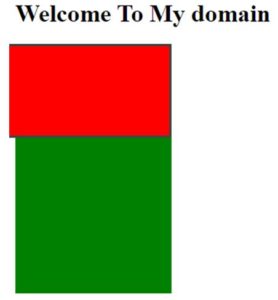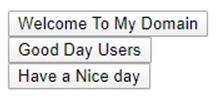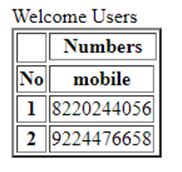Updated April 14, 2023

Introduction to JavaScript Grid
The JavaScript is one of the client-side scripting language in that JavaScript have number of components to validate the client side requests and responses received from servers. In that grid is one of the JavaScript component it will be used for displaying the datas or informations in table format data is kept for separately in each rows and columns. It is also a one of the library function it works with the elements and components in optimal positions is available for fitted in the web pages for both horizontal and vertical space is also sorted with the item values.
Syntax:
The JavaScript grid layout have some more different syntax for each screens on the web page based on the user requirement it may vary.
<html>
<head>
<script>
---javascript functions and logic codes—
</script>
<body>
<div class = "ui-grid or some default classses">
<div subclasses >
</div>
</div>
</body>
</html>The above code is one of the basic syntax for grid layout columns and rows used in the html with JavaScript functions.
How does JavaScript Grid work?
When we have a grid layout in the web page it will work with the different functionality based on the customized views. The grid contains rows and columns for each multiple columns. They have separate layouts in generally is not acceptable for mobile devices because mobile screen have narrow screen widths but some times we may have need to place or enter the small values with side by side in the web page applications in mobile views it may vary upon the mobile screens but the scenario is we have place the values like using navigation or buttons or some other ui tag elements.
The grid layout is not only used for JavaScript it is used for some other JavaScript libraries like jquery, Angular frameworks etc. In JavaScript Masonry is one of the JavaScript grid layout library we can access all the datas and display with the table format using this library grid is an intersect and set of horizontal and vertical lines one is set for defining columns and the other lines contains rows elements and values are placed onto the grid within these rows and columns lines for each layout. We can also use the grid tracks for rows and columns on our grid with the grid-template-rows and grid-template-columns properties these are called and defined as grid tracks. A grid track is one of the concept for space between the two lines on the grid.
The JavaScript grid system with multiple ways to layout the html contents with equal width, specific width, dynamic and self adjusting rows and columns. We can use Plain JS API for used everywhere in the web pages. If we use system with some multiple ways for horizontally aligned contents and push to start, middle and end or justify around/in-between Plain JS api for used every where in the horizontal grid layout. We can use another type of grid layouts called Offsetting columns. Grid layout will used for pushing content with column offsets adjusted with the left margin with as much as needed for offsetting columns plain jsapi for used everywhere in the offsetting columns in JavaScript grid layouts.
In grid system with some responsive re-arranging html contents with using push and pull features for datas or informations specified with the some behaviors on breakpoints here also used plain jsapi for entire push and pull grid layouts. In Responsive grid layout we used JavaScript functions displayed with the different methods for laying out the html contents is based on the breakpoints or without it plain jsapi is used for everywhere in the responsive layouts. If we used fixed width concept it may have layout varied with some ui changes in the both rows and columns its depending on the screen-size the responsive containers gets a fixed width for plain jsapi for everywhere usages in the particular JavaScript grid layouts.
Examples
Given below are the examples mentioned:
Example #1
Code:
<html>
<head>
<style>
*{ box-sizing: border-box; }
body{ font-family: Times New Roman; }
.first {
background: green;
max-width: 203px;
}
.second{
content: '';
display: block;
clear: both;
}
.third {
width: 161px;
height: 122px;
float: right;
background: red;
border: 3px solid #444;
border-color: hsla(0, 1%, 2%, 0.3s);
border-radius: 3px;
}
.fourth { width: 323px; }
.fifth{ width: 483px; }
.sixth{ width: 6450px; }
.seven { height: 202px; }
.eight{ height: 263px; }
.nine { height: 364px; }
</style>
<script>
$('.first').masonry({
itemSelector: '.third',
columnWidth: 163
});
</script>
</head>
<body>
<h1>Welcome To My domain</h1>
<div class="first">
<div class="grid-item"></div>
<div class="second third fourth"></div>
<div class="second seven"></div>
</div>
</body>
</html>Output:
Example #2
Code:
<!doctype html>
<html lang="en">
<head>
<meta charset="utf-8">
<meta name="viewport" content="width=device-width, initial-scale=1">
<title>Sample</title>
<link rel="stylesheet" href="//code.jquery.com/mobile/1.5.0-alpha.1/jquery.mobile-1.5.0-alpha.1.min.css">
<script src="//code.jquery.com/jquery-3.2.1.min.js"></script>
<script src="//code.jquery.com/mobile/1.5.0-alpha.1/jquery.mobile-1.5.0-alpha.1.min.js"></script>
</head>
<body>
<div class="ui-grid-a">
<div class="ui-block-a"><button type="button"data-theme="a">Welcome To My Domain</button></div>
<div class="ui-block-b"><button type="button"data-theme="a">Good Day Users</button></div>
</div>
<div class="ui-grid-solo">
<div class="ui-block-a"><button type="button"data-theme="b">Have a Nice day</button></div>
</div>
</body>
</html>Output:
Example #3
Code:
<!DOCTYPE html>
<html lang="en">
<head>
<meta charset="UTF-8">
<title>Samples</title>
</head>
<body>
<table border="2">
<tr><th rowspan="2"><th colspan="2">Numbers
<tr rowspan="2">Welcome Users
<tr>
<th>No</th>
<th>mobile</th>
</tr>
<tr>
<th>1</th>
<td>8220244056</td>
</tr>
<tr>
<th>2</th>
<td>9224476658</td>
</tr>
</table>
<script>
var b = document.getElementsByTagName("welcome")[0];
var o = document.createElement("my");
var k = document.createElement("domains");
for (var i = 0; i< 2; i++) {
var r = document.createElement("tablerow");
for (var j = 0; j < 2; j++) {
var c = document.createElement("tabledata");
var text = document.createTextNode("row cells "+i+", column cellss "+j);
c.appendChild(text);
r.appendChild(c);
}
k.appendChild(r);
}
o.appendChild(k);
b.appendChild(o);
o.setAttribute("cells border", "3");
functiondemo() {
m = document.getElementsByTagName("body")[0];
n = m.getElementsByTagName("tables");
p = n[1];
p.style.border = "12px";
}
</script>
</body>
</html>Output:
Conclusion
The JavaScript application we have used so many features and libraries in the web pages like tables, grid layouts etc. It is used to show how to integrate the application with grid layouts and tables in easy manner and also we configured the JavaScript with grid techniques libraries.
Recommended Articles
This is a guide to JavaScript Grid. Here we discuss how does JavaScript grid work? and examples respectively. You may also have a look at the following articles to learn more –