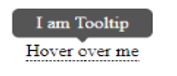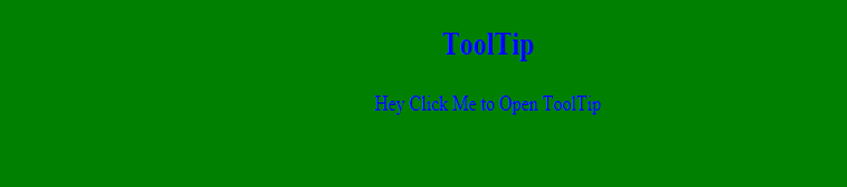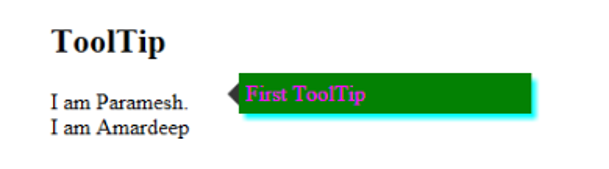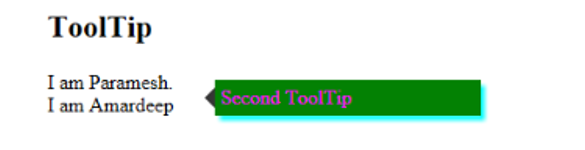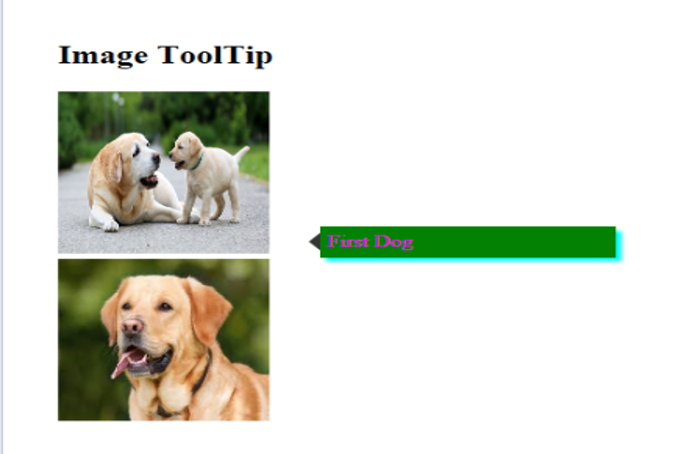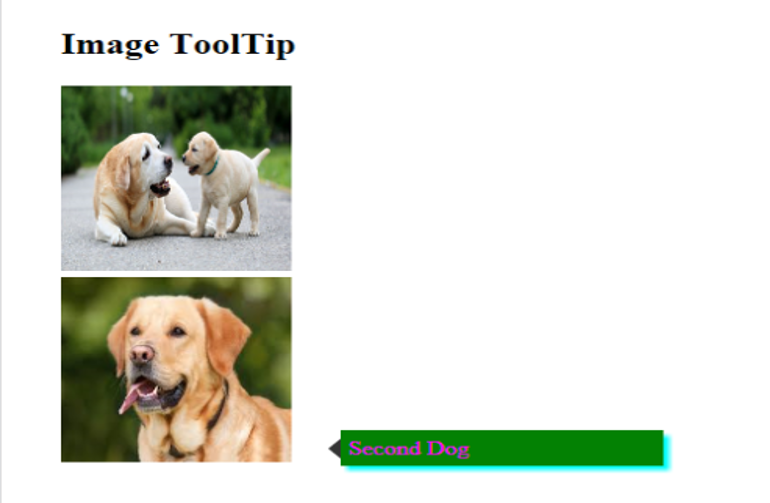Updated July 7, 2023
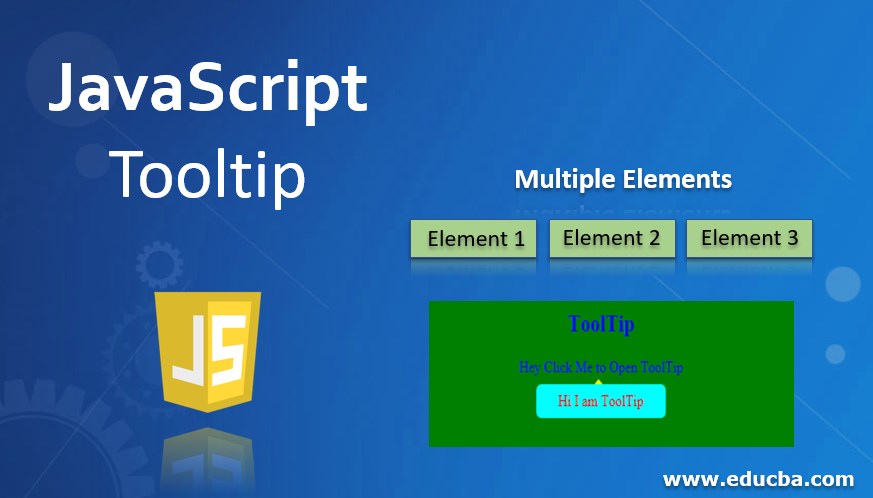
Introduction to JavaScript Tooltip
Tooltip is used for knowing the item details without opening by clicking or hovering the cursor on it. A tooltip gives a small box with some text about the item on top of the item by clicking or moving the cursor onto it.
You can see the below image for the tooltip in JavaScript.
Whenever we hover the cursor on to the Hover over my text, the JavaScript tooltip features give the popup message I am Tooltip even without clicking it. Tooltip action we can do it by using HTML, CSS, and jQuery as well. But a more accurate way to do this is by using JavaScript only.
Advantages:
- In a real-time scenario, space is vital in dealing with items.
- For example, on Flipkart, so many product items are there. We don’t have enough space to display what is the item exactly. But if we hover the cursor on it, we will see some text about the item. It saves the customer a lot of initial space to show more items within less space.
Disadvantages:
- As you know, mobile devices do not have a mouse, so there is no cursor, so this tooltip feature is unavailable.
How does Tooltip Work in JavaScript?
In JavaScript, the predefined function is to get the Tooltip feature. The function is a toggle().
Syntax:
var variableName = document.getElementById("id");
variableName.classList.toggle("class-name");Explanation:
- classList: This makes us access HTML class names.
- toggle: Display the tooltip text by clicking the text-without opening it.
JavaScript has one more predefined way to get a ToolTip feature. The way is innerHTML = message.
Syntax:
tooltip.innerHTML = message;Explanation:
- When we hover the cursor, then the tooltip message will be displayed.
Examples of JavaScript Tooltip
Below are some of the examples for tooltip in javascript:
Example #1
Tooltip feature with toggle () function:
HTML Code:
<!DOCTYPE html>
<html lang="en">
<head>
<title>JS Example</title>
<link rel="stylesheet" href="ToolTip.css" >
</head>
<body>
<h2>ToolTip</h2>
<div class="class" onclick="getMyToolTipFunction()">Hey Click Me to Open ToolTip
<span class="displayText" id="displayText">Hi I am ToolTip</span>
</div>
<script src="script.js"></script>
</body>
</html>CSS Code:
body {
background: green;
text-align: center;
color: blue;
}
.class {
-webkit-user-select: none;
position: relative;
}
.displayText {
position: absolute;
bottom: -230%;
left: 50%;
margin-left: -80px;
width: 160px;
background-color: aqua;
color: #fff;
color: red;
text-align: center;
border-radius: 6px;
padding: 8px 0;
visibility: hidden;
}
.displayText::before {
content: "";
border-width: 5px;
border-style: solid;
top: -28%;
left: 45%;
border-color: transparent transparent yellow transparent;
position: absolute;
}
.show {
visibility: visible;
}JavaScript Code:
function getMyToolTipFunction () {
var popup = document.getElementById("displayText");
popup.classList.toggle("show");
}Output – Before Click:
Output – After Click:
Explanation:
In the HTML page written, some text to display on the page. In the CSS page written, some code to style the tooltip box. From HTML code called the getMyToolTipFunction() function for tooltip logic execution. In this function, get the tooltip text based on the ID display text.
Make it display Tooltip text by using the toggle function when we click on the Hey Click Me to Open ToolTip. When we click this text Tooltip text Hi, I am ToolTip message displayed.
Example #2
Tooltip feature with toggle () function:
HTML Code:
<!DOCTYPE html>
<html lang="en">
<head>
<title>ToolTip</title>
<link rel="stylesheet" href="ToolTip.css">
</head>
<body>
<h2>ToolTip</h2>
<span class="class1"> I am Paramesh. <span
class="class2">First ToolTip</span>
</span>
<br>
<span class="new class1">I am Amardeep <span
class="class2">Second ToolTip</span>
</span>
</html>CSS Code:
.class1:hover .class2 {
right: -22px;
opacity: 0.99;
}
body {
padding: 29px;
font: normal 13px;
}
.class1 {
position: relative;
cursor: help;
}
.class1 .class2 {
background: green;
box-shadow: 4px 4px 6px aqua;
right: 9998px;
width: 200px;
margin-right: -220px;
opacity: 0;
width: 200px;
padding: 5px;
color: fuchsia;
position: absolute;
top: -11px;
}
.class1:hover .class2:BEFORE {
height: 0;
margin-top: -8px;
position: absolute;
top: 50%;
left: -16px;
border: 8px solid transparent;
content: ' ';
width: 0;
border-right-color: #333;
top: 50%;
left: -16px;
}JavaScript Code:
function getMyToolTip(element,messageText) {
var input = document.querySelector(element),
tooltip = input.children[0];
main.children[0]
main.addEventListener('mouseover',function() {
tooltip.innerHTML = messageText;
})
}
getMyToolTip('.class1');
getMyToolTip('.new');Output:
Explanation:
In the HTML page written, some text to display on the page. In the CSS page written, some code to style the tooltip box. JavaScript code itself is called the getMyToolTip() function for tooltip logic execution. In this function, get the tooltip text based on the selected content like I am Paramesh, I am Amardeep.
Make it display Tooltip text using the innerHTML tooltip variable when we hover on the I am Paramesh and Amardeep. When we hover over, I am Paramesh, then displayed First ToolTip; if we hover onto, I am Amardeep, then displayed Second ToolTip.
Example #3
Tooltip feature with toggle () function:
HTML Code:
<!DOCTYPE html>
<html lang="en">
<head>
<title>ToolTip</title>
<link rel="stylesheet" href="ToolTip.css">
</head>
<body>
<h2>Image ToolTip</h2>
<span class="class1"> <img src="1.jpg" height="150px" width="150px"> <span
class="class2">First Dog</span>
</span>
<br>
<span class="new class1"><img src="2.jpg" height="150px" width="150px"> <span
class="class2">Second Dog</span>
</span>
</html>CSS Code:
.class1:hover .class2 {
right: -22px;
opacity: 0.99;
}
body {
padding: 29px;
font: normal 13px;
}
.class1 {
position: relative;
cursor: help;
}
.class1 .class2 {
background: green;
box-shadow: 4px 4px 6px aqua;
right: 9998px;
width: 200px;
margin-right: -220px;
opacity: 0;
width: 200px;
padding: 5px;
color: fuchsia;
position: absolute;
top: -11px;
}
.class1:hover .class2:BEFORE {
height: 0;
margin-top: -8px;
position: absolute;
top: 50%;
left: -16px;
border: 8px solid transparent;
content: ' ';
width: 0;
border-right-color: #333;
top: 50%;
left: -16px;
}JavaScript Code:
function getMyImageToolTip(element,messageText) {
var input = document.querySelector(element),
tooltip = input.children[0];
main.children[0]
main.addEventListener('mouseover',function() {
tooltip.innerHTML = messageText;
})
}
getMyImageToolTip('.class1');
getMyImageToolTip('.new');Output:
Explanation:
In the HTML page written, some text to display on the page. In the CSS page written, some code to style the tooltip box. JavaScript code is called the getImageMyToolTip() function for tooltip logic execution. In this function, get the tooltip image based on the selected images like in the above.
Make it display Tooltip text using the innerHTML tooltip variable when we hover on the images. When we hover over, the first dog image then displays First Dog, and if we hover over, the second dog image then displayed Second Dog.
Recommended Articles
We hope that this EDUCBA information on “JavaScript Tooltip” was beneficial to you. You can view EDUCBA’s recommended articles for more information.