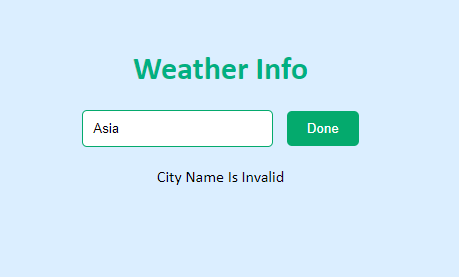Updated November 1, 2023

JavaScript Weather App – Introduction
In today’s digital age, technology has significantly transformed how we interact with our environment. Among countless tools and applications available, weather apps stand out as essential tools for millions around the globe. Whether you are planning a trip, deciding your outfit for the day, or simply curious about the climate changes in a distant city, a reliable weather app can provide you with all the necessary insights.
Have you ever wondered how to build such a weather app? In this tutorial, we will see how to create a basic JavaScript weather app. JavaScript is one of the most popular and versatile programming languages in web development. By the end of this article, you will have a functional weather app as well as a deeper understanding of how such applications fetch and display real-time data.
Prerequisites
Before building your own JavaScript weather app, it’s essential to ensure you have a foundational understanding and the necessary tools in place. Here’s a breakdown of what you will need:
1. Basic Knowledge of Web Development Languages
⇒ HTML: It is a standard markup language for creating web pages. You must know how to structure your app using elements like headings, paragraphs, and input fields.
⇒ CSS: It is helpful for the styling and layout of web pages. You will require familiarity with basic properties like padding, margin, and color to help design the app’s appearance.
⇒ JavaScript: It is a scripting language that enables creating interactive web pages.
2. Development Environment – Text Editor or IDE
Tools like Visual Studio Code, Atom, or Sublime Text will provide a platform to write and edit your code. An IDE might come with additional features like debugging and auto-completion, which can be beneficial for more complex projects.
3. Web Browser
A browser like Chrome, Firefox, or Safari will be necessary to view and test your app. Moreover, modern browsers come with developer tools that can help debug and inspect elements in your app.
4. API Key from a Weather Service Provider
For this tutorial, we will be using the Tomorrow.io API. You must sign up on their platform and obtain an API key. This key will allow your app to fetch real-time weather data. Remember, different providers have different data structures and offerings, so always refer to the official documentation when implementing API calls.
5. Basic Understanding of APIs
APIs allow different software applications to communicate with each other. In the context of our weather app, we will be making requests to a weather service’s API to retrieve data. A basic understanding of how APIs work, especially RESTful APIs, will be beneficial.
6. Version Control (Optional but Recommended)
Tools like Git can be invaluable, especially if you plan to expand on the project in the future or collaborate with others. It helps track changes, revert to previous states, and work on different features simultaneously without conflicts.
How to Build a JavaScript Weather App?
We will follow these steps to build a JavaScript weather app.
1. Create Project Directory
2. Write the HTML Code for Structure
3. Write the CSS Code for Styling
4. Get the API Key & Write JavaScript Code
5. Run the Code and Check the Output
Detailed explanation of each step is as follows:
Step #1: Create Project Directory
Every great structure begins with a solid foundation, and in web development, it means creating a project directory. It means laying out the basic framework for our weather app by creating the necessary files and organizing them.
We will need three files:
⇒ html
⇒ css
⇒ js.
This organized structure ensures that we can easily navigate, modify, and scale our application.
Step #2: Write the HTML Code for Structure
In web development, we begin by structuring our content using HTML. This step is all about laying out the visual elements of our weather app, from input fields to buttons and display areas. By defining the HTML structure, we are setting the stage for the user interface.
To do this:
⇒ Create a new folder on your computer and give it a name of your choice, let’s say “JavaScript Weather App.”
⇒ Please open a new Notepad file, copy the code below, and paste it into the Notepad.
⇒ Save the file in the folder “JavaScript Weather App” and name the file “mainfile.html”.
Code:
<!DOCTYPE html>
<head>
<meta charset="UTF-8">
<meta name="viewport" content="width=device-width, initial-scale=1.0">
<link rel="stylesheet" href="stylesfile.css">
<title>JavaScript Weather App</title>
</head>
<body>
<div class="container">
<h1 style="color:#00b082;">Weather Info</h1>
<input type="text" id="cityName" placeholder="Enter City Name">
<button id="okayBtn">Done</button>
<div id="weatherData"></div>
</div>
<script src="scriptfile.js"></script>
</body>
</html>Step #3: Write the CSS Code for Styling
After laying down the structural blueprint with HTML, it’s time to add colors, styles, and visual appeal. With CSS, we will ensure that our app is not just functional but also visually captivating, providing users with a delightful experience.
To do this:
⇒ Open another Notepad file, copy the given CSS code, and paste it into the file.
⇒ Save the file as “stylesfile.css” in the “JavaScript Weather App” folder.
Code:
body {
font-family: Calibri, sans-serif;
background-color: #dbeeff;
margin: 0;
padding: 0;
display: flex;
justify-content: center;
align-items: center;
height: 110vh;
}
.container {
text-align: center;
background-color: light blue;
padding: 30px;
border-radius: 15px;
}
h1 { margin-top: 0; }
input[type="text"] {
padding: 10px;
border: 1px solid #04aa6d;
border-radius: 5px;
margin-right: 10px;
}
button {
padding: 10px 20px;
background-color: #04aa6d;
border: none;
border-radius: 5px;
color: white;
cursor: pointer;
}
#weatherData { margin-top: 20px; }Step #4: Get the API Key & Write JavaScript Code
In this step, we have written a JavaScript code to add functions that allow users to input city names, trigger data requests to Tomorrow.io, and then dynamically display the fetched weather details. Beyond just fetching data, we will also implement error handling to manage scenarios like invalid city names. The goal is to ensure a smooth and informative user experience, regardless of the input or external factors.
Before diving into the code, there’s a crucial preparatory step: obtaining an API key from Tomorrow.io. This key is our passport to accessing real-time weather data, allowing our app to fetch and display accurate information.
To do this:
⇒ Sign up on the Tomorrow.io platform.
⇒ Copy your unique API key.
⇒ Open Notepad, copy and paste the below code.
⇒ Replace ‘YOUR_API_KEY’ with the API key you copied from Tomorrow.io.
⇒ Save the file named “scriptfile.js” in the folder: “JavaScript Weather App.”
Code:
const apiVal = 'YOUR_API_KEY';
const okayBtn = document.getElementById('okayBtn');
const cityName = document.getElementById('cityName');
const weatherData = document.getElementById('weatherData');
okayBtn.addEventListener('click', () => {
const city = cityName.value;
if (city) {
fetch('https://api.tomorrow.io/v4/timelines?location=${city}&fields=temperature2m,weatherCode&apikey=${apiVal}')
.then(response => response.json())
.then(data => {
const { name, main, weather } = data;
const temperature = main.temp;
const description = weather[0].description;
weatherData.innerHTML = '<h2>${name}</h2><p>Temperature: ${temperature}°C</p><p>Weather Report: ${description}</p>';
})
.catch(error => {
console.error('Error fetching weather data:', error);
weatherData.innerHTML = '<p>City Name Is Invalid</p>';
});
}
});Step #5: Run the Code and Check the Output
After all the hard work of setting up, designing, and coding, it’s time for the crucial phase of testing.
To do this:
⇒ Open the Notepad file “mainfile.html.” It will open directly in the web browser.
⇒ The window will display the weather app with a “Weather Info” text, a text input box, and a “Done” button.
⇒ Enter any city name to check if it displays the right output.
⇒ If the user adds an incorrect city name, the app will show the error message “City Name Is Invalid” as follows:
⇒ You can then verify the accuracy of the weather data displayed by cross-checking the data with the actual weather report.
It’s essential to test various scenarios, from entering different city names to handling potential errors or unexpected user inputs. This rigorous validation ensures that our app is robust, user-friendly, and ready for the world.
Final Thoughts
Building a weather app from scratch includes various aspects of web development, from the foundational setup to intricate coding and design. Through this step-by-step guide, we have structured our app with HTML, beautified it with CSS, powered its functionality with JavaScript, and rigorously tested its performance. The end result is a dynamic, visually appealing, and reliable weather app that provides users with real-time climate insights.
Recommended Articles
We hope you found this article on how to make a JavaScript weather app educational. For similar recommendations, visit the following articles,