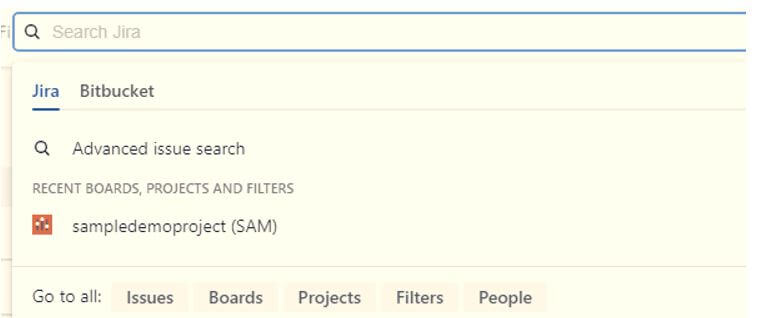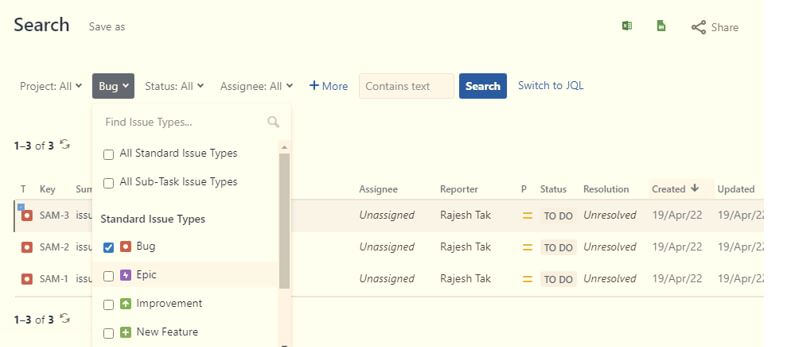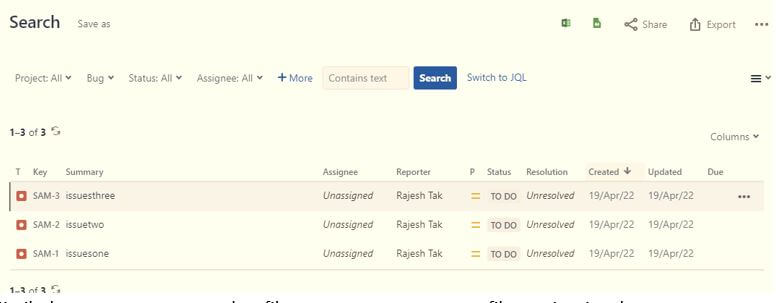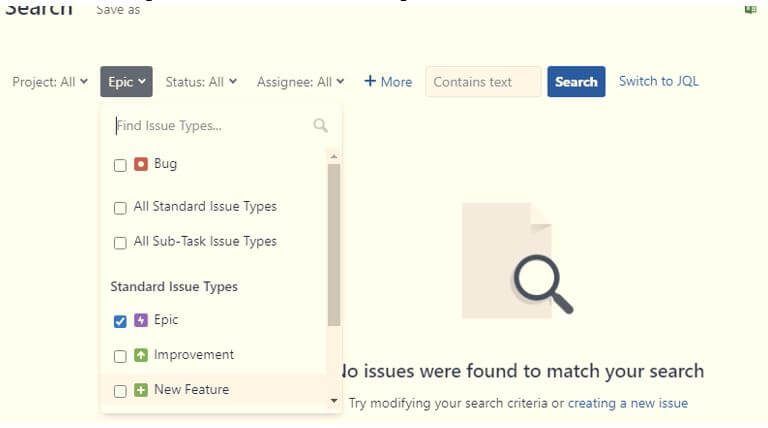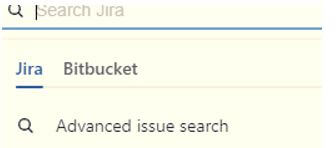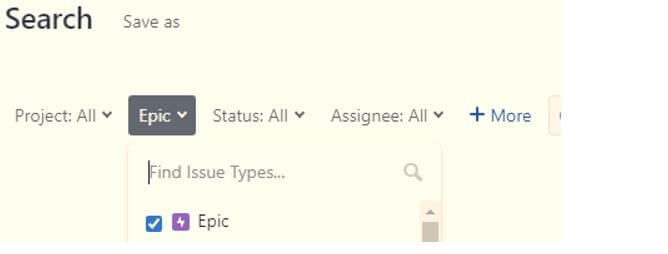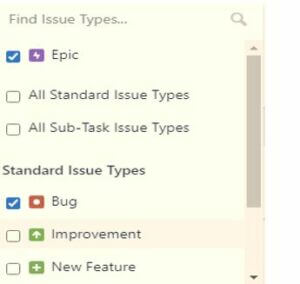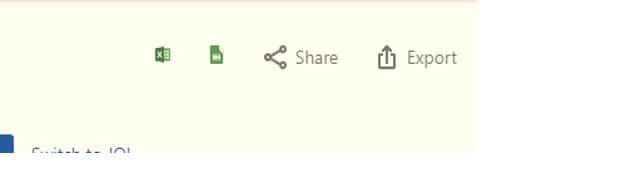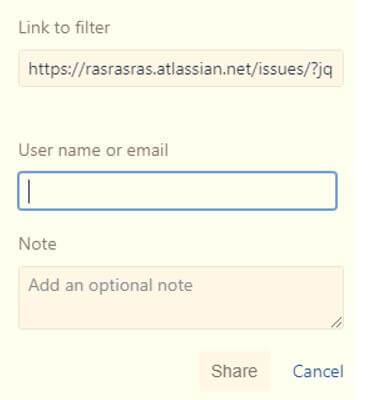Updated February 18, 2023
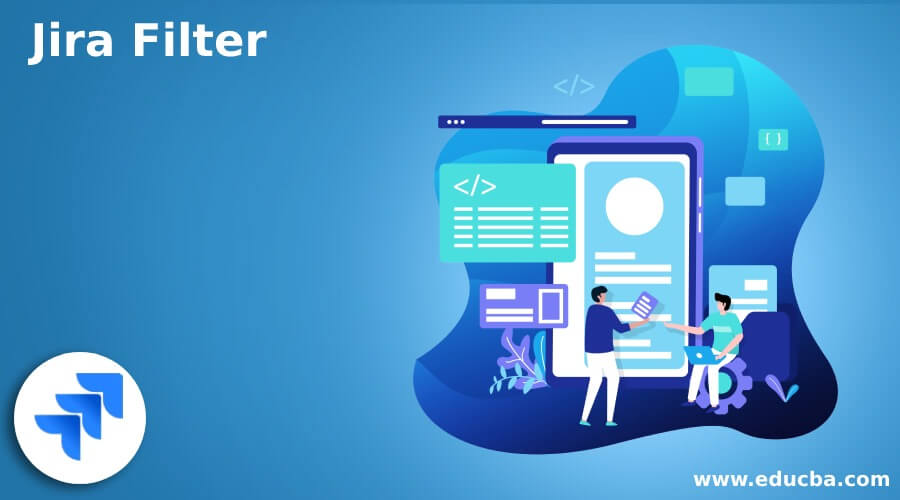
Introduction to Jira Filter
Jira provides the different types of issues to the user, in which that filter is one of its features provided by the Jira. The Jira filter is used to search the save issues, and as Jira provides some advanced search techniques, we can say that we can set the search criteria as per our requirement. In other words, we can say that we can apply the filter on a specific project board or a particular component of a project based on the requirement. Of course, before using the filter, we must have the administrator’s permission to access filter functionality.
What is Jira Filter?
Jira is an incredible asset for following and overseeing assignments. A significant piece of this power is the capacity to turn upward effectively and access data at whatever point you want. What’s more, this is where Jira channels are handy. Channels in Jira are utilized to sort and fragment issues by measures you set. For instance, you can use channels to limit a rundown of issues down to see just those that are doled out to you, just those of a specific issues type (story, bug, epic, and so on), just those relegated to a particular need, just open issues, and then some.
There are beyond what two dozen standards you can use to channel your Jira issues, and you can likewise channel by various rules to see just issues that match unmistakable circumstances. Involving search in Jira Software can assist you with acquiring key undertaking bits of knowledge and answering questions pertinent to the group. The three kinds of search in Jira-fast, fundamental, and progress can assist you with tracking down essential data about your ventures. It’s intended to flex your requirements from straightforward text/catchphrase-based fast inquiries to complex, sentence structure controlled progressed look through JQL (Jira Query Language).
Progressed search is an incredible asset for getting project information right and readily available. Search issues across all undertakings utilizing the Jira Query Language (JQL). Question results can be saved and used as channels and perspectives across Jira (counting sheets).
How to Create a Jira Filter?
Now let’s see how we can create a filter in Jira as follows:
To create the Jira filter, we first need to start the Jira and click on the manage glass icon from the navigation menu, as shown in the following screenshot.
Now click on the search icon to get a new screen containing the advanced search option, as shown in the following screenshot.
After clicking on the advanced issue search button, we will get the following screen, as shown in the screenshot.
In the above screen, we can see a drop-down mdrop-down containing different options we can use per our requirement.
Now let’s consider we need to search issues bug-wise, then we need to set the following filter as shown in the screenshot.
After clicking on the checkbox, we can see the result of an issue in the following screenshot.
Similarly, we can create another filter; suppose we create a filter epic-wise, then we can create the following filter as shown in the following screenshot.
Right now, there are not any issues belonging to epic. So in this way, we can create multiple filters per our requirements, such as bug, status, and m assignee; it also provides many more options to create the filter.
How to Access Jira Filter?
Now let’s see how we can access the filter in Jira as follows.
To get to your channels, explore Issues > Manage Filters. From that point, you can alter your channel’s subtleties and work on channels different clients have imparted to you. Clients can likewise Manage Viewers and Editors and Manage Subscriptions for their channels.
Before accessing the filter, we must have permission to click on the search icon, as shown in the following screenshot.
After clicking on the search icon, we get the advanced issue search option, as shown in the following screenshot.
Now click on the advanced issue search command; after clicking on the advanced issue search option, we get the following screen as shown in the following screenshot.
If we want to access issues by epic, we need to set the filter by epic, as shown in the following screenshot.
Right now, there is no issue; if we want to access issues caused by the bug, we can set the filter as shown in the following screenshot.
The result is shown in the following screenshot as follows.
Jira Filter Finding and Sharing
Now let’s see what is finding and sharing a filter as follows:
There are two options to share the filter such as links and shares.
1. Finding
A quick search or finding all of us to track down issues, projects, sheets, and lines, from there, the sky’s the limit, including things you’ve chipped away at as of late.
To play out a speedy hunt:
Select search in the route bar (or press/on your console).
Look over late things or type to look.
Alternatively, channel the list items by picking an undertaking or issuing an appointee.
Select or proceed to Advanced issue search (press enter on your console).
2. Sharing
After execution of the JQL statement, we save it as a filter. As a result, the share option is at the top right corner, as shown in the following screenshot.
After clicking on the share button, we get a new screen, as shown in the following screenshot.
Sharing, nonetheless, wraps the activity into a straightforward task. Click Share and add the client or gathering you need to impart the channel afterward. You can likewise share looks without saving them as a channel first. JIRA will not consequently keep the channel for you or your beneficiaries, yet everybody will have the chance to save it as a channel while surveying the outcomes.
Jira Filter Tips
Now let’s see tips for filtering as follows:
- We can implement a filter for fundamental search issues; the primary search option provides a different drop-down to make it easy.
- We can also use JQL to search issues; it provides the advanced feature to apply the filter.
- There are two ways to view search results such as list and view.
- Jira allows us to save and share the search issues.
Conclusion
With the help of the above article, we saw about the Jira filter. From this article, we saw basic things about the Jira filter and the integration of the Jira filter, and how we use it in the Jira filter.
Recommended Articles
This is a guide to Jira Filter. Here we discuss the introduction and how to create and access the Jira filter. You may also have a look at the following articles to learn more –