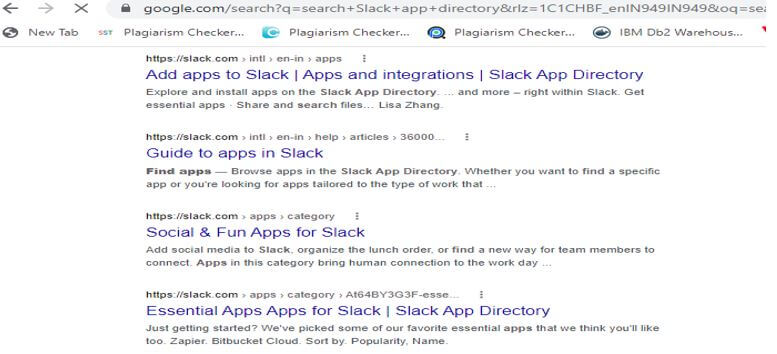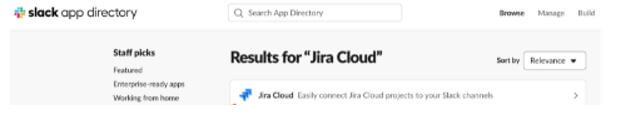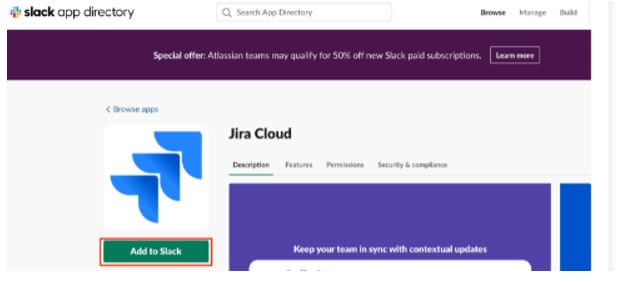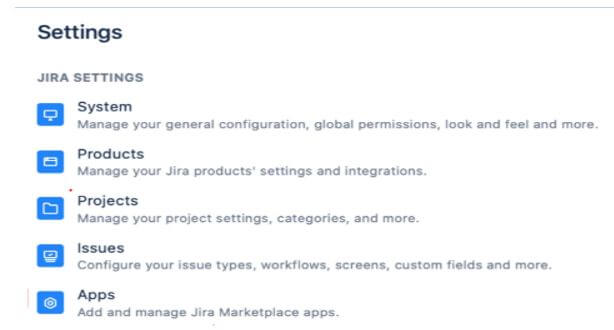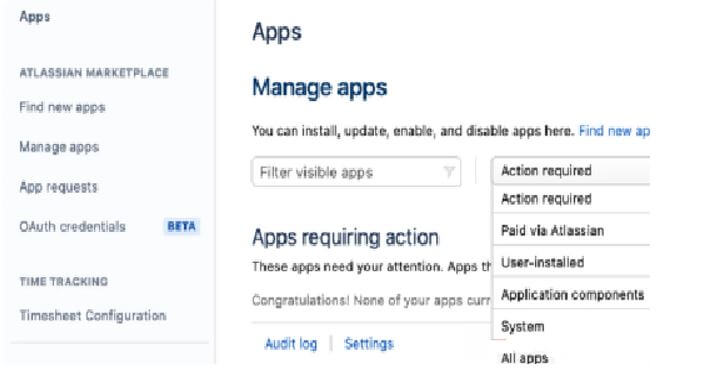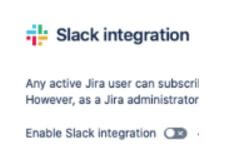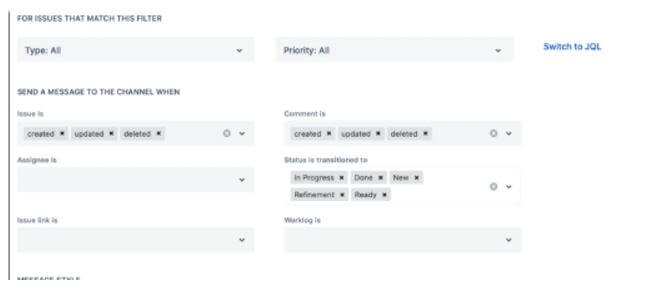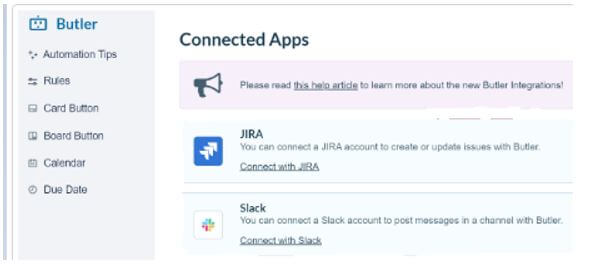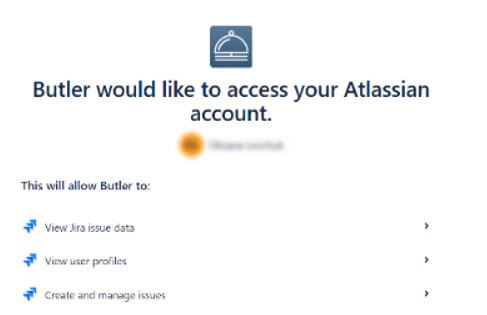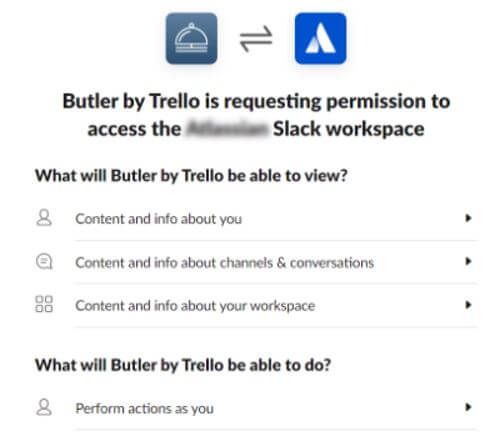Updated February 18, 2023

Introduction to Jira Slack Integration
Jira is a project management tool used to monitor a project’s entire project lifecycle and provides different features to the user; slack integration is one of the features we can integrate with Jira. Slack provides a communication platform; in other words, we can say that we can communicate with products; it also helps us modify and simplify the development process of products. Using slack, we can integrate the product manager, developer, QA team, and BA to work together to achieve a common goal.
What is Jira Slack Integration?
We know that slack provides a communication platform for the agile team; in other words, we can say that it allows for a single platform to bring people together in a common platform to share their experiences with the entire team. So ultimately, we can say that it improves communication.
Remove the work from cooperation by associating your Jira Software cloud tasks to your Slack channels to smooth out discussions. It tends to be testing, shuffling different studies and data across disseminated colleagues. Incorporating Slack and Jira Software Cloud eliminates steady hunting through records and messages to get what you want when you want it. With Jira Cloud for Slack, it’s not difficult to remain in a state of harmony, center around the assignment, and get the ideal individuals at work.
The Jira + Slack Integration is not difficult to set up with the Jira bot to make it ready quickly. Rich warnings in your Slack feed with crucial data you want to act and slice orders to interface and buy into Jira occasions, deal with your Jira associations and memberships or get data about a particular issue.
Are you tired of giving consistent notices? Allow Jira naturally to send updates to group Slack channels, so you don’t need to update your partners as often as possible about each easily overlooked detail you’re doing. Instead, get informed when issues get made, refreshed, changed, or remarked on, and the sky’s the limit from there. Channel by issue type and need so your group see the main thing in your track.
How to Jira Slack Integration?
Now let’s see how we can integrate Jira slack as follows:
First, let’s see the prerequisites of Jira Slack Integration:
- Very first, we need access to the administrator to access slack.
- Then, we also need Jira workspace administrator access.
Let’s see Jira cloud installation in slack as follows:
1. First, we need to search the Slack app directory and click on the Specified or essential apps option from the list, as shown in the following screenshot.
2. In the second step, we need to search for the Jira cloud and click it, as shown in the following screenshot.
3. Select the Add to Slack option, as shown in the screenshot below.
Let’s see how we can configure the Slack Add-on in the Jira tool as follows:
1. After downloading Jira, we need to select a setting and select Apps, and inside that menu, we need to select Manage Apps, as shown in the following screenshot.
2. Select All Apps from Action Required Dropdown a, shown in the following screenshot.
3. In the third step, we need to configure slack.
4. Now, we will get the pop-up message for Slack Integration we can enable or disable as per our requirement, as shown in the following screenshot.
Let’s see how we can send the invitation to the agile team as follows:
1. Now, we can adjust as per our requirement; for notification in slack, we need to open the project and select Slack Integration.
2. Now, we can configure notification according to the Agile team and click on the save button as shown in the following screenshot.
Jira Slack Integration Connecting
Now let’s see how we can connect Slack integration as follows:
First, we need to click the specific application using a butler to connect to slack. If we want to add Jira and Slack integration, we first need to select Connected Apps; inside that, we have different options, as shown in the following screenshot.
Now we need to connect the Jira Instance by using the following steps as follows:
1. First, we need to open connected apps and select the connection with Jira.
2. Using authorization, we can connect more than one Jira instance per our requirement, as shown in the following screenshot.
After that, we need to connect the Slack workplace, as shown in the following screenshot.
We can also remove the link if we want to remove the connection.
Jira Slack Integration Features
Given below are the different features of slack integration as follows:
- Totally Messaging: This is one of the essential features of slack; in slack, we can send and receive the message in real time with a good GUI and directly communicate within the team.
- Sharing of Files: This is another essential feature of slack; we know that we can easily share the entire project within the team. Similarly, slack also provides the file sharing facility to the user, as we can share upload files up to 1 GB.
- Video and Voice Call: This is another way to communicate with team members, either by using voice or video call. This feature is available on the paid plan.
- Integration: Basically, Slack has 1500 different tools that we can integrate as per our requirements. They are synchronizing with each other. In the free plan, we can only incorporate ten tools simultaneously. If we want to add another ten tools, we need to delete the previous ones and then combine these new tools.
Conclusion
With the help of the above article, we saw about the Jira slack integration. From this article, we saw basic things about the Jira slack integration, and we also see the integration of the Jira slack integration and how we use it in the Jira slack integration.
Recommended Articles
This is a guide to Jira Slack Integration. Here we discuss the introduction, Jira slack integration connecting, and features. You may also have a look at the following articles to learn more –