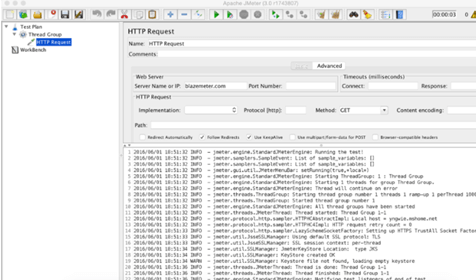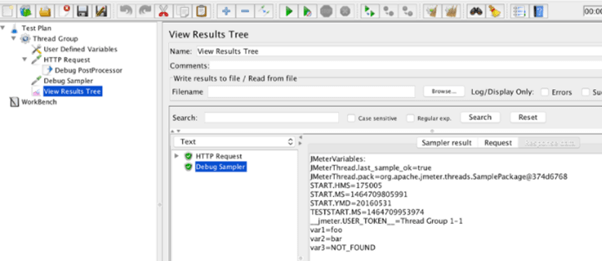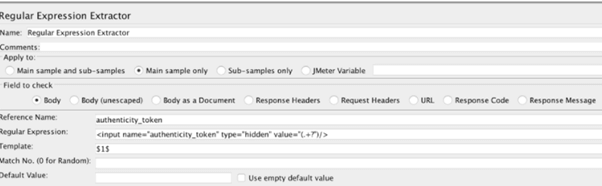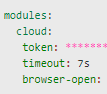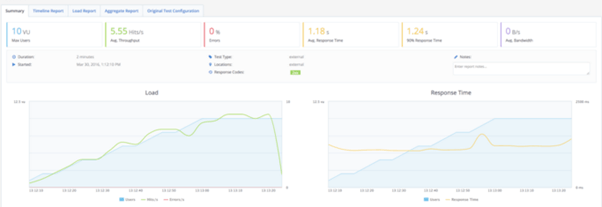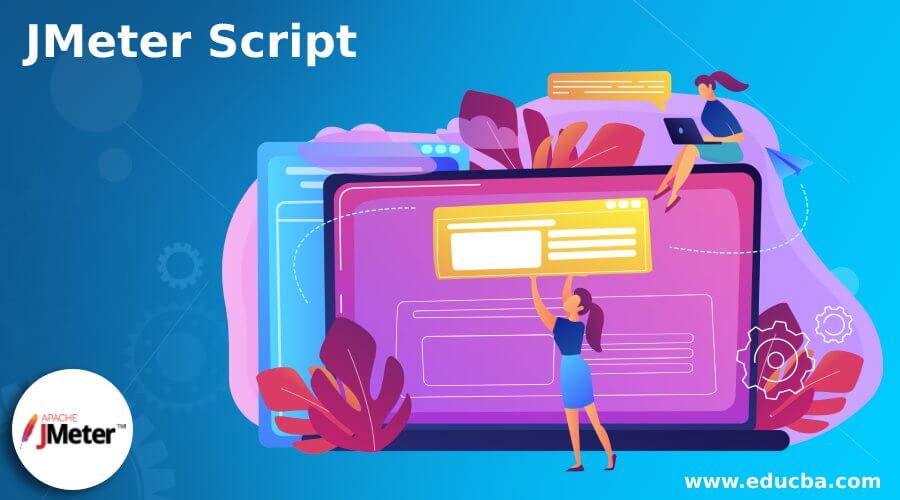
Introduction to JMeter Script
JMeter is a popular software load and performance testing tool for websites and web applications. It is quite powerful, portable, and simple to use. Moreover, the framework is used for continuous testing, which helps to mask the difficulties in executing the performance test. Furthermore, JMeter is friendly and automated, which can be used in the scripting of JMeter to overcome its imperfections. The script can be implied in all cases, only with a few modifications. Furthermore, the scripting can be integrated with Jenkins for advanced performance. This article briefly discusses the scripting and execution of JMeter scripts.
JMeter script overview
JMeter is mostly used as a load testing tool to analyze and measure the performance of different services running on web applications. If the user wants to work with JMeter tests, the load runner also gives the capacity to execute the tests. Adding JMeter scripts, that is, .jmx files, the user can execute one or multiple JMeter tests in parallel with other loads. The enterprise test in load running helps the user to focus on a single point to execute the performance tests. The computation and analytics report can be viewed offline and online with the help of load runner enterprise and the data output from JMeter tests.
JMeter script run
The procedure to execute JMeter scripts and Loadrunner configuration, and runtime configuration is explained below.
- Install the JMeter, the latest version 64-bit JDK or JRE, in all the load generator machines where the script needs to be executed.
- When installing JMeter, it is advised to use the same path for all the load generators since the user can enter the path when configuring the runtime values in the performance test designer.
- Compose the scripts in JMeter and save them in a local folder. The script should be saved in ZIP format and have all the files in the test script folder. The file’s path in the script folder should not surpass 260 characters.
- CSV files can be downloaded manually on the load generator executed on JMeter concerning the path in the script location.
- Upload the script of the JMeter into the Loadrunner enterprise.
- In the navigation toolbar, choose test management. Next, choose the destination folder, or the user can create a new one.
- Choose the upload script button from the navigation pane.
- Upload settings should be configured and update the selected scripts in the destination folder.
- After uploading the scripts of JMeter to Loadrunner, then choose the script in the test management tree and display the script to view the description.
- Configure the settings of JMeter runtime. Once the user uploads the JMeter scripts to LoadRunner, add it to the test from the test management tree and then begin to edit it.
- In the workload and group view option, choose Vuser groups and edit runtime. After which, the dialog box pops up with JMeter runtime settings.
- The JMX measurement is a UI element used to enable the JMX measurements at performance test execution.
- The JMeter path is used to enter the default values in the JMeter script by including environment variables of %JMETER_HOME%
- JMeter port is used to select the default port, which begins from 4000, and it uses the alternate port if the default port is already occupied. The range of the JMeter port lies from 4445 to 4455.
- Remote testing is used to execute JMeter in node mode or server mode. Execution of JMeter can replicate the test among low version computers which simulate maximum load on the server.
- JMeter additional file is used to give the local path for remote load generator, which can also be used as remote JMeter nodes or JMeter controller. It is enabled when remote testing is selected. Ensure that added properties are placed in the local path of the remote load generator, which is used as remote JMeter nodes or controllers when the test is executed.
- Give a LoadRunner enterprise test and align the JMeter script with it.
- Execute the test from the JMeter.
- Things to note when executing the JMeter script: one virtual user can run all the Jmeter threads already defined in the JMX file. Therefore, it is advised to use the test duration setting to execute the test until it is completed.
JMeter script with Examples
Cloud provisioning can be implemented to make the JMeter scripts more reliable to the host machine. Furthermore, it signifies that the JMX scripts on the cloud give effective cloud provisioning methods where the customer doesn’t want to pay and use it for free to execute the cloud test. To define the cloud location, choose the list of available locations, fetch cloud tokens from API keys and run the modules. If the user wants to specify multiple cloud locations for the same execution, it distributes the throughput and concurrency among all the locations.
To use the cloud locations effectively, the user should give the correct location relative weight, which defines the amount of concurrent throughput and the users executed in this location.
The JMeter scripting can also be automated with Jenkins to achieve maximum efficacy. Continuous delivery becomes more fascinating in Software as a service company to create a new website and continuously work to enhance it. Software development has been growing in terms of automating the process, testing the behind lags, increasing the performance, minimizing the execution time, finding the bugs easily, and so on. By using Jenkins in executing a shell in JMeter, the project configuration is executed to make an effective continuous delivery cycle.
Conclusion
The JMeter script is used to access reporting services. For example, many testing tools aim at execution; the reporting features help access the test results in an interactive method. In addition, monitoring execution time helps find and access the JMeter scripting in a better method.
Recommended Articles
This is a guide to JMeter Script. Here we discuss the scripting and execution of the scripts in JMeter are discussed in brief. You may also look at the following articles to learn more –