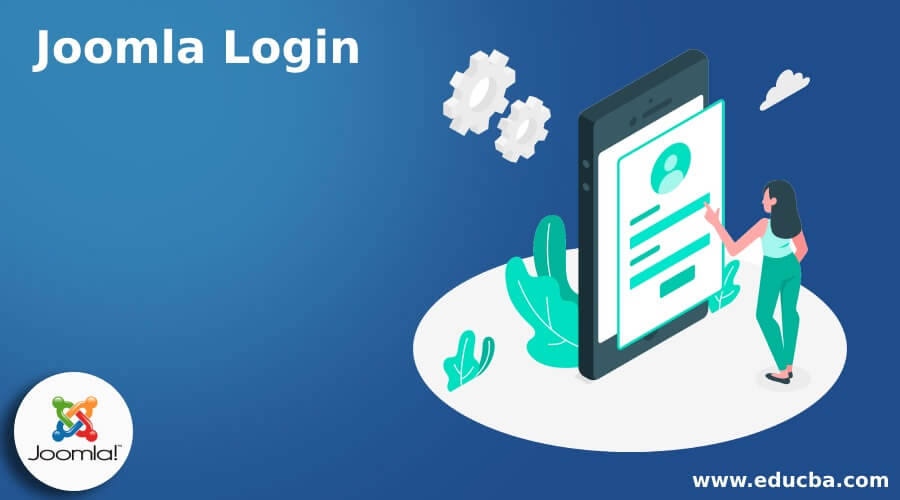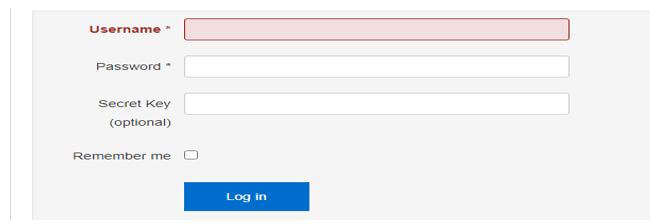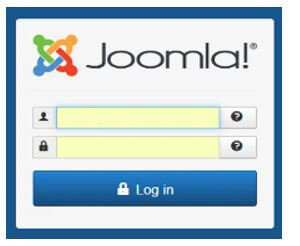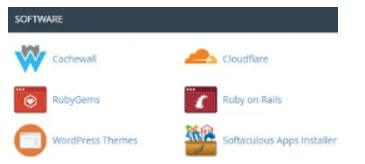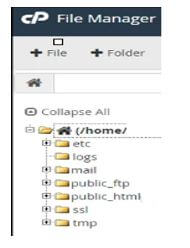Updated February 14, 2023
Introduction to Joomla Login
We know that Joomla is an open-source tool for developing websites and content. CMS is nothing but a content management platform and provides a secure platform to the developer to keep the website and information safe. With its help, we can handle the administrator service, or we can say that functionality. For example, if we want to log in as Joomla admin, then we need to navigate the Joomla website and add the administrator at the end of the URL. Here we can see the different options, such as if we have a username and password, then we can log in; otherwise, we have forgotten the password and username to recover the required information.
Overview of Joomla Login
To log in to Joomla! 3 and access your regulatory board; if we want to log into Joomla, we need to use the official website. On this page, you will find a login screen where you want to enter the username and secret key you’ve picked during Joomla! 3 establishment process. If you have failed to remember the secret phrase for a regular (non-Super-Administrator) username, the most recent Joomla! 3.x rendition furnishes you with a simple strategy for acquiring your login subtleties.
Explore your login screen and press the question mark button close to the secret word field. You will be diverted to a page where you’ll need to enter the email address related to your Joomla! 3 clients. You will then, at that point, get an email with a connection to the secret phrase reset page and a suitable approval key. Nonetheless, to reset the private key of your Super Administrator (the primary administrator username you’ve picked during the establishment cycle), you should do that physically.
How to Joomla Login?
Let’s see how we can log into Joomla as follows:
We know that Joomla is one of the best solutions for web development; it provides different kinds of services to the user, which means it is a versatile open-source tool.
For login, we need to follow some steps as follows:
First, let’s assume we need to access the Joomla login; then, we need to enter the URL of the Joomla; after entering the URL, we can see the login home page as shown below screenshot as follows.
If you have an account, we can easily log into Joomla; if we don’t know the username and password, we can quickly recover by using a forgotten password and username.
Joomla Login Admin Panel
Let’s see how we can log in to the admin panel as follows:
Typically administrator login is where the work for the site is all finished. Everything from making content to performing different support errands is accessible with simply a tick of the mouse.
We know that Joomla is one of the best solutions for web development; it provides different kinds of services to the user, which means it is a versatile open-source tool.
For login, we need to follow some steps as follows:
First, let’s assume we need to access the Joomla admin panel; then, we need to add the administrator at the end of the URL; after that, we can see the page as shown below screenshot.
Let’s see how we can access the admin login as follows:
Joomla provides the developer with the features to access and customize the platform per their requirement.
There are different methods to login into the Joomla Admin as follows:
- Standard Method: Standard method we already see in the above point; here, we need to add an administrator at the end of the URL.
- Using Subdirectory: In this method, we need to install Joomla on the subdirectory instead of the root folder, for example, samplefolder/folder/new. According to the folder path, our URL also changed.
- Using subDomain: For admin login, we can use subdomains, whatever we require.
- Using Login Link: In this method, we can add it into the menu like Menu-add new item-add title.
- Using the Admin Login Module: The significant thing in the login module is to realize that it won’t take you to the Joomla backend (the dashboard). Instead, it will let you alter the substance from the front end itself.
Joomla Login cPanel
Let’s see the cPanel login of Joomla as follows:
There are different ways to access and login into Joomla cPanel, as follows:
Using Softaculous
Joomla is straightforward to introduce and set up by utilizing Softaculous. After contributing your site’s data, the framework will wrap up consequently. Fortunately, you can find where Softaculous set the Joomla login form inside its product.
After logging in to cPanel, we can see the Softaculous app for installation, as shown in the screenshot below.
After installation, we can see the icon installation as shown below screenshot.
Now let’s see how we can use file manager as follows:
In cPanel, there is a device called File Manager. This coordinated application gives you admittance to the records as a whole and envelopes situated on your site. It’s a unique program to advance as it will help in different undertakings, for example, investigating or changing pages inside the site, as shown below screenshot.
In the above screenshot, we can public_html; investigate the folder until you track down your Joomla establishment. Search for the “Manager” organizer and snap into it. Observe the document way on the left. Everything later, “public_html,” will be how you get to your Joomla login screen. For my situation, it’s “/Joomla/admin.”
Conclusion
From this article, we saw different Joomla logins as well as a basic idea, and we also saw the features and best login and how we use them in it.
Recommended Articles
This is a guide to Joomla Login. Here we discuss the introduction, how to Joomla login, Admin panel and login cPanel, respectively. You may also have a look at the following articles to learn more –