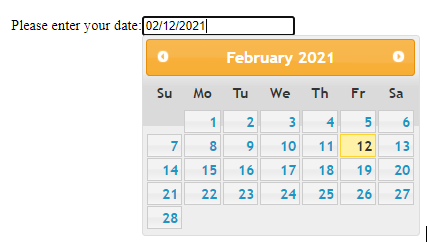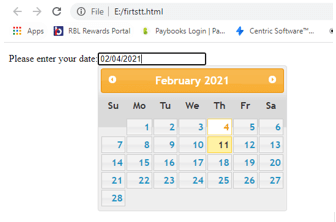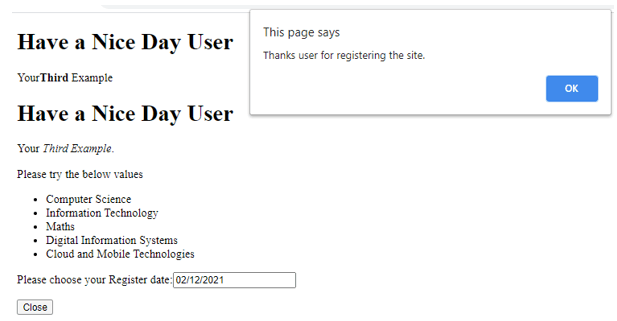Updated April 20, 2023
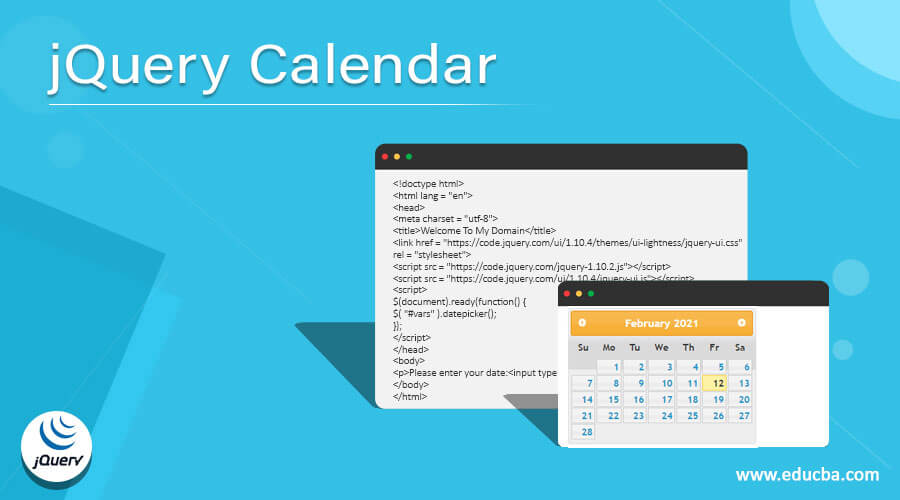
Introduction to jQuery Calendar
The jQuery calendar is one of the widget type modules and it is mainly represented to enable the calendar which the user wants to select the data with any formats that can be used to display the view on the application or browser screen with monthly wise calendar widget format we can also use multiple languages like English, Chinese other features like changing the week, the day both starting and ending day of the month so these calendar plugin which provides the implementation for other calendars which is related to the other regions through world-wise based on the user inputs.
Syntax:
In the web, application jQuery is one of the UI and calendar is the widget that can be used to enable the user to select the date with monthly, date, and year formats. The jqxCalendar is one of the jQuery widgets that is jQwidgets it contains some pairs of CSS files it contains margins, padding, position, and borders.
<html>
<head>
<script type="text/javascript" src="../../scripts/jquery-1.11.1.min.js"></script>
<script type="text/javascript" src="../../jqwidgets/jqxcalendar.js">
</script>
</head>
<body>
<script type="text/javascript">
$(document).ready(function(){
$("#demo").jqxCalendar({''});
$("#vars").datepicker();});</script>-----some UI based codes depends on the user requirements---
</body></html>The above codes are the basic syntax for utilizing the jQuery calendar on the javascript with HTML UI web page. This module will be used and varies the calendar inputs like month, day, and year formats.
How does Calendar Plugin work in jQuery?
Using the jQWidgets we can configure the set of pair files like CSS files it contains margin, width, padding, border, and positions. But basically, the two CSS files are paired along the jQWidget called jqx.base.css and jqx.[theme name].css. The basic stylesheet will create the styles that can be related to every widget that based and satisfied with the css files and its properties. It also supports the widget colors, backgrounds and region-wise the user inputs are converted based on the requirements. The jqxCalendar widget contains some list of classes like jqx-widget, jqx-calendar, jqx-calendar-row-cell, jqx-calendar-row-cell, jqx-calendar-column-cell, jqx-calendar-view,… etc. These are some default classes under the jqxCalendar widget for each classes contains own attributes and behaviors of the elements. The calendar contains cells with rows and columns format. It supports under the table category for each cell the user input should be matched and placed on the specific format. The calendar also is one of the components that can be supported for the localization so all the languages like Chinese, Italian, English(both USA and UK), etc. So whenever we want to utilize the calendar widget in the application that time based on the localization input value the calendar is to be set.
Example #1
Code:
<!doctype html>
<html lang = "en">
<head>
<meta charset = "utf-8">
<title>Welcome To My Domain</title>
<link href = "https://code.jquery.com/ui/1.10.4/themes/ui-lightness/jquery-ui.css"
rel = "stylesheet">
<script src = "https://code.jquery.com/jquery-1.10.2.js"></script>
<script src = "https://code.jquery.com/ui/1.10.4/jquery-ui.js"></script>
<script>
$(document).ready(function() {
$( "#vars" ).datepicker();
});
</script>
</head>
<body>
<p>Please enter your date:<input type = "text" id = "vars"></p>
</body>
</html>Output:
In the above example, we used datepicker() method for printing the input dates on the web page. By using the jQuery version.js files it will be imported on the <script> tag. Then we have the HTML text box for printing or select the date by the user end.
Example #2
Code:
<!DOCTYPE html>
<html lang="en">
<head>
<meta charset="utf-8">
<title>Welcome To My Domain its a Second Example </title>
<style>
.first{
background: green;
}
</style>
<script src="https://code.jquery.com/jquery-3.5.1.min.js"></script>
<script src = "https://code.jquery.com/jquery-1.10.2.js"></script>
<script src = "https://code.jquery.com/ui/1.10.4/jquery-ui.js"></script>
<script>
$(document).ready(function(){
$("ul li").filter(":odd").addClass("first");
});
$(function() {
$( "#example" ).datepicker({
dateFormat:"(dd-mm-yy)",
appendText:"dd-mm-yy",
altFormat: "yy, DD, d MM",
altField: "#example2"
});
});
$(function() {
$( "#example1" ).datepicker({
vars4 : function (dt) {
var vars5 = dt.getDay ();
if (vars5 == 1 || vars5 == 7) return [false];
else return [true];
}
});
});
</script>
</head>
<body>
<h2>Your Unordered numbers are in the below list format</h2>
<ul>
<li>Number1</li>
<li>Number4</li>
<li>Number2</li>
<li>Number5</li>
<li>Number3</li>
</ul>
<hr>
<h2>The below lists are the ordered number list format</h2>
<ul>
<li>Number1</li>
<li>Number2</li>
<li>Number3</li>
<li>Number4</li>
<li>Number5</li>
</ul>
<p>Please enter your first input date:<input type = "text" id = "example"></p>
<p>Please enter your alternate date: <input type = "text" id = "example1"></p>
<p>Your output date is: <input type = "text" id = "example2"></p>
</body>
</html>Output:
In the Second example we segregate the ordered and unordered list of numbers on the HTML elements. And also we can enter the first date in the first text box, then we can enter the alternate date in the second text box after segregating the two dates in the third text box the finalized date is consulted and shown on the screen.
Example #3
Code:
<!DOCTYPE html>
<html lang="en">
<head>
<meta charset="utf-8">
<title>Its a Third Example</title>
<script src="https://code.jquery.com/jquery-3.5.1.min.js"></script>
<script src = "https://code.jquery.com/jquery-1.10.2.js"></script>
<script src = "https://code.jquery.com/ui/1.10.4/jquery-ui.js"></script>
<style>
first{
background:green;
font-size: 18px;
padding:23px;
border:solid;
}
</style>
<script>
$(document).ready(function(){
$("#last").datepicker();
});
$(document).ready(function(){
$("button").click(function(){
$("first").slideToggle("slow");
alert("Thanks user for registering the site.");
});
});
</script>
</head>
<body>
<div id="vars2">
<h1>Have a Nice Day User</h1>
<p>Your<b>Third</b> Example</p>
</div>
<div class="vars2">
<h1>Have a Nice Day User</h1>
<p>Your <em>Third Example</em>.</p>
<p>Please try the below values</p>
<ul>
<li>Computer Science</li>
<li>Information Technology</li>
<li>Maths</li>
<li>Digital Information Systems</li>
<li>Cloud and Mobile Technologies</li>
</ul>
</div>
<p>Please choose your Register date:<input type="text" id="last"></p>
<button type="button">Close</button>
</body>
</html>Output:
In the final example, we used the calendar in the simple application. Here we used some HTML elements for creating the required field areas like text boxes, labels, input elements, etc. Additionally, CSS file is declared on the <style> tag on the <head> section. Also, we have some ordered list in the subjects like “computer science, information technology, maths, digital information systems, cloud, and mobile technologies”. Once we read and choose the register date column for selecting the date using the calendar module once entered and close the button the user will register and show the alert message on the screen.
Conclusion
In jQuery, we have a different set of modules, javascript libraries for implementing the application on the UI end. Mainly the jQuery will be user-friendly and more attractive on the web page. The calendar is one of the modules and features to utilize the period-like date with their formats.
Recommended Articles
This is a guide to jQuery Calendar. Here we discuss the description, How Calendar Plugin works in jQuery? and examples with code implementation respectively. You may also have a look at the following articles to learn more –