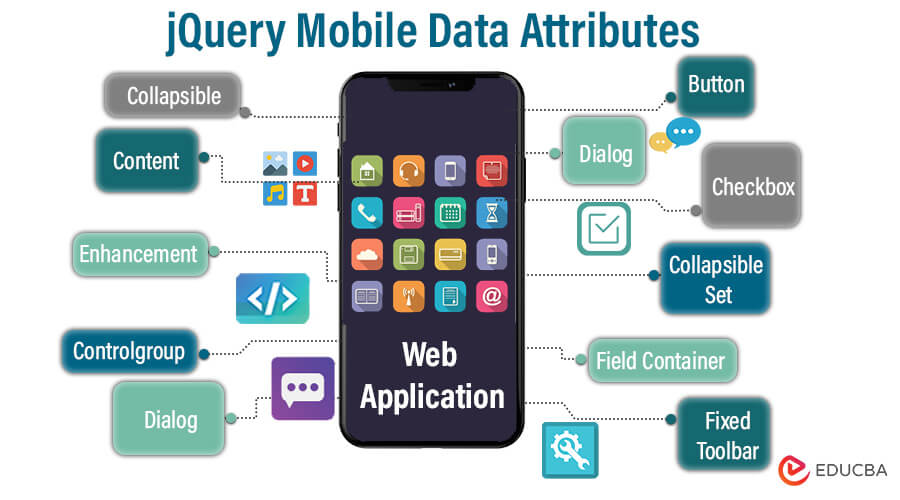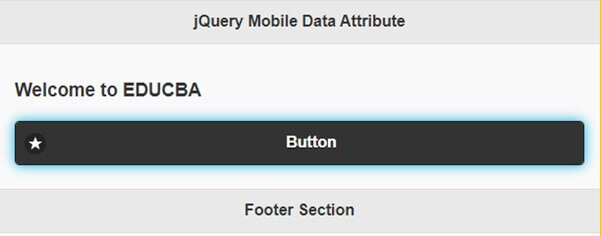Introduction to jQuery Mobile Data Attributes
jQuery Mobile is a framework designed specifically for creating mobile-friendly web applications. One of its essential features is HTML5 data attributes, which begin with “data-” and can be added to HTML elements to store extra information. These data attributes play a significant role in customizing and enhancing the functionality of mobile web applications developed using jQuery Mobile.
With HTML5 data attributes, you can configure and customize various aspects of jQuery Mobile widgets and elements without writing extensive JavaScript code. These attributes allow you to store information within HTML elements, and then you can access and manipulate this information using JavaScript or jQuery.
Key Takeaways:
- Simplify widget configuration and appearance directly in HTML.
- Minimizes code with markup-based widget initialization instead of manual initialization.
- Enable element customization for a seamless user experience.
- Define Layout, theme, and behavior without extra JavaScript.
- Make code self-explanatory and enhance readability.
Table of Contents
Role of Data Attributes in jQuery Mobile
- Customize Widgets: Data attributes let you configure various aspects of jQuery Mobile widgets, such as buttons, lists, and navigation bars, by setting options like themes, icons, and transitions without extensive JavaScript coding.
- Store Information: You can store extra information within HTML elements using data attributes, making it accessible and manipulable via JavaScript or jQuery, facilitating dynamic content updates.
- Responsive Design: Data attributes are integral for creating responsive designs that adapt to various screen sizes and orientations, ensuring a seamless user experience on smartphones and tablets.
- Enhance User Experience: By using data attributes to fine-tune interactions and animations, you can improve the overall user experience of your mobile web application.
Here are some standard jQuery Mobile Data attributes:
- data-role: Specifies the role of an element, such as “button,” “page,” “listview,” etc. It defines how the element should behave and appear within the jQuery Mobile framework.
- data-theme: Sets the theme for an element, allowing you to control its visual styling. Themes can be “a,” “b,” “c,” or a custom theme name.
- data-icon: Assigns an icon to an element, like a button or list item. Standard icons like “plus,” “star,” or custom icon classes can be used.
- data-transition: Determines the transition effect when navigating between pages. Options include “slide,” “fade,” “flip,” and more.
- data-position-to: Defines the element or viewport relative to which a popup or dialog should be positioned, e.g., “origin,” “window,” “viewport.”
- data-corners: Specifies whether an element should have rounded corners. Values can be “true” or “false.”
- data-shadow: Controls the shadow effect for an element. It can be set to “true” or “false.”
- data-mini: Used for buttons and form elements to create smaller-sized versions for a more compact layout. Values are “true” or “false.”
- data-inline: Determines if an element, like a button or checkbox, should be displayed in line with other content. Values are “true” or “false.”
- data-filter-placeholder: Sets the placeholder text for a list filter input field.
- data-ajax: Specifies whether a link should use AJAX navigation or perform a full page reload. Values are “true” or “false.”
Data Attributes in jQuery Mobile
Widgets are defined with data-role attributes, and we can enhance these widgets with specific data attributes. Let’s explore some standard data attributes:
Button:
With data-role=” button,” we can create a clickable button and enhance the button with additional data attributes as listed below:
| Data attribute | Value | Explanation |
| data-corners | true|false | Specify the round corner for a button with true or false. |
| data-icon | home|delete|plus|arrow-u|arrow-d|carat-l|carat-t|carat-r|carat-b|check|gear|grid|star|custom|arrow-r|arrow-l|minus|refresh|forward|back|alert|info|search | Add a specific icon to the button. The default is no icon |
| data-iconpos | left|right|top|bottom|notext | Specify icon position within the button, notext display icon without text |
| data-iconsshadow | true|false | Enable(true) or disable(false) shadow effect to icon |
| data-inline | true|false | Enable(true) or disable(false) for button inline |
| data-shadow | true|false | Enable(true) or disable(false) shadow effect to button |
| data-theme | swatch letter(a-z) | Apply theme to button, effecting colors and styling |
| data-type | horizontal/vertical | Group button horizontally or vertically together with data-role=”controlgroup” attribute |
| data-mini | true|false | Enable(true) or disable(false) button in compact size |
Checkbox
Use type=”checkbox” with inputs and labels to represent the checkbox.
| Data attribute | Value | Explanation |
| data-mini | true|false | Enable(true) or disable(false) checkbox in compact size |
| data-role | none | Prevent jQuery Mobile auto-enhancement |
| data-theme | swatch letter(a-z) | Provide the theme color for the checkbox |
Collapsible
With data-role=”collapsible” we can wrap the heading and a container.
| Data attribute | Value | Explanation |
| data-collapsed | true|false | Determine whether content should be collapsed or expanded |
| data-collapsed-cue-text | string | Provide audible feedback for users with screen reader software, “click to collapse content” is the default text |
| data-collapsed-icon | home|delete|plus|arrow-u|arrow-d|carat-l|carat-t|carat-r|carat-b|check|gear|grid|star|custom|arrow-r|arrow-l|minus|refresh|forward|back|alert|info|search|false | Specify collapsible button icon, default is plus |
| data-content-theme | Swatch letter(a-z) | Apply theme to collapsible content, also add a round corner to collapsible content |
| data-expanded-cue-text | string | Provide audible feedback for users with screen reader software, “click to expand content” is the default text |
| data-expandable-icon | home|delete|plus|arrow-u|arrow-d|carat-l|carat-t|carat-r|carat-b|check|gear|grid|star|custom|arrow-r|arrow-l|minus|refresh|forward|back|alert|info|search|false | Specify the collapsible button icon when content is expanded, the default is “minus” |
| data-iconpos | left|right|top|bottom | Determine icon position |
| data-insert | true|false | Enable or disable the round-corner to collapsible button |
| data-mini | true|false | Enable(true) or disable(false) button in compact size |
| data-theme | swatch letter(a-z) | Apply theme to collapsible button |
Collapsible Set
With data-role=”collapsibleset” we can wrap multiple collapsibles into a container.
| Data attribute | Value | Explanation |
| data-collapsed-icon | home|delete|plus|arrow-u|arrow-d|carat-l|carat-t|carat-r|carat-b|check|gear|grid|star|custom|arrow-r|arrow-l|minus|refresh|forward|back|alert|info|search|false | Specify collapsible button icon, default is “plus” |
| data-content-theme | swatch letter(a-z) | Apply theme to collapsible content, set all collapsible in set |
| data-expandable-icon | home|delete|plus|arrow-u|arrow-d|carat-l|carat-t|carat-r|carat-b|check|gear|grid|star|custom|arrow-r|arrow-l|minus|refresh|forward|back|alert|info|search | Specify the collapsible button icon when content is expanded, the default is “minus” |
| data-iconpos | left|right|top|bottom|notext | Determine icon position |
| data-insert | true|false | Enable or disable the round-corner to collapsible button |
| data-mini | true|false | Enable(true) or disable(false) button in compact size |
| data-theme | swatch letter(a-z) | Apply theme to collapsible button, set all collapsible in set |
Content
With data-role=”content” we can define a container.
| Data attribute | Value | Explanation |
| data-theme | swatch letter(a-z) | Specify content theme color |
Controlgroup
For grouping multiple button-styled elements of a single type, use a <div> or <fieldset> container with data-role=”controlgroup”
| Data attribute | Value | Explanation |
| data-exclude-invisible | true|false | States whether to exclude invisible items in the assignment |
| data-mini | true|false | Determine whether to display the group in compact size or normal size |
| data-theme | swatch letter(a-z) | Specify the control group theme color |
| data-type | horizontal|vertical | Align group items horizontally or vertically |
Dialog
A container with data-role=”dailog”
| Data-attribute | Value | Explanation |
| data-close-btn | left|right|none | Provide position to close button |
| data-close-btn-text | String | Text for close button |
| data-corners | true|false | Provide round corner to dialog |
| data-overlay-theme | swatch letter(a-z) | Overlay the background color of dialog page |
| data-theme | swatch letter(a-z) | Provide them for the dialog page |
| data-title | string | Provide a title to a dialog page |
Enhancement
The data-enhance attribute is used to style the page, making it suitable for mobile devices, and data-ajax specifies page load via Ajax
| Data-attribute | Value | Explanation |
| data-enhance | true|false | Automatically style page when set to true, if set to false, it will not style the page |
| data-ajax | true|false | Indicate whether to load a page from Ajax or not |
Note: Use data-enhance=”false” with $.mobile.ignoreContentEnabled=true” to stop jQuery mobile from styling the page automatically
A data-ajax=”false” container with any link or form element will be neglected by the navigation functionality of the framework when $.mobile.ignoreContentEnabled is set to true.
Field Container
Container wrap around a group of form elements with data-role=”fieldcontain”
Fixed Toolbar
Creates a container with data-role=”header” or data-role=”footer” together with data-position=”fixed” attribute for the fixed header or footer toolbar
| Data-attribute | Value | Explanation |
| data-disable-page-zoom | true|false | Determine whether a user is able to scale/zoom a page or not |
| data-fullscreen | true|false | Define toolbars to always be positioned at top or bottom of the page |
| data-tap-toggle | true|false | Users ability to toggle toolbar-visibility with a tap/click |
| data-transition | slide|fade|none | Transition for showing/hiding a toolbar |
| data-update-page-padding | true|false | Update page padding with resize, transition, and update-layout event |
| data-visible-on-page-show | true|false | Define visibility of toolbar when page is shown |
Flip Toggle Switch
Create with data-role=”flipswitch”it allow to toggle between two states usually on and off with a click or swipe
| Data-attribute | Value | Explanation |
| data-mini | true|false | Enable or disable compact size |
| data-role | none | Prevent auto-enhancement |
| data-theme | swatch letter(a-z) | Customise switch appearance with theme |
| data-on-text | string | “on” text on flip switch |
| data-off-text | string | “off” text on flip switch |
Footer
Create a container footer with data-role=”footer” attribute
| Data attribute | Values | Explanation |
| data-id | string | States a unique ID |
| data-position | inline|fixed | Define whether a footer will be inline with the page or fixed at the bottom |
| data-theme | swatch letter(a-z) | Theme color of footer |
Header:
Create a container header with data-role=”header” attribute
| Data attribute | Value | Explanation
|
| data-add-back-btn | true|false | Auto-add back button to header |
| data-back-btn-text | string | Override the back button default text |
| data-back-btn-theme | swatch letter(a-z) | Apply theme to back button |
| data-position | inline|fixed | Define whether a header will be in line with the page content or fixed at the bottom |
| data-theme | swatch letter(a-z) | Apply theme to header with color and styling |
| data-title | string | Set title when a page is shown |
Inputs
Input with type=” text|search|etc.” or textarea elements are auto-enhanced
| Data attribute | Value | Explanation |
| data-clear-btn | true|false | States whether input will contain a clear button or not |
| data-clear-btn-text | string | Text for clear button |
| data-mini | true|false | States input to display in compact or normal size |
| data-role | none | Prevent jQuery mobile to auto-enhance |
| data-theme | swatch letter(a-z) | States theme color to input element |
Link:
Provide link including button and form submit button
| Data attribute | Value | Explanation |
| data-ajax | true|false | States whether a page must load from Ajax or not |
| data-direction | reverse | Reverse page or dialog transition |
| data-dom-cache | true|false | States whether the jQuery DOM cache for page must be clear or not |
| data-prefetch | true|false | States whether to prefetch pages into DOM |
| data-rel | back|dialog|external|popup | Specify link behavior, back– go one step back in history, dialog– open link styled as dialog, external– link to another domain, popup– open popup |
| data-transition | fade|flip|flow|pop|slide|slidedown|slidefade|slideup|turn|none | Page transition from one page to another |
| data-position-to | origin | determine popup boxes position |
List:
Below are the data attributes for unordered<ul> and ordered<ol> list with data-role=”listview”
| Data attribute | Value | Explanation |
| data-auto-dividers | true|false | Automatically divided list item |
| data-count-theme | swatch letter (a-z) | provide the theme color of the count element |
| data-divider-theme | swatch letter (a-z) | provide color for the list divider |
| data-filter | true|false | Filter list view in search boxes |
| data-filter-placeholder | String | Define search boxes text |
| data-filter-theme | swatch letter (a-z) | Provide the theme color for search boxes. |
| data-header-theme | swatch letter (a-z) | Provide the theme color for the header |
| data-icon | home|delete|plus|arrow-u|arrow-d|carat-l|carat-t|carat-r|carat-b|check|gear|grid|star|custom|arrow-r|arrow-l|minus|refresh|forward|back|alert|info|search|false | Provide list icon |
| data-inset | true|false | Provide a rounded corner for a list with true value |
| data-split-icon | home|delete|plus|arrow-u|arrow-d|carat-l|carat-t|carat-r|carat-b|check|gear|grid|star|custom|arrow–r|arrow-l|minus|refresh|forward|back|alert|info|search| | Provide a Split button icon |
| data-split-theme | swatch letter (a-z) | Provide the theme color for the split button |
| data-theme | swatch letter (a-z) | Provide the theme color for the list |
List item:
Below is the list of attributes used with data-role=”listview”
| Data attribute | Value | Explanation |
| data-filtertext | string | Provide text in a search box for filtering list view |
| data-icon | home|delete|plus|arrow-u|arrow-d|carat-l|carat-t|carat-r|carat-b|check|gear|grid|star|custom|arrow-r|arrow-l|minus|refresh|forward|back|alert|info|search|false | List item icon |
| data-role | list-divider | Provide a divider for list items |
| data-theme | swatch letter(a-z) | Provide the theme color for list item |
Navbar:
Create a container wrapped with a number of lists with data-role=”navbar”
| Data attribute | Value | Explanation |
| data-iconpos | left|right|top|bottom|notext | Define icon position |
Page
Create a container data-role=”page”
| Data attribute | Value | Explanation |
| data-dom-cache | true|false | States whether to clear jQuery DOM cache for individual pages or not |
| data-overlay-theme | swatch letter(a-z) | Overlay theme when dialog page opens |
| data-theme | swatch letter(a-z) | Provide the theme color for the page |
| data-title | string | Provide page title |
| data-url | url | Provide value for updating URL, instead of URL request to page |
Popup:
Create a container with data-role=”popup”
| Data attribute | Value | Explanation |
| data-corners | true|false | Provide a round corner for the popup with true value |
| data-dismissible | true|false | Prevent the popup to close by clicking outside the popup when the value is set to false |
| data-history | true|false | Determine if the popup should create a history item when open |
| data-overlay-theme | swatch letter(a-z) | Provide overlay color for the pop box |
| data-position-to | origin|window|selector | Origin- popup centered over the link, window-popup centered in the browser window,selector-cantered over the first element |
| data-shadow | true|false | Provide shadow for popup box |
| data-theme | swatch letter(a-z)|none | Provide the theme color of the popup box |
| data-tolerance | 30,15,30,15 | Provide distance from window edges(top,right,bottom,left) |
| data-transition | none | Transition when showing/hiding popup |
Radio Button
With type=”radio” Pair labels and input are auto-enhanced.
| Data Attribute | Value | Explanation |
| data-mini | true|false | Display button in compact or normal size |
| data-role | none | Prevent jQuery Mobile to enhance the radio button |
| data-theme | swatch letter(a-z) | Provide the theme color for the radio button |
Select:
Form elements with select are auto-enhanced
| Data attribute | Value | Explanation |
| data-icon | home | delete | plus | arrow-u | arrow-d | carat-l | carat-t | carat-r | carat-b | check | gear | grid | star | custom | arrow-r | arrow-l | minus | refresh | forward | back | alert | info | search | false | Provide an icon to select the element |
| data-iconpos | left | right | top | bottom | notext | Determine icon position |
| data-inline | true|false | Determine if the select element should be inline or not |
| data-mini | true|false | Display select in compact or normal size |
| data-native-menu | true|false | Use custom menu when set to false |
| data-overlay-theme | swatch letter(a-z) | Overlay color for custom select menu |
| data-placeholder | true|false | Set an <option> element of non—native select |
| data-role | none | Prevent jQuery mobile from enhancing select elements |
| data-theme | swatch letter(a-z) | Provide the theme color of the selected element |
Slider:
Slider elements used with type=”range” are auto-enhanced
| Data attribute | Value | Explanation |
| data-highlight | true|false | Highlight slider track |
| data-mini | true|false | Display slider in compact or normal size |
| data-role | none | Prevent jQuery mobile for slider enhancement |
| data-theme | swatch letter(a-z) | Provide the theme color of the slider control |
| data-track-theme | swatch letter(a-z) | Provide the theme color of the slider track |
Example:
Let us see an example of using data attributes to create a simple page
code:
DOCTYPE html>
<html lang="en">
<head>
<meta charset="UTF-8" />
<meta name="viewport" content="width=device-width, initial-scale=1" />
<title>jQuery Mobile Data Attributes</title>
<link
rel="stylesheet"
href="https://code.jquery.com/mobile/1.4.5/jquery.mobile-1.4.5.min.css"
/>
<script src="https://code.jquery.com/jquery-1.11.3.min.js"></script>
<script src="https://code.jquery.com/mobile/1.4.5/jquery.mobile-1.4.5.min.js"></script>
</head>
<body>
<div data-role="page">
<div data-role="header">
<h2>jQuery Mobile Data Attribute</h2>
</div>
<div data-role="content">
<h3>Welcome to EDUCBA</h3>
<a href="#" data-role="button" data-icon="star" data-theme="b"
>Button</a
>
</div>
<div data-role="footer">
<h5>Footer Section</h5>
</div>
</div>
</body>
</html>Output:
Explanation:
- Initially set viewport and character set for responsive layout.
- Provide a link to jQuery Mobile CSS for styling.
- Include jQuery and jQuery Mobile JavaScript from CDN for functionality.
- In the body section, define a page with data-role=”page”
- Create a header section within a page with data-role=”header” and give a title to the header section with <h2>
- Data-role=”content” creates the main content of the page.
- Create a styled button with a link and provide a theme with a data-theme attribute to the button.
- Create a footer section of the page with data-role=”footer”
Use Cases of jQuery Mobile Data Attributes
- Real-time Form Validation:
jQuery Mobile data attributes play a valuable role in form validation, where data-error and data-success attributes provide immediate feedback when users fill out the form. By setting the data-validate attribute with a ‘true’, one can implement form-validation rules by enforcing users to follow proper guidelines.
- Ajax Navigation:
Ajax Navigation Is used to navigate from one page to another, and data attributes play a crucial role in controlling the navigation. Let us navigate through some of the important attributes.
1) data-role=”page”: Pages are dynamically loaded using Ajax. Using this attribute, we can control the loading of a component only inside the defined page.
2) data-ajax = “true/false”: The default nature of Ajax is to navigate to a link. Still, the navigation can be controlled by setting whether a page must load from Ajax or not by setting its value to true or false
3) data-transition = “fade|flip|flow|pop|slide|slidedown|slidefade|slideup|turn|none”: It allows us to set Page transition from one page to another
- List Filtering:
List filtering is one of the most common and widely executed uses of jQuery mobile data attributes. It has beneficial uses in filtering product catalogs, searching through contact lists, etc. With some simple steps, we can filter the list as outlined:
Step 1 – Define the required list to be filtered with the data-role= “list-name” attribute.
Step 2 – Set data filtering action to true with data-filter = “true” attribute.
This will enable the filtering process of the list by giving an input field area where users can enter their required input, and accordingly, the list will be filtered. One can also add a placeholder inside the input field with data-filter-placeholder = “search list”
- Location-aware feature:
Using the location-aware feature, one can save the page so that if a user navigates from one page to another and wants to return to its initial page, the initial page with all its data will be available. This can be achieved by setting the attribute value as data-dom-cache= “true”.
Conclusion
Data attributes simplify the element appearance to create an interactive user interface. Optimize the development process by minimizing the necessity for manual configuration and boost performance by quickly interpreting the attribute, which leads to a smooth and fast page load. It allows us to focus more on framing the structure and content of mobile web apps while jQuery mobile supervises the widget appearance with data attributes.
Frequently Asked Questions (FAQs)
Q1) How do you lazy load images or content using data attributes?
Answer: No in-built attribute can directly lazy load any image or content, but it can be done in two steps. The first step is to store the image URL using “data-src.” The second step is to use JavaScript to render the image as per requirement.
Q2) What are the safety hazards involved while using data attributes?
Answer: Source code can be easily hacked, so it is better not to save any passwords for sensitive information in code. If there is still a need, use strong encoding decoding methods like server-side validations and authorization checkpoints. One of the prominent techniques used is cross-site request forgery.
Q3) What is the future of jQuery mobile data attributes?
Answer: The use of jQuery data attributes is decreased due to the rise of new powerful and handy libraries and frameworks like react, angular, etc. Also, new browsers have evolved to support new features that make it easy for developers to have dynamic engagements. Moreover, community support is available for jQuery. In the near future, it will be used in legacy projects and website maintenance.
Recommended Articles
We hope this EDUCBA information on the “jQuery Mobile Data Attributes” benefited you. You can view EDUCBA’s recommended articles for more information.