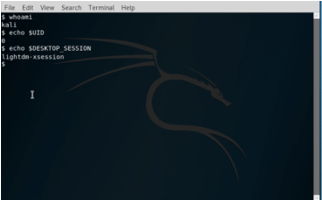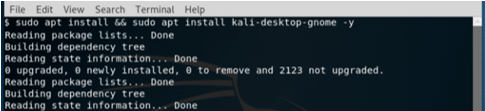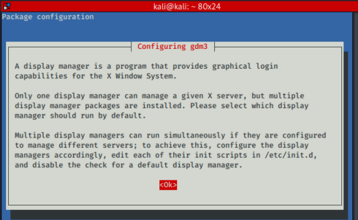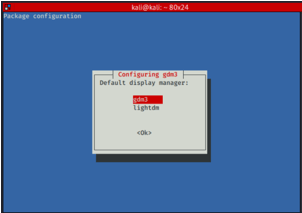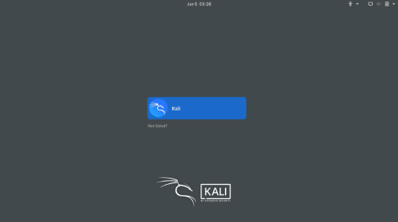Updated April 17, 2023

Definition of Kali Linux GNOME
Kali Linux gnome is defined as a free and open-source environment that is built for Unix like operating system. Unix like operating system are those versions of the operating system that behaves in a similar manner as Unix but doesn’t necessarily certify to be a Unix system. Originally the word GNOME was an acronym for GNU Network Object Model Environment, but the advancements and improvements no longer portrayed the vision of the GNOME project and hence, currently, the acronym was dropped. This project was started off as an international project for developing software frameworks for software development and end-user applications. This project also served as a tool for coordination of efforts for internationalization and localization of software along with accessibility.
How does Gnome work in Kali Linux?
Now that we know of GNOME to be an open-source environment and has relied completely on GTK+ toolkit. It was looked as an alternative to the K desktop environment which relied on the QT toolkit and since its launch time, it became a favorite default desktop environment for prominent distros of Fedora and Ubuntu. Most of the appeal of GNOME is its simplicity and the most effective guiding principle is from Human interface guidelines which has been strictly followed since version 2.0.
Now understanding the working of GNOME, there is a panel which is present at the top and it consists of the activities button, the current application’s name, current time, and indicators representing status. In the panel, the activities selected is the primary interface for enabling the launching and switching of applications. The placement of the desktop is as follows, Dock on the left, opened windows in the middle, and workspaces on the right.
The activities button is the heart of the GNOME desktop. By clicking on the activities button or pressing the Super key or hovering the cursor a window comprising of the overview appears and consists of favorite applications, the search tool virtual desktop, and dash. Minimized and running applications are also present in the activities overview. Within the activities, Dash is the most crucial element. It contains the applications which are marked as favorites. Addition and removal of installed applications. At the end, there is a presence of nine circles which reveals the application overview where users can use Frequent or the All button to filter as per requirement. The search button in Activities enables users to quickly navigate to the required application if the name is known. This search will present all the matched files which are matched by the string present in the search bar. When the required file is visible, the user can click on the same to open it.
Apart from the activities button, there is a notification area that presents the current date and time. When the user clicks on that, GNOME opens up the calendar which is an interactive one, and along with it is the notification window.
With another button, the application menu is present which mentions the current application with behavior very similar to macOS. The opened application doesn’t have window control buttons like maximize, close, minimize, and to get those functions and manage as per requirement.
How to Install Gnome in Kali Linux?
Now we have understood the let us look at steps to install gnome in Kali Linux.
- Check the present configuration and check if the config is sufficient for installing GNOME. The commands which need to be executed:
whoami
echo $UID
echo $DESKTOP_SESSION- After keeping a note of the username (in case required for access related options), let us take the next step of executing the below command:
sudo apt update && sudo apt install kali-desktop-gnome -y- In the next step, “Configuring gdm3” pop-up will appear for which consent has to be given by selecting OK and press Enter.
- After proceeding ahead, we would need to select gdm3 as display manager.
- Once the previous command gets executed, we would need to reboot the system by executing:
sudo reboot- After the restart, the gnome desktop environment is activated.
- We can now login to the environment with the username and password of Kali Linux.
Features
At the time of writing the article, the latest GNOME version was 3.38 which contains the following features. Here we list down some best features which are present in this version of GNOME 3.38.
- New Welcome Tour App: This application acts as a guide for anyone who is not well versed with the GNOME shell. This app points to the core elements of the desktop UI like the activities button, message tray for orienting old and new users.
- Improved Fingerprint Support: This app supports logging in to the system using fingerprint, but the only pre-requisite is that one should have hardware for reading fingerprint and then relay it to the GNOME app and perform the required actions!
- Better Applications Grid: With the latest update to GNOME, the Frequent apps tab is removed, and a customized grid is available so that users can rearrange and customized as per the taste.
- Restart Option in System Menu: There is a visible restart option in the system which makes it much handy for the users. Although it was always available using GNOME shell, the addition of this feature is a real time-saver.
- Show Battery Percentage Option: It is always qualitative when the battery is presented pictorially but having % as a feature adds the quantitative touch to the desktop.
- New Parental Controls: With the latest version the developers have added permissions for adding parental controls to restrict some explicit contents restricting web browsers, specific applications, blocking new app install, setting age ratings for apps.
- GNOME Maps: Like many other Maps like Google maps GNOME maps is finally responsive and is a pleasure to eyeballs along with some options like ‘night mode’ and a satellite view.
Conclusion
In this article, we have tried to take you through a step by step process of installing GNOME in Kali Linux, its features, and the working of different dynamics of the GNOME environment. Readers are free to try installing them and take a dip in understanding the simplest environment!
Recommended Articles
We hope that this EDUCBA information on “Kali Linux GNOME” was beneficial to you. You can view EDUCBA’s recommended articles for more information.