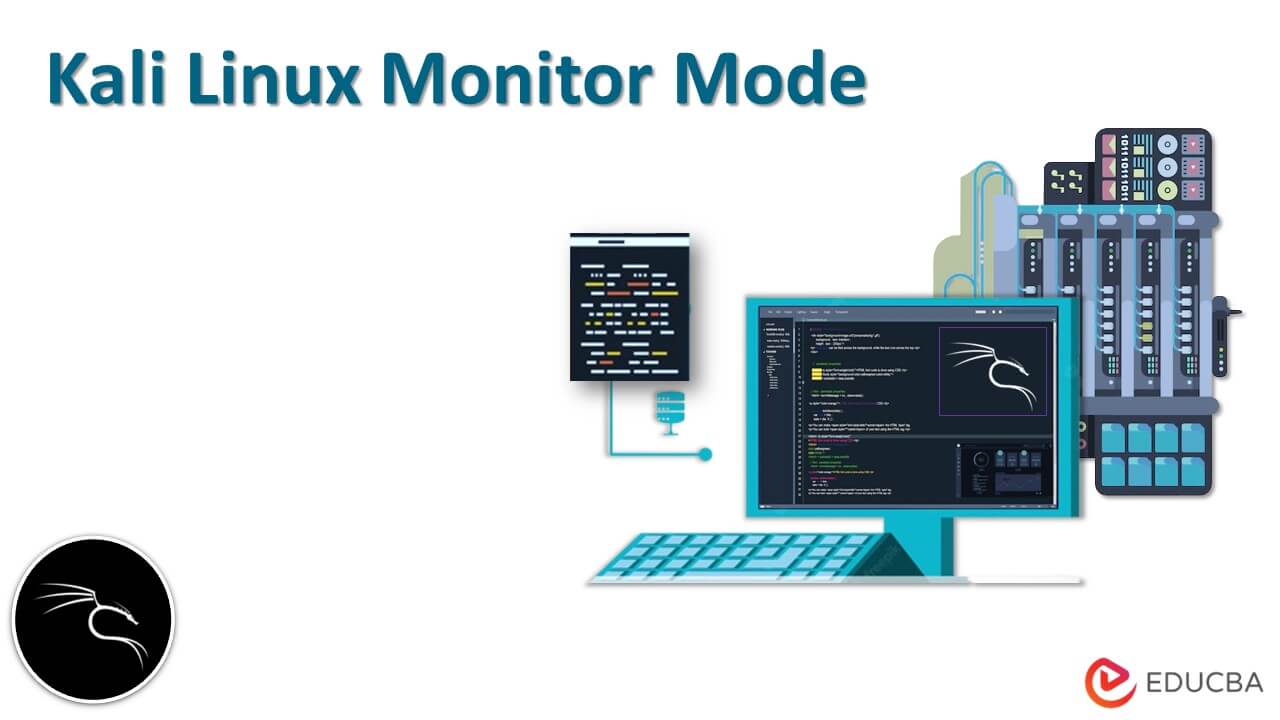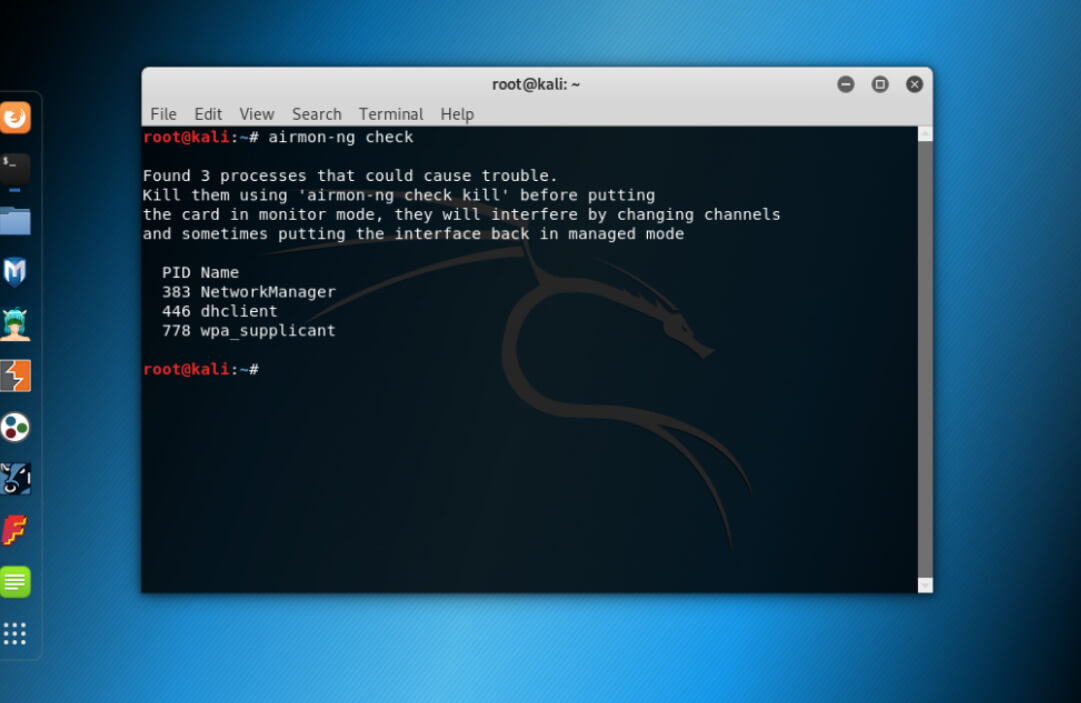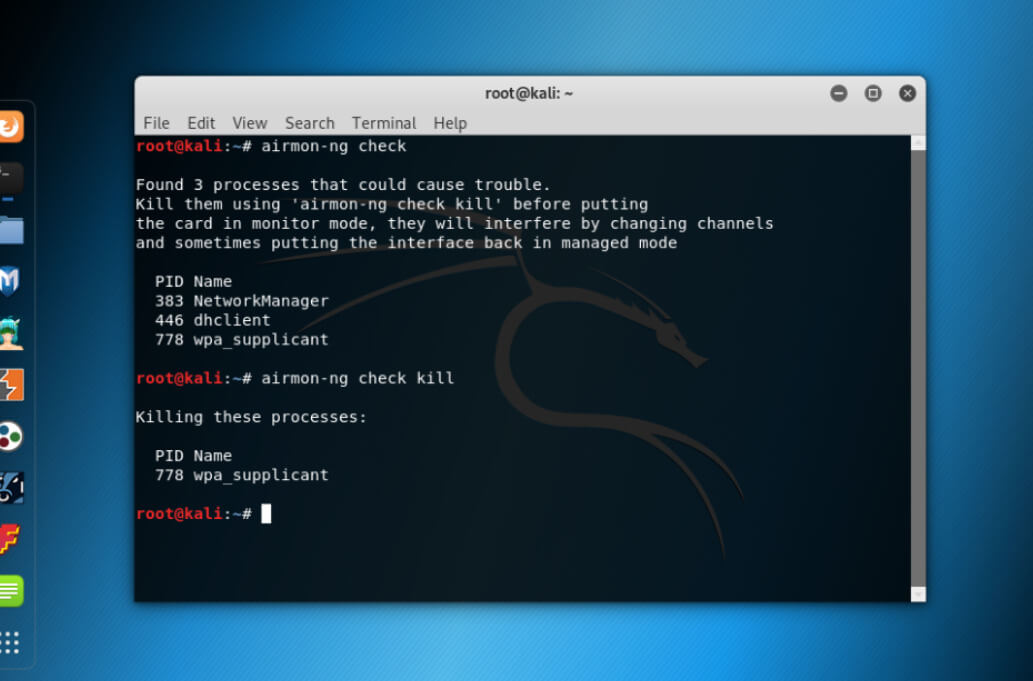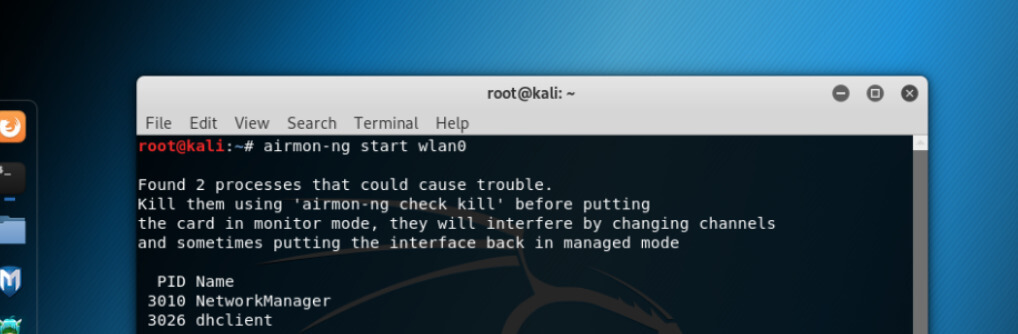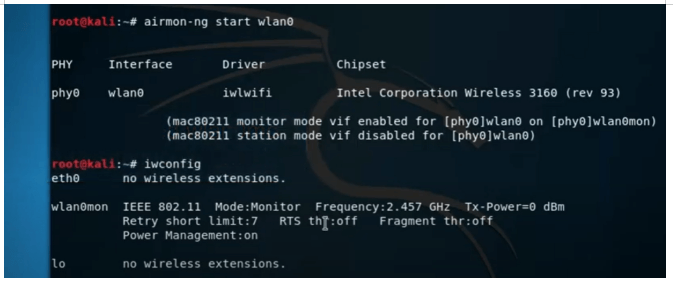Updated February 16, 2023
Introduction to Kali Linux Monitor Mode
Kali Linux Monitor Mode allows using of a sniffer to capture the traffic from any of the wireless networks in areas without restriction. Most of the Wireless adapters can be switched with a few command line configurations on Linux Kali. In Wireless Environment, data is transferred from the device to the internet in packet form, sending requests from a packet to a router, and then the router fetches the packet from the internet.
One webpage is obtained, and the information is sent back to the device in packet form controlling all traffic that is going to the connected devices. In this article, let us look at what Kali Linux Monitor Mode is and its uses, also let us go through how the Monitor Mode is enabled.
Key Takeaways
- Enabling Monitor Mode helps with spying and sniffing around the network and the router.
- There are various ways to enable the Monitor Mode in Kali Linux Operating System.
- Different adapters have different enabling ways to enable Monitor Mode.
- A few ways to enable Monitor Mode are using iwconfig, airmon-ng, and iw.
- There are many wifi adapters but not every wifi card supports Monitor Mode, and hence we have given out a list of Wifi adapters. Based on the requirement and compatibility, one can select.
What is Kali Linux Monitor Mode?
Monitor Mode is supported by most wireless networks, but not universally supported. Most of the wireless adapters can be switched to Monitor mode using command line configurations in a Linux environment. Monitor Mode allows the wireless adapter to view the traffic on wireless networks, not currently associated with it. It uses a sniffer to capture traffic, from any wireless network in areas without any restriction. Monitor Mode allows capturing the packets that are not alone directed to the device but also to other devices connected to the network.
How to Use Kali Linux Monitor Mode?
Below are the uses of Kali Linux Monitor Mode:
- In the case of an Ethical Hacker as a user, Monitor Mode is used in capturing relevant data to see if the router has any vulnerability.
- It is used to check if the network has a vulnerability to any attacks.
- It hence provides crucial information on each device, and be used for observing high volumes of network and traffic.
How to Enable WiFi Monitor Mode in Kali Linux?
There are 3 ways to enable Monitor Mode, let us check on a few:
1. Enabling monitor mode using airmon-ng
The first step is to get information on the wireless interface, which can be done using the below command.
Command:
sudo airmon-ngOutput:
Note: Commands will also work without sudo as prefix.
If we want to kill any process that may interfere with using Adapter in Monitor Mode, the below command can be used.
Command:
sudo airmon-ng checkOutput:
It will list out the processes that cause trouble.
Command:
sudo airmon-ng check killOutput:
It will kill the processes that cause trouble. To enable Monitor Mode, use the below command.
Command:
sudo airmon-ng start wlan0Output:
Monitor Mode is enabled without any interference.
Command:
sudo iwconfigHelps to create wlan0mon as below.
Output:
To stop Monitor Mode, use the below command.
Command:
sudo airmon-ng stop wlan0monTo restart the network, use the below command.
Command:
sudo systemctl start NetworkManager2. Enabling monitor mode using iw
The iw is used for WiFi configuration, or to obtain information about the WiFi network or information about other commands.
To check interface information, use the below command.
Command:
sudo iw devTo check traffic, the user will have to switch to Monitor Mode. Switch iw to Monitor Mode using the below commands.
Command:
sudo ip link set IFACE downsudo iw IFACE set monitor controlsudo ip link set IFACE upIFACE has been replaced now with wlan0.
Then check the wireless interface once again using the sudo iw dev command.
3. Enabling monitor mode using iwconfig
Check the interface name with the below command.
Command:
sudo iwconfigThen enable the Monitor mode with the below commands.
Command:
sudo ifconfig IFACE downsudo iwconfig IFACE mode monitorsudo ifconfig IFACE upIFACE has been replaced now with wlan0.
Command:
sudo ifconfig wlan0 downsudo iwconfig wlan0 mode monitorsudo ifconfig wlan0 upTo Disable Monitor Mode, use the below commands.
Command:
sudo ifconfig wlan0 downsudo iwconfig wlan0 mode managedsudo ifconfig wlan0 upFinally, to turn off the network manager which prevents Monitor Mode.
Command:
sudo systemctl stop NetworkManagerBest Wifi Adapter with Monitor Mode
Not every WiFi card supports Monitor Mode and packet injection, and hence below is the list created for Wifi used with Kali Linux.
- Usage is different for every person; the environment is different and hence the best WiFi Adapter for Kali Linux will also be different for devices.
- Adapters with external large antennas are sensitive and powerful, which is the most important and Alfa WiFi Adapters are mostly the good choice.
- USB wireless adapter is the one that connects to the system through USB and allows communication to other devices on WiFi, to connect to other wireless networks, and to communicate with others using WiFi
- Few Laptops or other devices already have it but there might be a few problems such as users can’t access built-in wireless adapters through Kali if it is installed as a Virtual Machine.
- Another problem is that the built wireless adapters are not good for hacking so even if Kali is installed with access to build wireless cards it still cannot use the wireless adapter for hacking as it does not support Monitor mode and packet injection.
- List of best wifi adapters for monitor mode in Kali Linux:
- 1. Alfa AWUS1900
- 2. Alfa AWUS036ACH
- 3. Alfa AWUS036AC
- 4. Panda Wireless PAU09 N600
- 5. ASUS USB-AC68
- 6. ASUS USB-AC56
- 7. D-Link DWA-192
- 8. D-Link DWA-182
- 9. Edimax AC600 USB
- 10. Netis WF2190, etc.,
- Some laptops have wireless adapters pre-installed to be used for Monitor mode, e.g., Intel Chips.
Conclusion
We have seen what Kali Linux Monitor Mode is and how to use Kali Linux. We have also seen how Monitor Mode can be enabled with command configurations in Kali Linux, as we have seen there are 3, but there can be more ways too. We have also gone through the list of best wifi adapters required for Monitor Mode and few takeaways have been listed out too.
Recommended Articles
This is a guide to Kali Linux Monitor Mode. Here we discuss the introduction, use, and how to enable WiFi monitor mode in kali linux. You may also have a look at the following articles to learn more –