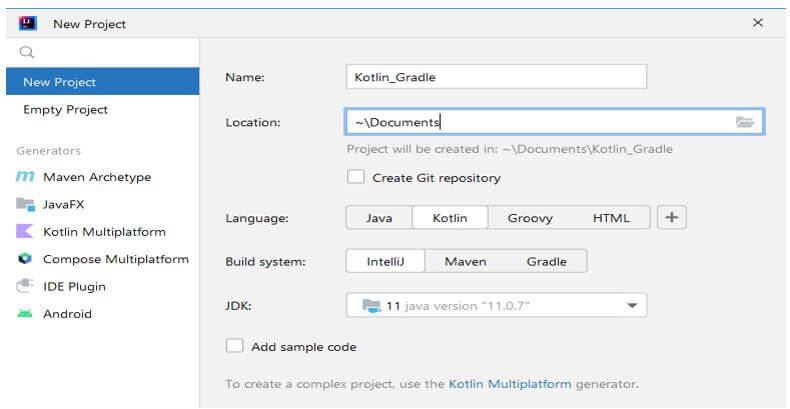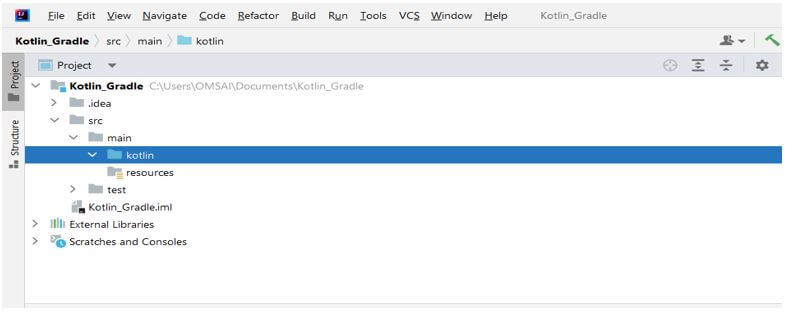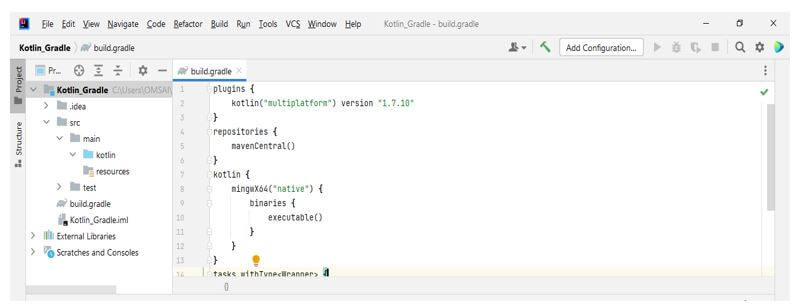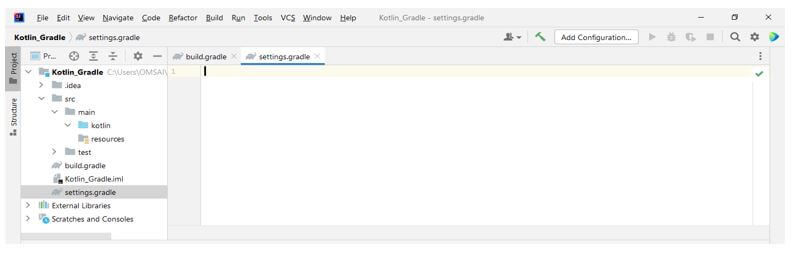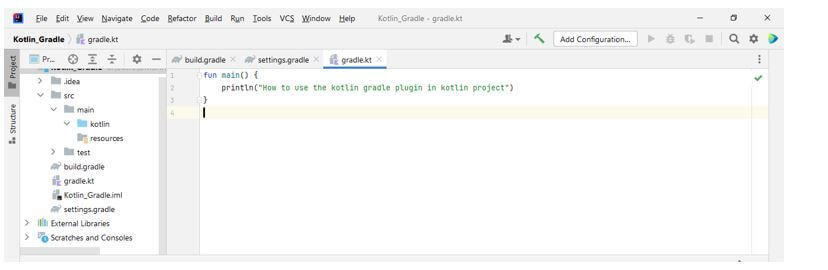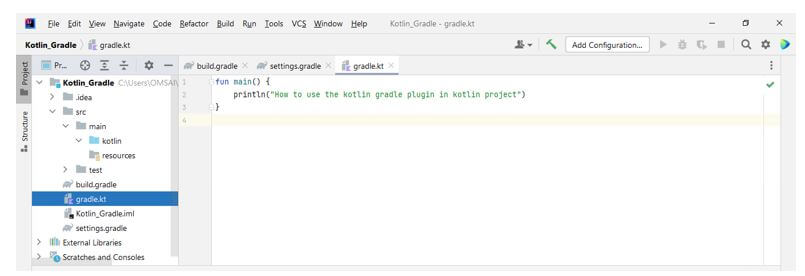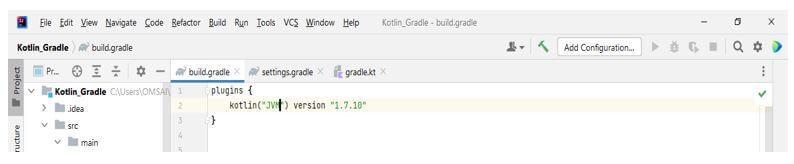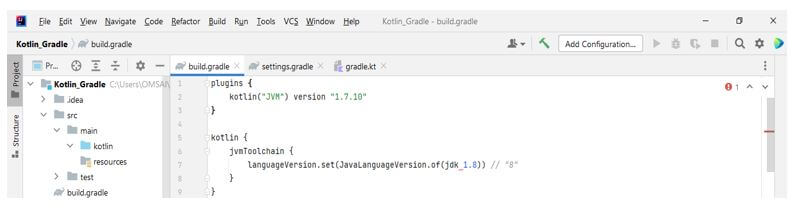Updated March 2, 2023
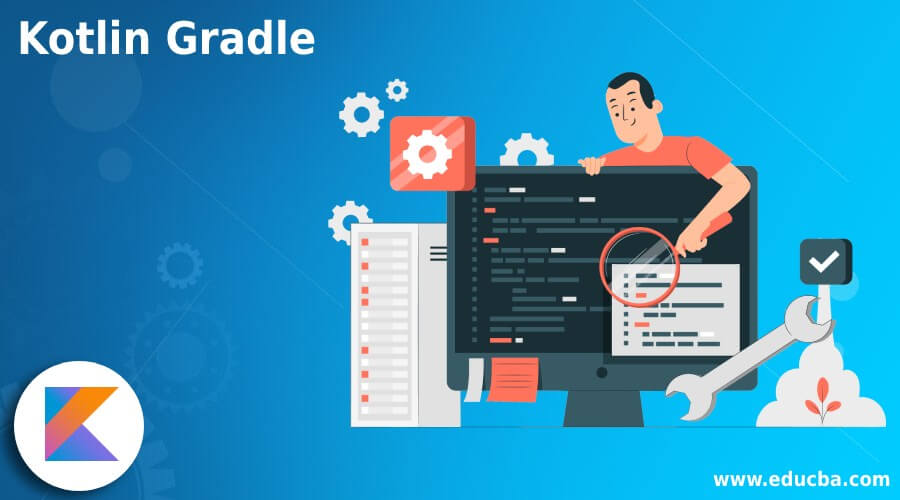
Introduction to Kotlin Gradle
Kotlin gradle is a build system commonly used in kotlin and other programming languages. Gradle is the default choice of multiplatform and kotlin at the time it will come with the system build. At the time, including many Intellij ideas, it automatically generates necessary files. We can also create the file manually to understand the project structure. It is very useful and important.
Key Takeaways
- The key takeaway while writing a plugin code is a routine activity; this activity usually involves writing the plugin’s implementation.
- The gradle task is an ad hoc task defined by the default task with multiple actions.
- While applying the gradle plugin and the relevant dependencies are added to it.
What is Kotlin Gradle?
It contains a very important feature we cannot get from other build tools. It contains a highly customizable dependency resolution engine, debugging tools, and many more work avoidance mechanisms. We can bring the type, safety, and elegance of kotlin to our application. Using compatible IDE and kotlin, we can build scripts. DSL in gradle kotlin will provide the alternative syntax for the traditional groovy DSL in enhanced editing experience, which IDE supported. Gradle kotlin provides a pleasant editing experience in a supported IDES of kotlin gradle.
How to Use the Kotlin Gradle Plugin?
In the below example, we are creating the project name as Kotlin_Gradle as follows:
1. In the first step, we are creating the project name as Kotlin_Gradle by using the Intellij idea we are providing below parameter while creating the kotlin project as follows. Also, we are adding sample code.
Name – kotlin_Gradle
location – \Documents
Language – Kotlin
Build system – Intellij
Jdk – Java version 11
Project – New project
2. After creating the new project in this step, we are checking the project structure of the newly created project as follows.
3. After creating the project and its structure in this step, we are creating build.gradle plugin file by using the following contents as follows.
Code:
plugins {
kotlin("multiplatform") version "1.7.10"
}
repositories {
mavenCentral()
}
kotlin {
mingwX64("native") {
binaries {
executable()
}
}
}
tasks.withType <Wrapper> {
gradleVersion = "6.7.1"
distributionType = Wrapper.DistributionType.BIN
}Output:
We can use different targets such as minwX64, LinuxX64, iosX64, and MacOSX64 to define the target’s corresponding platform; we are using the Windows platform, so we are using the minwX64 platform. The present name will describe the platform we are compiling our code. This target will present and optionally take the target’s name as a parameter native to our project. The target name is used for generating the source path and the task name in a project.
4. After creating the build. Gradle file. Now in this step, we are creating the settings.gradle file as follows.
5. After creating the settings.gradle file, now we are creating the sample file. We are creating this file into the source folder of the project as follows. We are creating the file name as gradle.kt. After creating the file, we are adding the following content to this file as follows.
Code:
fun main() {
……..
}Output:
6. After creating the sample kotlin file in this step, we are creating the kotlin project as follows.
Kotlin Gradle Projects Targeting
For targeting the multiplatform, we need the kotlin multiplatform plugin. Targeting multiple platforms is called the multiplatform project.
Below example shows how we can target the multiple platforms as follows:
Code:
plugins {
kotlin ("multiplatform") version "1.7.10"
}Output:
We can also target the JVM by using kotlin; for targeting the JVM, we need to apply the plugin of kotlin JVM. The below example shows how we can apply the kotlin JVM plugin as follows.
Code:
plugins {
kotlin ("multiplatform") version "1.7.10"
}Output:
The gradle 6.7 will introduce the toolchains support of java. Use of JDK and JRE, which was different from java. Using the support of tool chains gradle will auto-detect the missing JDK and local JDK required for the build. Gradle will run on any JDK, which requires gradle to be built. The kotlin supports the native tasks which were not using the toolchains. The compiler of kotlin always runs the gradle daemon for running the java toolchain. We can use the following code for setting the toolchain.
Code:
kotlin {
jvmToolchain {
languageVersion.set (JavaLanguageVersion.of (8))
}
}Output:
In the below example, we are targeting javascript; we are using the kotlin-js plugin as follows.
Code:
plugins {
kotlin("JS") version "1.7.10"
}Output:
The plugin only works with the files of kotlin, so it is recommended to keep the java and kotlin files separate. Suppose we are not storing this separately; we need to specify the source folder.
Kotlin Gradle FAQ
We can define the kotlin gradle plugin in the gradle project.
Q1. How do we create the shared library of kotlin gradle?
Answer:
We can use the produce dynamic compiler in gradle. We can create a shared library as follows.
Code:
kotlin {
iosArm64("gradle") {
binaries.sharedLib()
}
}Output:
Q2. Why kotlin gradle is best in kotlin development?
Answer:
We can use the jet brains’ kotlin gradle plugin for compiling the JVM and JS code.
Q3. How do we create a static library in the kotlin gradle project?
Code:
kotlin {
iosArm64("gradle") {
binaries.staticLib()
}
}Output:
Conclusion
It contains a very important feature we cannot get from other build tools. It is a build system commonly used in kotlin and other programming languages. Gradle is the default choice of multiplatform and kotlin at the time it will come with the system build.
Recommended Articles
This is a guide to Kotlin Gradle. Here we discuss the introduction and how to use the kotlin gradle plugin? Projects targeting and FAQ. You may also have a look at the following articles to learn more –