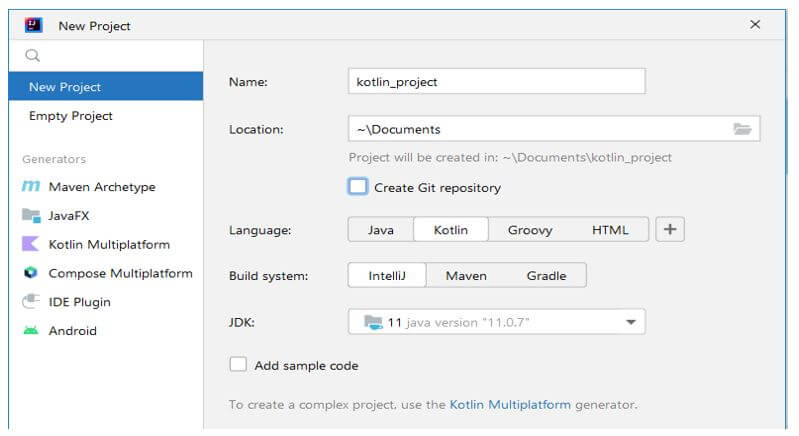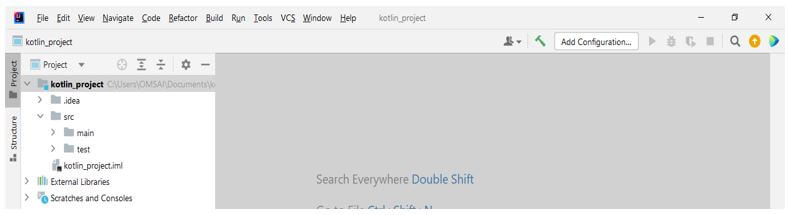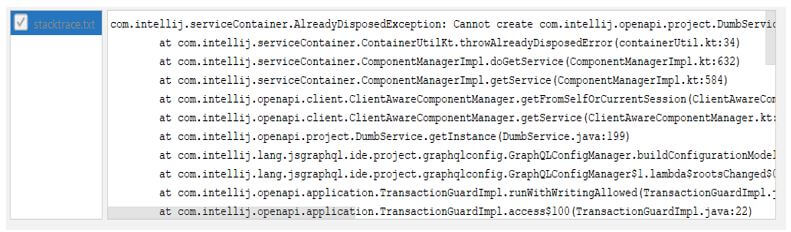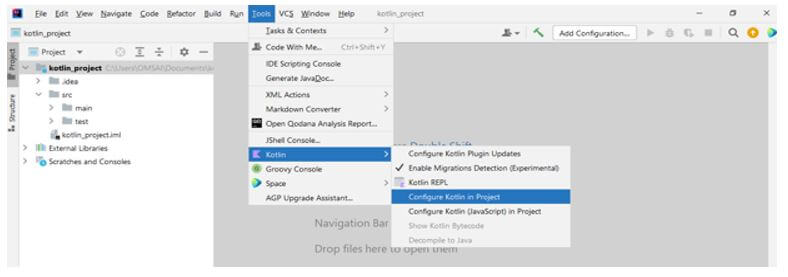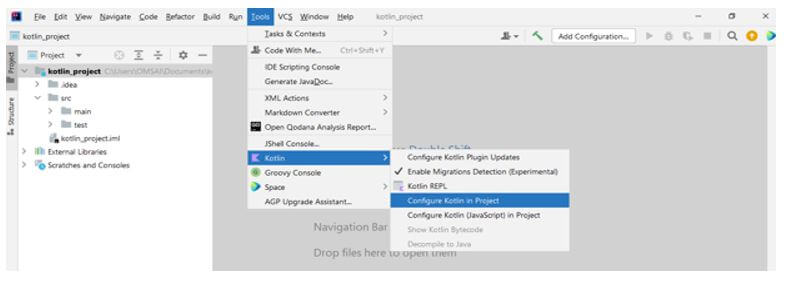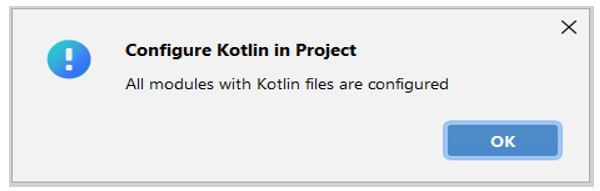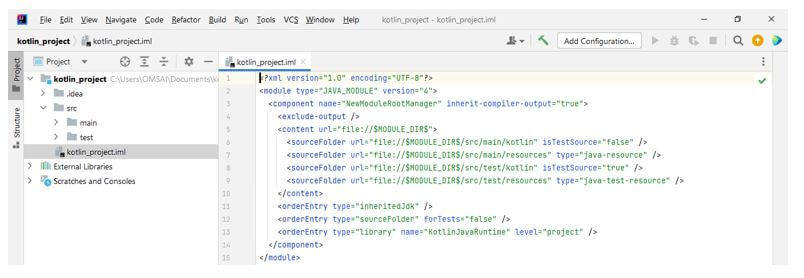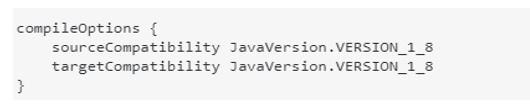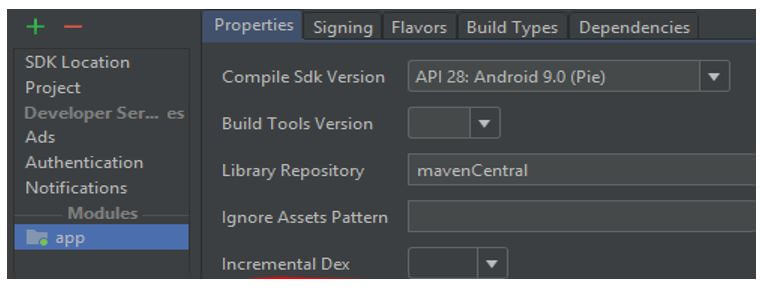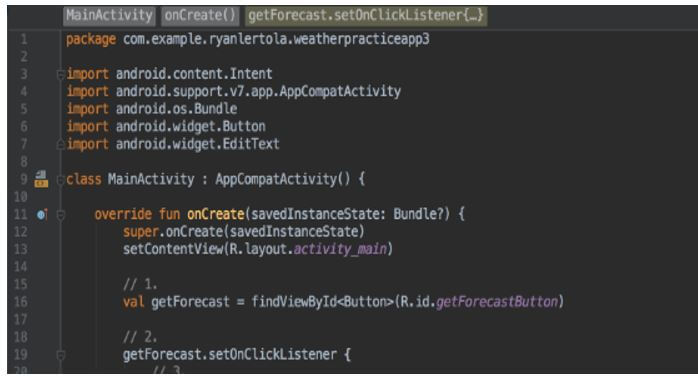Updated February 14, 2023
Introduction to Kotlin not configured
Kotlin not configured is the error we are getting at the time of the kotlin project. Intellij idea, android studio, and all other frameworks of kotlin are providing full support. The Intellij idea or android studio enables us to add the kotlin files to our project and convert java code into the kotlin. So we can use all the android studio tools for the code of kotlin.
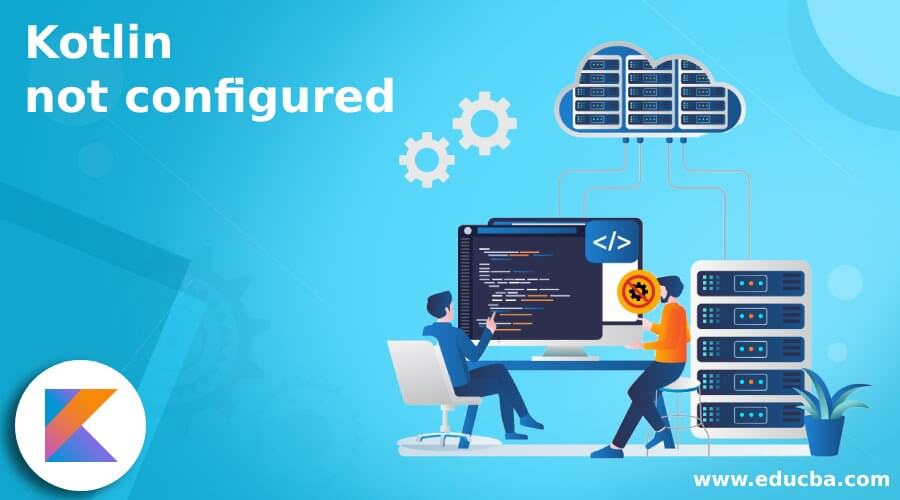
Key Takeaways
- The kotlin not configured issue will occur when upgrading the android studio or intellij idea. We are facing the same type of issue while creating a new project.
- We need to add the correct plugin at the time of creating a new project if we cannot add an incorrect plugin to our project.
Overview of Kotlin not configured
The new version of android studio and Intellij idea can handle the error of kotlin not configured. We can use the existing tool of android studio and Intellij idea by using our kotlin code, checking, refactoring, and debugging. It also contains many more options in those tools. To add kotlin to our project, we need to go to the file tab and select the new project tab; after choosing a new project, we need to select a new blank template of the kotlin projects. So, handling the error of kotlin not configured is very important and helpful.
Intellij Kotlin is not configured
To fix the issue of kotlin is not configured on the Intellij idea, we need to build the fix of our project.
Below steps shows how we can create the project of kotlin in Intellij idea and how we can fix this issue in the kotlin project as follows:
1. In the first step, we create the project name as kotlin_project using the Intellij idea. At the time of creating a new project of kotlin in Intellij, we are providing the below value to the parameter as follows. When creating the new project below, we select java version as 11.
Name – kotlin_project
location – \Documents
Language – Kotlin
Build system – Intellij
Jdk – Java version 11
Project – New project
2. After creating the new project in kotlin, we are now checking the structure of the created project as follows.
3. We must follow the above steps while creating any project in kotlin using the intellij idea framework. The kotlin will not configure it occurs when we are creating a new project. If suppose we have the error that kotlin is not configured, we first need to check the log file.
4. After checking the log file, we can ignore this error or configure the same in our project if we find any suspicious log.
5. If suppose we have upgraded the version of the intellij idea same time, we can face this type of issue. Also, we have not configured the project correctly, and we can face this issue.
Kotlin not configured error
We get this error when starting or creating a new project into kotlin. In the example below, we have already created the project; we are reconfiguring the same. At the time of reconfiguration, it will also show this error that kotlin is not configured. In the below image, we can see that we have already configured the kotlin; also, we have no issue with the kotlin configuration, so it will show that all modules of kotlin files were configured successfully; we do not need to do anything.
If suppose this error is not solved even after reconfiguring the project, then we need to reopen the project or check the project structure and iml file of the project. We can also check the configuration log to tackle this issue which was coming in kotlin.
Below figure shows to check the file of iml configuration as follows:
The gradle will automatically sync with when building the project every time. So we can say that the sensing syntax failed; when it failed, it showed the error in our project correctly. This error will manually force us to sync the project with the gradle plugin.
Kotlin did not configure the Android Studio
While facing an issue with kotlin not configured on android studio, we need to check the version of kotlin that we have used in our project.
Below steps shows how we can handle the error on the android studio as follows:
1. When creating a new project in android studio and facing the issue of kotlin not configured correctly, we need to check the version of JDK we used when creating the new project. We can check the JDK version by using the following way. In the below example, we are checking the version of JDK in the build.gradle file as follows.
2. We need to choose the java version per the version of the android studio we are using. We are using a different version of the android studio to upgrade the JDK version of our framework.
3. While updating the android studio, if we face this type of error, we need to configure kotlin.
FAQ
Given below is the FAQ mentioned:
Q1. When is the kotlin not configured error will occur?
Answer:
This error will occur when we are upgrading the version of android studio to a higher version and our JDK is on the lower version.
Q2. Which file do we need to check? When it is kotlin not configured, an error will occur.
Answer:
We need to check the gradle configuration files as well as need to check the log of the configuration files.
Q3. How can we reconfigure the kotlin into our project of kotlin to solve the error of kotlin not configured?
Answer:
We are reconfiguring the kotlin by using the intellij project; going on the kotlin project then need to click on kotlin and reconfigure the project.
Conclusion
The new version of android studio and Intellij idea can handle the error of kotlin not configured. Moreover, the Intellij idea or android studio enables us to add the kotlin files to our project and convert java code into the kotlin.
Recommended Articles
This is a guide to Kotlin not configured. Here we discuss the introduction, intellij kotlin is not configured, Error, and FAQ, respectively. You may also have a look at the following articles to learn more –