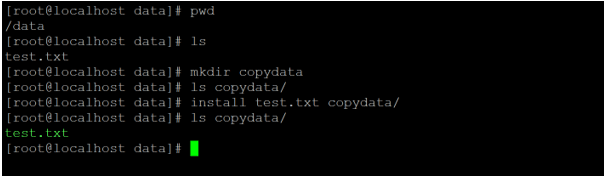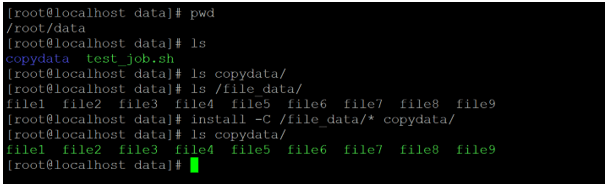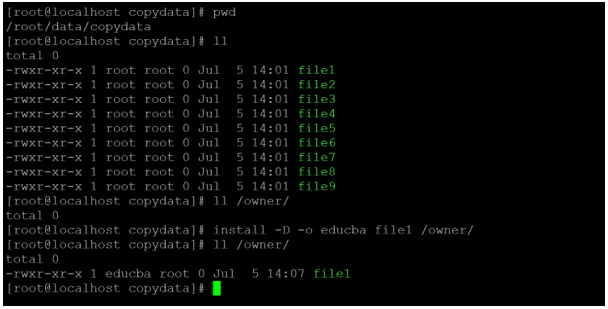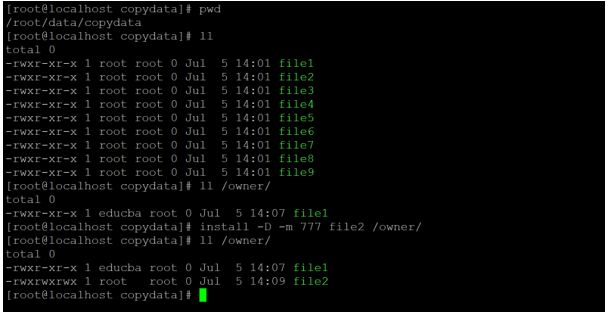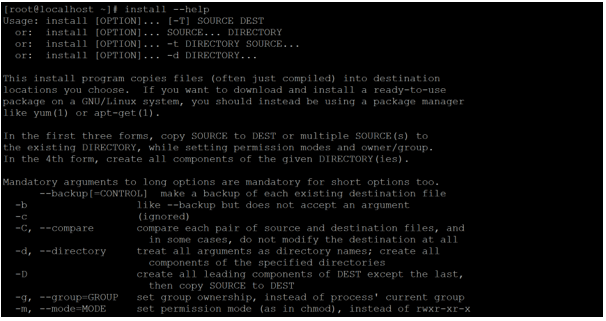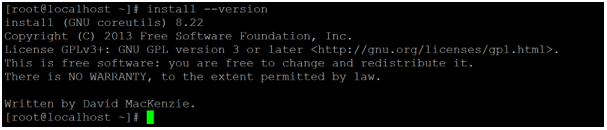Updated April 17, 2023
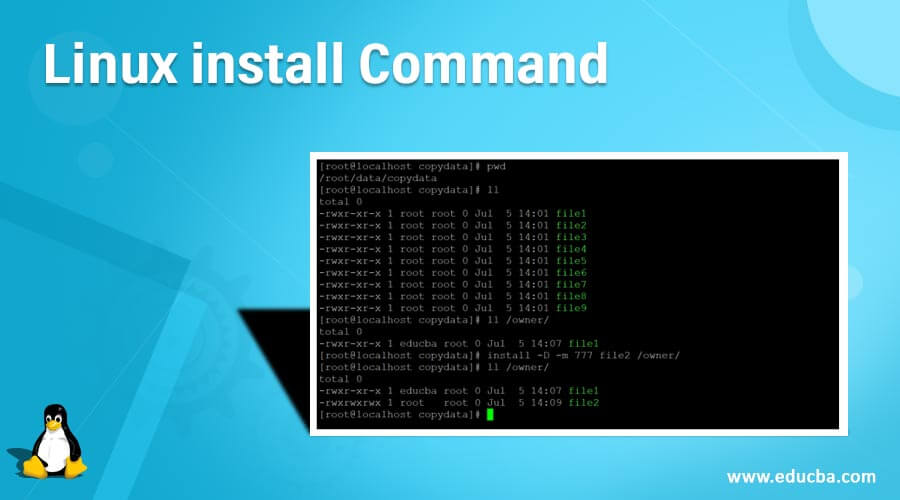
Introduction to Linux Install
In the Linux ecosystem, the install command is but similar to the Linux cp command. As per the user requirement, the install command is used to copy the data on the destination location. The install command can use the different the copy command (as cp), owner change or update command (chown), permission change or update command (chmod), strip commands, etc.
The install command utility was written by David MacKenzie.
Note: The install command is not for installing the application on the. For the installation on the packages, we need to use the different Linux utilities like yum, rpm, apt-get, etc. It is subject to Linux distribution.
Syntax of Install Command
install [OPTION]... [-T] SOURCE DEST
install [OPTION]... SOURCE... DIRECTORY
install [OPTION]... -t DIRECTORY SOURCE...
install [OPTION]... -d DIRECTORY...- install: We can use the install keyword in the syntax or command. It will accept the arguments like option, suffix values, path. The install command will help to copy the data, changing permissions, etc.
- OPTION: We can provide the different flags as options that are compatible with the ping command.
- DIRECTORY: In install command, we can use the suffix values to reduce the number of calculations for converting the time values into second value.
Note: The above three options are useful to copy the data from the source location to the destination location or to copy the data from multiple source locations to the destination location. It also includes the set permission and changes the ownership task. The last or 4th option is useful to create all components of the provided directory.
How does Linux Install Command work?
In Linux, there are different ways to copy the data from the source location to the destination location. Install is one of the utility to do the same task. It does not only copy the data but also change the ownership and change the permission as well. The install command accepts the different compatible options with location and performs the copy, owner, and permission change task.
Below are the lists of option for the install command.
- –backup[=CONTROL]: It will backup each existing destination file
- –b: It is similar like –backup option but does not accept an argument
- -c: the option is used to ignore
- -C: the option is used for the –compare. It will compare each pair of source and destination files.
- -d: It is used for the –directory. It will treat all arguments as directory names.
- -g: It is used for the –group=GROUP option. It will help to set the group ownership.
- -m: It is used for the –mode=MODE option. It will help to set the permission mode.
- -o: It is used for the –owner=OWNER option. It will help to set the ownership mode.
- -s “–strip”: It is used for the strip symbol table.
- -S –suffix=SUFFIX: It is useful to override the usual backup suffix.
- -t: It is helpful to copy all the source data or file into the directory.
- -T: It will treat the destination is a normal file.
- -v: As per the directory creation, it will print the name of each directory –verbose.
- -P: It will help to prevent the SELinux security context.
- -Z: It will set the security SELinux context of the destination file to be the default type.
Examples to Understand Linux Install Command
Here are the following examples mentioned below:
Example #1 – Install Command
In the Linux environment, we are able to move the files from one location or another location or directory. It is the default nature of the install command.
Command
install test.txt copydata/
ls copydata/Explanation
As per the above install command, we are copying the “test.txt” file from the data location to the copy data location.
Output :
Example #2 – Compare and Copy
In the install command, we are having the functionality to copy the data from one location to another location with the comparison.
Command
install -C /file_data/* copydata/
ls copydata/Explanation
We are performing the copy operation with the compare functionality. To perform copy operation with compare, we need to use the “-C” option with the install command.
Output :
Example #3 – Change the Ownership
In the Linux environment, we can use the install command to change the ownership of the file.
Command
install -D -o educba file1 /owner/
ll /owner/Explanation
As per the above install command, we are performing the ownership change operation with the help of the “-o” option. We are changing the ownership from “root” user to “educba” user.
Output :
Example #4 – Change the Permission Mode
In the install command, we are having the functionality to change the file permission.
Command
install -D -m 777 file2 /owner/
ll /owner/Explanation
As per the above install command, we are performing the permission change operation with the help of the “-m” option. We are changing the file permission from 755 to 777.
Output :
Example #4 – Help
We are having the functionality to get help with the install command. For getting any help, we need to use the “help” keyword in the install command.
Command
install --helpExplanation
As per the above command, we are able to get the basic help with the install command. It will print the general information like how is the command, what does command do, etc.
Output :
Example #5 – Version
We are having the functionality to check the install utility/command version in the Linux environment.
Command
install --versionExplanation
As per the above version command, we are able to get the version information of the install command. It is used to check the functionality of the install command. It is mostly recommended to go with the new or latest version.
Output :
Conclusion
We have seen the uncut concept of “Linux Install Command” with the proper example, explanation, and command with different outputs. The install command is used to copy, change the permission or owner, etc. It is not for the installation of packages in the Linux environment.
Recommended Articles
We hope that this EDUCBA information on “Linux install Command” was beneficial to you. You can view EDUCBA’s recommended articles for more information.