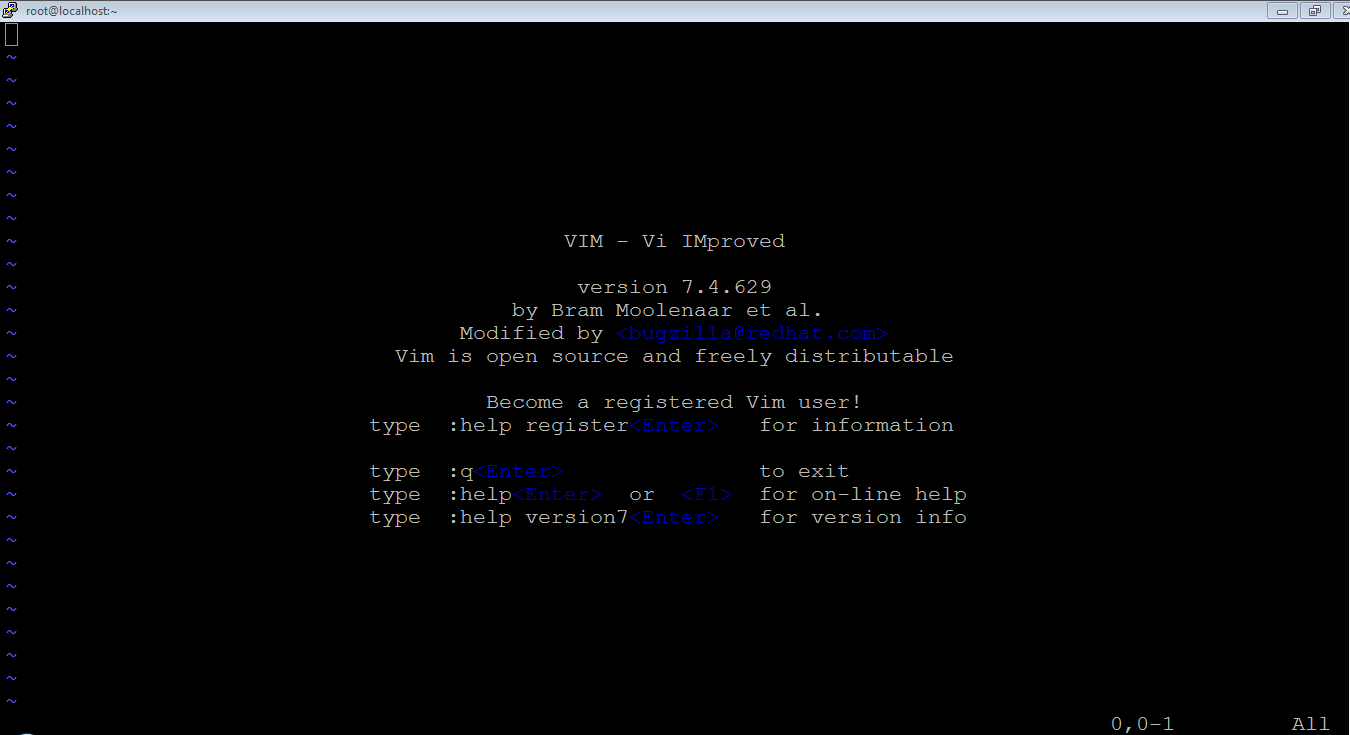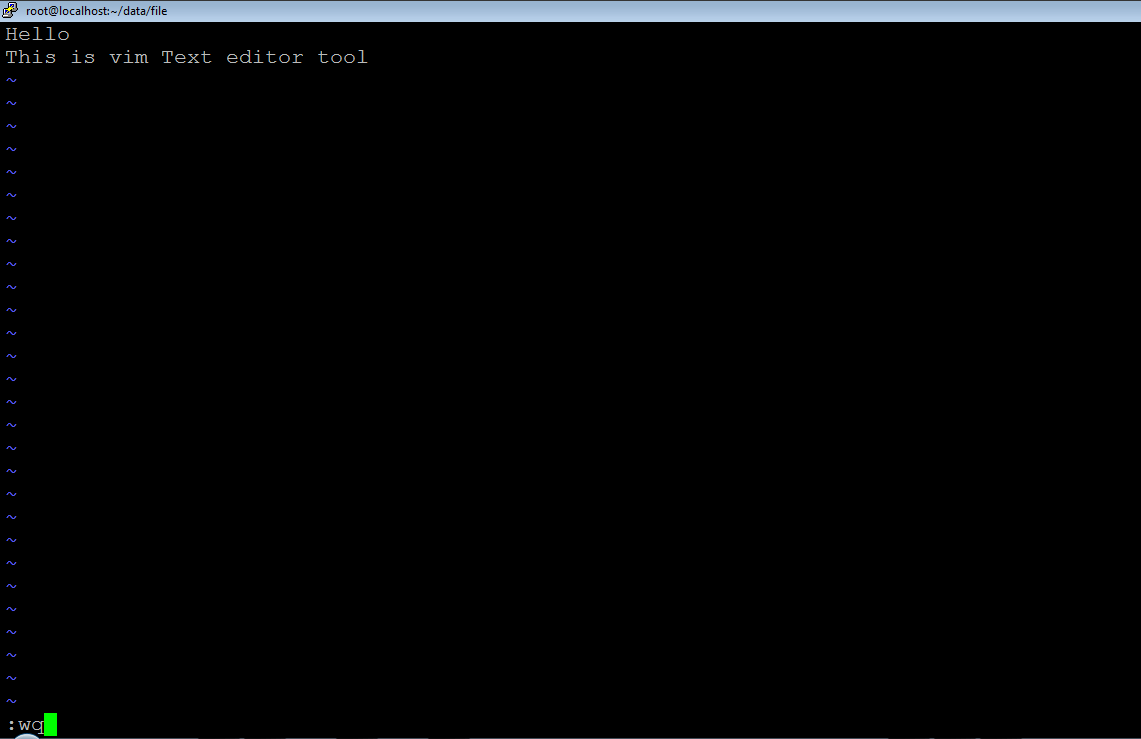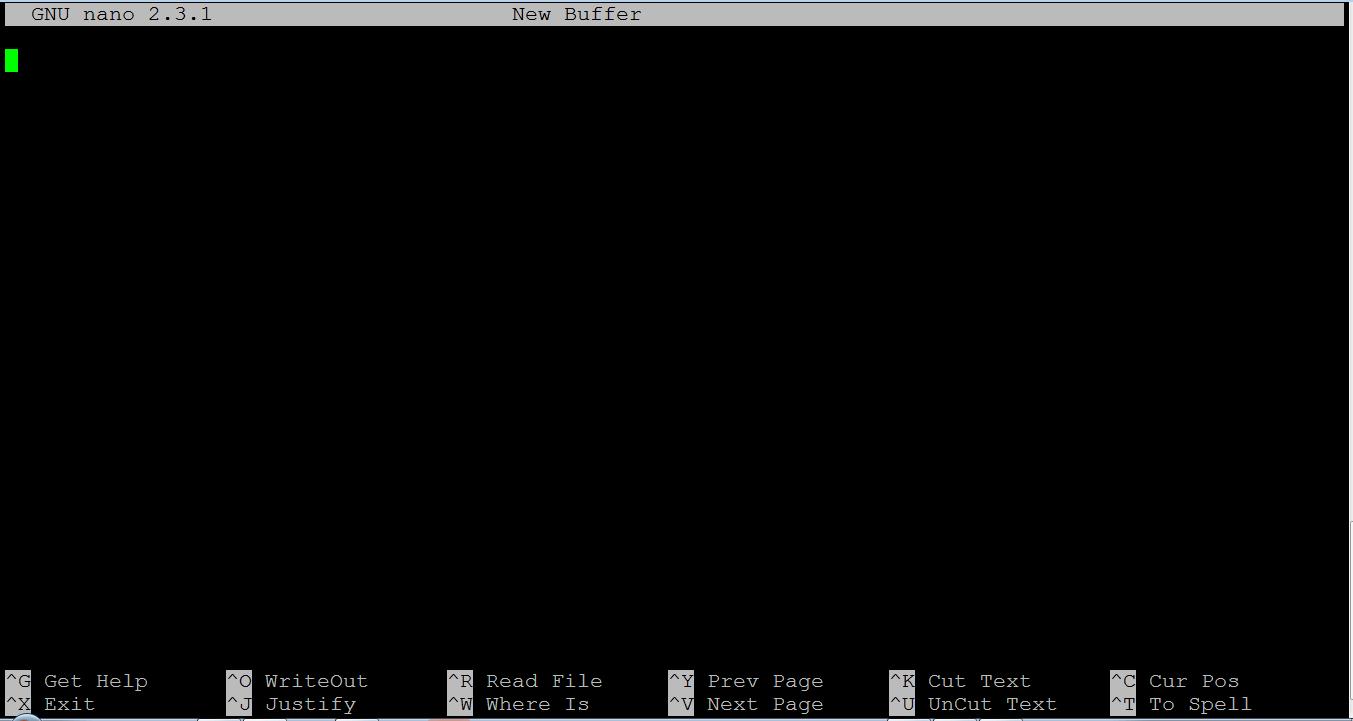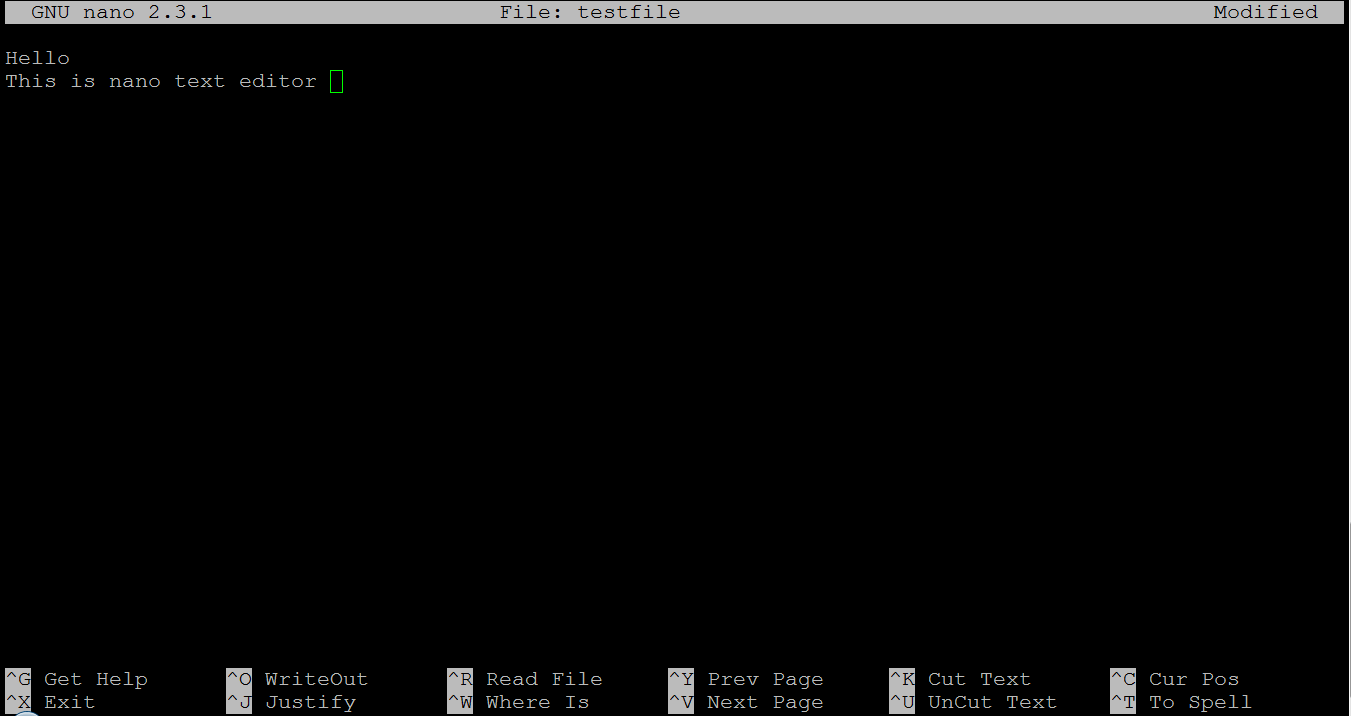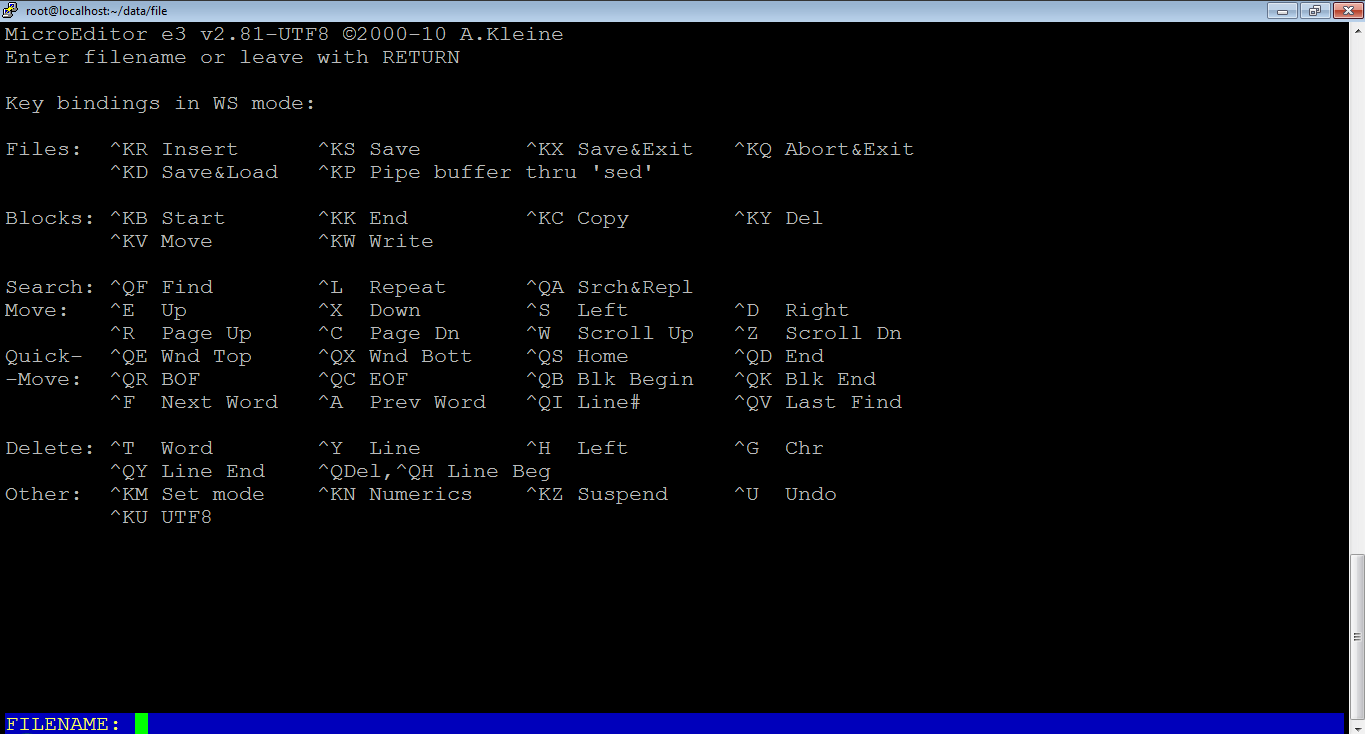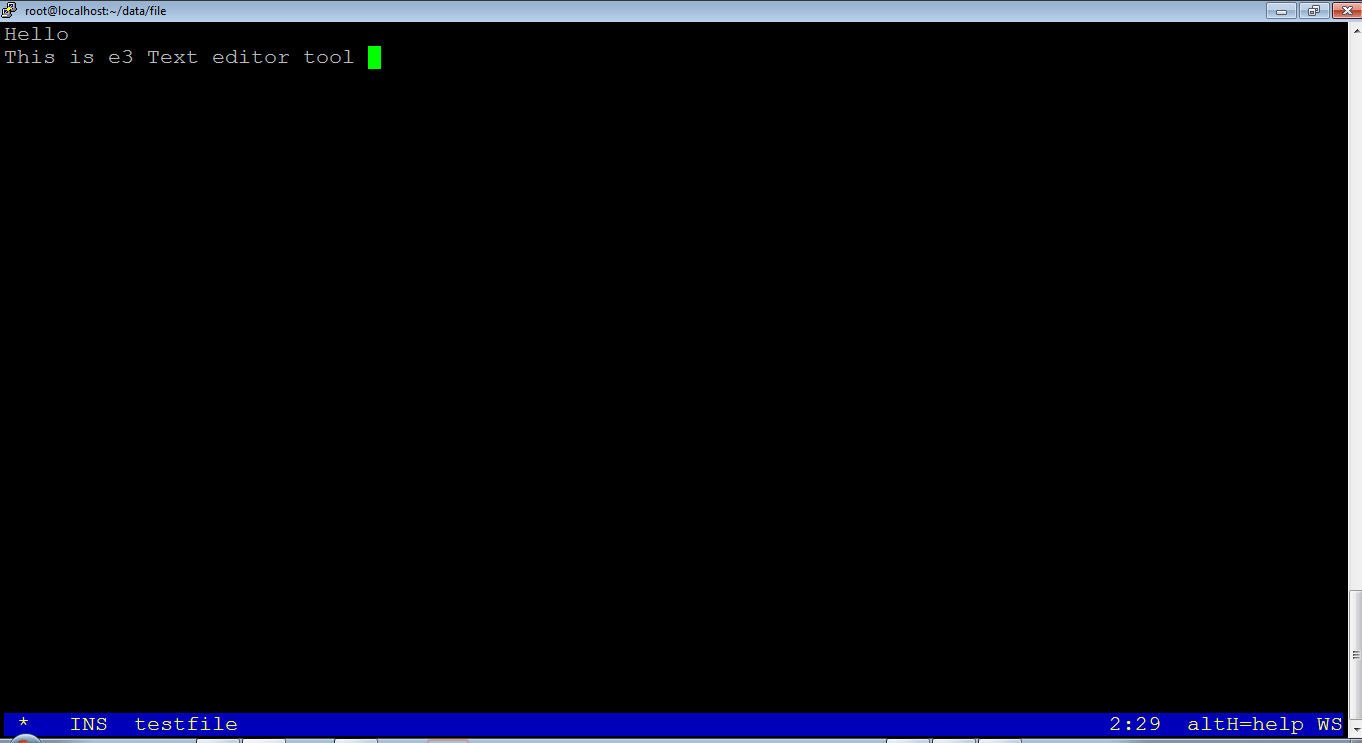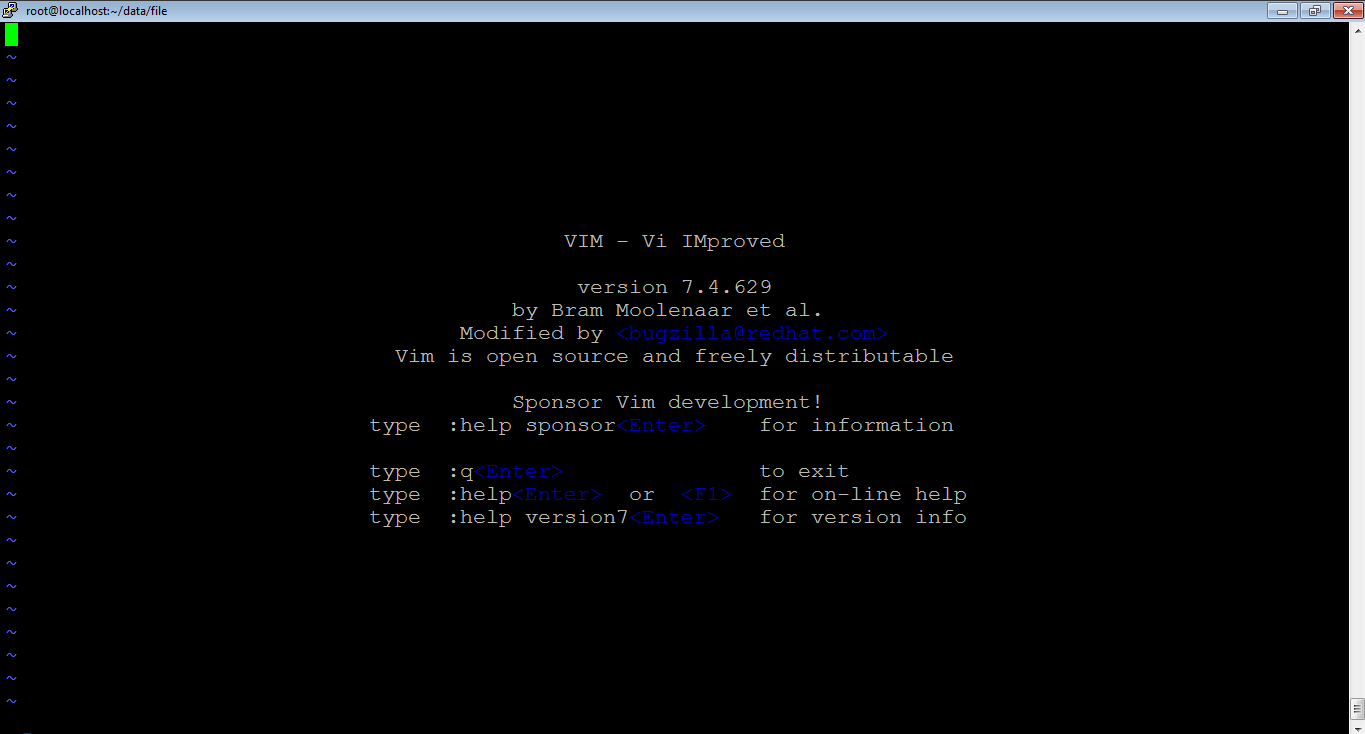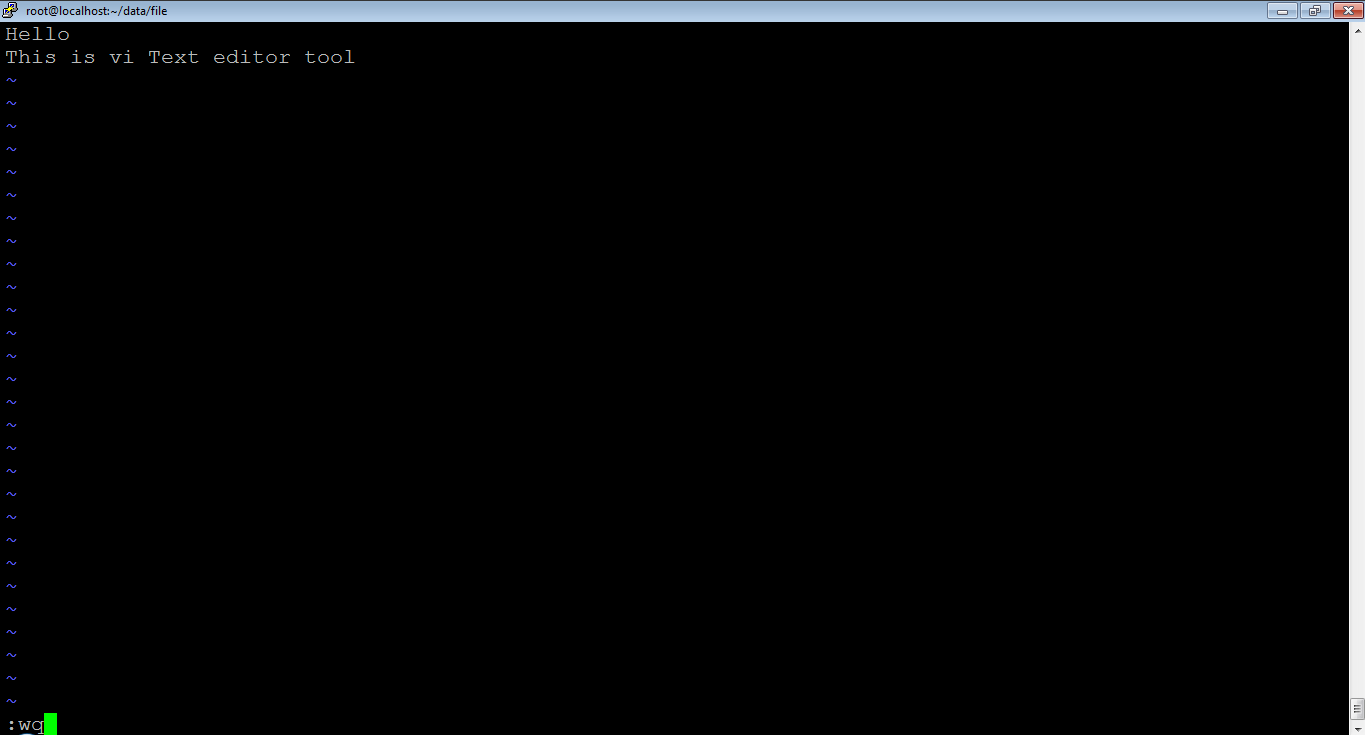Updated April 15, 2023
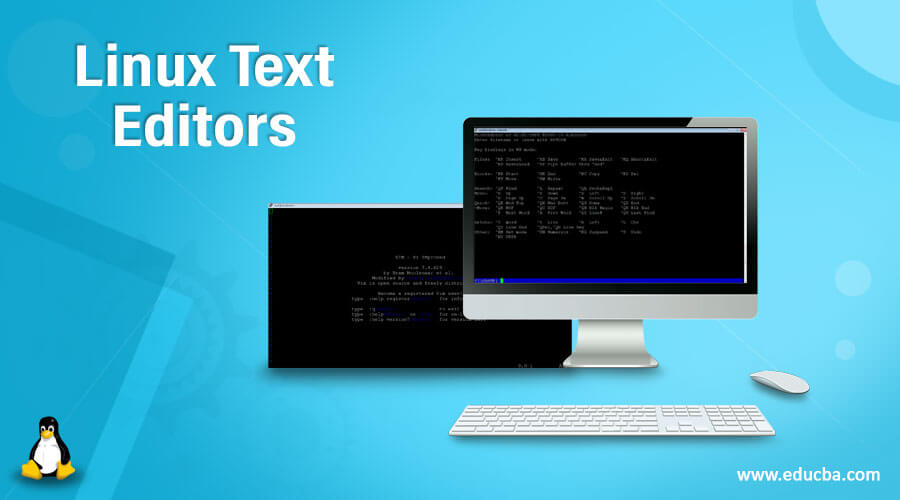
Introduction to Linux Text Editors
As the name suggested, the Linux test editors use for the editing of the text file in the Linux environment. It is also used to edit the shell jobs or script, application-level jobs. We can use the text editor tools or command with different third party software also. In the Linux ecosystem, the text editor is broadly classified into two-part, i.e. the graphical text editor and the command line text editor. In the Linux world, the text editor is also called as the code editor. In all distribution on the Linux environment, by default, the text editor comes with it.
Syntax of Text Editors
Text Editor Type [ OPTION ] ... [ FILE ] ...- Text Editor Type: We can use any “Text Editor” keyword in the syntax or command. It will take different arguments like OPTION, file name, or path of the file. As per the provided arguments, it will edit, add, and remove the input file’s text data.
- OPTION: We can provide the different flags as the option that is compatible with the “Text Editor” command.
- FILE: We can provide the specific file name or path to the “Text Editor” command. As per the requirement, it will do the necessary changes in the input file.
How Linux Text Editors Command Works?
In the Linux or UNIX environment, we can use different text editors for doing various changes (like adding text data, removing text data, updating text data) in the input file. The text editor may vary from the different Linux flavours. As per the different types of text editors, we need to understand the different commands also. Because every text editor having a different method of working and functionality. While working with a different text editor, we need to appreciate the working method as well as the different compatible commands with a respective text editor. Therefore, it is highly recommended to stick with the one text editor. If we stick with the single text editor, we can learn quickly and use the complete functionality.
The Linux text editor will accept the different arguments like options and the input file. Then, as per the requirement, it will do the necessary changes or edit the text data into the input file.
Different Types of Text Editors
Given below are the different types of text editors:
1. Vim Text Editor
The Vim text editor is a highly popular and powerful text editor tool in the Linux environment. It has improved the functionality of the older “vi” text editor tool. It is also providing the syntax highlighting functionality while working on with configuration files and writing the code. By default is not available in the Linux environment. We need to install the “vim” packages in the environment with the help of rpm or yum utility.
Command :
vim testfileExplanation :
As per the above command, we are using the “vim” keyword in it. In screenshot 1 (a), we will get the default window of the vim text editor. Here, we will see the default information of vim text editor like version, modified by, basic keyword information, etc. In screenshot 1 (b), we are editing the “testfile” file with the help of the “vim” text editor.
Output :
Screenshot 1 (a)
Screenshot 1 (b)
2. Nano Text Editor
The nano text editor is very handy for the new Linux user. It is providing the customizable key binding functionality to the end-user.
Command :
nano testfileExplanation :
In-text editor world, the nano text editor is widely used. In screenshot 2 (a), we are seeing the default window of the nano text editor. On the display screen, it is displaying basic information of the nano text editor. The same information will be helpful for further work with the nano text editor. In screenshot 2 (b), we are editing the “testfile” file via a nono text editor.
Output :
Screenshot 2 (a)
Screenshot 2 (b)
3. Gedit Text Editor
The gedit is a general-purpose text editor utility or tool. As the name suggested, it is working on the GUI base only. It has come with the Gnome desktop. It is not working in the CLI environment.
Command :
gedit testfileExplanation :
Gedit text editor is only working with the GNOME desktop environment; currently, we are using only the CLI version of the Linux, and hence it is not displaying the gedit window. As per the below screenshot, we are getting the same error message, i.e. “cannot open display”, because there is no availability of graphical or desktop packages in the environment.
Output :
4. E3 Text Editor or Pico Text Editor
In the CentOS 7 environment, the pico text editor is also known as the e3 text editor. It is quite similar to the GUI text editors. The e3 text editor has the binding with different text editors like WordStar, Emacs, Pico, nedit, or vi.
Command :
e3 testfileExplanation :
As per the above command, we are using the e3 text editor tool. In screenshot 3 (a), we are getting the default page of the e3 test editor. It will give the detailed information on the e3 text editor tool. In e3, we need to use the combination of key pairs to archive the text editing goals. In screenshot 3 (b), we are editing the “testfile” file via the e3 text editor.
Output :
Screenshot 4(a)
Screenshot 4(b)
5. Vi Text Editor
The “vi” text editor tool is similar to the vim text editor tool. The “vi” editor will come with the default installation of the RHEL environment. It is not having the color-coding functionality. This text editor tool is highly useable in the Linux environment.
Command :
vi testfileExplanation :
In screenshot 4 (a), we are getting the default window of the “vi” text editor. In screenshot 4 (b), we are editing the “testfile” file with the help of the “vi” editor.
Output :
Screenshot 5(a)
Screenshot 5(b)
Conclusion
We have seen the uncut concept of “Linux Text Editors” with the proper example, explanation, and command with different outputs. The editor is very important in terms of doing the changes in the text file, configuration files, shell files, etc. As per the current environment, we need to decide which text editor we need to choose, i.e. CLI or GUI.
Recommended Articles
We hope that this EDUCBA information on “Linux Text Editors” was beneficial to you. You can view EDUCBA’s recommended articles for more information.