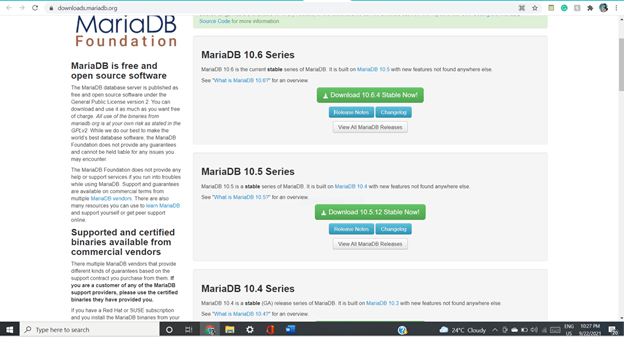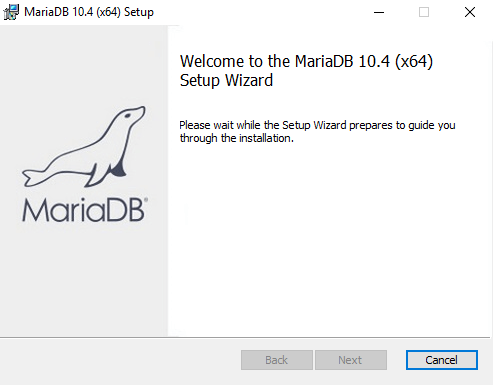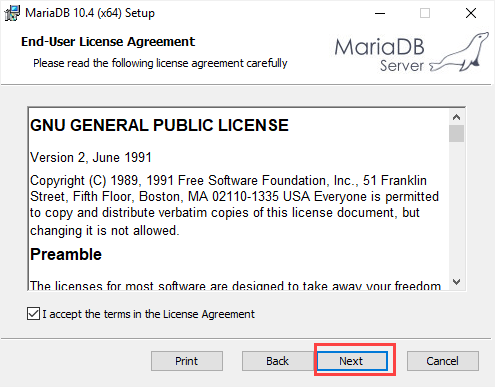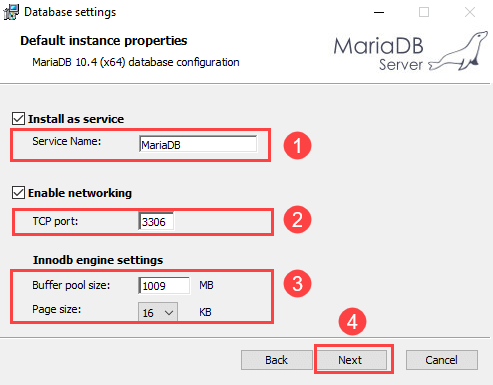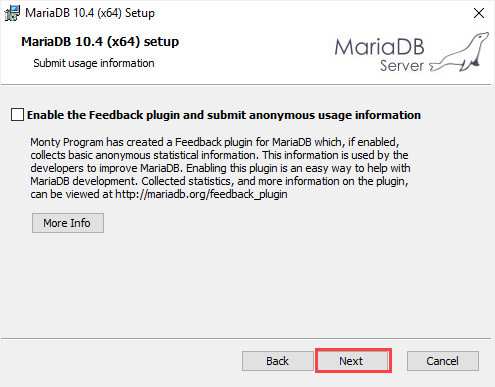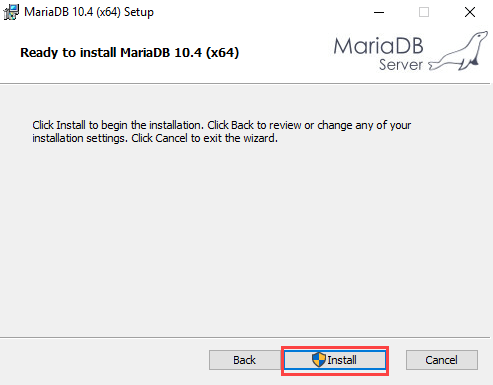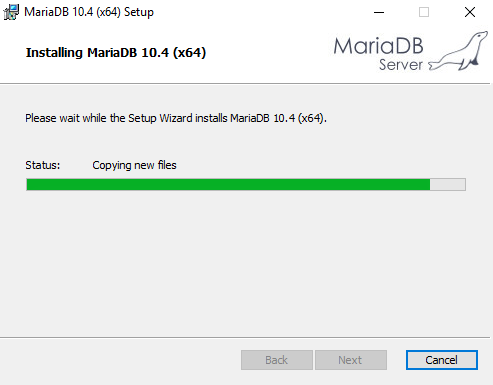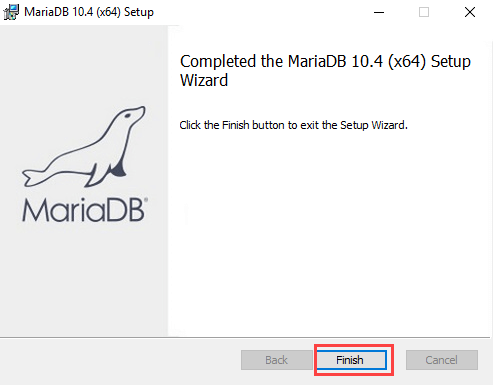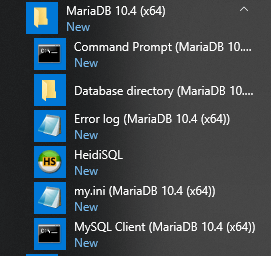Updated March 29, 2023
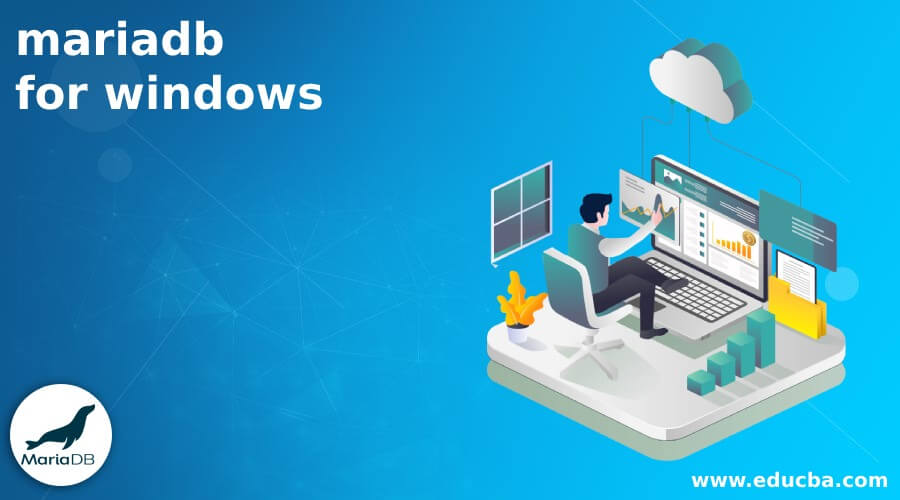
Introduction to MariaDB for windows
MariaDB for windows is one of the most powerful relational databases in the market, which is completely open-source and guarantees to remain open source in the future as well. It has many rich features enhancing its capability and efficiency. It is very popular among developers and comes as default in Linux operating system. However, it is available to download on many other platforms, including windows. This article will first have an overview of the MariaDB to understand its features and work. Further, we will have a look at the installation process by using the tar.gz zip file and how to download it. We will also have a look at how we can download other products and tools related to MariaDB in one of the sections.
MariaDB for Windows overview
MariaDB is one of the most popular and relational databases being used by developers. This database has been available in the market for the past 30 years and is completely open-source. It has great functionality and features, and any new additional features are added based on merit as per the MariaDB community. To use this relational database management system, you can make use of different editors; one of them is the workbench.
Download MariaDB Server for Windows –
- To download MariaDB for windows, you will first have to visit the official link for MariaDB, which is https://downloads.mariadb.org/. You can choose the latest version or also any other depending on your requirement, and then click on Download Stable Now! As shown in the below figure –
- With the click of that button, you can see a complete list of the package type, operating system, and the size of the file. Choose the OS like Windows and click on the file name as shown here –
You can choose either the zip file or MSI file. If you are professional and clear about your needs, you can download the tar.gz file. For beginners, the most preferable way is to go for an MSI download. The file will get downloaded after you click on the blue link of its name; a new page will open where you can click on the direct download link to download it.
Installing MariaDB on Windows
- To install the MariaDB, you will first have to double click on the file that will initiate the process of installation that will open up the new window, which looks as follows –\
- After that, you will get an option to read the agreement for the end-user, which you can read and then click on accept user license option and then the Next button as shown here –
- Then a new screen listing all the features will get displayed where you will need to browse and choose the desired path where the installed files will be stored in your system and then click on the Next button. In case if you do not browse the directory, then the default path chosen is inside the C drive -> Program Files folder and then inside the MariaDB 10.4 or any other version folder which will be created. The screen will look as follows –
- Thereafter it will prompt you to enter the password associated with the root user and confirm the same by writing the password again. Further, you will have to enable or disable the feature of remote access of the system’s MariaDB to the root user, which you can mark by clicking on the checkbox. The last task on this screen is to click on the third red box shown below, inside which there is a check box that stands for mentioning the character set that the server will use by default should be UTF8 or not.
- After clicking on next in the above screen, you can observe the configuration screen that has a total of 3 sections for the name of the service that is being installed, the port number that will be used as a TCP port for communication, and the engine settings of InnoDB which consist of a specification of page size and buffer pool size. Next, you will have to tick the Install as a service option for installing MariaDB as a service and also click on the Enable Networking option, and the default port address for MariaDB is 3306; although you can mention a different one, make sure that the specified port is available and not used by any other application.
- In case if you want to allow to submit anonymous information related to usage for improving the system by developers, you can check this check box and then click Next.
- Click on the Install button to initiate the installation. Note that the completion time varies from system to system.
- Finally, you can click on the Finish button to finish the setup process of installation of MariaDB on your system.
- To confirm it, you can quickly search for MariaDB in the startup menu as shown below, where you can find the MariaDB service.
Download MariaDB Products & Tools
There are various products of the MariaDB community, some of which include MariaDB Enterprise, MariaDB community service, MariaDB cloud, and MariaDB itself. Services provided by the MariaDB community include Migration practice, Training, sky DHA, Consulting, Remote DBA, technical support, and Enterprise Architect. You can choose your desired version from the dropdown and also the operating system you are using to download the community server as shown in the below screenshot by visiting the official link https://mariadb.com/downloads/.
MariaDB also contains a new feature that will help you scale in real-time analytics called column Store. It is also compatible with the oracle database.
Conclusion
MariaDB is a completely open-source solution for having a relational database system on your machine for applications. It is loaded with rich features and is very popular among developers. You can easily download and install it on your system by following the steps mentioned in the above article. To download the external MariaDB tools and products, you can visit the official website link https://mariadb.com/downloads/ for further details.
Recommended Articles
This is a guide to MariaDB for windows. Here we discuss how we can download other products and tools related to MariaDB in one of the sections. You may also have a look at the following articles to learn more –