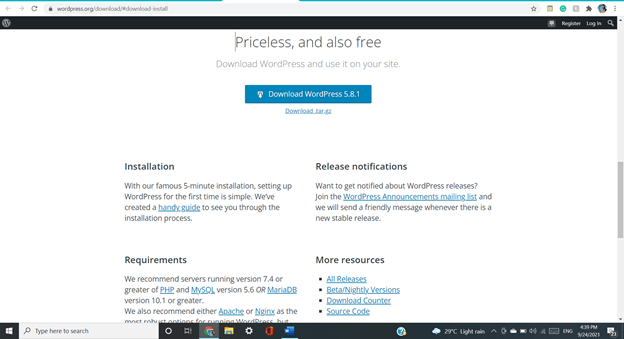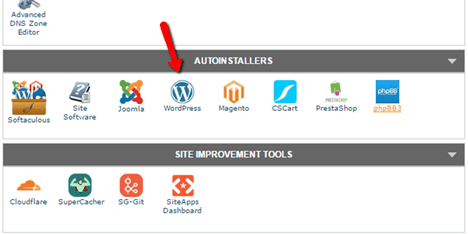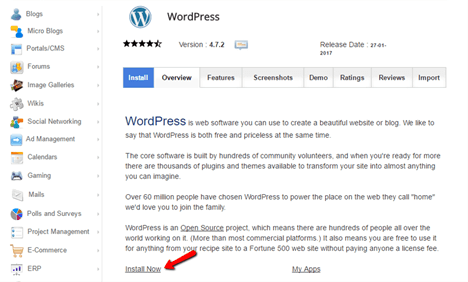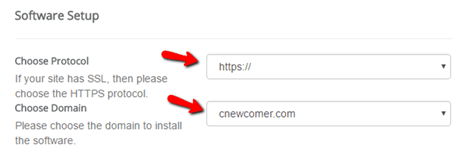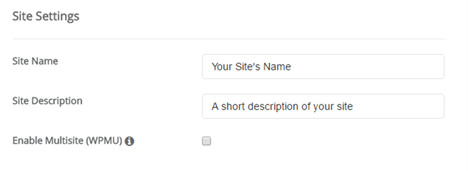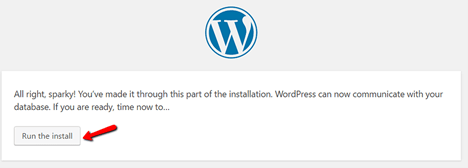Updated March 10, 2023

Introduction to MariaDB WordPress
MariaDB WordPress is used when a MariaDB database is used within a WordPress CWS-developed and managed application or website. Though there are many available databases that you can use, it is completely your choice to connect with database you want in your website managed and created by WordPress, it can be either cloud or local or remote, MySQL, MariaDB, or PostgreSQL.
In this article, we will have a look at the installation and download process of WordPress, understand its setup and running and also discuss in brief MariaDB in WordPress.
What is mariadb WordPress?
MariaDB WordPress is nothing but using the MariaDB database along with the application created by using WordPress. Let us get to know about both these technologies.
MariaDB is one of the most popular and relational databases being used by developers. This database is available in the market for the past 30 years and is completely open-source. The features of MariaDB include schema management, live monitoring, scalable infrastructure, accurate and complete transfer of data, complete automation, and a real-time data transfer facility.
WordPress on the other end is a tool used for the management and creation of websites that is completely open-source and is becoming one of the most popular blogging management and website management system available in the online market. Some of the features of WordPress include publishing tools, user management, media management, flexibility in the creation of your own website, optimized for SEO, simplicity, and easy installation and upgrades.
Download WordPress
Download and Installation of the WordPress can be either done manually or by using the auto installers such as cPanel, fantastic, mojo marketplate, quickinstall and softaculous. For beginners, you can always go for downloading and installing WordPress by using auto installers.
In the case of professionals, here’s the guide to install WordPress manually which is a 5-minute task to do. In order to download the package of WordPress with the latest version, you will first have to the archive file or folder from the link https://WordPress.org/download/#download-install as shown in the below image –
How to install and run WordPress?
Let us see the installation process in two ways –
The first way is using an auto-installer.
Step 1 – Search for the WordPress icon or symbol inside your auto installer, it can be anyone from the above listed installers. The screen will look somewhat like this –
Step 2 – Click on the WordPress icon to install it and on the next page you can see an install button definitely irrespective of the auto installer you will use –
The place of the option may differ but you will definitely find it.
Step 3 – You will have to enter the details related to your domain and protocol. In case if you have an SSL certificate for you, you can make the use of https:// else you can just use http:// as your protocol. You can leave the domain name empty because if you do so then WordPress will be installed inside your domain’s main directory and not any other one or nested one. The screen will look as shown –
Step 4 – You will have to mention the details related to site settings such as the name of the site, its description, and checkbox to enable or disable WPMU for multisite as shown here –
Step 5 – You will have to create a user having the username and password associated with it and will be treated as the admin account for WordPress. Make sure that you remember the credentials as they will be useful in the future.
Step 6 – After all the above steps, you have to just click on the install button. You can navigate to the installed WordPress by just navigating to the name of your domain.com/wp-admin to log in to WordPress.
Installation of WordPress manually
Step 1 -Upload the downloaded extracted file –
You will require an FTP application such as FileZilla or any other one which you can use for uploading the files. After you have downloaded the WordPress from the link and screen shown above, you can extract and unzip the file and further upload the same to the folder called public_html or a directory similar to this present inside your website’s folder.
Step 2 – Open the cPanel –
Meanwhile, the file is getting uploaded, you can open the cPanel where you can choose MySQL for MariaDB database with WordPress use option and create a new database by entering its name.
Step 3 – Create a MySQL user which you can use to access the database you created. This can be done by simply passing the username and password to it.
Step 4 – Remember that you will have to add the user you created to the database created by you and also assign all the privileges to it.
Step 5 – Enter the language preferred by you and enter the database and user details that you created.
Step 6 – After following all the above steps, you can see a screen as shown below containing run the install option over it, on the click of which you and run WordPress.
For any further details, you can refer to this link.
Setup MariaDB for WordPress Database –
In case if you have an existing WordPress system and you want to change the relational database management system from MySQL to MariaDB then you will need to export the complete MySQL data and import it into the MariaDB database. The migrating of the database can be brought by following the below mentioned steps –
- Take the backup of MySQL database by using the backup command or mysqldump command. Thereafter, you will have to stop the MySQL server by using mysqld stop command.
- MySQL client, server, and associated libraries should be uninstalled by using the yum remove mysql command.
- Create a remote repository file for MariaDB and install and connect to it from wordpress.
The setup of MariaDB with WordPress is the same as that of MySQL with WordPress. If you have installed MariaDB on your system previously the you can simply create the database and assign all the privileges of that database to the user of your MariaDB to use that database in your WordPress website as shown below –
grant all privileges on educba_database.* to payal@localhost identified by ‘samplePassword’;
Conclusion – MariaDB WordPress
MariaDB WordPress is using the MariaDB database in WordPress tool inside the applications and websites created by using the WordPress platform. We have seen the steps for installing and running the WordPress and also using the MariaDB database in it.
Recommended Articles
This s a guide to MariaDB WordPress. here we discuss the installation and download process of WordPress, understand its setup and running. You may also have a look at the following articles to learn more –