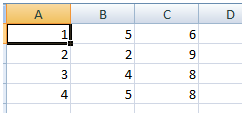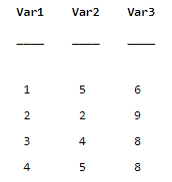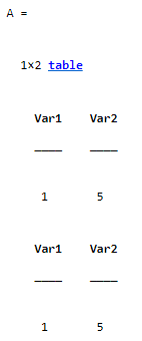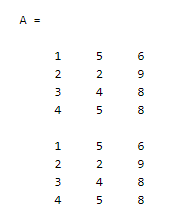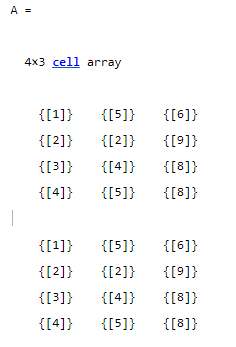Updated March 6, 2023
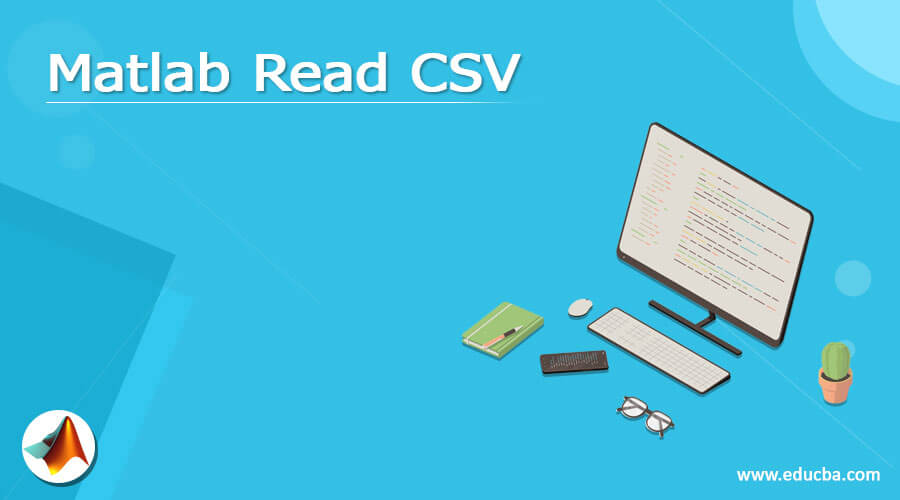
Definition of Matlab Read CSV
Matlab provides different options to users; the read CSV is one of the options in Matlab. Suppose we need to store plain text and you are familiar with the comma separated format. At that time we can use CSV file format. Basically, CSV file format is human-readable well as it is compatible with different types of software applications such as Matlab. Because of this reason, the CSV file format is widely used and Matlab provides the different types of predefined functions for reading the records from the CSV file. There are several options available in Matlab for reading CSV files as per our requirement we can use respective options.
Syntax:
M = csvread (specified csv file name)
M = csvread (specified csv file name, row offset 1, column offset 1)
M = csvread (specified csv file name, row offset 1, column offset 1,[ row offset 1 column offset 1 row offset 2 column offset 2])
Explanation
Basically, there is multiple syntaxes to read CSV files in Matlab as shown. In the first syntax, we use a simple syntax to read CSV files, here M is used for an array that must contain integer values, and specified CSV file name means actual file name that we need to read in Matlab.
In the second syntax additionally provides the offset value to the array. That means first-row offset and first column offset for example we can specify the starting value like 0, 0 in the file.
In the third syntax, we provide the range of offset value that means the bounded value that means row offset 1 and row offset 2 as well as we also provide column offset 1 and column offset 2. For example, we can specify the range instead of row values.
How to read CSV in Matlab?
Now let’s see how we can read the CSV file in Matlab as follows. Basically, we can use three different functions to read CSV files in Matlab as follows.
1. Read CSV file by using readtable() function:
This is the first way to read a CSV file in Matlab. In which that readtable() function reads all records from the file and saves them into the table and that table has a column name. if the CSV file does not have any heading for the column at that time readtable() function is assigned by default variable name for column and it starts from var1.
For example: info = readtable(specified CSV file name with extension)
Explanation:
In the above example, we use the array name for that info and after that, we use readtable() function with a specified CSV file name as shown in the above example.
2. Read CSV file by using readmatrix() function:
This is another way to read a CSV file in Matlab, in which we can read records from the CSV file into a matrix form.
For example: info = readmatrix(specified CSV file name with extension)
3. Read CSV file by using readcell() function:
By using this function we read records from a CSV file into a cell format.
For example: info = readcell(specified CSV file name with extension)
Examples
Now let’s see the different examples of reading a CSV file in Matlab as follows. First, we need to create a new CSV file, here we created a program2.csv file and we added some value as shown in the below screenshot as follows.
Now create a new script and below code as follows.
A = readtable('program2.csv')
disp(A)
Explanation
In the above example, we use readtable() function to read records from the program2.csv file, after that, we display that array by using disp () function as shown in the above example. The final output of this program we illustrated by using the following screenshot as follows.
See in above screenshot it takes by default column name var1, var2, and var3. If we need to print the specific range then we can use the following code as follows.
A = readtable('program2.csv','range','A1:B1')
disp(A)
Explanation
In the above program, we use the readtable() function with a specific range option as shown. In this example, we provide a specified range that is A1:B1. The final output of this program we illustrated by using the following screenshot as follows.
Sometimes we need to print the specified portion of records at that time we can use the readtable() function with different options. Matlab provides the ReadVariableNames(), by using this option we can specify the first row from the csv file. When we use this option then we can easily determine which variable is imported or not.
Now let’s see another example of the readmatrix() function as follows.
Here we use an already created CSV file that we used in the above example.
A = readmatrix('program2.csv')
disp(A)
Explanation
In the above example, we use the readmatrix () function and here we pass a CSV file that is a program2.csv file. Here we can also use the detectImportOptions() function and it is used to detect and import the specified option that we require. With this function, we can also use the range option as per our requirement. The final output of this program we illustrated by using the following screenshot as follows.
Now let’s see the third option to read the CSV file in Matlab as follows.
Matlab provides the third function to read the CSV file that is readcell() function. By using this function we can read the records from the CSV file and save into a cell format. Let’s see an example as follows.
A = readcell('program2.csv')
disp(A)
Explanation
In the above example, we use readcell() function, by using this function we can read records from a CSV file and store them into the cell. The final output of this program we illustrated by using the following screenshot as follows.
As per our requirement, we can provide the range inside the function to fetch the specified records.
Conclusion
We hope from this article you learn Matlab read CSV. From the above article, we have learned the basic syntax of read CSV and we also see different examples of read CSV. From this article, we learned how and when we use Matlab read CSV.
Recommended Articles
This is a guide to Matlab Read CSV. Here we discuss the definition, syntax, How to read CSV in Matlab? examples with code implementation. You may also have a look at the following articles to learn more –