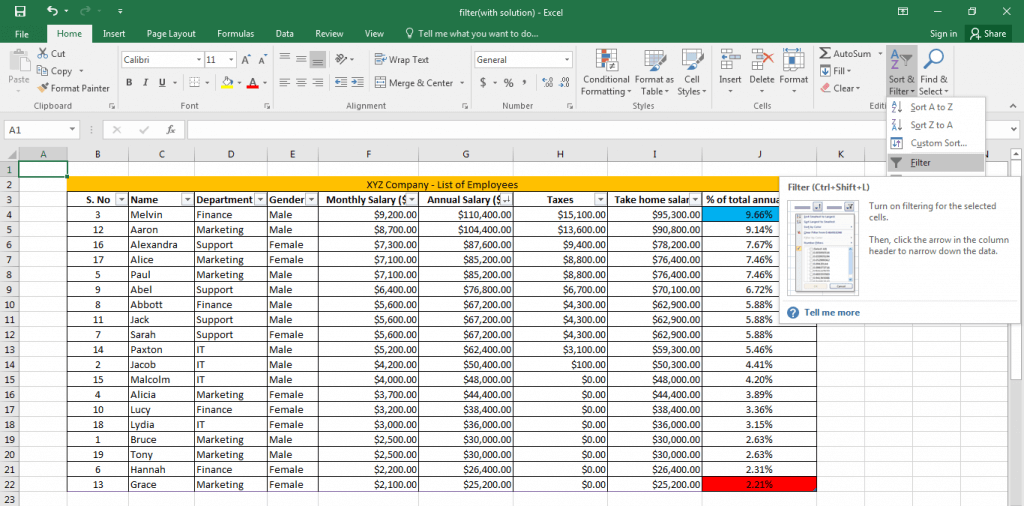Updated August 9, 2023
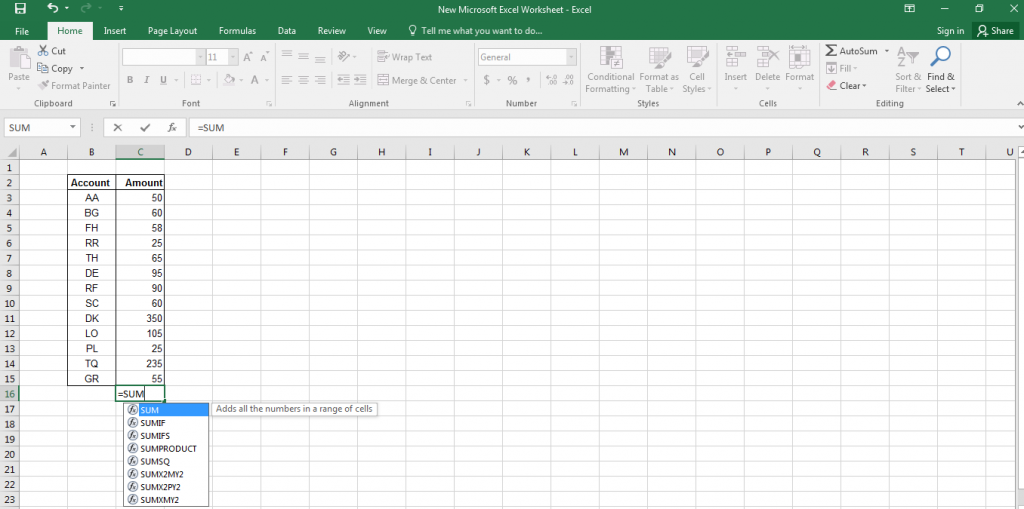
Excel Tips and Tricks
Across all sectors, offices, and organizations, many people have been working on Microsoft Excel at some point or the other. The premiere spreadsheet in the world, Microsoft Excel, has been used by numerous individuals for more than 20 years.
Considered truly powerful and efficient, Excel is a brand that everyone trusts as it performs a wide range of functions simply and effectively. Additionally, Microsoft Excel is more than just numbers.
It is perfect for anyone who wants to collaborate strategically on any form of data. But the one thing that connects all Excel users is that they need to know the many Excel tips and tricks to help them work smoothly.
Microsoft Excel Tips and Tricks – How to Improve Work Performance?
So here are some tips on Excel. Knowing these tips can help users to boost their productivity while at the same time helping them make the use of this program much simpler and easier. And that is all about the Microsoft Excel Tips and Tricks.
1. Always Work From left to Right
An easy tip to implement is Microsoft Excel tips and tricks; this is easy to do as data tends to flow from left to right in a natural form. By default, Excel will calculate data at the top left corner and then go right, after which it will continue to go down. For this reason, dependent values must be set on the right side of the spreadsheet, and The left corner requires distinct values. While it might not have much of an impact on tiny
For spreadsheets with limited data, working in this manner will help when a lot of data and calculations are involved.
2. As far as possible, try to store all your data in one Spreadsheet
When data is scattered over several spreadsheets, it requires Excel much more time to calculate the values of the concerned data.
Arranging data once spread over multiple sheets might be time-consuming, so it is important to keep this in mind while creating new data and variables in the future.
Microsoft Excel Tips and Tricks Doing this will ensure maximum productivity and, simultaneously, ensure systematic data arrangements.
3. Delete Unnecessary Data on the Workbook
When you are not using any particular data, it is important to delete them. You can avoid confusion later and minimize the document’s used range.
Users can easily find the used range of Excel documents by pressing control and end. Post, this, users can save the workbook for future use.
4. Tips On Excel Shortcut keys are a lifeline for Excel users
Shortcut keys are a life savior for those who use the program regularly as it helps them accomplish their tasks faster, thereby boosting productivity.
Functions like autofill (where data is automatically filled into columns and rows), selecting an entire row quickly (press shift and spacebar), and calculating the sum of a whole column by using alt and = are just some of the few shortcut keys that users can use to make their job simpler.
5. Filters can add as an Aid for those Handling a lot of Data
Using a spreadsheet with many data sets, you can learn to filter them to access only the required information. Here,t filters come into great use, allowing users to filter data according to certain criteria.
Users can add a filter by clicking the Data tab and selecting the filter option.
For example, if you have a spreadsheet of all students in Harry Potter, you can apply a filter of Gryffindor to see only the students from that house.
6. Custom Lists can go a long way in Helping you to Save Time
Many people work with redundant data, meaning we enter them repeatedly. Creating a custom list according to your specific requirements is a good idea. Users can choose options from the Tools menu and select the custom lists tab to start a custom list.
In the list entries control, enter every item on the list, entering one entry on every line, specifically in the order you want. After you have created the list, click Add, and this list will get copied to the custom lists control.
After that, click okay to close the options dialog. After this, whenever you add any name to the list in the cell, the list will be automatically added to your data.
7. Use Defined Names for Constants as Well as Ranges
If you have a lot of data in percentages or other variables, user-defined names make your work smoother and faster. For example, select a cell and choose a character from the Insert menu.
After this, select Define and enter a descriptive name, say discount, and click okay. Now, this becomes a defined name, and you can use the name discount instead of Excel to arrive at your result.
This feature has two benefits: it makes the process of updating extremely easy and simple; on the one hand, and the other hand, it eliminates data entry errors on the other hand. Microsoft Excel tips and tricks.
8. Add Multiple Rows or Columns at one Time
While many people know how to add columns and rows to a spreadsheet, you can easily add multiple columns and rows. Microsoft Excel tips and tricks
This can make your work faster, as adding columns and rows individually can be extremely exhausting and time-consuming.
So suppose you want to add 4 new rows to an existing table, then select four rows below or above and then right-click to insert the said rows.
It will open a dialog box that allows users to choose the same action conducted on the rows and columns.
9. Tips On Excel Autocorrect
Sometimes, small and silly spelling mistakes can affect your entire presentation. That is why Excel has an auto-correct feature that can help you prevent such a scenario. To use auto-correct, users must go to file options to prove to autocorrect options.
Here users can see a dialog box that will allow them to replace texts with the correct spellings. Not only will Excel correct your current mistakes when this Word is misspelled the next time, but it will also automatically correct them.
10. You can Extract data from a web page and Implement them on an Excel Spreadsheet
Users can easily extract and analyze information from a website in a spreadsheet. This is a simple function and a lifesaver as it saves a lot of time that would otherwise be used to type content/data from the website into an Excel worksheet.
Knowing this can go a long way in helping users manage their time and efforts much better.
11. Sparkline Micro Charts on Excel can help make Comparisons Easy
Sparkling micro charts are small graphs you can place in a cell next to data. They were introduced in the 2010 edition of Word and are a great tool to enhance the visibility of numbers by showing the value of the data in a graph.
To use this feature, users can select the data they want to create a sparkling and then go to the line from the inset. After entering your sparkling chart’s destination location, the graph will be automatically added to the concerned column.
12. Hide Everything Except the Working area for Distraction-free Work
It is possible to hide columns or rows to protect data and Excel or work only on the required columns/rows.
To hide unused rows, users can select the row beneath the last row and press the control, shift, and down arrow to select the rows that need to be hidden.
Which will help prevent important data from being deleted while at the same time helping you work in a distraction-free manner.
13. If you have to print your Worksheet, Print the Name of the file in the Header/Footer Region
Printing an Excel worksheet is a regular part of an employee’s schedule. In the 2007 edition of Excel, you can type the worksheet’s name by clicking on the Header/Footer tab in the File menu. It is a good idea to type the project’s name in either the header/footer region so that it is easy to recognize the file.
In the 2007 edition of Excel, you can type the name of the worksheet by clicking on the Header/Footer tab in the File menu.
14. You can easily restrict the value of numeric data in the spreadsheet, making work simpler
Sometimes, users require only a specific set of values in the spreadsheet, especially when it can create problems in the final output.
In Excel, it is possible to restrict the data through data validation.
Data validation determines the range of numeric data used in the system. For example, if you enter data validation between 500-1000, you will automatically have all data between these numbers.
15. Watch window allows you to keep track of data in a systematic manner
Excel is like a big spreadsheet; the more data, the more chance of error. Sometimes, changing one area can affect the totals and calculations in another place, especially in numeric form.
Further, if your spreadsheet is spread over a large area, some changes may be noticed by you, which can cause a lot of errors in the long run.
Also, it is impossible to keep moving forth in your data area, so it is a good idea to activate Watch Windows, which displays the values of cells that have been changed due to your recent additions.
To set up a Watch Window, click the left mouse on the cell you want to watch. Then from the Ribbon toolbar, choose Excel and Window watch. After the watch window dialog box appears, click add to set up the same finally.
It is possible to track multiple cells with Microsoft Excel tips and tricks. Watch windows and track results as you continue to work and thereby prevent any major problems.
16. Customize the Toolbar area for better Productivity
The main objective of the toolbar area is to enable you to function faster and more simpler. In this area, you can add those frequently used tools so you do not have to return to the tabs to access them.
17. Decrease your Calculation time on Excel
If the data is large in number, Excel will take up a lot of time to calculate the final result. That is why keeping Excel easy and simple to use Microsoft Excel tips and tricks is important. Some simple guidelines that can help you include the following:
-
- Avoid complex Excel: Users must store intermediate values rather than complex calculations using more rows and columns.
- Reducing the number of references in each to the minimum as copied can drastically affect the overall estimates and results.
- Avoid volatile functions, as they can drastically slow down the entire process of calculations.
In conclusion, Tips On Excel is something that every person needs, whether he is working in an agency or on a class report.
Understanding and utilizing Excel can prove invaluable for creating and interpreting knowledge about various campaigns. These Microsoft Excel tips and tricks can go a long way in helping you, as they are very easy to implement and use regularly.
It can help individuals work systematically while boosting their productivity to achieve more in a limited time frame. In short, these Microsoft Excel tips and tricks will help beginners and experts get acquainted with Microsoft Excel in a much enhanced and easy manner.
Recommended Articles
Here are some articles that will help you get more details about Microsoft Excel Tips and Tricks, so go through the link.