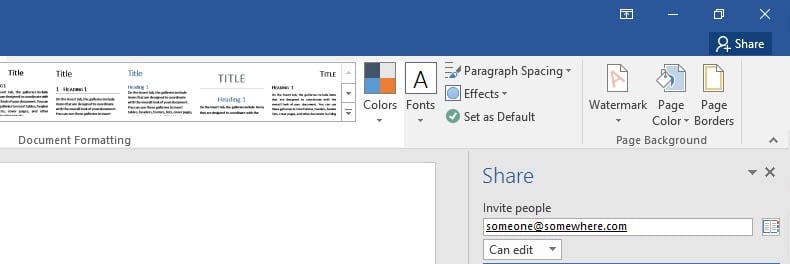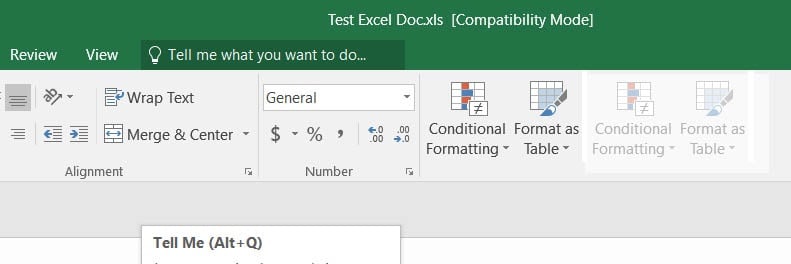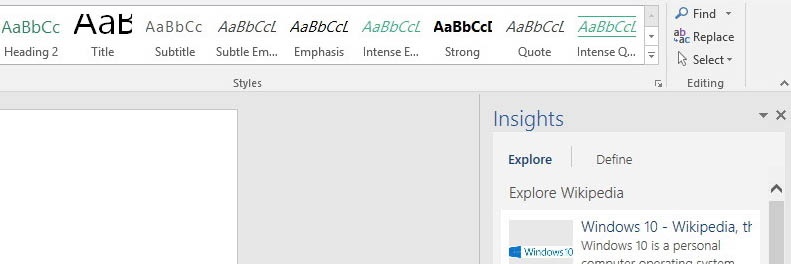Updated June 19, 2023
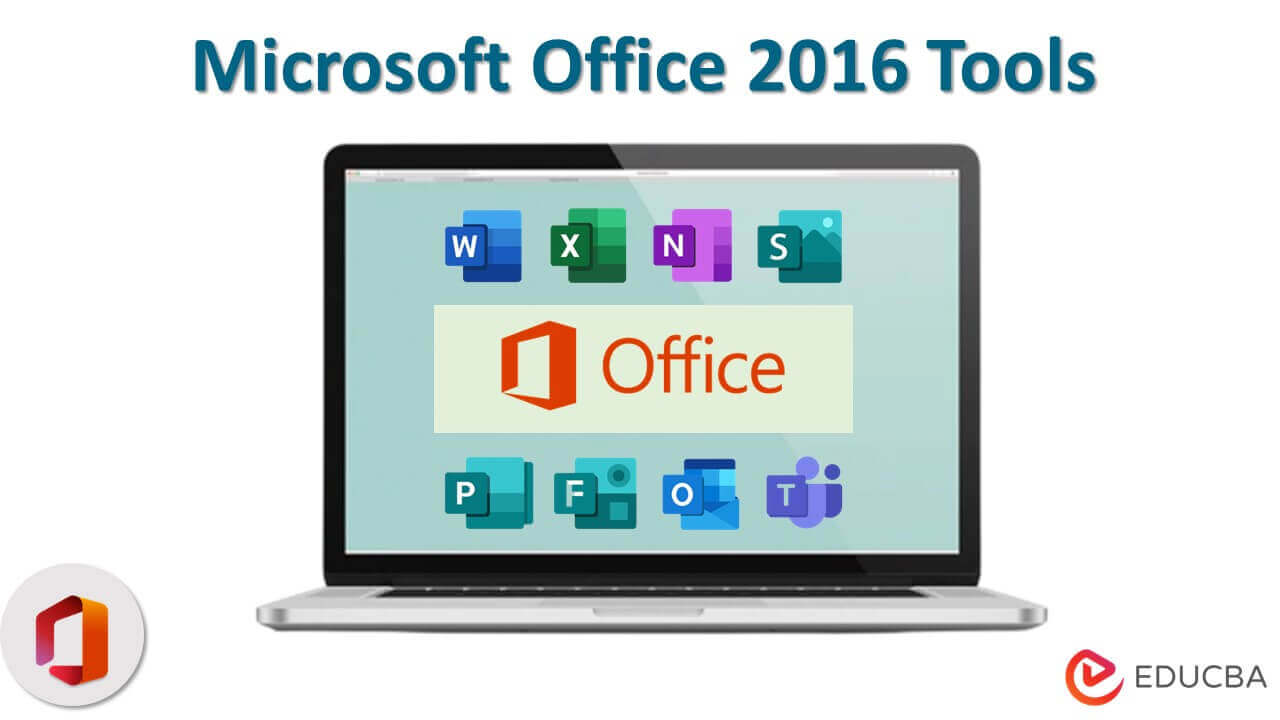
This Is All About The Microsoft Office 2016 Tools
If you’re a student, we expect you’re eager to get your hands on this incredibly useful pie of elite software tools. But the buzz is still new in Microsoft Office 2016, so we understand if you have questions (plenty) and concerns (some) about migrating to this new version. And that’s why we’re here, to help YOU understand what every student needs to know (for sure) before biting the upgrade bullet.
In this post, we capture 13 facets that can redefine the Microsoft Office 2016 experience for you. Do note that we’ve tried to capture authentic information on the price range, version, etc., in this post. However, please refer to the Microsoft website for updated information.
14 New Refer to Microsoft Office 2016 Tools
-
Microsoft Office 2016 Tools is FREE for Students
We bet this got you sitting straighter! But YES, this means that the cost you pay to use this fancy software suite is potentially Zero. Nada. Zip. Zilch. It’s true!
Reaffirming its commitment to supporting Education, Microsoft has released Office 365 Education, a version specifically catering to students, professors, and other teaching faculty. If you’re eligible for it (meaning you’re a part/ full-time student of a qualifying school/ academic institution and have an email-id associated with it), you can use the Office 365 Education online suite for free ($10 for faculty members).
Yes, we did say online (not downloadable apps). But this is good – no, an excellent thing for students with steady internet access. The suite is designed to make online collaboration easier (so your team can simultaneously work on a project using Office online tools).
-
Microsoft Office 2016 Learning eases online collaboration
Microsoft has endorsed cloud computing and its vast benefits in the past few years, so users can seamlessly collaborate online using their Office suite.
The free student version entitles you to:
- A basic suite version (including Word 2016, Excel 2016, OneNote 2016, and PowerPoint 2016, all must-have student tools).
- 1 TB of free storage space on OneDrive.
- Seamless integration and compatibility with SharePoint, Yammer, etc.
This allows you to easily create and share Office files with your peer group at school, effectively manage your contacts list (and the people you choose to share your files with), and organize your calendar online. You can also have several people simultaneously co-author a file in Word. A slight pity that this much-needed feature is restricted to Word in the Microsoft Office 2016 tools desktop version, but we hope this trend will positively flow to other Office tools as well (hopefully, well before the next big release). Yes, Microsoft is now actively supporting teamwork and online collaboration.
-
Microsoft Office 2016 Microsoft Office 2016 Tools Features is backward compatible.
Let us quickly clarify what we mean by backward compatibility.
- It can run on systems that supported its previous version (Office 2010). You’re mostly good to go if you have Windows 7 and above. (Phew!)
- It works on Mac, like before. (Double phew!) You must use Microsoft Office 2016 tools for MAC (released September 22nd, 2015).
- It is compatible with (a few) older Chrome, Internet Explorer, and Firefox versions.
- Most importantly, it recognizes older files from 2007, 2010, and 2013. (We understand that this can be a big concern for some users, that their older files are no longer readable with newer versions.) For versions before 2003, a compatibility pack is available for download on the MS page.
-
Microsoft Office 2016 tools are cross-compatible.
It’s not just cloud computing that Microsoft endorses; it’s also seamless cross-platform computing. This means that your version of Microsoft Office 2016 tools can operate equally effectively on PCs, tablets, and smartphones, and they are (both touch-screen and mouse-friendly versions). And there’s that particular version for Mac users too.
(Incidentally, if you decide to buy a new Windows 10 mobile device or tablet version, it comes (freely) bundled with the latest version of Office. Aha!)
This enables you to seamlessly create/ share, and edit your files, whether at work, school or play. You can also have multiple users create, access, and edit it simultaneously and integrate it with external tools like Yammer and SharePoint for an even more collaborative experience.
-
Share to your heart’s content with Microsoft Office 2016
As a student, what’s the one thing you do most with your phone? (And no, this is not a trick question).
Call or talk to somebody? No!
Text somebody? Wrong again!
SHARE? Bingo!
Think about it.
- Did you find the download link for Microsoft Office 2016 tools for your school/ university? You share it with your peer group.
- Your exam results are up online? You share it with your besties.
- Do you read a crazily funny joke on Facebook? And oh my God, you have to share it with somebody!
You share to show that you care!
Student life is all about sharing your resources with others. And Microsoft Office 2016 learning allows you to share its resources to your heart’s content happily. An exclusive share button takes email addresses (and contacts in your list), allowing you to do this as quickly as your mobile.
-
And you can even share your Notebook!
Hey, we did tell you that Microsoft Office 2016 tools allow you to take sharing to another level. In proper form, OneNote 2016 supports this too.
You can invite contacts (or email addresses) to share your Notebook within OneNote. This allows your group to centralize critical information like notes, videos, clippings, images, etc. It also allows you to sync updates easily as it generates a common link for access when you send an invitation for sharing with others.
-
Just, Tell Me!
Do you remember “Clippy,” that cute little assistant dude eager to help you in Office 2003? Microsoft lost him in later versions but has returned a 2016 refined version called “Tell Me.”
This “useful Office assistant” is available across all Office 2016 products and enables you to ask MS what you want to do, so it calls to tell you how to do it. So, for instance, let’s say you want to create an Excel bar chart from scratch. So in Microsoft 2016, you invoke “Tell me” and key in your demand: “How to create a bar chart?” And your demand is this assistant’s command, so it will point you to the commands that can fulfill your desires.
Only time will tell if the “Tell Me” dude is as helpful (or friendly) as good old Clippy.
-
Seamlessly find what you want with Insights.
MS has us believing that Microsoft Office 2016 tools have smartened up in several ways. Intelligent assistant, innovative sharing features, and an even more brilliant (Bing-powered) lookup called Insights. You can highlight text from your files in Word, Excel, PowerPoint (and even Outlook) and use Insights to instantly find related pages, articles, and images on the web. This is mighty helpful for students slogging through a tough assignment and appreciative of expert online help!
-
Use Excel 2016 to forecast.
This feature will surely be a hit with Stats’ and Analytics students. We’ve traditionally used Excel to sum up lists, create a bar graph or chart, or perhaps even introduce an interactive dashboard. Now, your sheets can truly blow away their audience with clever forecasting.
Capture your data (aka historical data) onto an Excel 2016 sheet, and use the forecasting feature to predict values for the future. (Excel extends this onto a new sheet, leaving your old sheet untouched).
Now, you look like the expert you’re studying to be!
-
A much smarter OneNote
Microsoft Office 2016 learning again plays its smartness with an enhanced OneNote app. Here are some of the cool things you can do (across platforms and devices) with OneNote 2016:
- Take a picture of all your tutor has captured on the whiteboard with your phone’s camera, and easily integrate/ share this as a OneNote resource.
- Use your touch-sensitive Tablet/ PC to quickly scribble or draw something by hand (way faster than typing).
- Quickly record audio (including a whole lecture).
- Organize your life with even better lists. (Easily manage assignments, schedules, activities, etc.)
- Quickly add footnotes and other annotations to your PowerPoint slides and Word files.
- Share all that you’ve captured with your social group. (We’ve already talked about this).
- Collaborate using cloud computing resources, and share online and across devices.
At the risk of sounding repetitive, this is indeed smart(er).
-
A better reading experience
The features introduced in Microsoft Office 2016 tools vastly improve our overall working and reading experience for us. It comes pre-loaded with three brand new themes – a vibrant color theme, a dark grey theme, and a dark theme, all with a high-contrast color palette that is surprisingly easy on the eyes. There’s also the effortless lookup through Insights and the enhanced reading mode (in Word). In addition, Word 2016 provides smooth integration with other non-MS tools.
-
More power to templates
MS templates have been pretty basic; they work for most of our users, but advanced users typically find the need to tweak a thing or two. We believe MS has taken note of user concerns and is strengthening the quality of their default templates. For instance, the in-built templates in Excel 2016 are noticeably better as they take care of the initial setup for you: the basic design, the charts, and tables you need to add, etc. All you need is to provide the raw data. PowerPoint 2016 templates are visually more robust and consider refined formatting needs like better color-matching options, refined alignment, and other design features.
-
And finally, more Office tools!
We saved the best for the last! If there’s one attention-grabbing feature packed with Microsoft Office 2016 tools, it’s not 1 but 2 new applications: Sway and Delve.
Sway tries to provide a little bit of everything: some Word features, some OneNote features, some PowerPoint features, and even a bit of Publisher! We guess we intended to provide a better app for quickly creating interactive, shareable presentations with embedded content. Still, in doing so, it’s become an amalgamation of MS’s most friendly features across their suite. Well, we’re not complaining! J
Delve is more of a file-organizing utility, so you can easily sort through shared Office files. This is the right move considering MS’s attention to improving online collaboration.
-
The closing note…
There’s a lot said about MS and Office tools: good, bad, and viciously ugly. We’ve captured a lot of the good in this post. That said, there are some downsides some users won’t ignore.
- There is no demo version available for users yet. So for those of us who’re used to testing the 30-day trial version before deciding to buy it, you’ll have to take a chance either way. The Business version of Microsoft Office 2016 learning will only be available in 2016.
- This may not particularly impact home users and students, but we hope the delay will be offset with even stronger online collaboration features.
In closing, the Office suite of applications has consistently provided students and home users with the most comprehensive tools to make learning (assignments, work, and sharing) more manageable. (And perhaps more fun). Microsoft Office 2016 tools continue this legacy.
Recommended Articles
So here are some articles that will help you get more detail about the Microsoft Office 2016 tools, Microsoft Office 2016 tools, and the Microsoft Office 2016 learning, so go through the link below.