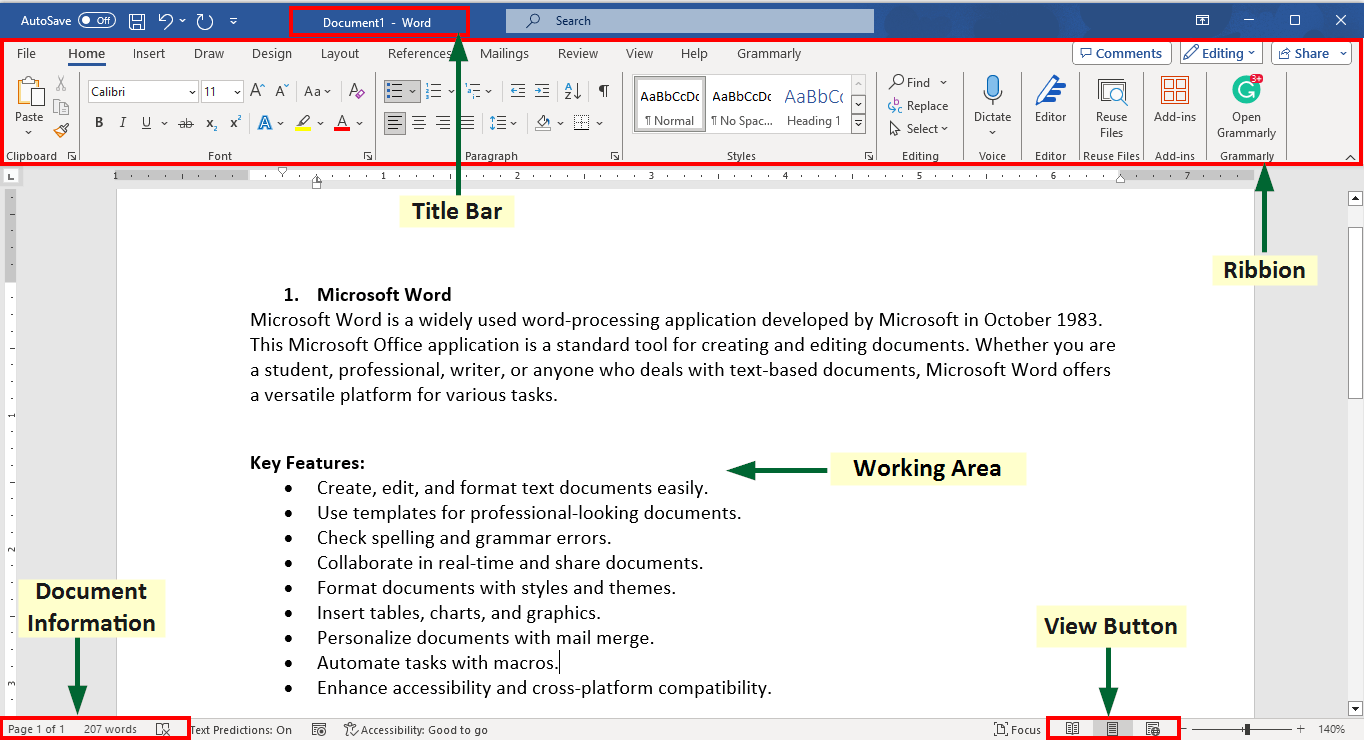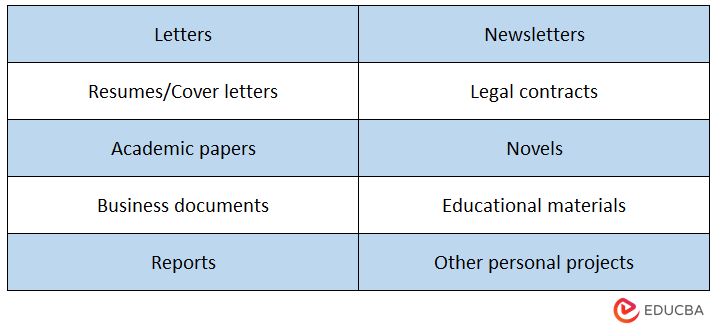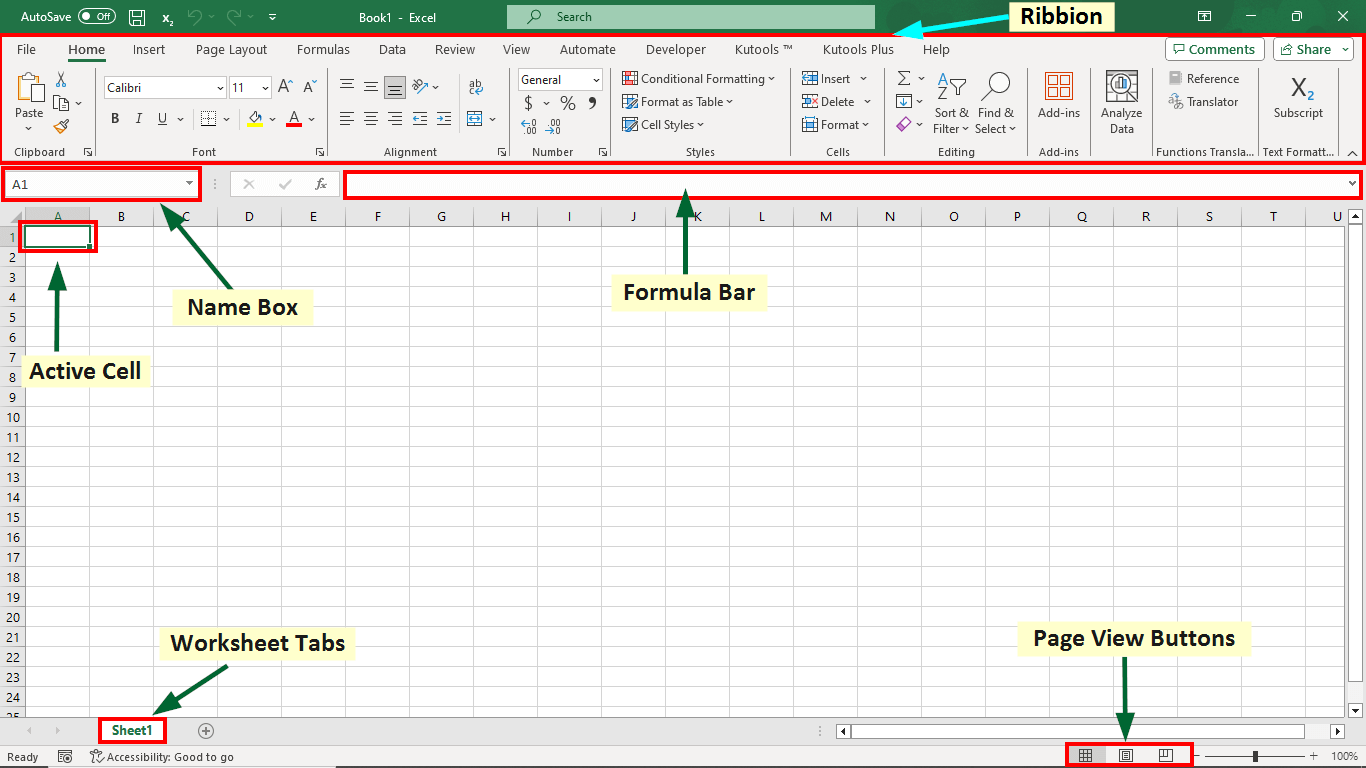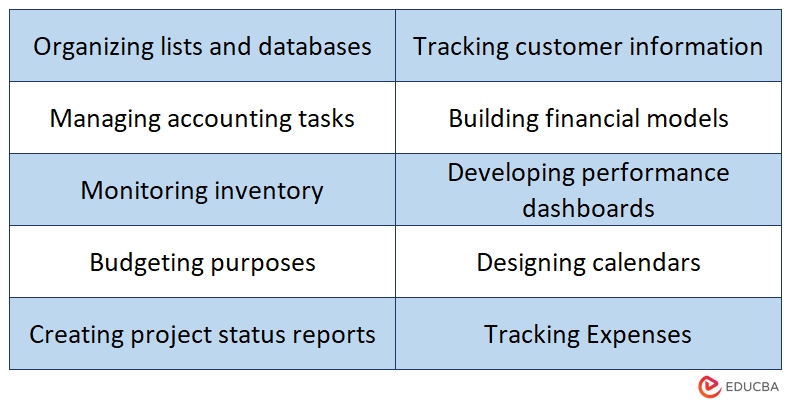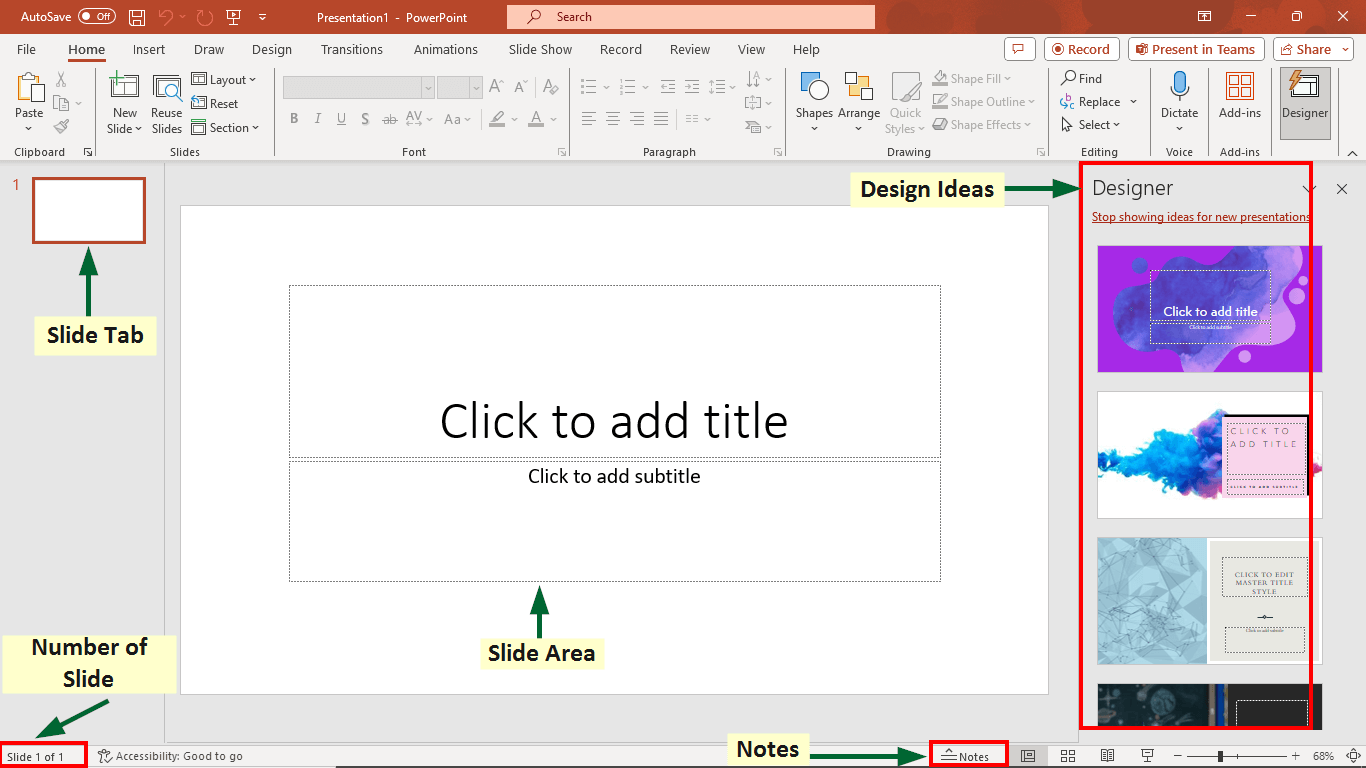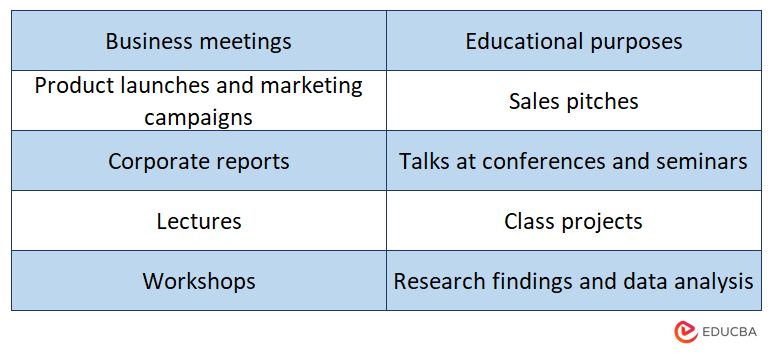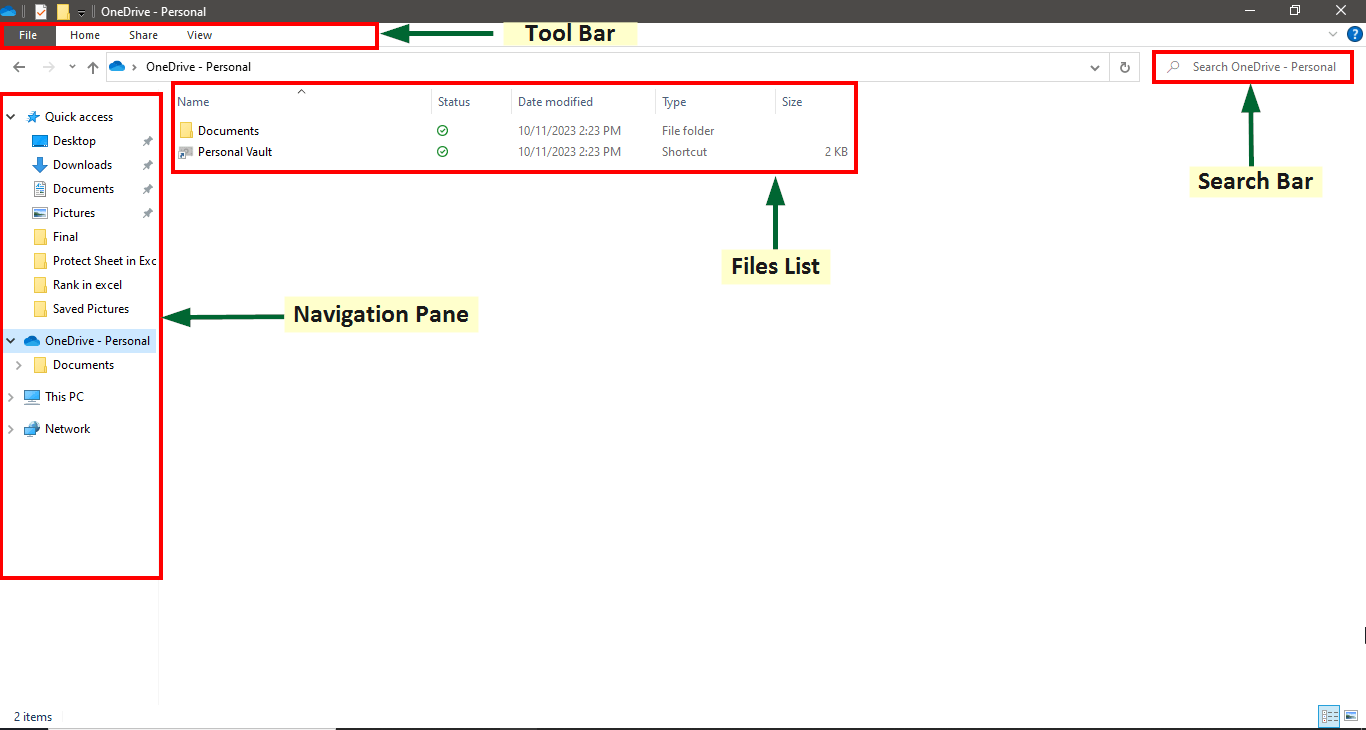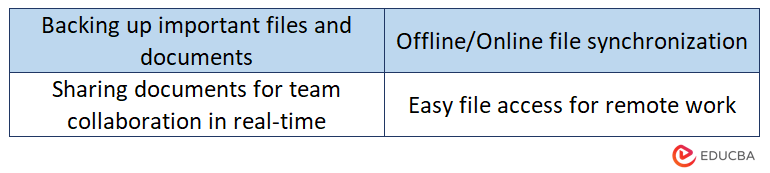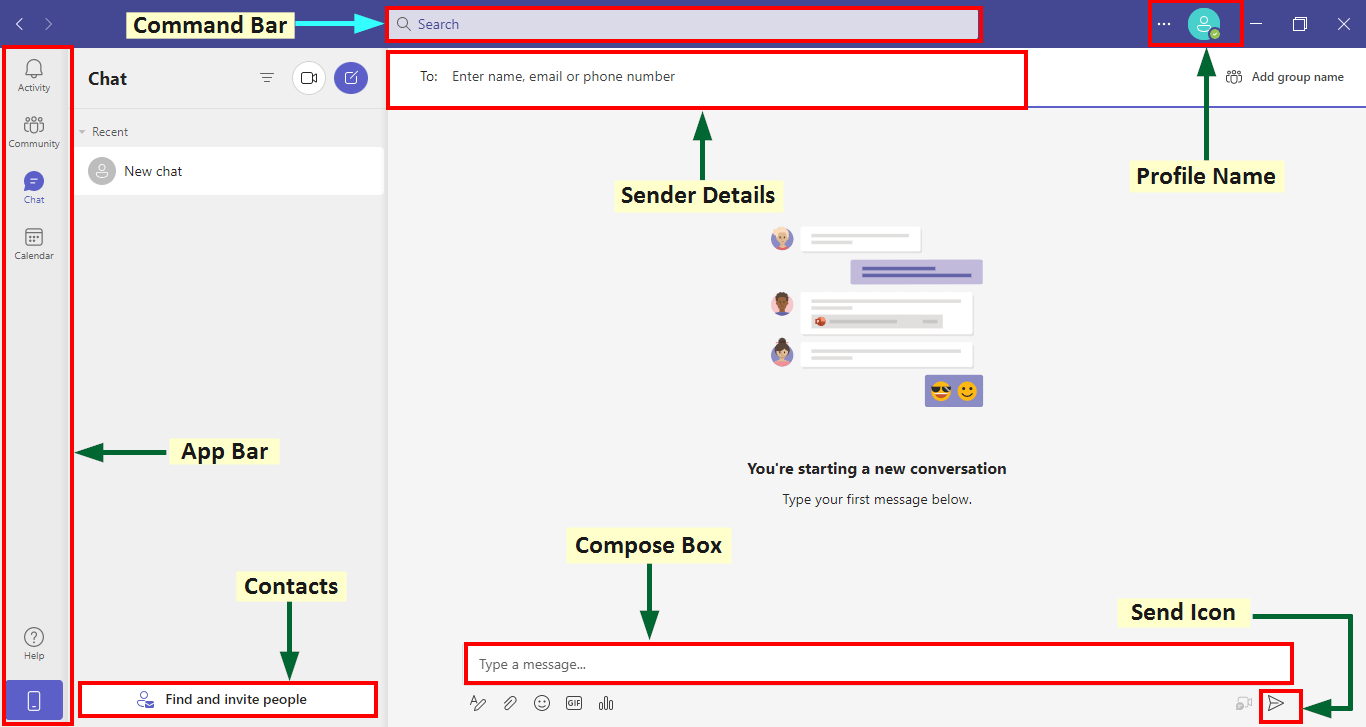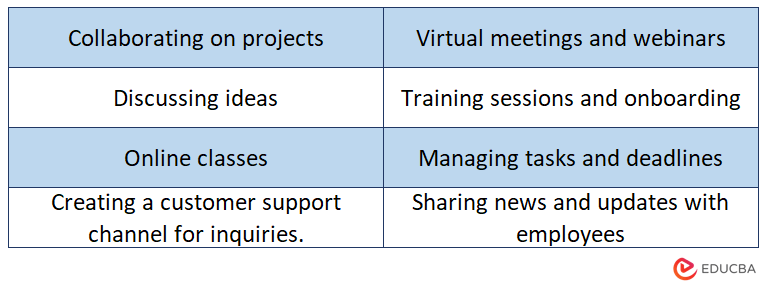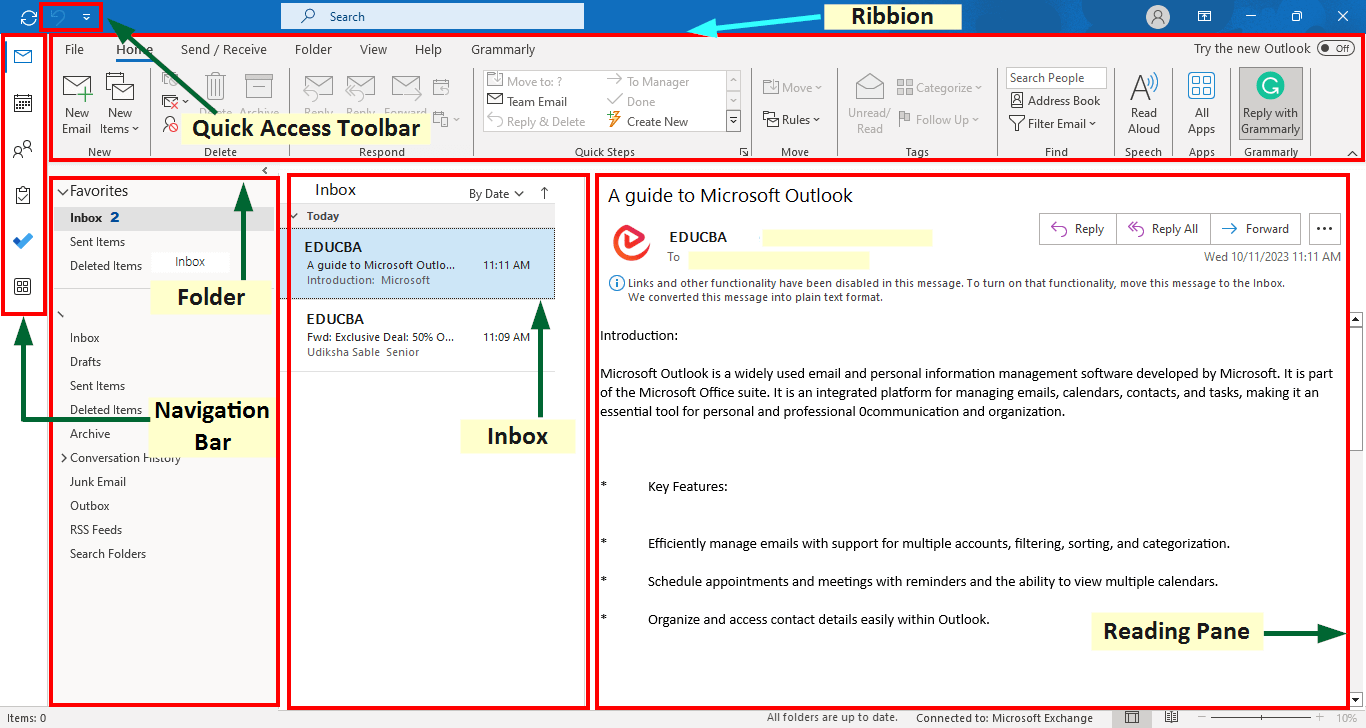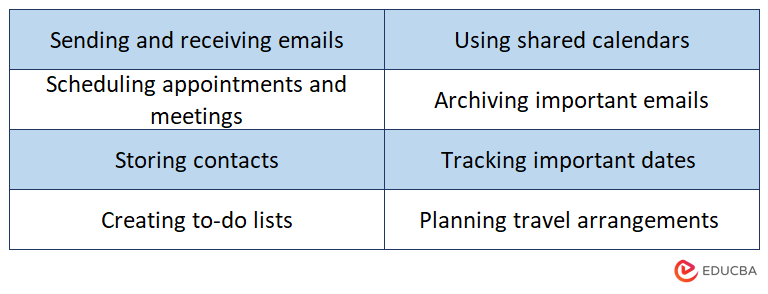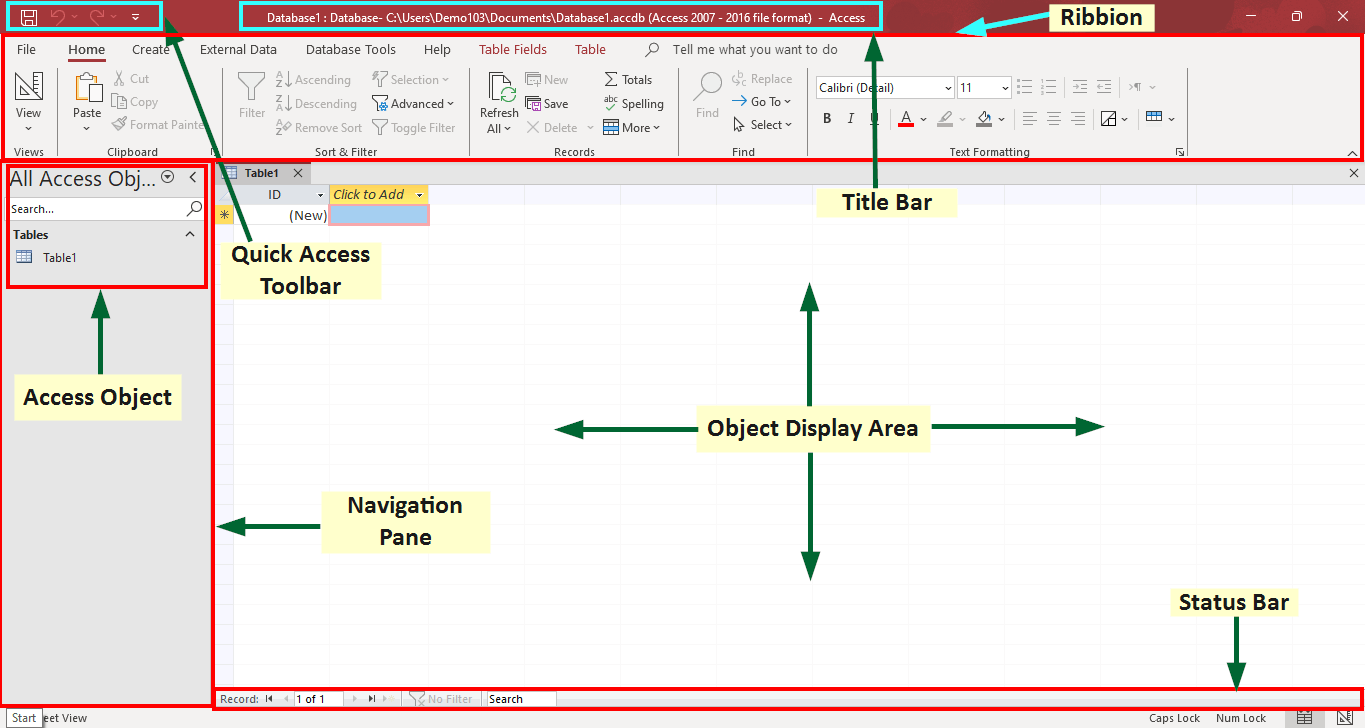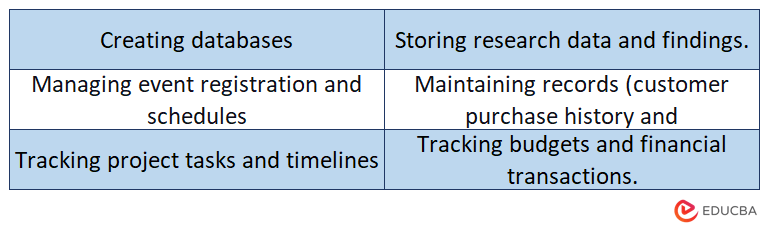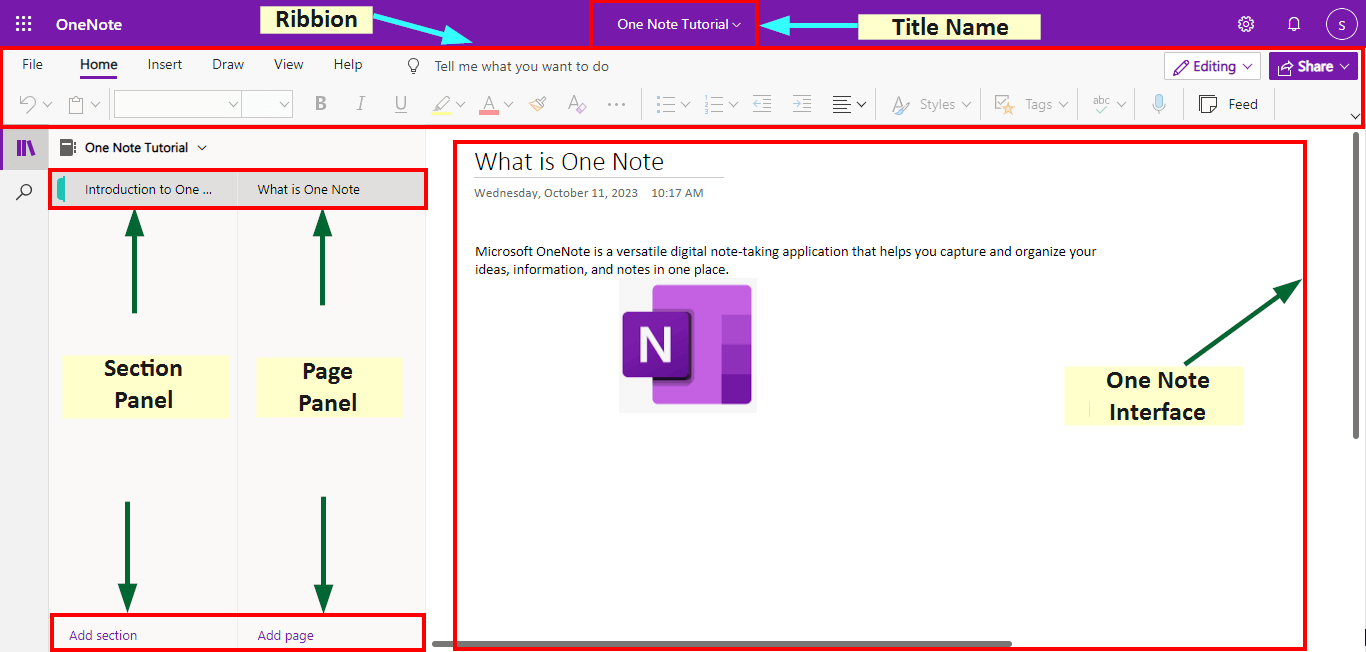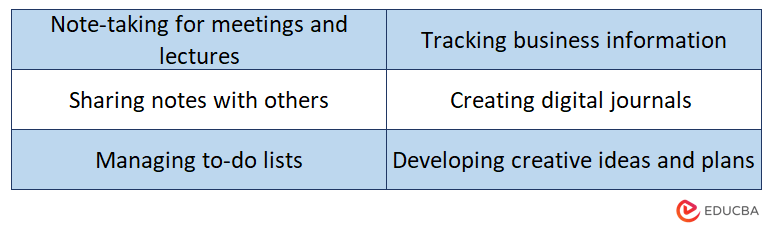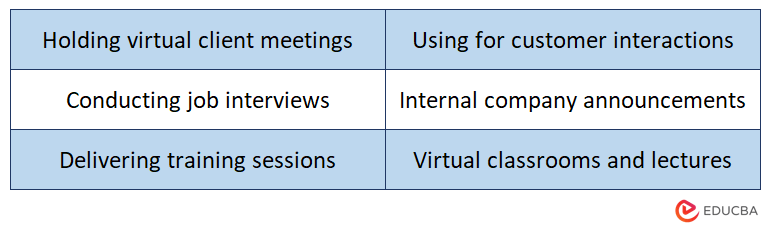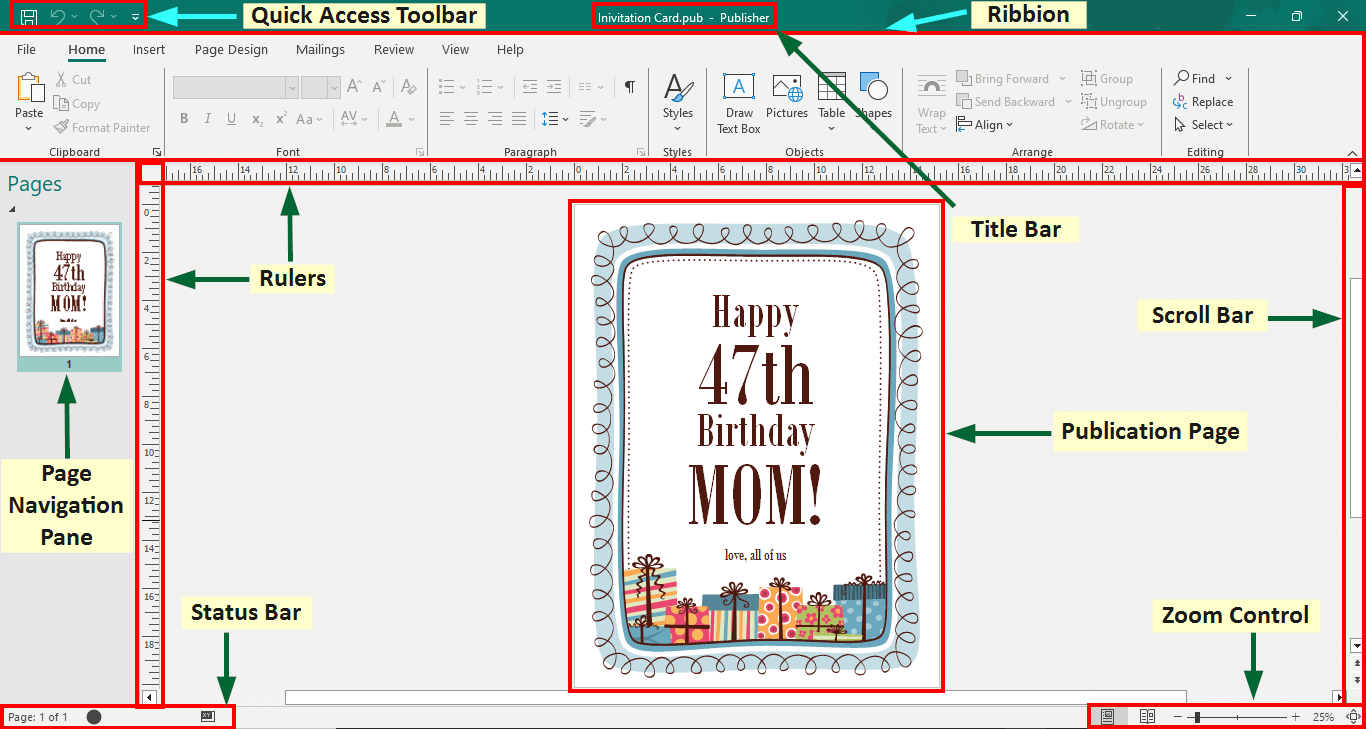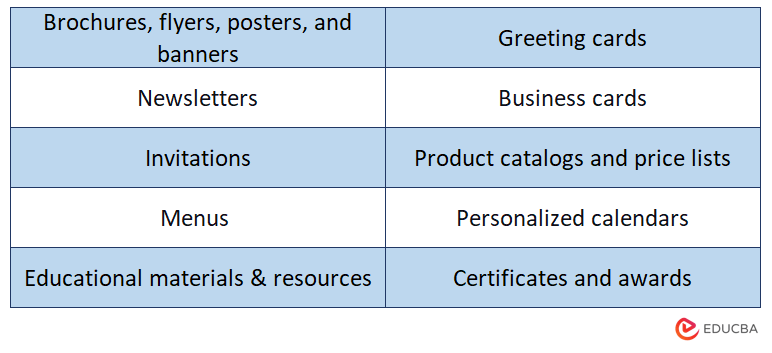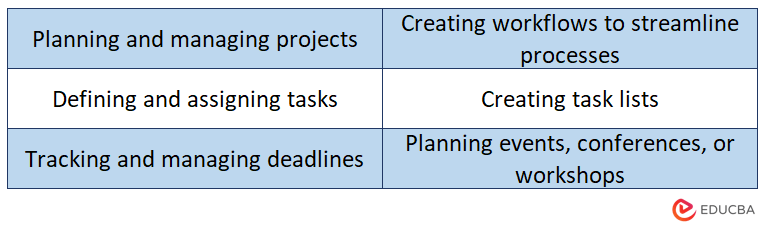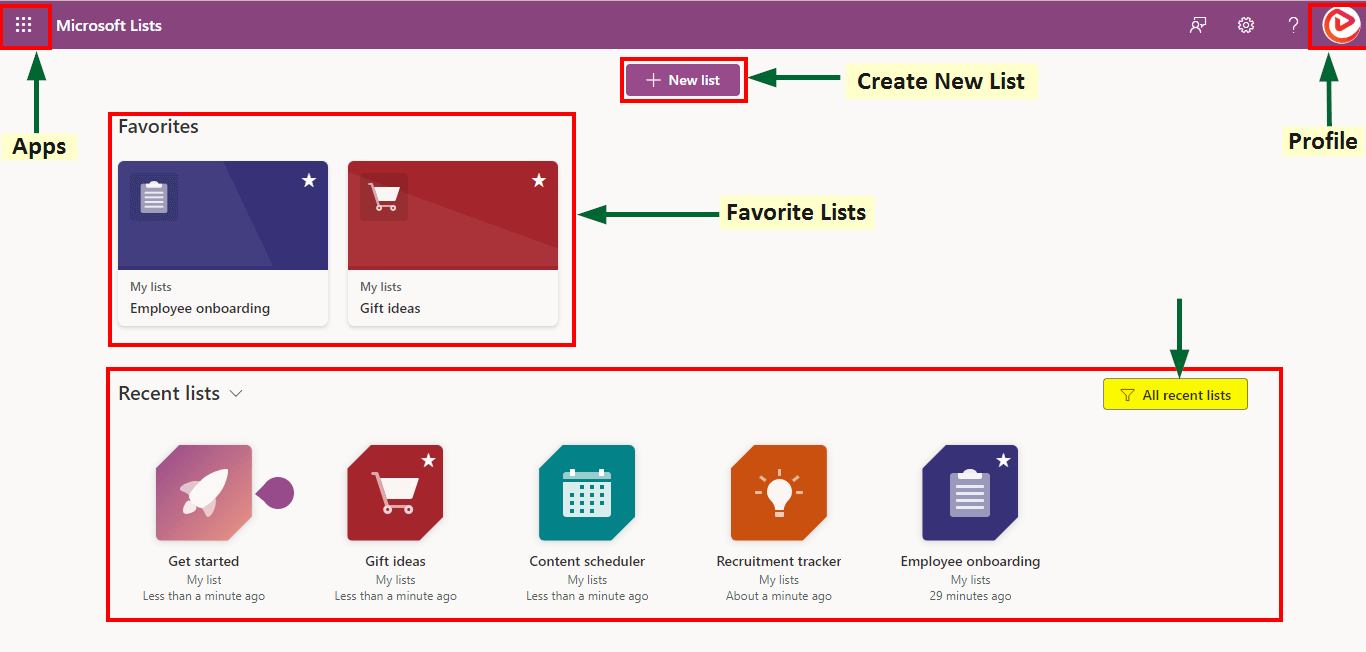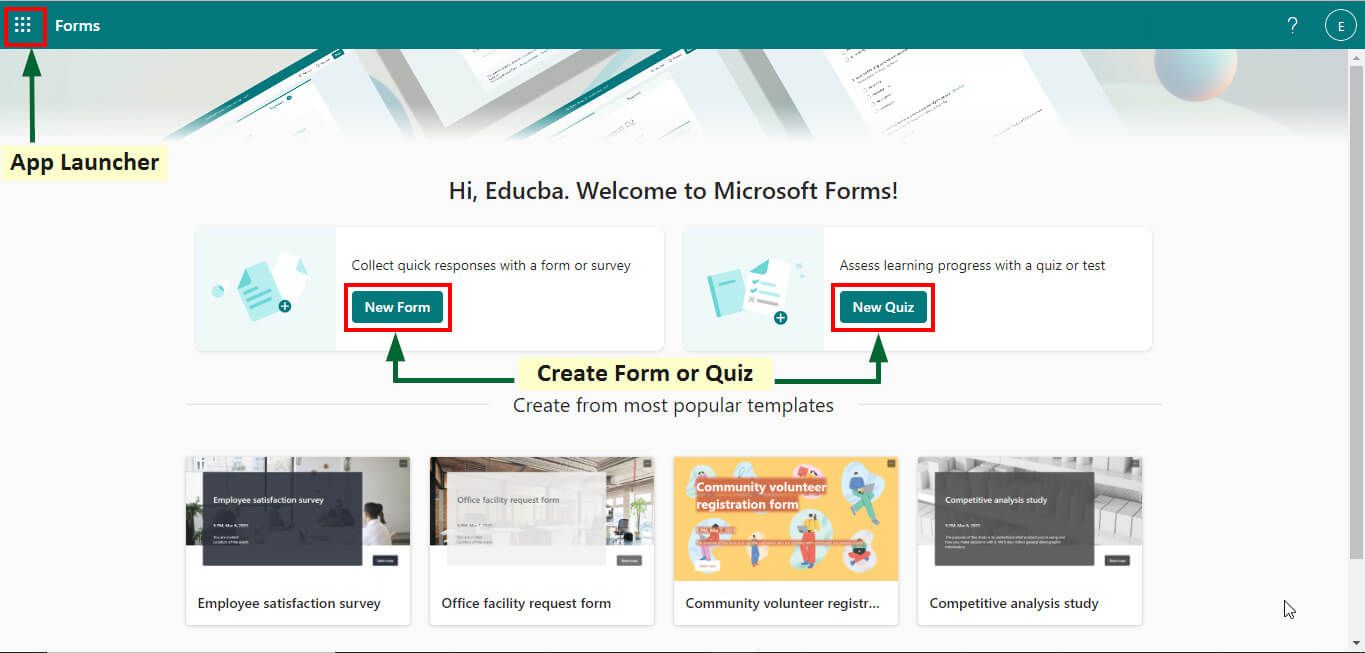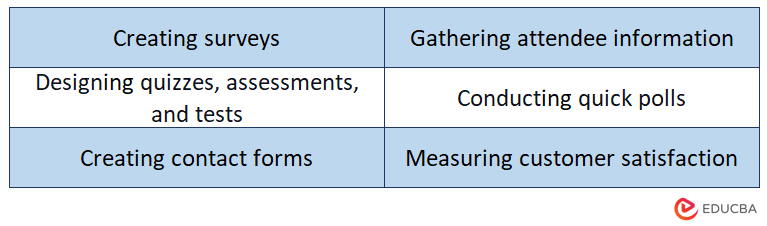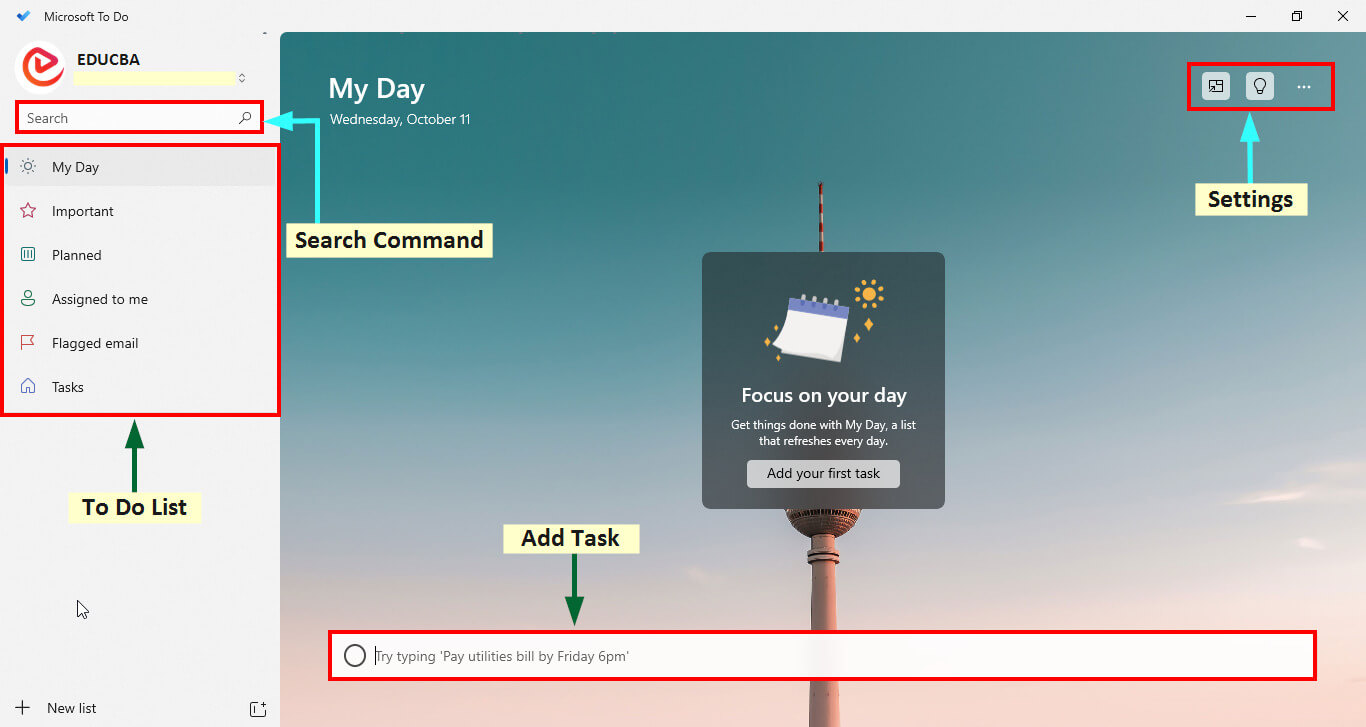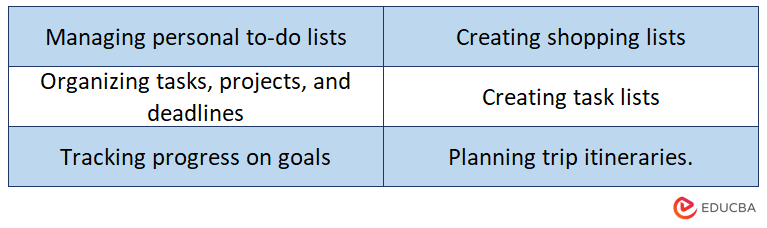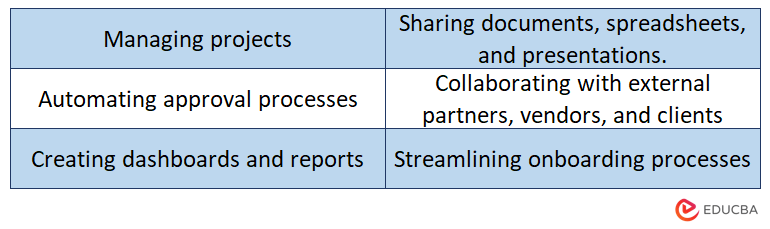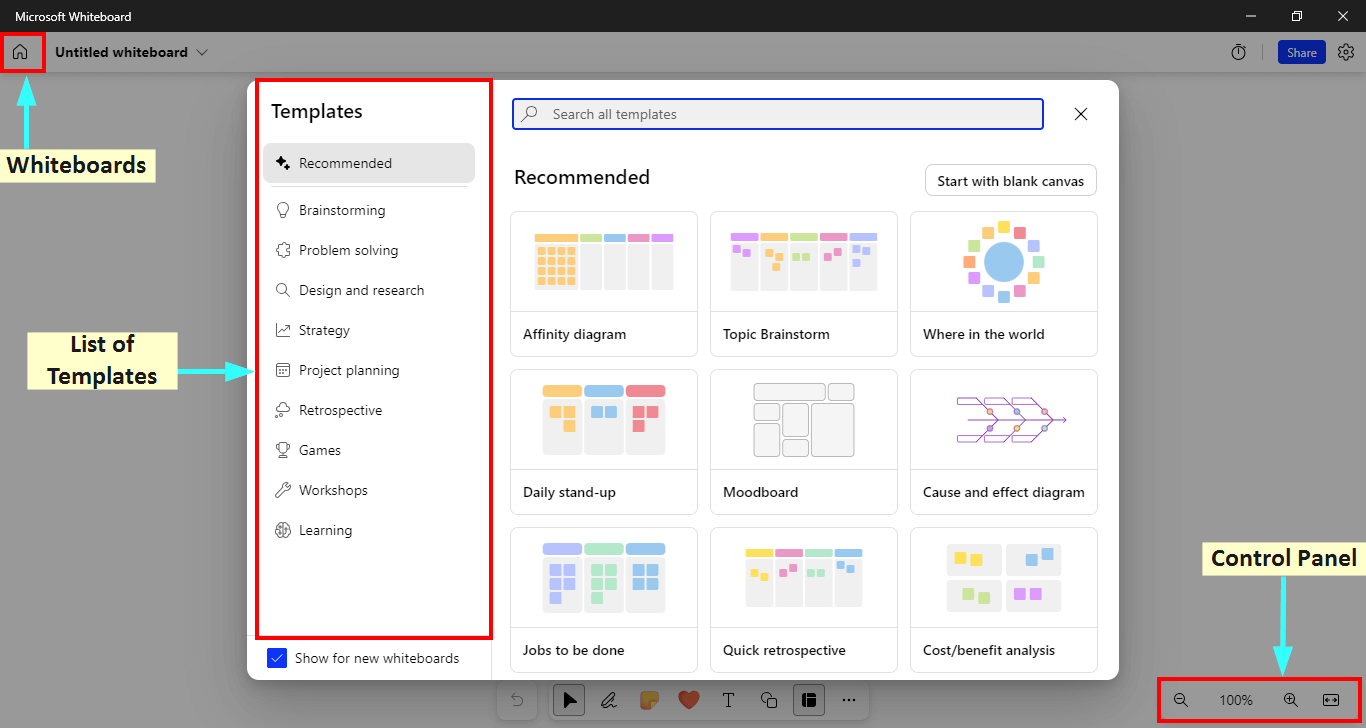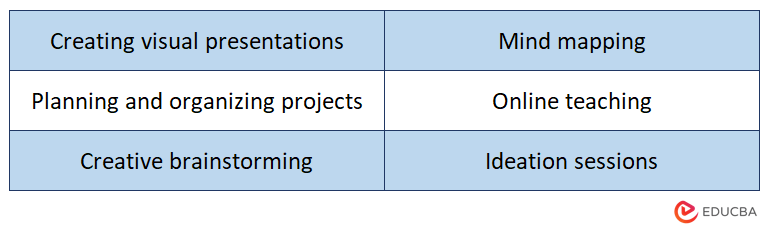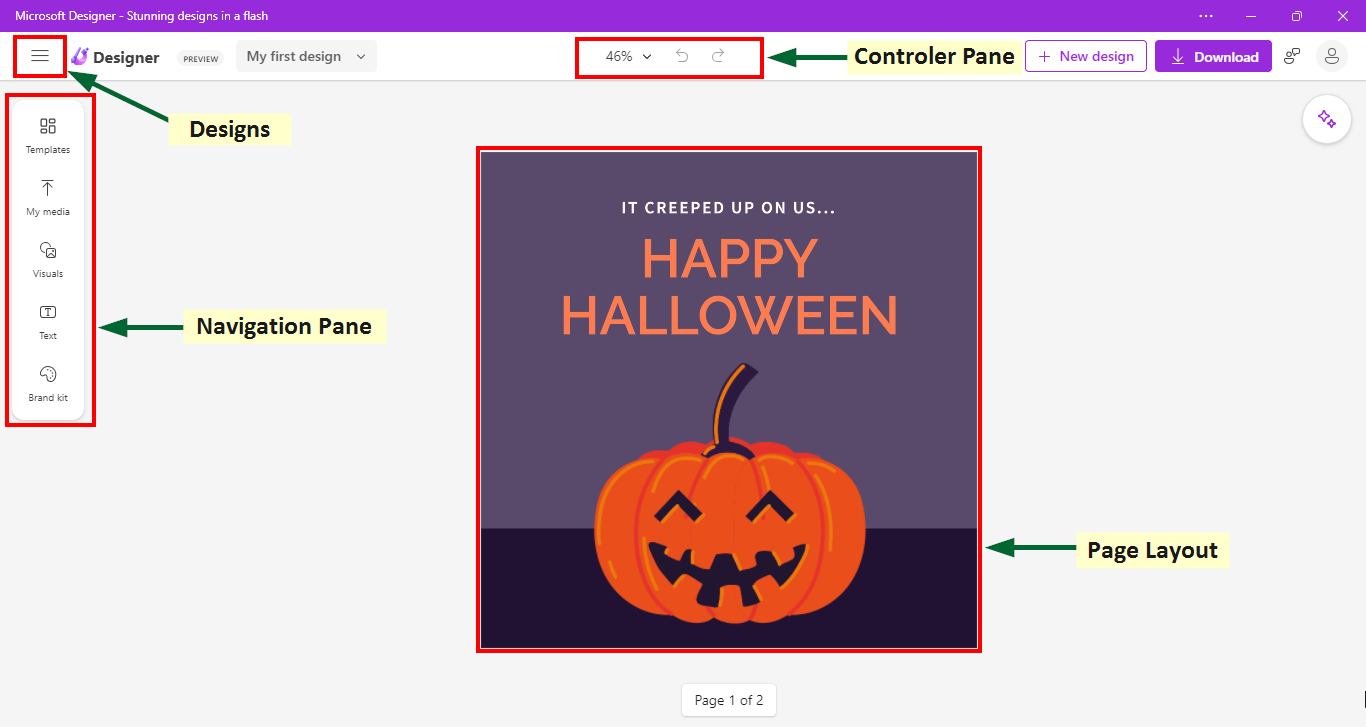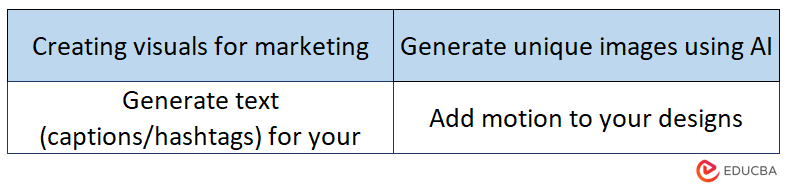Microsoft Office Applications – Introduction
Microsoft Office is a set of applications primarily known as Office Suite, which helps users smoothly and easily carry out different office-related tasks. The three main Microsoft Office applications, Word, Excel, and PowerPoint, have helped simplify our lives. Apart from these common apps, Microsoft Office has continued to evolve. It introduced newer apps like Outlook for emails, OneNote for notes, Teams for meetings, and more.
When you buy a new desktop computer or a laptop, you will find that MS Office is already preinstalled in it most of the time. It is because Microsoft Office is the most common, effective, and important tool in our digital lives. It has helped us since the start when computers were just finding their way into our lives.
Bill Gates, the Chairman of Microsoft Corporation, first launched it on August 1, 1988, at COMDEX in Las Vegas, USA. Soon, the users of MS Office had already crossed over one billion worldwide and were steadfastly growing with time.
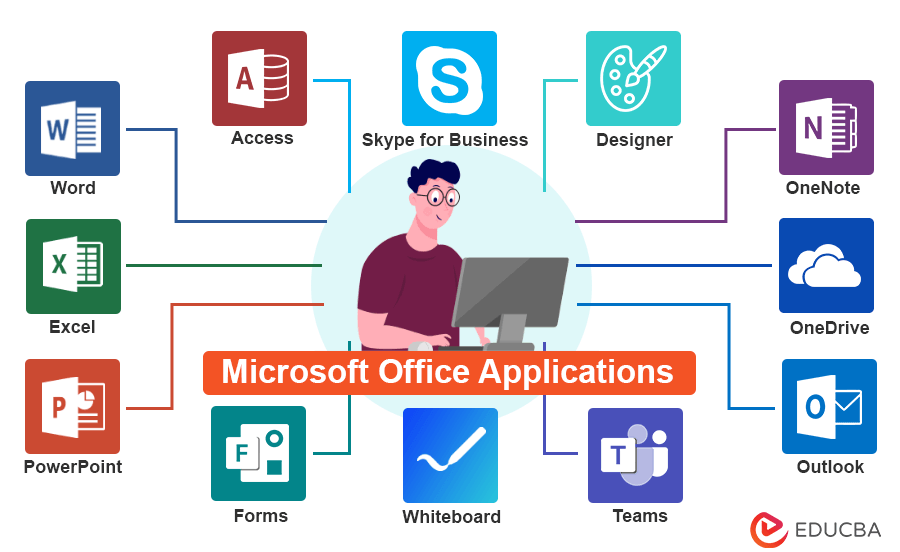
List of Microsoft Office Applications
1. Microsoft Word
Microsoft Word is a widely used word-processing application developed by Microsoft in October 1983. This Microsoft Office application is a standard tool for creating and editing documents. Whether you are a student, professional, writer, or anyone who deals with text-based documents, Microsoft Word offers a versatile platform for various tasks.
User Interface:
Key Features:
- Create, edit, and format text documents easily.
- Use templates for professional-looking documents.
- Check spelling and grammar errors.
- Collaborate in real-time and share documents.
- Format documents with styles and themes.
- Insert tables, charts, and graphics.
- Personalize documents with mail merge.
- Automate tasks with macros.
- Enhance accessibility and cross-platform compatibility.
Microsoft Word is useful for creating/drafting:
Tips and Tricks:
- Use keyboard shortcuts (e.g., Ctrl + C for Copy, Ctrl + V for Paste, Ctrl+Z for undo) for faster work.
- Check word count and statistics via the status bar at the bottom.
- Enable “Track Changes” to review and manage edits made by others.
- Create an automatic table of contents from the References tab present in the Word ribbon.
- Utilize built-in styles and themes for consistency.
- Explore Word’s other features like equations, citations, and mail merge for specific needs.
2. Microsoft Excel
Microsoft Excel is a powerful spreadsheet software program developed by Microsoft in September 1985. This Microsoft Office application is widely useful for creating, organizing, and analyzing data in a tabular format. It provides tools for performing calculations, creating charts and graphs, and making data-driven decisions.
User Interface:
Key Features:
- Excel has a grid of rows and columns to organize and manipulate data.
- Users can create complex calculations using built-in formulas and functions, such as SUM, AVERAGE, and IF.
- Excel allows the creation of various charts and graphs to visualize data trends and patterns.
- It offers data analysis tools like pivot tables and data validation to organize and analyze large datasets.
- Users can format cells, rows, and columns to control the appearance of data, including fonts, colors, and borders.
- Users can sort and filter data to quickly find and organize information.
- Advanced users can create and run macros to automate repetitive tasks and processes.
Excel is useful for:
Tips and Tricks:
- Use Excel shortcuts (e.g., Ctrl + T to create a table, Ctrl + Space to select an entire column, Shift + Space to select an entire row, etc.).
- Master common formulas and functions (e.g., VLOOKUP, IF, COUNT).
- Understand absolute and relative cell references (e.g., $B$1, B$1).
- Use conditional formatting to highlight important data points.
- Create data tables to perform what-if analysis for different scenarios.
- Automate tasks with macros and VBA (e.g., Alt + F8 to run a macro).
- Explore Excel add-ins like Power Query and Power Pivot for advanced analysis.
3. Microsoft PowerPoint
Microsoft PowerPoint is a presentation software developed by Microsoft in April 1987. It allows users to create visually engaging and dynamic presentations using a combination of text, images, graphics, and multimedia elements. PowerPoint is commonly used in business, education, and other settings to convey information and ideas effectively.
User Interface:
Key Features:
- PowerPoint enables you to create a group of individual slides to organize content.
- Users can format text with fonts, colors, styles, and alignment options.
- You can insert images, videos, audio, and links to enhance presentations.
- You can use pre-designed templates, transition effects, animations to text, etc., to create dynamic slides.
- Customize the overall design and layout of slides using the Slide Master.
- Add speaker notes for additional information or guidance during presentations.
- You can export presentations to various formats, including PDF and video.
PowerPoint is useful for creating presentations for:
Tips and Tricks:
- Stick to a couple of fonts for a professional look.
- Incorporate relevant images and graphics to support your message.
- Learn PowerPoint shortcuts for faster editing and navigation.
- Set slide transitions and timing for smoother transitions.
- Interact with the audience through questions, polls, and discussions.
4. OneDrive
Microsoft OneDrive is a cloud-based file storage and synchronization service developed by Microsoft in August 2007. It allows users to store, access, and share files and documents from various devices. OneDrive offers seamless integration with Microsoft Office applications and is designed to enhance file accessibility and collaboration.
User Interface:
Key Features:
- OneDrive provides cloud storage for files, documents, photos, and videos.
- It automatically backs files and folders from your devices to the cloud.
- OneDrive is accessible from Windows, macOS, iOS, Android, and web browsers, ensuring access from anywhere.
- Changes made to files in OneDrive automatically sync across devices.
- Users can share files and collaborate on documents with others in real time.
- OneDrive maintains a version history of files, allowing users to restore previous versions if needed.
- You can access files even without an internet connection when synced.
- OneDrive offers data encryption, access controls, and privacy settings to protect files.
OneDrive is useful for:
Tips and Tricks:
- Set appropriate sharing permissions to control access to your files.
- Use version history to revert to previous file versions if necessary.
- Enable offline access for important files when you need them offline.
- Enable two-factor authentication (2FA) for enhanced security.
- Regularly backup your important files to OneDrive to prevent data loss.
5. Microsoft Teams
Microsoft Teams is a Microsoft Office application created in March 2017 to help colleagues collaborate in real life. It helps teams work together effectively by allowing them to communicate easily, share project files, hold virtual meetings, etc. Microsoft Teams is very helpful in today’s emerging remote work culture as it provides a seamless way for teams to stay connected from anywhere.
User Interface:
Key Features:
- Teams provide real-time chat for one-on-one and group conversations.
- Users can easily organize discussions into channels, focusing on specific topics or projects.
- Teams offer high-quality video and audio conferencing with features like screen sharing and meeting recording.
- Share files, documents, and multimedia content within chats and channels.
- Collaborate with external partners and clients by granting them access to specific channels or chats.
- See the availability status of team members to know if they are available, busy, or away.
- Teams offer robust security features, including data encryption, compliance tools, and multi-factor authentication.
Microsoft Teams is useful for:
Tips and Tricks:
- Customize notification settings to manage message alerts effectively.
- Use @mentions to get someone’s attention in a chat or channel.
- Enable live captions during meetings for better accessibility.
- Record meetings for future reference or sharing with absent team members.
- Customize channel tabs to display important apps, documents, or websites.
- Initiate private chats for confidential discussions.
6. Microsoft Outlook
Microsoft Outlook is a widely used email and personal information management software developed by Microsoft in January 1997. It is an integrated platform for managing emails, calendars, contacts, and tasks, making it an essential tool for personal and professional communication and organization.
User Interface:
Key Features:
- Efficiently manage emails for multiple accounts using filtering, sorting, and categorization.
- Schedule appointments and meetings with reminders and the ability to view multiple calendars.
- Create to-do lists and manage tasks with due dates, priorities, and categories.
- Create folders and rules to automate email organization.
- Add personalized email signatures for a professional touch.
- Ensure email security with encryption features.
- Sync Outlook data across various devices for accessibility.
Microsoft Outlook is useful for:
Tips and Tricks:
- Set up rules to automatically sort and manage incoming emails.
- Use categories and color coding to categorize and prioritize emails, calendar events, and tasks.
- Set up Quick Steps to automate common email tasks.
- Utilize advanced search filters to find specific emails or items quickly.
- Share calendars with colleagues or family members for better coordination.
- Configure an out-of-office message when you are unavailable.
- Save and reuse email templates for frequently sent messages.
7. Microsoft Access
Microsoft Access is a relational database management system (RDBMS) developed by Microsoft in November 1992. It is part of the Microsoft Office suite of applications for creating and managing databases. With Access, users can design and build customized databases to store, collect, and analyze data for various purposes, from simple lists to complex business applications.
User Interface:
Key Features:
- Design user-friendly data entry and presentation forms with customizable layouts and controls.
- Create queries to extract and manipulate data from tables with filtering, sorting, and calculations.
- Generate professional reports with data summaries, charts, and visualizations.
- Enforce data integrity through validation rules and referential integrity.
- Automate tasks and add functionality using Macros or Visual Basic for Applications (VBA) code.
Microsoft Access is useful for:
Tips and Tricks:
- Implement input masks to format and validate data entry.
- Create regular backups of your database to prevent data loss.
- Implement error handling in VBA code to handle unexpected situations.
- Regularly run the “Compact and Repair” utility to maintain database performance.
8. Microsoft OneNote
Microsoft OneNote, developed in July 2012, is a versatile digital note-taking application that helps you capture and organize your ideas, information, and notes in one place. It’s like a digital notebook you can access from your computer, tablet, or smartphone.
User Interface:
Key Features:
- Structure your notes with notebooks, sections, and pages.
- Incorporate text, images, audio, video, and links.
- Collaborate in real-time by sharing notebooks.
- Access your notes on various devices through synchronization.
- Use drawing tools for sketches and annotations.
- Categorize and organize notes with tags and labels.
Microsoft OneNote is useful for:
Tips and Tricks:
- Use tags to mark important content, to-dos, or follow-ups.
- Ensure you are signed in with the same Microsoft account on all devices for seamless synchronization.
- Share notebooks with others and collaborate in real-time.
- Experiment with drawing tools for diagrams, sketches, or annotations.
- Backup and sync your notebooks regularly to prevent data loss.
9. Skype for Business
Skype for Business is a communication and collaboration platform developed by Microsoft in August 2003. It’s designed for individual and business use, providing a range of features for online meetings, instant messaging, video conferencing, and more. Skype for Business is known for its real-time communication capabilities, enhancing remote collaboration and productivity.
Key Features:
- Send text messages to individuals or groups for quick communication.
- Conduct high-definition video meetings with colleagues and clients.
- Make voice calls, including conference calls, over the Internet.
- Share your screen or specific applications to collaborate and present information.
- Exchange files, documents, and presentations during meetings and chats.
- View the availability status of contacts to know if they are online or busy.
- Host and schedule online meetings with audio, video, and chat features.
- Record and save meetings for future reference or sharing.
Skype is useful for:
Tips and Tricks:
- Install the Skype for Business mobile app for on-the-go communication.
- Use Chat for quick questions and follow-ups during meetings.
- Notify participants if you plan to record a meeting for transparency.
- Test screen sharing and content sharing features beforehand.
- Understand the process for adding and communicating with external contacts.
- Update your presence to let others know if you are available, busy, or away.
10. Microsoft Publisher
Microsoft Publisher is a desktop publishing application developed by Microsoft in 1991. It helps users design and create publications, like flyers, brochures, newsletters, and posters. Publisher provides users with layout, design, and content creation tools, making it suitable for professional and personal projects.
User Interface:
Key Features:
- Offers a wide range of pre-designed templates for various publication types and styles.
- Allows users to arrange and format the page’s text, images, and other elements.
- Provides access to a clip art gallery and the ability to insert and edit images.
- Offers text formatting options, including fonts, styles, and alignment.
- Supports multi-page layouts with headers, footers, and page numbering options.
- Includes advanced typography features like text effects, drop caps, and wrapping.
- Supports exporting publications to various formats, including PDF, and sharing through email or cloud services.
Microsoft Publisher is useful for creating/drafting:
Tips and Tricks:
- Utilize master pages for consistent layout and design elements across multiple pages.
- Use high-resolution images for sharp and professional-looking publications.
- Enable alignment guides to ensure precise object placement.
- Group related objects to move and resize them together.
- Use layers to organize and manage complex layouts with overlapping elements.
- When sharing electronically, save your publication as a PDF for compatibility and consistent formatting.
11. Microsoft Planner
Microsoft Planner is a task management and project planning application developed by Microsoft in June 2016. It is part of the Microsoft 365 suite of productivity tools and is designed to help individuals and teams organize tasks, collaborate on projects, and track progress efficiently. Planner is known for its simplicity and integration with other Microsoft 365 apps.
Key Features:
- Create task lists to organize and categorize work items.
- Organize tasks into buckets or categories for better project management.
- Assign tasks to team members and track individual responsibilities.
- Set due dates and task priorities to manage deadlines effectively.
- Add checklists to tasks for breaking down complex work into smaller steps.
- Attach files and documents to tasks for reference and collaboration.
- Leave comments and collaborate on tasks within the Planner interface.
- Monitor task progress and completion status at a glance.
Microsoft Planner is useful for:
Tips and Tricks:
- Organize tasks into buckets to categorize them by project phase or type.
- Always set due dates to help prioritize tasks and meet deadlines.
- Use labels or tags to categorize further and filter tasks.
- Add checklists to tasks to break down complex work into manageable steps.
- Encourage team collaboration by commenting on tasks to discuss progress or ask questions.
- Attach relevant files and documents directly to tasks for easy access.
12. Microsoft Lists
Microsoft Lists is a versatile information tracking and organization tool developed by Microsoft in May 2020. It helps individuals and teams create, manage, and collaborate on lists of various types, such as tasks, issues, inventory, and more. Lists provide a structured way to store, share, and track information, making it easier to stay organized and work efficiently.
User Interface:
Key Features:
- Easily create customized lists tailored to specific needs and use cases.
- To structure your data, define different column types, including text, number, date, choice, and more.
- Use pre-designed list templates or create your own to jumpstart your projects.
- Apply formatting rules to highlight important data based on specified conditions.
- Share lists with team members, enabling real-time collaboration and updates.
- Generate web forms linked to your lists to collect and input data easily.
Microsoft Lists is useful for:
Tips and Tricks:
- Create multiple views to visualize data differently for various purposes.
- Apply formatting rules to highlight important information.
- Control sharing permissions to ensure data security and privacy.
- Configure alerts and reminders to stay updated on list changes.
- Use column validation to ensure data accuracy and consistency.
- Review and clean up lists to keep them organized and efficient.
13. Microsoft Forms
Microsoft Forms is an online survey and form-building tool developed by Microsoft in June 2016. It allows users to create, distribute, and analyze surveys, quizzes, and polls. Microsoft Forms is widely used for collecting feedback, conducting assessments, and gathering data from individuals or groups. It’s available as a standalone app and is integrated with other Microsoft 365 applications.
User Interface:
Key Features:
- Support for multiple choice, text, rating, date, and more question types.
- Create conditional questions based on respondents’ answers to previous questions.
- Choose from a range of pre-designed form templates to save time.
- Collect responses in real-time and review and analyze data.
- Create quizzes with automatic grading, point assignments, and detailed feedback.
- Customize forms with themes, backgrounds, and logos to match your branding.
- Share forms and collaborate with others for form creation and analysis.
Microsoft Forms is useful for:
Tips and Tricks:
- Randomize questions to reduce bias in surveys and quizzes.
- Include instructions or descriptions to clarify questions or sections.
- Control access by sharing forms only with intended respondents.
- Set up email notifications for new form responses.
- Allow respondents to submit responses anonymously for sensitive topics.
- Create custom thank-you messages for respondents.
14. Microsoft To-Do
Microsoft To-Do is a task management application developed by Microsoft in April 2017. It helps users organize and prioritize their tasks, to-dos, and lists, making it easier to stay productive and manage daily responsibilities. It offers a user-friendly interface, making it a valuable tool for personal and professional task management.
User Interface:
Key Features:
- Easily create tasks, set due dates, and add detailed notes or descriptions.
- Assign priority levels to tasks, helping you focus on the most important ones.
- The “My Day” feature suggests tasks to focus on each day based on due dates and priorities.
- Set reminders and due date notifications to stay on top of tasks.
- Mark tasks as complete and move them to a “Completed” list for easy tracking.
- To-Do syncs tasks across devices, ensuring access from anywhere.
- Attach files, links, and documents to tasks for reference.
Microsoft To-Do is useful for:
Tips and Tricks:
- Break down complex tasks into subtasks for better organization.
- Create separate lists for different categories of tasks (e.g., work, personal, home).
- Use the flagging feature to mark critical tasks.
- Group similar tasks together and tackle them in batches.
- Set reminders for tasks with specific due dates and times.
15. SharePoint
SharePoint is a web-based collaboration platform developed by Microsoft in 2001. It is a central hub for organizations to store, manage, and share documents, data, and information. SharePoint offers a range of features for teamwork, content management, and communication, making it a versatile tool for businesses and teams of all sizes.
Key Features:
- Store and organize documents in a secure and centralized location.
- Create dedicated sites for teams or projects to collaborate and share information.
- Track and manage document versions to ensure data accuracy.
- Automate business processes and tasks with customizable workflows.
- Set permissions to control who can view, edit, or share documents and content.
- Seamlessly integrates with Microsoft 365 apps like Word, Excel, and Teams.
Sharepoint is useful for:
Tips and Tricks:
- Set up alerts to receive notifications when changes are made to specific documents or sites.
- Access SharePoint on mobile devices using the SharePoint mobile app.
- Review and restore previous document versions when needed.
- Regularly backup SharePoint sites and data to prevent data loss.
16. Microsoft Whiteboard
Microsoft Whiteboard is a digital collaboration tool developed by Microsoft in 2018. It facilitates teamwork and brainstorming by providing a digital canvas where users can draw, write, add images, and collaborate in real time. Microsoft Whiteboard is available across various platforms, including iOS, making it a versatile in-person and remote collaboration tool.
User Interface:
Key Features:
- Multiple users can collaborate simultaneously on the same whiteboard, whether in the same room or working remotely.
- Offers a variety of digital pens, pencils, highlighters, and shapes for drawing and annotating.
- Users can add and move virtual sticky notes for organizing ideas and tasks.
- Import images, documents, and screenshots onto the whiteboard for reference and annotation.
- Automatically converts hand-drawn shapes into precise geometric shapes.
- Save or export whiteboard content in various formats, such as images or PDFs.
Microsoft Whiteboard is useful for:
Tips and Tricks:
- Pin the toolbar to easily access drawing tools and features.
- Import images and documents for reference or annotation.
- Organize thoughts and ideas with virtual sticky notes.
- Create custom templates tailored to your specific needs.
- Collaborate with external participants by sharing a whiteboard link.
17. Microsoft Designer
Microsoft Designer is a creative tool that uses advanced AI to help people bring their design ideas to life. It was developed in October 2022. It is useful for graphic design, content creation, and more, and it is easy to use whether you are a beginner or an expert. You can create stunning visuals, customize designs, and add animations, and updates keep improving.
User Interface:
Key Features:
- It helps create custom images, text, and design ideas.
- It makes text, headlines, captions, and fonts that go perfectly with your design.
- Change the size of your design, and it adjusts everything automatically for different social media layouts.
- Add motion to your designs with animated backgrounds and text transitions, all made easy by AI.
- You can use features like quick object filling, background expanding, object erasing, and background replacement for easy use.
Microsoft Designer is useful for:
Tips and Tricks:
- Try different descriptions to see unique AI interpretations and spark creativity.
- Review and tweak AI-generated text to perfectly match your message and style.
- Explore background manipulation features for added design flexibility.
- Let AI enhance your creativity, not replace it, in your design process.
- Join user communities to share and learn tips and tricks from others using Designer.
Recommended Articles
We hope this article listing the top 17 Microsoft Office applications was helpful to you. To learn more about similar concepts, refer to the following articles,