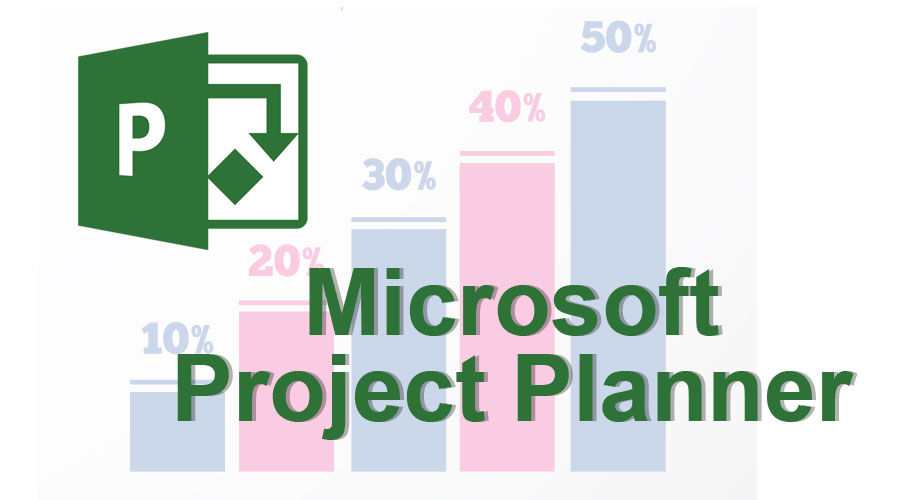
Introduction to Microsoft Project Planner
Developed for Office 365,‘Microsoft Project Planner’, also termed as ‘Office 365 Planner’, is a web-based tool or software application for project management. The planner enables the project team to develop, assign and manage tasks, share files, chat about work and receive updates on the work progress. Microsoft Planner is available for the users who are subscribers of Outlook 365 and Office 365 Business Essentials and Premium.
When to Use a Planner?
Though not ideal for complex projects, it can be used as a convenient tool in the following cases:
- To manage small-scale projects.
- Agile project management approaches.
- If there are no task complexities and dependencies involved.
- If there are no resources to be managed.
- To integrate ‘Project online client.’
What are the Elements of Microsoft Planner?
There are 3 main elements within the Planner that are used to organize and manage project tasks:
- Tasks: In Microsoft Planner, tasks include activities assigned to the individuals. The tasks can also be divided into ‘sub-tasks using a check-list function. The files can be inserted or linked to it from Share-point or OneDrive. The users can track the records for each task conveniently at the bottom of the screen. The screen of the planner consists of the project start and end dates, progress, and status updates.
- Buckets: The set of tasks are classified as ‘Buckets.’ The users can label the buckets and segregate the tasks into logical groupings such as Marketing, Human Resources, IT, etc., as per applicability.
- Boards: As the tasks are listed and labeled into different buckets, everything is bunched together, which is termed as the ‘board view.’ This is a convenient, user-friendly method to monitor what tasks are pending and are due to be completed for a particular project.
Key Features of Microsoft Planner
Below are some key features of Microsoft Planner:
- Team Cohesion and Visibility: One of the key attributes of the planner is that it helps in the visual organization of work. Every plan has its own board, and within every board, each task is denoted by a ‘card.’ The card includes attachments, due dates, work-chat between the team members, and categorizations associated with the project tasks. These cards get automatic image previews making it convenient to understand what the card is about at a glance. Additionally, the cards can be organized on the board into different buckets. These buckets can be prioritized as per task urgency and tagged with colored labels.
- Integration Across Devices: With Planner, all the team members are on the same page. It offers cross-device support and works across laptops, desktops, and mobiles. In addition, it integrates with Android and iOS.
- Email Alerts: Email alerts are received when a new task is allotted or if one is added to a conversation. The shared inbox enables communication with the project team members. This inbox can be configured with an email address which can accept messages from the people outside the group or the organization.
- Chart View: This feature helps one to stay alert on the task progress. A pie-chart denotes all the tasks within a plan, which is further sub-divided into task progress. For example, the finished tasks appear as ‘green,’ tasks-in-progress appear as ‘blue,’ incomplete tasks beyond due date appear as ‘red,’ and tasks-yet-to-start appear as ‘yellow.’ view also displays which task has been allotted to which team member.
- Schedule View: This feature offers the user a calendar-like view of what is happening on board. As the name indicates, the view is linked to the start and due dates of the project. In addition, it offers two options of ‘monthly’ and ‘weekly’ view. The weekly view is useful for stand-up meetings, while the weekly view gives an overview of what is coming on board. Thus, users can keep a check on the deadlines, project status and re-schedule tasks via drag-and-drop.
- Hub View: This view enables the users to track the overall progress of the project tasks across all the plans.
- SharePoint Document Library: This feature is a central space to store and share relevant files amongst the project team members.
- Planner OneNote: This is one of the collaborative features which offers to pair between OneNote and Planner. Just by clicking ‘notebook’ on any one of the plans, OneNote creates a new notebook corresponding to the plan. The users within the plan can write in the notebook by periodically updating it with information. This feature is great for users who are not active for a day or so, and they can track the progress via OneNote.
- Labeling: The planner enables the user to label the individual tasks using the color code. The users can define the labels and color code them to denote task priority. For example, if a particular task is of high priority can be given a ‘red’ label, a moderate priority task gets a ‘pink’ label, and the ones low on priority a ‘green’ label. Thus, naming the label by assigning a color code makes the text appear alongside the attached label.
Microsoft Planner Pricing
- In the Office 365 Business Essentials plan, the planner costs 5 dollars per user per month with a yearly commitment.
- And, for the Office 365, the Business Premium plan is priced at 12.50 dollars per user per month with a yearly commitment.
Conclusion
Considering its many features, ‘Microsoft Planner’ can be an effective and efficient tool for project management based on the scope of a project. It not only helps in managing tasks but also gives visibility of how the team is performing. The native integration offered by the planner makes working easier across all the apps, thus keeping everything within the same ecosystem. It is a great project management tool offered to the businesses at no extra cost to their Office 365 subscription, also cutting out the costs for a separate third-party tool. Microsoft continually invests in re-shaping its product based on user reviews and feedback, which definitely means the addition of exciting features in the near future!
Recommended Articles
This has been a guide to Microsoft Project Planner. Here we have discussed the elements and the key features of Microsoft Project Planner. You can also go through our other suggested articles to learn more –
