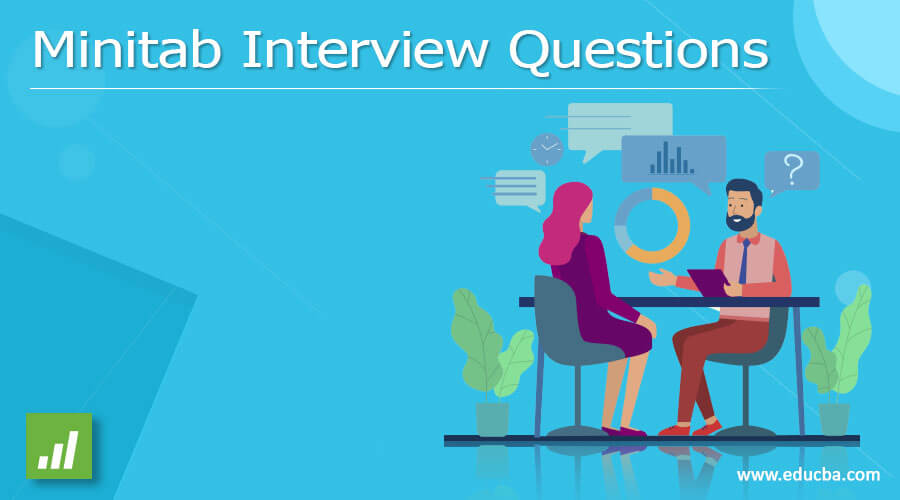Updated June 15, 2023
Introduction to Minitab Interview Questions And Answers
Minitab is a software package. It is a menu and command-driven software package for statistical analysis. It is a software package for statistical analysis. Minitab can be used for learning about statistics and research in statistics. It is beneficial and easy to access once the fundamentals of Minitab are known. As it supports many languages, it is user-friendly to the user.
So if you have finally found your dream job in Minitab but are wondering how to crack the 2023 Minitab Interview and what the probable Minitab Interview Questions could be, every interview is different, and the scope of a job is different too. Keeping this in mind, we have designed the most common Minitab Interview Questions and Answers to help you get success in your interview.
Top Minitab Interview Questions and Answers
Below are the top Minitab Interview Questions and Answers:
1. What is Minitab, and why use Minitab?
Answer:
Minitab is a software package for statistical analysis. Minitab is used for both learnings about statistics and research in statistics. It is beneficial and accessible once you know the fundamentals.
Below are a few critical points for using Minitab:
- For beginners, it is easy to start with, and in most of the introductory statistical analysis courses, Minitab is used.
- Using Minitab drop-down menu and syntax will perform the analysis of data.
- Minitab has an excellent user-friendly interface, and it supports many languages.
- Minitab helps to experiment with design and analysis.
2. How do you access Minitab?
Answer:
Minitab is available for a free 30-day trial period. We have to register on the official website to get the link to the software. After registration, we will get an email from the Minitab team to download the software.
Minitab offers Minitab 18 and Minitab Express versions in the market. Minitab 18 provides a complete collection of statistics for analysis and teaching beginners.
Minitab Express is for learning and teaching Statistics, Probability Distributions, Regressions, and more.
3. List the file formats associated with Minitab.
Answer:
Below formats are the type associated with Minitab:
Minitab worksheet data file – .mtw
- Minitab worksheets are similar to spreadsheets in Microsoft Excel. A Minitab worksheet file consists of all the information in the worksheet, such as columns, design objects, constants, and matrices. Sharing the worksheets without sending the whole project details among the Minitab users is allowed.
Minitab project file – .mpj
- Minitab organizes our work into projects, which can be opened and saved; this file is identified as .mpj. The project file contains all the information present in the project and outputs, worksheets, and history. When we save a project, automatically, we keep all our work at the same time.
Minitab graph file- .mgf
- The Minitab graph file consists of graphical output. We can edit the Minitab graphs in Minitab and send them to the other users of Minitab without disclosing the project information.
Excel Files:
- MS Excel (XLS, XLSX, and XML) file contains only the column data. We can open and save these files in Minitab.
Minitab macro – .mac
- Mac file is a text file that contains commands of Minitab, and we can utilize this file to automate repetitive tasks such as generating weekly and monthly reports, calculations, and many more. Mtb- Minitab exec is a more specific type of Minitab macro.
4. Explain some basic actions and tools required to use Minitab effectively.
Answer:
Below are a few actions and tools necessary to use Minitab effectively
- How to open and save projects
- How to open and save worksheets
- How to open and save Graphs
- Calculator, Report Pad, Help topics, Toolbars.
- Name a few Data Analysis functions within Minitab.
Answer:
Below is the list of Data Analysis functions in Minitab
- Correlation, ANOVA, Tests on Proportions, Variance Tests, Sample Size and Simple Linear Regression, and Sample t-Test.
5. Explain the Data Types in Minitab.
Answer:
Minitab will recognize Text, Numeric, and date/time; when we enter data into any column, Minitab automatically assigns a data type to that column based on the first value entered, and all the data entered in a column should have the same data type. We can change the data types in Minitab.
- Numerical: For Statistical Calculations, numerical data is the only type in Minitab. Numerical data is associated with the right side of the column. Minitab will not recognize numbers with commas; instead, they will be considered as text.
- For example C1
- Text: For computation purposes, ‘Text’ can’t be used. If any column contains text, that name/label will change from CI to CI-T.
- For example C5-T
- Date/Time: Minitab recognizes Date and Time Data Types but stores them internally as a number to manipulate them in the future if the requirement comes. Putting the D label after the column name will indicate the date or time column type.
- For example C1-D
6. What are the symptoms of corrupted projects in Minitab, and how to recover them?
Answer:
- Error messages come out when we try to open the project or update any graph.
- Some items will miss from the project after we save and reopen the project.
- Sometimes a project does not open, and charts that appear linked to the worksheet are unrelated.
Below is the list of items to recover the corrupted projects in Minitab
- Try to retrieve the backup file of the project – When we open a project file, Minitab automatically creates and saves a backup file in the same project folder with a specific file format. For example, if the project file is PROC.mpj, the backup would be PROC.mpj.BAK.
- Try recovering individual worksheets – if we cannot retrieve the backup copy, we can try healing unique worksheets.
- Raising a support ticket with Minitab– we can send the project files to the Minitab team, copy the project and the BAK file and send those to techsupport@minitab.com; they might help us resolve the issue.
7. List the calculator functions in Minitab.
Answer:
The calculator menu gives many predefined functions; we can filter them by selecting a category. Available categories are Arithmetic (e.g., signs function, Round function, etc.), Data/Time (e.g., Today, When, etc.), Logical (e.g., if, any, etc.), Statistics (Mean, Standard deviation, etc.), Logarithm (Log base, Exponential, etc.), Column functions (Rank, Sort, etc.), Text functions (Find, Concatenate, etc.), Row Statistics, Constants and Trigonometry (Sine, Tangent, etc.). When we select any functions from these categories, the function syntax will appear in the Expression box.
Recommended Articles
We hope that this EDUCBA information on “Minitab Interview Questions” was beneficial to you. You can view EDUCBA’s recommended articles for more information.