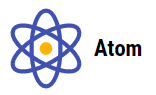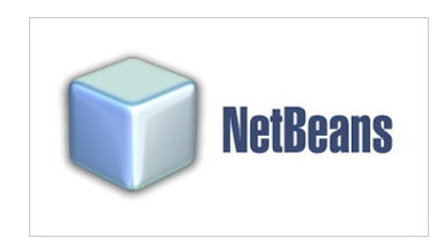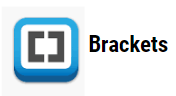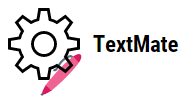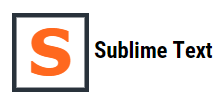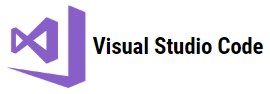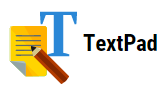Updated July 3, 2023
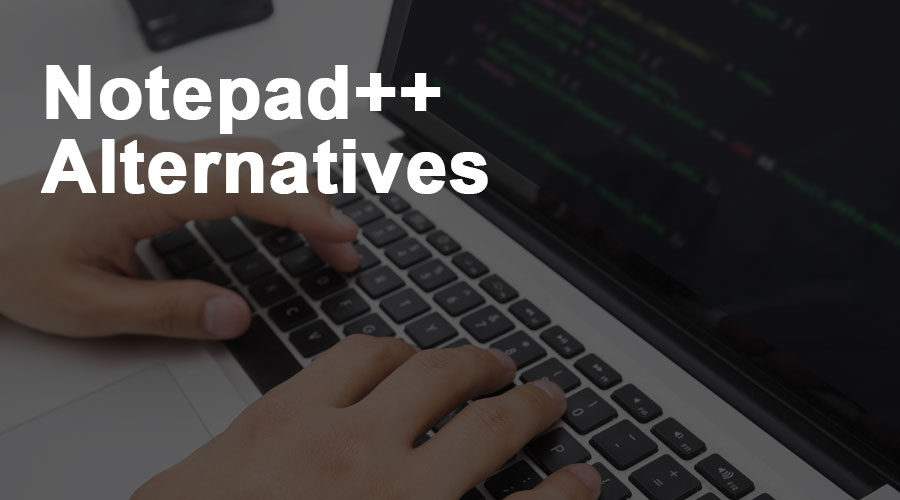
Introduction to Notepad++
With the advancement of technology, computers have evolved so much. They are used for basic things like making notes or doing complex things. There are very basic things also which we do, like editing text, surfing, etc. One of the most important basic things most people do is edit text. For editing text, we generally used Notepad or a more advanced form of Notepad, which is Notepad++. Notepad++ is quite popular now because of its unique features. However, there are different alternatives also present to the notepad++ editor. In this article, we will discuss some of the Notepad++ Alternatives.
What is Notepad++?
Notepad++ is an editor that Don Ho developed. It is a rich text editor with lots of features. One can use Notepad++ for basic text editing and writing programming code. One can use Notepad++ to access various editors.
Alternatives of Notepad++
Let us look at the alternatives of Notepad++ as follows:
1. Atom
It is a text editor with lots of features. It is a free and open-source editor. One can install it on Mac OS, Windows as well as Linux.
Features of Atom:
- Syntax highlighting – Atom provides a feature of syntax highlighting.
- Auto indentation – Atom automatically does code indentation.
- Auto-completion – It autocompletes the text.
Pros of Atom:
- Free and open-source.
- Easy to install.
- Nice look and feel.
- Lots of plugins are available to install.
Cons of Atom:
- Large size.
- Atom is slower in comparison to other editors.
2. Netbeans
This is another editor which is used for Java development. Extensions could be installed on NetBeans to develop languages such as PHP, C, etc. NetBeans is an IDE. Here IDE stands for an integrated development environment. It is an open-source integrated development environment. NetBeans follows the concept of Modularity. Modules are there to provide functions of an IDE.
Features of Netbeans:
- Syntax highlighting – It provides a feature of syntax highlighting.
- Auto indentation – It automatically does code indentation.
- Auto-completion – It autocompletes the text.
Pros of Netbeans:
- Open-source
- Ant-based project system
- Supports Maven
- Modular based concept
- Easy debugging feature
Cons of Netbeans:
- Skin customization is less.
- Is heavy.
3. Brackets
Brackets is another type of text editor. The creators specifically designed Brackets focused on catering to the needs of web designers and front-end developers. This software has unique tools for helping developers. It has features like editing code using some preprocessors. Brackets also have a live preview feature, meaning developers or designers can view the preview within the editor, despite using a browser.
Features of Brackets:
- Brackets have the feature of live preview, which means one can edit the code within the editor and see its preview of the browser within the editor itself.
- Have support for extensions.
- Has inbuilt support for SCSS and fewer files.
- Syntax highlighting – It provides a feature of syntax highlighting.
- Auto indentation – It automatically does code indentation.
- Auto-completion – It autocompletes the text.
Pros of Brackets:
- Open-source.
- It could be used without any cost.
- Can add your plugins.
- Easy to install and use.
Cons of Brackets:
- Less support for backend developers.
4. TextMate
People commonly utilize TextMate, a GUI text editor, for general purposes. TextMate could be deployed on MacOS. TextMate has lots of features like declarative customization etc.
Features of TextMate:
- Syntax highlighting – It provides a feature of syntax highlighting.
- Auto indentation – It automatically does code indentation.
- Auto-completion – It autocompletes the text.
Pros of TextMate:
- It has a feature of showing a pop-up that lists functions in the current document.
- Has the feature of live preview. The web page could be seen in the editor while coding.
Cons of TextMate:
One can only install Notepad++ on macOS.
5. Sublime Text
It is one of the most widely used text editors. One can install it across different platforms. By default, it has support for lots of programming languages. It also has plugin support for programming languages. One can install such plugins for intel-sense of programming language. Sublime Text is highly responsive. If one tries to open multiple tabs in the editor, then it automatically resizes the tab size to accommodate all tabs in the editor itself.
Features of Sublime Text:
- It is open-source.
- One can install it without any cost.
- One can also purchase it, although it is not mandatory to purchase the license.
- Complete keyboard support.
Pros of Sublime Text:
- Easy to install and use.
- It has a feature of intel-sense.
- It has a feature auto-indentation.
Cons of Sublime Text:
- It does not have a git plugin.
6. Visual Studio Code
It is another editor that is widely used. It could be installed across multiple OS. Like other editors, it supports multiple programming languages. Visual Studio Code is an open-source editor. One can use it without any cost, and it is highly responsive too. Visual Studio Code has large community support. Many developers in this large community support and provide numerous plugins that programmers can use for various programming languages.
Features of Visual Studio Code:
- It is an open-source editor.
- It could be installed across multiple platforms.
- Has inbuilt git support.
- Inbuilt support for user commands.
- Has an inbuilt feature of file comparison.
Pros of Visual Studio Code:
- It is lightweight.
- Its look and feel are easily customizable.
7. TextPad
TextPad is an editor that Helios Software Solutions develop. It was developed to be used on Microsoft OS. It is paid software, and one needs to purchase it.
Features of TextPad:
- Has the ability to maintain block indent.
- It has to feature automatic code indentation.
- Users can scroll multiple files synchronously.
- Supports multiple languages.
- The integration of JDK can be automated.
Many more editors are present, like Vim, PSPad, UltraEdit, etc. One can use any of these editors for their general purpose or for programming.
Recommended Articles
We hope that this EDUCBA information on “Notepad++ Alternatives” was beneficial to you. You can view EDUCBA’s recommended articles for more information.