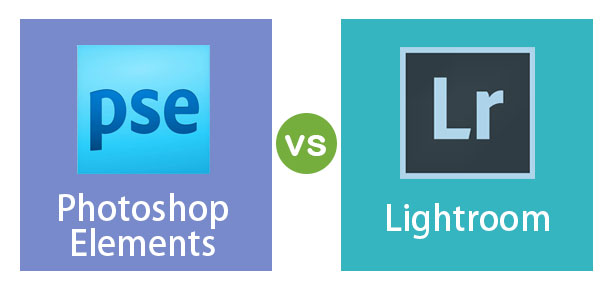
Difference Between Photoshop Elements and Lightroom
Photoshop Elements and Lightroom are distinctly different from each other, photoshop elements are designed for edit and manipulate images individually, the lightroom is designed for the adjustment like color corrections, and we edit a large number of photos at a time both two software are good photographers for photo editing. As we know, photoshop is the most powerful and well recognized for photo editing; that might be a reason for adobe to separate four different products named photoshop, photoshop elements, photoshop lightroom classic, and lightroom.
Photoshop lightroom and photoshop elements are two basic softwares in adobe creative cloud this two basic software has some differences and comparisons.
Head to Head Comparisons Between Photoshop Elements and Lightroom (Infographics)
Below are the top 21 comparisons between Photoshop Elements vs Lightroom:
Key Differences between Photoshop Elements and Lightroom
Let us discuss some of the major key differences between Photoshop Elements vs Lightroom. However, both software’s are from adobe and perform image editing; these two have some minor differences:
Photoshop Element
- We can Open Raw Footage and perform edit but can’t save.
- Blending and Compositing are the main advantages.
- Retouching can be done easily.
- Actions can be copied to Multiple Files.
- A large number of Tools.
Lightroom
- We can process Raw Footage Edit and Save.
- We have got a good workflow that is User-Friendly.
- Effective presets to make output too attractive.
- We learn easily because it has fewer Tools and Layouts.
- Affordable in price.
- After completing Work, Files can be shared with Social Networks.
So, what we can use lightroom or photoshop elements? That was not a Wright question because we need both software to perform a complete image editing as I suggest that if you’re a beginner, you can start with lightroom and later you can come to element and photoshop, it depends on the project we can choose which application we need to use
Comparison Table of Photoshop Elements vs Lightroom
Let’s look at the top comparisons between Photoshop Elements and Lightroom.
| Photoshop Elements | Lightroom |
| Photoshop elements were born in 2001, but it was familiar from mid-2018 by spectra program, it travels with Photoshop up to Photoshop version 4. | Lightroom was introduced in 2007. It has two variants of lightroom and lightroom classics. |
| In Photoshop elements layout, we can get only a few simple tools that are powerful to use quick and minor actions. | Lightroom got many tools with seven layouts that offer different actions. |
| In Photoshop elements, we can use different layers, layer masks to create better output. | In the lightroom, we have only one picture; here, we don’t have layers, masks and picture combinations; we need to perform our action only on one picture. |
| In Photoshop elements, we can have a quick and easy edit action with the help of red-eye, whiten teeth tool, the crop and spot healing brush tools; these are the main and powerful tools to perform interesting creations. | In lightroom, we have very less tool to perform the workflow; I won’t have many tools than Photoshop elements, seven main important tools in lightroom are visual spots, Saturation quick development, Quick development panel, Graduate filter refinement, Standard preview size, camera profile Alt key for setting whites and blacks. |
| In Photoshop elements, we have a layout like photoshop; we import the library from the file option; on the right, we have layers; on the left, we have tools. | In this module, we can see all the files and folders on the left, and the keywords on the right and the pictures are in the views, which are at the bottom. |
| Photoshop elements have a basic workflow and file management; it is good for beginners with some photoshop tools. | Lightroom target professional photographers with advanced workflow and helps tools like non-destructive mass image editing, and it’s good for publishing and printing. |
| If we need to cut the image and retouch or to perform multiple edits in a single image, we can use photoshop elements. | If we like to act on multi images like color correction, grading, and crop, etc., we can use lightroom. |
| We can work on individual images; we can work on multiple images but not that much easy than lightroom. | We can edit a large number of images at a time with an easy and quick method. |
| We cannot perform any slide show, as the major process of the application is creative editing. | We can create a stylish slide show for a presentation from the images in the library; the images will be shown in the film strip and can drag selected images to the slide show. |
| It is for beginners to use an easy method to perform editing and create graphics. | It is for the professionals and armature photographers for processing and printing. |
| It’s a simpler version for the home market with few features, options, and functions. | It’s not a pixel-based editor but a non-destructive picture workflow for photographers. |
| We can do detailed and complete image editing in photoshop elements. | We can do local adjustments to look at the image better and attractive. |
| It can open raw files and can’t save the changes to the raw file. | We can open and edit the raw files, which are non-destructive image editing. |
| We can’t share the photos with the social networks. | After completing the editing, we can directly share our photos to social networks like Facebook. |
| Here we don’t have keywords to open the file or to perform the action. | Here we can use keywords to open, move the files from the hard disks. |
| We cannot print any books from photoshop elements, but we can design books. | Here we can create and print books. |
| In photoshop elements, we can copy the action, and we can use it for other images. | Here we can sync one action to multiple images at once without copying. |
| We need to spend some time to edit the photos, so most creative people use this. | People like photographers who edit wedding, or any functions will use lightroom to save time because it’s quick to edit. |
| Here we can blend the images pulling highlights and shadows from multi exposures. | Here also, we can do the same things but differently, but the output will be the same. |
| With photoshop elements, we can stitch multiple images to create beautiful panoramas. | In lightroom also we can merge the multiple photos, but it will be in different effects. We can select multi images and right-click, then select photo merges, then select panoramas. |
| We can slice or dice multi images to create a single image in photoshop element. | However, it’s an editing software we can’t perform slice in lightroom. |
| Although we have a healing brush and patch tool, we can do advance healing as good as Lightroom. | Here we have a blemish, stray hair, whiten teeth in the lightroom to perform well-advanced healing. |
Recommended Articles
This is a guide to Photoshop Elements vs Lightroom. Here we discuss the key differences with infographics and comparison table of Photoshop Elements and Lightroom. You can also go through our other related articles to learn more –

