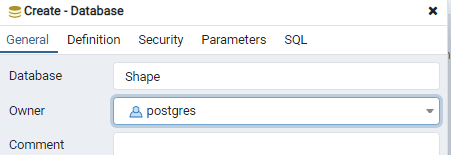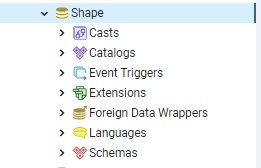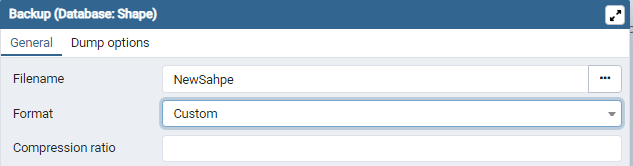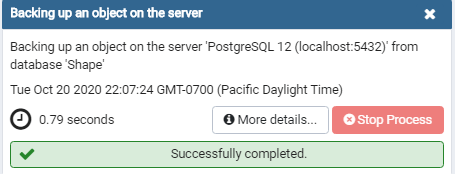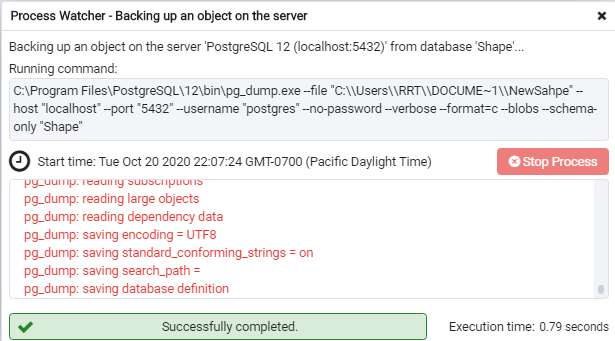Updated May 22, 2023
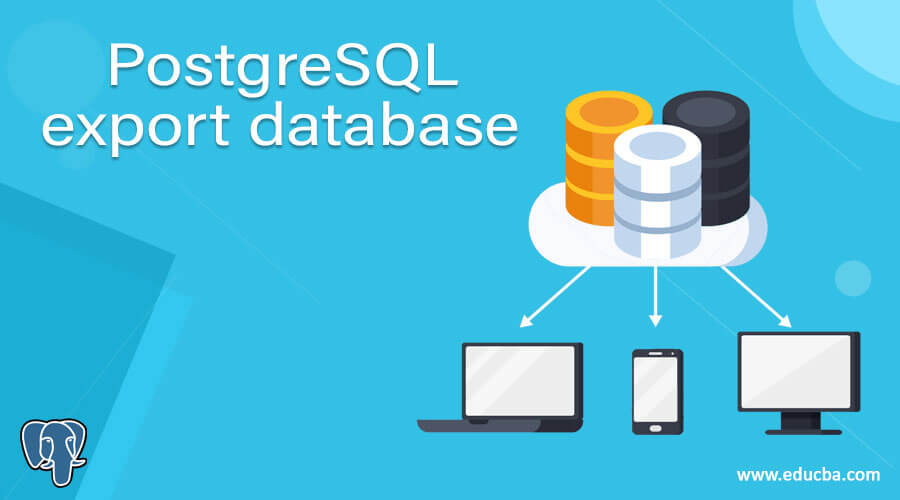
Definition of PostgreSQL export database
PostgreSQL provides export and import database facilities to the user. We can export the database from one web hosting account to another web hosting account. Export database means we can use an already created same database for another program or, say, another web account. PostgreSQL also provides a facility to import third-party databases. The main advantage of exporting databases is that we can execute applications or tools without any modification in any environment. It also provides security, reliability, and availability to the application and tools. In the PostgreSQL export database, we also called the dump database.
Syntax
pg_dump –u user_name database_name> dbexport.pgsqlExplanation
In the above syntax, we use the pg_dump command to access the database from the computer by using the command line method. Where user_name means your account name, and database_name is the actual database name we need to export. In this syntax, we ship dbexport.pgsql file for just example, but you can change the name of that file at your convenience.
How to export a database in PostgreSQL?
- We must install PostgreSQL in your system.
- Required basic knowledge of PostgreSQL.
- We must require a database to perform Export.
- Need basic knowledge about the export database and syntax of the export database, which means how it is used.
- We can perform export and import operations on databases of psql and pgAdmin.
Examples of exporting databases in PostgreSQL
Let’s see how we can export databases in pgAdmin4 using the following example.
Example #1
For export database operation, we require a database, so first, let’s create a database by using the following steps as follows:
Steps
- Right-click on the database.
- Then select the create option.
- Then select the database option, give the new database name, and click the Save button.
For example, here, we create a database with the name shape. Illustrate the final result of the above statement by using the following snapshot.
The first snapshot shows how to create a database as follows.
In the second snapshot shows the created database name as a shape. In which we have a different parameter, but here only we created a database as follows.
Let’s see how we can dump the database. Basically, there are two ways to dump a database: using the psql command line and another is using pgAdmin4. So in this article, we will only see the dump database using pgAdmin4. So let’s see how to dump the database as follows.
Example #2
Let’s see the different steps to dump the database in pgAdmin4 as follows.
Steps
- First, right-click on the database name that we need to dump.
- Then select the backup.
- After that, assign a new name to the backup database, then select the appropriate option from the dump function as per your requirement.
- Finally, click on the backup button to dump the database.
Example #3
In the above example, we created a shape database, and we need to dump the shape database as follows.
As per our steps, assign a new name to the database and click on the backup database. Illustrate the final result of the above statement by using the following snapshot.
The first snapshot shows how to dump the database with a new name as follows.
The backup is successfully done in the second snapshot, which means the database dump is done with a new name as follows.
The below snapshot shows the detailed structure of the dump database as follows.
So in this way, we export the database using pgAdmin4; see here, pgAdmin4 also uses the pg_dump command to export the database. The above screenshot shows the detailed structure of the backup database. The path of the backup database is useful when we need to import the same database on another server. There are many reasons to dump a database, or we can back the database, like security, reliability, and scalability, which means we can use any database with a new name as per our requirement or need of tools. Another advantage of a dump database is that we can use it anywhere.
Let’s see another way to dump PostgreSQL databases by using phpPgAdmin on the xampp server.
Methods to dump the database
There are two methods to dump the database as follows.
Method #1
By using the pg_dump command-line option.
We dump the database using the pg_dump command through the command line as follows.
pg_dump –u user_name database_name > dbexport.pgsqlBy using the above syntax, we can dump the database, that means we export the database.
Method #2
The requirement of Method 2 is as follows:
- You must install xampp server on your system.
- You must install PostgreSQL on your system.
- Then add phpPgAdmin into xampp server.
- Configure them.
- For configuration, we have a different way you can use any method to configure xampp and phpPgAdmin.
In the second method, we dump the database using phpPgAdmin and xampp server. Let’s see the different steps to dump a database as follows.
Steps
- First, login into your Cpanel or dashboard with your username and password.
- Then under the database section, click on the phpPgAdmin
- After that, phpPgAdmin appears in the new window, showing the Postgres server and databases.
- Select the database that we need to export.
- Click on the export command, and it appears with different options.
- Under the format, section, select the SQL option to export the database with SQL format.
- After that, click on the download command that appears in the option.
- Finally, click on the export command to dump the database.
- You can also select or change the location of the database.
In this way, we can export databases by using phpPgAdmin and xampp.
Conclusion
We hope from this article, you have understood the PostgreSQL export database. From the above article, we have learned the basic syntax export database. We have also learned how we can implement them in PostgreSQL with different examples of each method. From this article, we have learned how we can handle export databases in PostgreSQL.
Recommended Articles
We hope that this EDUCBA information on the “PostgreSQL export database” was beneficial to you. You can view EDUCBA’s recommended articles for more information.