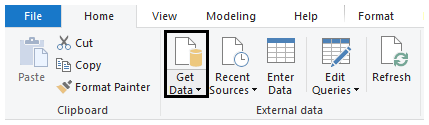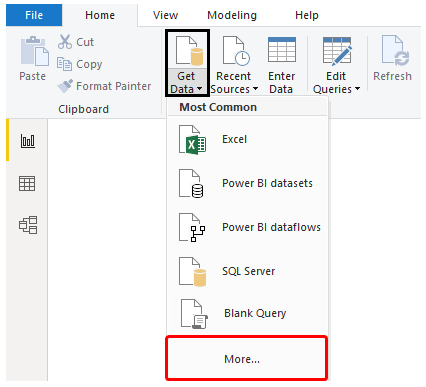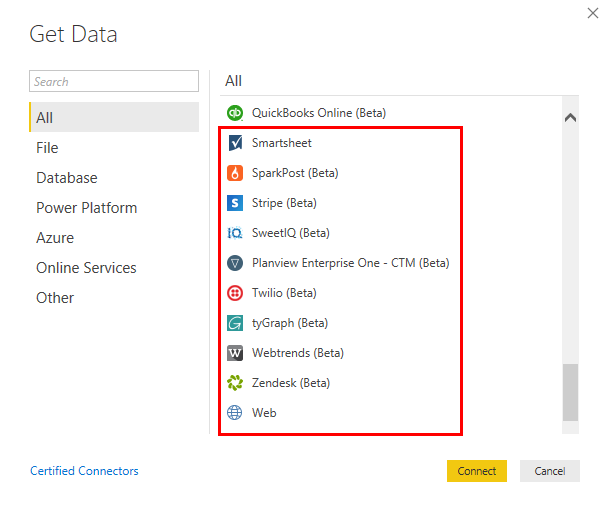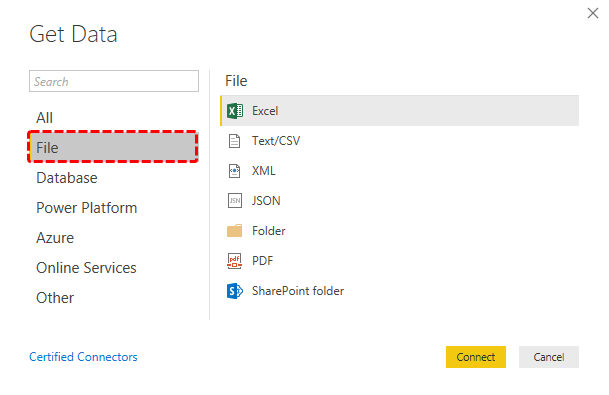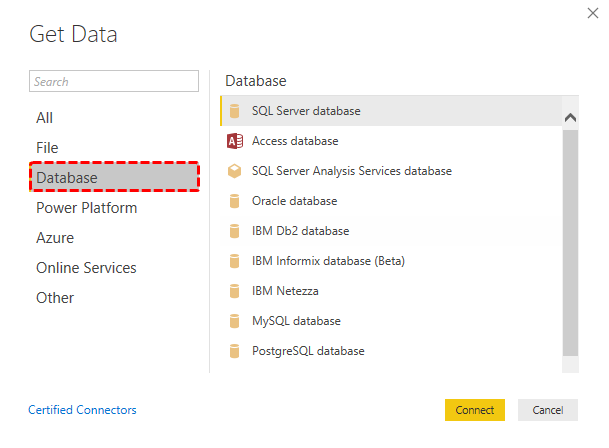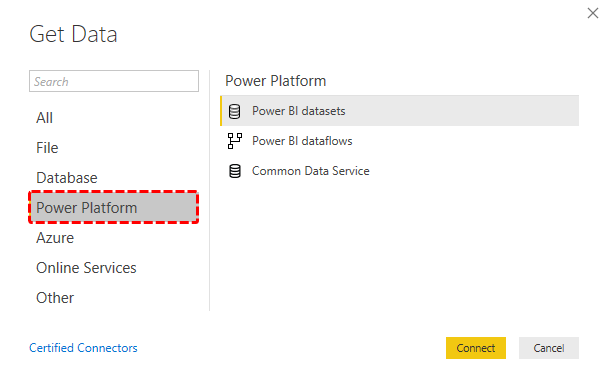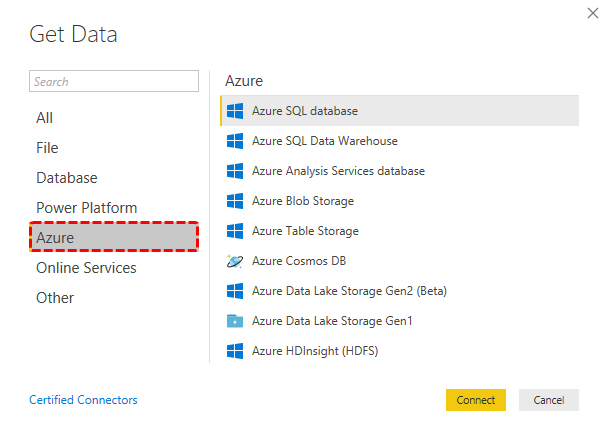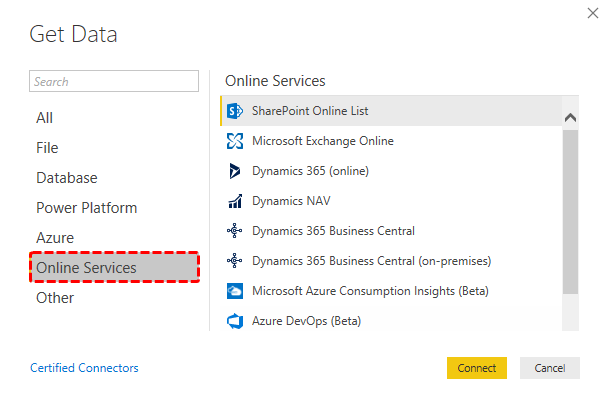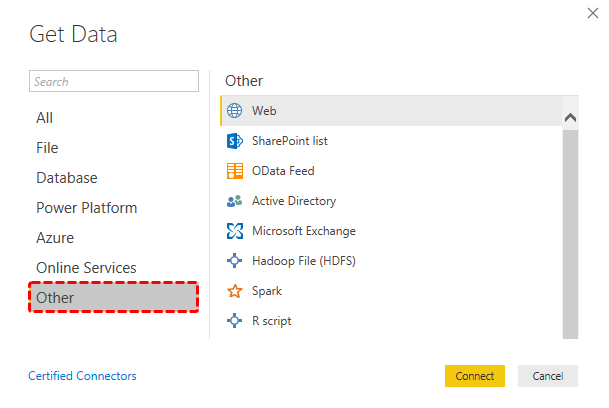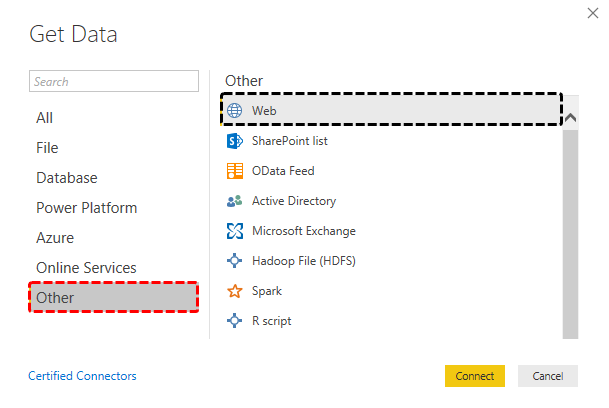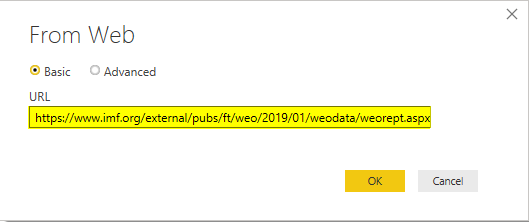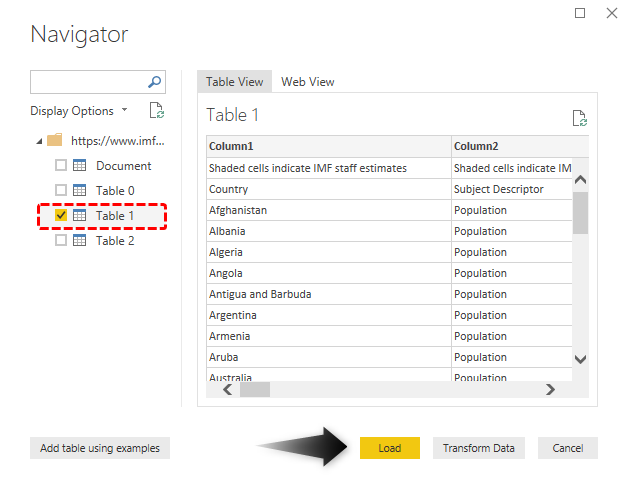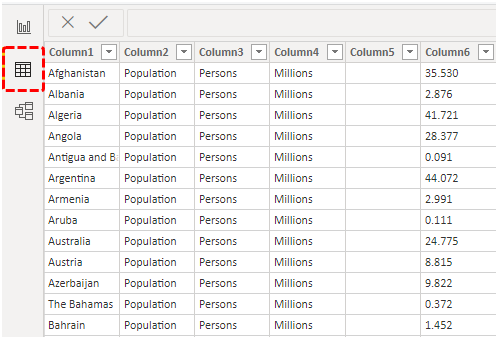Updated June 30, 2023
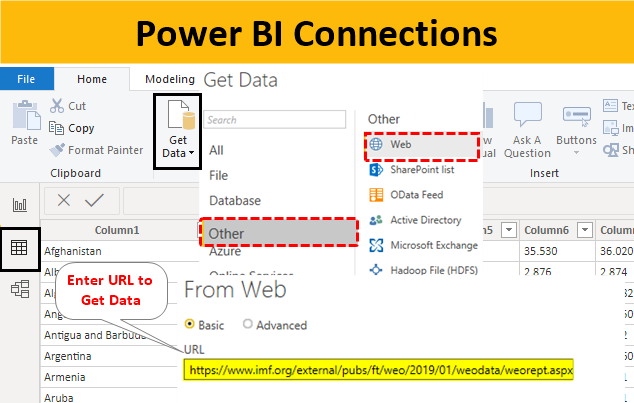
Connections in Power BI
There are many ways to connect the data to Power BI. The variety available in Power BI for connecting the data is way more than any tool available in the market. Apart from regular connections, which are Excel, Text, and CSV files, we can use queries, databases, SQL Servers, Cloud, and Websites to get the data. The mentioned platforms are those platforms that are commonly utilized apart from Excel and Text files. All possible connection sources in Power BI have been categorized per their applications. We will see all these connections in this article in detail.
Types of Connections Available in Power BI
Go to the Home menu ribbon to access and see all the connection types available in Power. And under the External Data section, select the Get Data option, highlighted in the screenshot below.
Once we click Get Data, we can see the most commonly used Connections in the drop-down list. As we can see, all the common connections we discussed above are Excel, Power BI datasets, Power BI dataflows, SQL Server, Text, Web, etc. can be seen. To get all the connection categories, click More, as shown below.
We have understood the process. Now we will see the different categories under the More option of Get Data. Once we click on More from Get Data drop-down menu, we will get the complete list of all the connections available in Power, as shown below.
- As we can see, we have all connections listed under ALL categories, irrespective of their type. If we scroll down further, we can see more of them.
As we can see, apart from ALL categories, 6 other categories are specific to their types, which are:
- File
- Database
- Power Platform
- Azure
- Online Services
- Others
Let’s see each one of them one by one.
#1. File
We know commonly used file types such as Excel, Text, and PDF. Here also, if we click on the File tab, we will be able to different file types list under File. Apart from the previously mentioned files, we have XML, JSON, Folder, and SharePoint folders.
#2. Database
We also might have seen or used SQL, MySQL, and MS Access databases. These are the databases that most people have seen or used. Apart from these databases, we have Oracle, IBM, Sybase, PostgreSQL, Teradata, SAP HANA, Impala, Snowflake, Essbase, Amazon Redshift, Exasol, Dremio, Indexima (Beta), Marklogic, etc. types under Database.
The database tab has all the possible types of Database tool connections available in the market. Such kind of variety is not available in any other BI tool.
#3. Power Platform
By seeing the name Power Platform, we can say this category has all the Power BI databases. Under this category, we have Power BI datasets, Power BI dataflows, Common data services, and Power Platform dataflows.
#4. Azure
Azure is a kind of cloud database platform. This lets us fetch the data from any Cloud platform into Power BI. The Azure category contains Azure SQL Database, SQL Data Warehouse, Analysis Services Database, Blob/Table Storage, Cosmos DB, HDInsight Spare/HDFS, Azure Data Lake Storage Gen1 and Gen2 (Beta), etc.
#5. Online Services
In Power BI, we have a variety of online services and tools by which we can fetch the data. These are Sharepoint, MS Exchange Online, Dynamics 365/NAV, Dynamics 365 Business Central, MS Azure Consumption Insight, Azure DataOps, and Server, Salesforce Objects and Reports, Google Analytics, Adobe Analytics, Facebook, LinkedIn, SweetIQ, Planview Enterprise One, Twilio, tyGraph, Webtrends, Zendesk, Emigo Data Source, Entersolt Business Suite, Industrial App Store, Product Insight, Quick Base, TeamDesk, Workplace Analytics, etc.
#6. Other
In other categories, we have all the left sources of databases that can be used for database purposes. This category includes all programming and analysis languages, such as R, Spark, Python, and Hadoop, which are commonly used. Apart from these, we have Sharepoint List, OData Feed, Active Directory, MS Exchange, OLE DB, Information Grid, Paxata, Roamier, Siteimprove, Survey Monkey, Vena, Workplace Dimensions, Tenforce, Blank Query, etc.
Most of the database types from the Other category are free available.
How to Fetch Data From a Website?
We all have used different tools to get the data. But now we will see how to fetch data from a website. We will use (the imf.org website) to fetch world population data. Or else we can search in Google with “IMF world economic outlook database” and open the first link, click on the By Countries (Country-Level-Data) link, select all the countries, and then choose Population among all the options.
- Go to the Get Data option from Other categories, and select Web.
- Copy the link from the browser and paste that here. Click on Ok to proceed.
- After a few moments, Power BI will fetch the data from that link. Select the sheet which has the data of our users. Then click on Load.
- The uploaded data is from the selected link under the Data View tab.
Pros of Power BI Connections
- Power BI Connections has the most variety of sources available with the proper connecting process.
- Apart from commonly used connection and file sources, the other connection types in Power BI are also connected to Text, Excel, or PDF files.
Things to Remember
- Despite the vast variety of database sources available in Power BI, we can still not use or link more than 5 sources.
- Most commonly used database sources are available under the File category.
- A year or 2 years back, the list of currently added databases was half of the present list. Microsoft is continuously working on adding more and more databases into Power BI.
Recommended Articles
This is a guide to Power BI Connections. Here we discuss the types of Connections Available in Power BI and how to Fetch Data from a Website, along with examples. You may also look at the following articles to learn more –