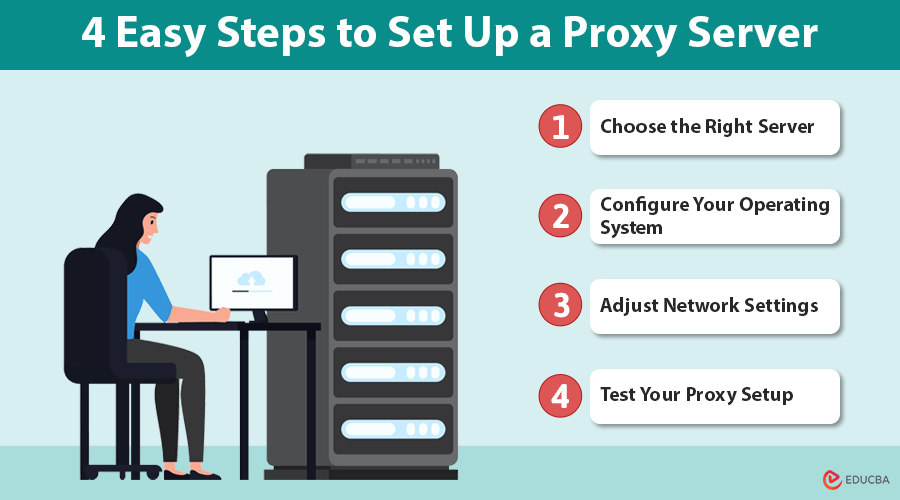
What is a Proxy Server?
A proxy server is an intermediary between your device and the internet. It routes your requests for internet resources (like websites) through itself, hiding your real IP address and acting as a gateway between your device and the websites you visit.
In the digital world, where privacy and security are increasingly important, proxies can protect sensitive data, enhance security, and maintain anonymity online. Whether you are a business looking to manage web traffic or an individual seeking to bypass geographic restrictions or safeguard your browsing activities. In this guide, we will take you through the step-by-step process of setting up a proxy server, helping you protect your online privacy and manage your digital activities more efficiently.
Understanding Basics & Common Uses
Proxy servers are versatile tools that can help enhance your online experience by offering increased privacy, security, and access to restricted content. Let us explore the basics and their common uses in various settings.
The Basics
When you access a website through a proxy, the proxy server first receives your request. The server retrieves the webpage on your behalf and then forwards it to you. This process helps mask your IP address and can offer various benefits, such as improved security, privacy, or access to restricted content. In other words, it masks your IP address, providing a layer of anonymity. Proxies can be set up for various purposes, including bypassing geo-blocks, improving network performance, and enhancing security.
Common Uses
Proxy servers offer a range of benefits beyond just privacy:
- Businesses: Used to control employee internet access, restrict access to certain websites, and monitor network activity.
- Individuals: Help with anonymous browsing, bypassing content restrictions, and securing data on public Wi-Fi networks.
Benefits of Using a Proxy Server
Proxies offer multiple advantages that enhance privacy, security, and network control:
- Anonymity: Proxies conceal your IP address, making it difficult for websites and trackers to identify you.
- Enhanced Security: Proxies act as an extra layer of defense, especially when paired with a VPN, by filtering out harmful traffic and preventing unauthorized access.
- Access to Restricted Content: Proxies allow you to bypass geo-blocks, helping you access region-locked streaming services and websites.
- Traffic Control: Businesses use proxies to monitor and control employee internet access, ensuring compliance and productivity.
By hiding your IP address, proxies offer privacy and protect you from cybercriminals who might otherwise track your browsing habits. For those concerned about data security, ProxyEmpire is a reliable and fair priced option for proxies that provides an effective and straightforward solution.
4 Easy Steps to Set Up a Proxy Server
Let us explore the actual steps of setting one up. Here is a straightforward guide to help you get started.
Step 1: Choose the Right Server
There are many types of proxy servers to choose from, including HTTP, HTTPS, SOCKS5, and more. Your choice depends on your needs. An HTTP proxy will suffice for basic web browsing, while more secure or resource-intensive activities might require an HTTPS or SOCKS5 proxy.
You can either set up your server, which involves configuring your network and server, or opt for a paid proxy service. If you are looking for an easy solution, consider a proxy server purchase from a reliable provider, such as proxys.io.
Step 2: Configure Your Operating System
Whether using Windows, macOS, or Linux, setting up a server typically involves adjusting your operating system’s network settings.
- Windows: Go to “Settings”>”Network & Internet”>”Proxy” and type the IP address and port number.
- macOS: Head to “System Preferences”> “Network”> “Advanced”> “Proxies.” Select the protocol you want to use and input your proxy’s information.
- Linux: Use terminal commands to modify or adjust your proxy settings through your network configuration panel.
Step 3: Adjust Network Settings
After configuring your operating system, you must adjust your network settings for optimal proxy usage.
- For browsers: Most browsers, such as Chrome, Firefox, and Edge, have built-in server settings. Navigate to the browser’s settings and find the “Proxy” section, where you can input the necessary details.
- For applications: Some applications allow you to configure a proxy manually within their settings. Look for network settings or advanced settings to input your proxy credentials.
Step 4: Test Your Proxy Setup
Once you configure everything, test your server by visiting websites like whatismyip.com to confirm that your IP address has changed. Ensure the proxy appropriately routes traffic and does not slow your browsing speed.
If you encounter issues, you may need to revisit your settings or check for connectivity problems.
Troubleshooting Issues
You might encounter some issues even after setting up your proxy server correctly. Below are some potential problems and solutions to help you resolve them quickly.
Common Problems and Solutions
Let us tackle a few common issues:
- Slow Browsing Speeds: Ensure your server is not overloaded, or try switching to a more reliable proxy provider.
- Incorrect IP Address: Double-check your settings to ensure you have input the correct IP address and port number.
- Blocked Content: Some websites block proxy traffic. To bypass restrictions, consider switching to a different proxy type, such as SOCKS5 or a VPN.
Resolving Connectivity Issues
If you are unable to connect to the internet after setting up your proxy, check the following:
- Firewall Settings: Make sure your firewall is not preventing the proxy’s traffic from passing through.
- Proxy Authentication: Some proxies require authentication. Make sure your login credentials are entered accurately.
- Proxy Address: Double-check the IP address and port number to ensure accuracy.
Free vs. Paid Proxy Servers
When choosing between free and paid servers, it is essential to know the differences and potential risks involved:
- Free Proxy Servers: While free proxies may sound tempting, they often have significant downsides. They can be slow, unreliable, or malicious, as some may log your browsing activity.
- Paid Proxy Servers: A paid proxy offers enhanced security, speed, and reliability. If you are serious about privacy, investing in a proxy server purchase from a trusted provider like proxys.io is an intelligent move.
How to Purchase a Proxy Server
Purchasing a server is easy. Simply visit a provider like Proxys, pick the type of proxy you require (HTTP, HTTPS, or SOCKS5), and select your desired location. Once the purchase is complete, you’ll receive the proxy’s IP address and port number, which can then be configured on your device.
Final Thoughts
Configuring a proxy server can significantly improve your online experience by boosting privacy, securing data, and enabling access to restricted content. Whether you decide to set up your own server or buy one from a trusted provider, the above steps will help you quickly navigate the process. Always test your configuration to ensure everything is working correctly, and do not hesitate to troubleshoot if issues arise.
Frequently Asked Questions (FAQs)
Q1. What is the best type of proxy server for home use?
Answer: An HTTPS proxy is ideal for home use for most users, offering a good balance of speed and security.
Q2. Can I use a proxy server on a mobile device?
Answer: Yes, most modern smartphones allow proxy configurations. You can adjust these settings in your Wi-Fi network settings.
Q3. How does it improve online privacy?
Answer: Yes, using a proxy server is legal if you are not involved in illegal activities. However, it is essential to review local laws to ensure you comply with relevant regulations.
Q4. Is setting up a proxy server legal?
Answer: Yes, you can generally use a proxy server legally in most countries as long as you do not use it for illegal activities. However, it is important to review local laws to ensure compliance with any regulations.
Recommended Articles
We hope this detailed guide on proxy servers helps you understand their role in enhancing online privacy, security, and access control. Explore these recommended articles for further insights and strategies to optimize your network performance.

