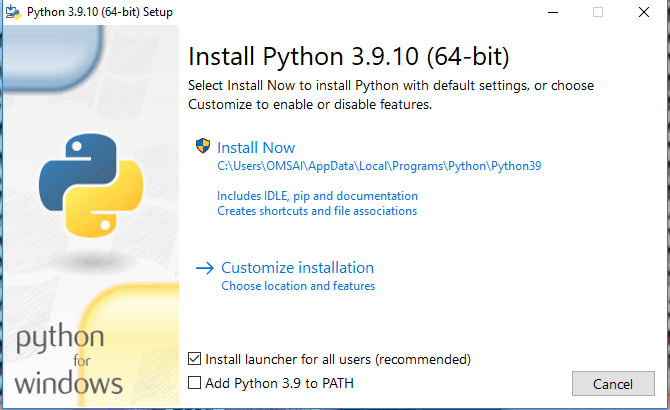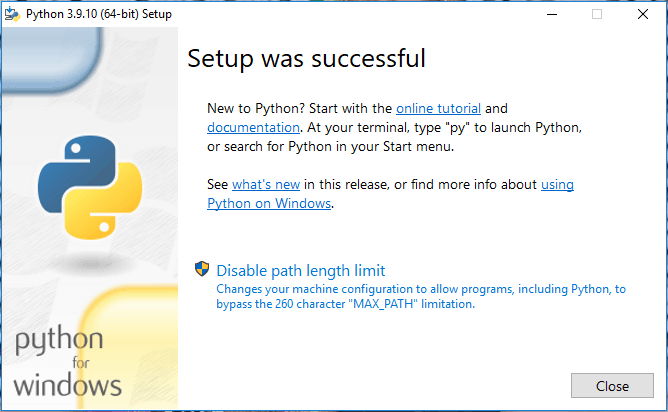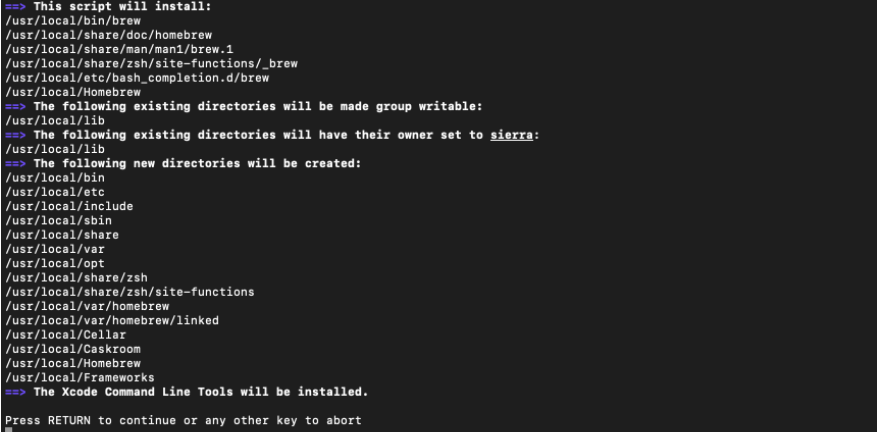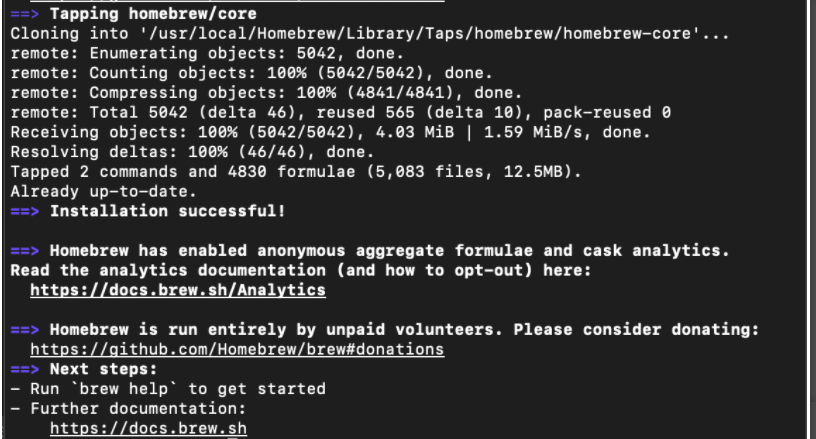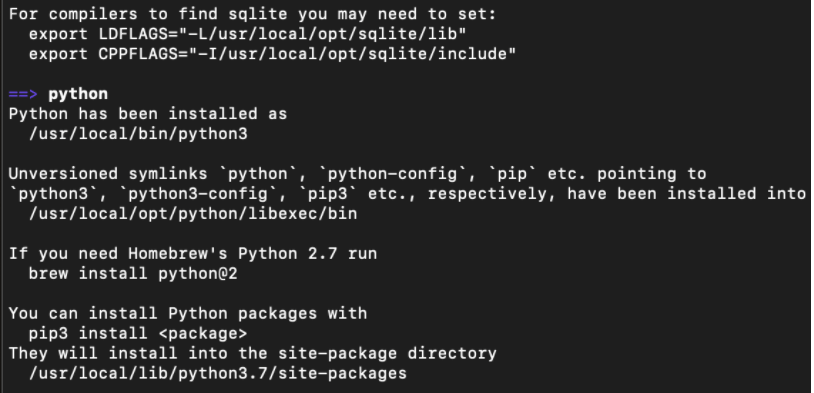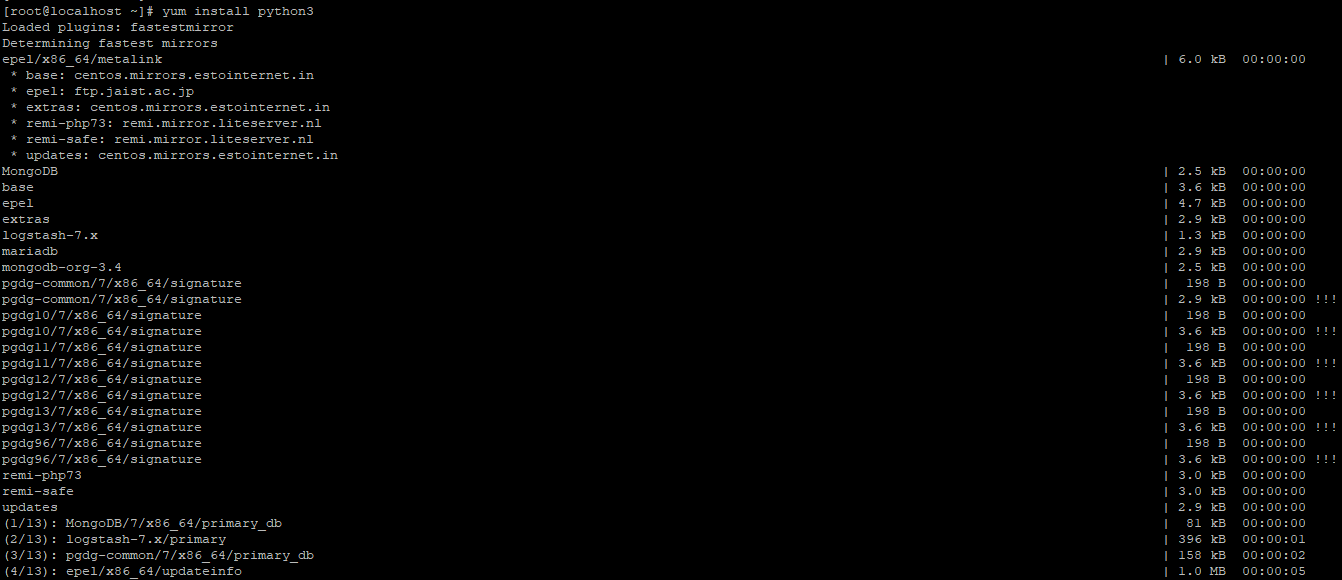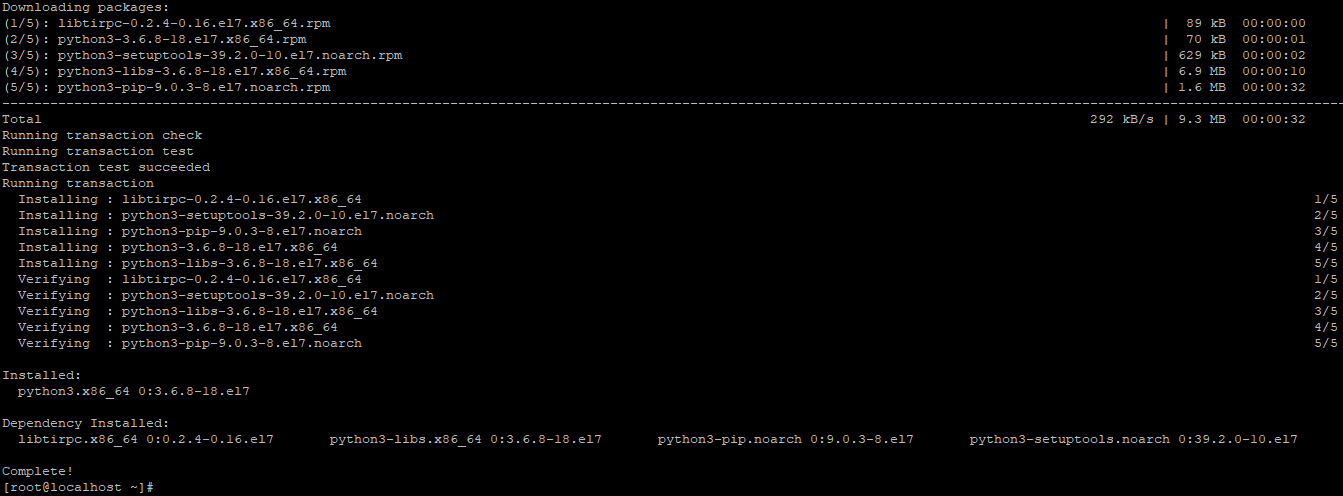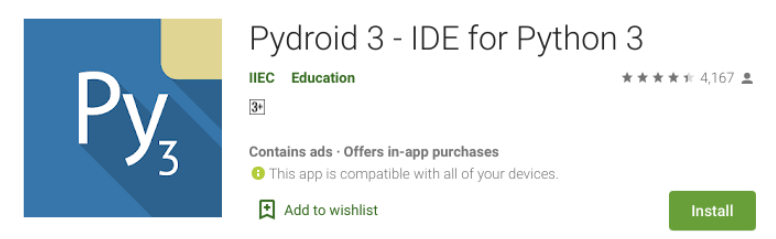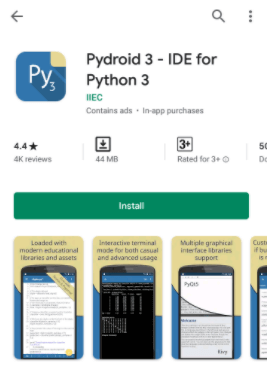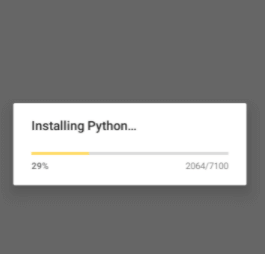Updated February 21, 2023
Introduction to Python 3 Install
Python 3 install UNIX systems and services; Windows does not come with a Python installation supported by the operating system. These installers are designed to add a per-user Python installation, with a single user using the core interpreter and library. A separate ZIP file is offered for application-local distributions, and the installer can install for all users on a single system.
How to install python 3 in Windows?
- The below step shows how to install python 3 on windows as follows. There are various installers for Windows, each with its advantages and disadvantages.
- The full installer includes all components and is ideal for Python developers working on various projects.
- The Microsoft Store package is a straightforward Python installation that may be used to run scripts and packages and create in IDLE or other development environments. It requires Windows 10; however, it may be installed safely without causing any other apps to malfunction. It also has several useful commands for getting Python and its tools up and running.
- The nuget.org packages are small installations designed for use in continuous integration systems. For example, it can be used to create Python packages and run scripts.
- Two installers for the 32-bit and 64-bit versions of Python 3.9 are available for download. The web installer is a short initial download that will download the necessary components.
- The offline installer contains all the essential components for a standard installation and requires an internet connection for optional functionality.
- We will not require administrative privileges. Python will be downloaded and installed in our user directory. The Python Launcher for Windows will be installed based on the first page’s option.
- The embedded distribution is a ZIP file containing a basic Python environment. It is designed to be used as part of another program rather than accessible directly by end-users.
- The embedded distribution, including environment variables, system registry settings, and installed packages, is (nearly) completely separated from the user’s system when extracted. The standard library is pre-compiled and optimized and is provided in the package.
- Download python 3 binaries from python.org. In this step, we are downloading the latest version of python 3.
- After downloading the installer file in this step, we run the installer. We are installing the python version as 3.9.10.
- Add the path of python and start the installation process. After installation is complete, then click on the close button.
- After successfully installing python 3, open the IDLE by searching the windows button.
Python 3 install on MacOS
- Python is pre-installed on macOS, just like it is on Linux. It could be Python 2 or a comparable out-of-date version.
- We’ll utilize the Homebrew Package Manager to update to the latest version. It is one of the most effective and practical ways to install Python on MacOS.
- Install Homebrew Package Manager if we haven’t already. Follow the steps below if we don’t have homebrew installed on our system.
- If prompted, type the system password. The Homebrew package manager will be installed on our operating system. Installation Successful appears after that. We are almost done installing Python 3 on our Mac.
- To install python on the MacOS system, we need to open the terminal and execute the below command.
# brew install python3Python 3 install on Linux
- In addition to the embedded distribution, third-party packages need to be installed by the application installer.
- Unlike a typical Python installation, this distribution does not support piping to handle dependencies. At the same time, it is feasible to include and use pip for automatic updates with some caution.
- Third-party packages should generally be regarded as part of the program so that the developer can check compatibility with subsequent versions before sending out updates to consumers.
- On any Linux machine, including those running the following operating systems, Linux Mint is based on Ubuntu. Debian, OpenSUSE, CentOS, Fedora, and Arch Linux are favorites.
- Python is pre-installed on our computer. We may check it out on the terminal by typing the following command.
# python –version# python2 –version- It won’t be the most recent Python version. Python can be installed on a Linux-based system in various ways, depending on our system.
- To install the latest version, we are using the following command to install it on our system.
# yum install python3- To check python3 is completely installed on our system, execute the below commands.
# python3 –versionPython 3 install on Android
- In today’s digital age, one can execute Python directly from their browser without having to install Python on our operating system.
- Python can be used on Android via various apps from the Google Play store. The below example shows python is used on android via apps.
- Python programs can be run without the need for an internet connection. Pip package manager and a special repository for wheel packages for advanced scientific libraries like numpy, scipy, matplotlib, scikit-learn, and jupyter.
- Also available is Tensorflow. The GUI is completely Tkinter-based. Readline support and a full-featured Terminal Emulator.
- To install python3 on the android system, we need to pydroid 3 from the play store.
- Run the app after it has finished installing, showing that Python is being installed.
Conclusion
The full installer includes all components and is ideal for Python developers working on various projects. In addition, python 3 install UNIX systems and services; Windows does not come with a Python installation supported by the operating system.
Recommended Articles
This is a guide to Python 3 Install. Here we discuss all components and the ideal choice for Python developers working on various projects. You may also look at the following articles to learn more –