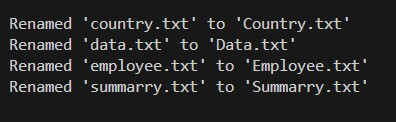Introduction to Python os.chdir
Imagine you’re working on a massive playground filled with different zones – one for swings, another for slides, and maybe even a hidden sandbox corner. To play with different equipment, you need to move around. In Python scripts, your playground is the file system, and os.chdir acts as your trusty map and compass. For Python developers, efficiently traversing the file system is paramount. The os module offers a robust set of tools for interacting with the operating system, and within this module lies the os.chdir function-your key to seamless directory control. This guide explores the syntax, practical applications, safety concerns, and optimized steps to exploit os.chdir() full potential in your Python applications.
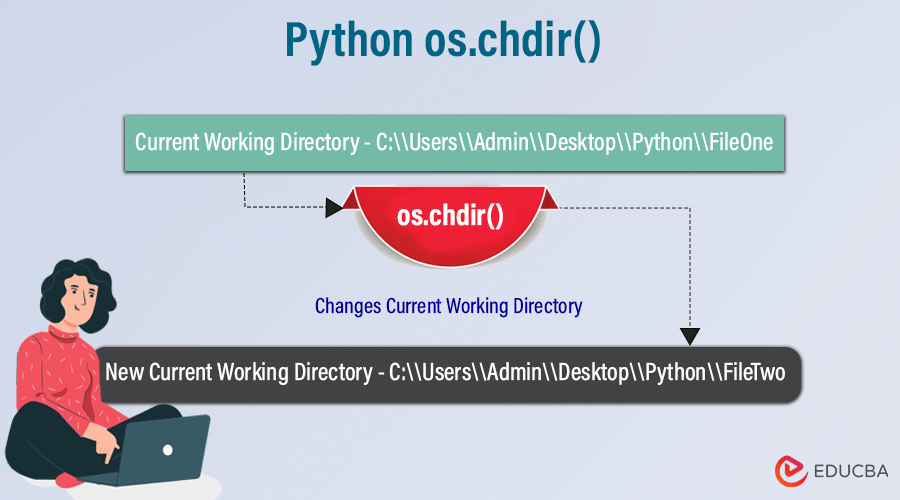
Table of Contents
Understanding os.chdir
os.chdir (pronounced “oss dot see dee tee hdir”) is a function designed to modify the current working directory (CWD) within your Python script’s execution environment. It accepts a single argument, which is the path (absolute or relative) to the new directory you wish to navigate to. Unlike many functions, os.chdir doesn’t return a value. Instead, it directly alters the CWD, affecting subsequent file-related operations.
Conceptualizing the CWD
Imagine a well-organized project directory structure. The CWD serves as your current location within this structure. All file access attempts made by your script will be based on this directory by default. For instance, if you intend to read a file named “configuration.ini,” Python will search for it within the CWD unless you explicitly specify a different location.
Key takeaways
- chdir() provides efficiency and flexibility in changing working directories to a user-specified directory.
- Allow directory navigation through both absolute and relative path
- Effective for performing file operations and handling file path dynamically
- Maintain a structured approach to file and directory management
- It makes code more readable and maintainable by reducing the file access complexity.
Syntax and Parameters
In Python, the os.chdir method changes the current working directory to the provided path and returns no value.
Syntax:
os.chdir(path)Parameters:
path: ‘path’ is passed as a parameter that contains the complete path of the new working directory path to be changed
How os.chdir() Works
To change the Python script or application’s current working directory to the new directory indicated by the supplied path, use the os.chdir(path) method. It takes a single argument as a path to specify the new directory.
When you call the os.chdir() method with the expected path as the argument, the Python interpreter interacts with the operating system’s file system API to change the current working directory. The operating system updates the current working directory with the specified directory. Any operation related to the file or directory will occur within the newly updated directory.
Let’s understand with the code below:
Code:
import os
current_directory = os.getcwd()
print ("Current working directory is:", current_directory)
# change directory
path = "C:\\Users\\Admin\\Desktop\\Python\\FileTwo"
os.chdir( path )
new_directory = os.getcwd()
print ("Directory successfully changed to:", new_directory)Output:
Explanation:
- Import os library
- Use the os.getcwd() function to find the path of the active working directory.
- Give a new path, then replace the current working directory with the new directory by using the os.chdir() function.
- Print the new directory, which is the current working directory.
Practical Use Cases
1. File Operations
It is important to use the os.chdir() method to change the current working directory for file operations such as copying, reading, writing, or deleting files. Let us demonstrate how to traverse to a specific directory or implement different file operations using os.chdir().
Example: Consider processing a text file containing country names in a specific directory. The Python script performs some operations on this text file, such as reading files, analyzing them, and generating summary reports.
Code:
import os
# Change Directory
os.chdir('C:\\Users\\Admin\\Desktop\\Python\\FileOne')
# Specify a File name to perform operations
Countries_name = 'Countries_name.txt'
# Check if the file exists
if os.path.isfile(Countries_name):
# Open the file and perform a read operation
with open(Countries_name, 'r') as file:
content = file.read()
# perform word count analysis
word_count = len(content.split())
# Print the analysis summary
print(f"File Name: {Countries_name}")
print(f"Word Count: {word_count}")
else:
print(f"File Name '{Countries_name}' not found.")Output:
Explanation:
- The os.chdir() method changes the current working directory of the main Python script and data file.
- The Countries_name variable specifies the text file Countries_name.txt, which contains the list of the country’s names.
- The script checks if the specified file exists and performs a read operation on the text file.
- It performs word count analysis on the file and prints the count summary.
2. Script Automation
Script automation with other s.chdir() methods automates repetitive tasks and minimizes manual efforts, enhancing efficiency. It allows users to do tasks like remaining, organizing, and backing up files within a specified directory with Python script.
Example: Consider a directory with multiple files that have inconsistent naming conventions. A Python script allows users to automate the process of renaming these files to a standardized format to reduce manual effort.
Code:
import os
# Change Directory
os.chdir('C:\\Users\\Admin\\Desktop\\Python\\FileOne')
# List all the text files in the directory
text_files = os.listdir()
for filename in text_files:
# Check if the file is a text file
if filename.endswith('.txt'):
# Capitalize the initial letter of the filename
new_filename = filename.capitalize()
# Rename the file
os.rename(filename, new_filename)
print(f"Renamed '{filename}' to '{new_filename}'")Output:
Explanation:
- The os.chdir() method changes the current working directory of the main Python script and data file.
- listdir() method lists all the files present in the directory
- Iterate over each file to check if the files present in the current directory are text files
- Capitalize the initial letter of each text file
- Print the renamed file name
3. Dynamic File Paths
Dynamic File paths with os.chdir() ensure the Python script adapts to changing environment and user inputs. The Script dynamically changes the working directory to the directory specified by user-based input.
Example: Consider a Python script processing text files that are present in a different directory and are specified by user-based input.
Code:
import os
# enter users defined file path
directory_path = input("Enter the directory path to process files: ")
# Change directory to user-specified directory
try:
os.chdir(directory_path)
files = os.listdir()
# Process each file
for filename in files:
if filename.endswith('.txt'):
print(f"Processing file: {filename}")
except Exception as e:Output:
Explanation:
- Prompt user to enter the directory path to process files
- Replace the current working directory with the directory that the user has specified.
- List all the files within the specified directory
- Process and print each text file for demonstration.
Error Handling
When implementing the os.chdir() method, some errors may arise, and it’s necessary to handle these errors to change the current directory to the desired directory successfully.
- Operating system errors:
When the provided path is not accessible or does not exist, the os.chdir() method will raise a system-related error. OSError arises when an operating system raises an issue while changing the directory. Use a try, except, and finally, block to catch and handle these exceptions.
- Permission errors:
The os.chdir() raises a PermissionError if any Python process does not have the required permission to access a specified directory. The try and except block handles such errors where a running script does not have read or write permission to a directory.
- File not found error:
FileNotFoundError occurs when there is a request to change any directory, but that directory does not exist. The exception arises to signals that the requested directory does not exist or the path is invalid.
The try, except, and finally block will handle the above-listed exceptions, and the print statement will display the encountered error that arises while accessing any specified directory as shown below:
Syntax:
try:
os.chdir(path)
except OSError as error:
print(f"Error: {error}")Code:
import sys, os
# current working directory
current_directory = os.getcwd()
# assume some non-existing directory
path = 'false_directory / temp'
# try to insert a false directory
try:
os.chdir(path)
print("Inserting inside path:", os.getcwd())
# Caching the exception
except:
print("Something wrong with specified directory.\nException:", sys.exc_info())
# handling exception with the final block
finally:
print("Restoring the path")
os.chdir(current_directory)
print("Current working directory is:", os.getcwd())
print("\n")Output:
Explanation:
- Store the current working directory and assume a non-existing directory to demonstrate error handling.
- Inside the try block, try to change the directory to a non-existing directory.
- The exception block prints the error while changing the non-existing directory and prints the exception information.
- The final block makes sure to take specific actions regardless of whether any exception occurred or not to handle any exception.
Security Considerations
When using the os.chdir() method to change directories, you must incorporate security considerations to mitigate risks and ensure security and integrity.
- Sensitive Directory Exposure:
Avoid exposing system directories with sensitive data or information to unauthorized access. Ensure you don’t make any accidental mistakes when changing or operating sensitive directories. These considerations protect sensitive files from any potential risk or damage.
- Validate and Sanitize input:
Perform input validation before passing it to os.chdir() to ensure that the specified path of the directory is valid. Sanitize input to avoid escape sequences or malicious characters to mitigate attack risk or security vulnerabilities.
- Permission:
Be careful about the permissions required to change the directory or perform any operation to file within the expected directory. Ensure that the Python process has the required permission to access the directory and avoid granting any unnecessary permission to mitigate the security risks.
- Error Handling:
Use error-handling mechanisms such as try and catch block to catch and handle errors or exceptions that may arise while changing a directory. Provide informative messages to users indicating errors or log error details for debugging.
Advanced Tips
1. Relative Paths
Users can improve the flexibility and portability of Python scripts by using relative paths while changing directories. Relative paths allow users to avoid hardcoding absolute paths and specify the directory relative to the current working directory. They usually refer to directories within the same directory structure, making Python scripts more adaptable to different environments.
The relative path does not begin with the root directory; Specify the current working directory by providing the relative path to the subdirectory, parent directory, or sibling directory. Let’s understand with the example outlined below for each:
- Relative path to Subdirectory
You can provide a relative path to the subdirectory by specifying the subdirectory’s name in the current working directory. We specify the relative path for the subdirectory by its name, which is the current working directory’s subdirectory.
Code:
import os
current_directory = os.getcwd()
print ("Current working directory is:", current_directory)
# change directory to subdirectory
path = "Subdirectory"
os.chdir( path )
new_directory = os.getcwd()
print ("Directory successfully changed to:", new_directory)Output:
- Relative path to Parent Directory
Suppose the user wants to change the current directory to the parent directory going one level up. In that case, the relative path is provided by “..”. It refers to the parent directory of the current working directory.
Code:
import os
current_directory = os.getcwd()
print ("Current working directory is:", current_directory)
# change directory to parent directory
path = ".."
os.chdir( path )
new_directory = os.getcwd()
print ("Directory successfully changed to:", new_directory)- Relative path to Sibling directory
To change the current working directory to the sibling directory, which is present in the same directory as the current working directory, the relative path to the sibling directory, which is present at the same level as the current working directory, is specified by “..\SiblingDirectory.”
Code:
import os
current_directory = os.getcwd()
print ("Current working directory is:", current_directory)
# change directory to sibling directory
path = "..\\SiblingDirectory"
os.chdir( path )
new_directory = os.getcwd()
print ("Directory successfully changed to:", new_directory)Output:
2. Temporary Directory Changes
With Python, users can temporarily change the directory for a specific task with a limited scope. This is possible by implementing context managers ‘with’ statements. The directory is temporarily changed for a specific operation and reverted after that operation is completed. This approach ensures the integrity of the original working directory and safeguards unintended side effects.
Temporary Directory Changes: In some cases, you may only need to change the working directory temporarily for specific operations within a limited scope. To achieve this, you can use context managers, such as the with statement, to ensure that the directory change is temporary and automatically reverted afterward. This method helps prevent unwanted side effects and preserves the integrity of the original working directory.
For example:
Code:
import os
from contextlib import contextmanager
print("Current working directory:",os.getcwd())
@contextmanager
def temporary_directory_change(path):
current_directory = os.getcwd()
path = "C:\\Users\\Admin\\Desktop\\Python\\FileTwo"
target_directory = path
print("Temporarily changing to directory:", target_directory)
# Changing Directory
os.chdir(path)
yield
os.chdir(current_directory)
print("Revert back to original directory:",current_directory)
# Usage example
with temporary_directory_change("FileTwo"):
print("Current working directory within context: ",os.getcwd())
# Perform operations within the temporary directory
passOutput:
Alternatives and Complementary Functions
While os.chdir() is a fundamental method for changing directories, several other complementary functions and processes in the Python standard library work with directory navigation and file path manipulation, providing different approaches with additional features to handle directory-related tasks.
- os.getcwd():
The Python process runs from the string this function returns as the absolute path of the current working directory.
Syntax:
import os
current_working_directory = os.getcwd()
print(current_working_directory)- os.listdir():
The os. listdir () function returns a list naming all the files and directories in the given directory. This allows users to explore the directory’s content programmatically.
Syntax:
import os
contents = os.listdir('C:\\Users\\Admin\\Desktop\\Python\\FileOne')
print(contents)- os.path.join():
This function allows users to join one or more path components into a single path. It helps build paths dynamically by using the appropriate separator between different path components.
Syntax:
import os
directory = 'C:\\Users\\Admin\\Desktop\\Python'
filename = 'FileOne.txt'
join_path = os.path.join(directory, filename)
print("Complete Path:", join_path)- os.path.split():
This function helps retrieve the directory and filename from a specified path. It splits a provided path and returns a tuple that contains the directory and file name.
Syntax:
import os
path = 'C:\\Users\\Admin\\Desktop\\Python\\FileOne'
directory, filename = os.path.split(path)
print("Directory:", directory)
print("Filename:", filename)- os.path.isfile():
This function is used to check whether the path refers to a file. If the path is a regular file and exists, it returns true.
Syntax:
import os
path = 'C:\\Users\\Admin\\Desktop\\Python\\File.txt'
is_file = os.path.isfile(path)
print(is_file)- os.path.isdir():
This function checks if the provided path exists and refers to a directory and returns true else it returns false.
import os
path = 'C:\\Users\\Admin\\Desktop\\Python\\FileOne'
is_directory = os.path.isdir(path)
print(is_directory)- os.path.exists():
This function verifies whether the specified path exists regardless of the file or directory.
Syntax:
import os
path = 'C:\\Users\\Admin\\Desktop\\Python\\FileOne'
path_exists = os.path.exists(path)
print(path_exists)Conclusion
To sum up, Python’s os.chdir() function is vital in efficiently managing directories, ensuring seamless file operations, and automating scripts. Python users can enhance their workflows and ensure sturdy, platform-independent projects by focusing on safety measures, error countering, and optimized methods like relative paths. Utilizing os.chdir() enhances the strength and adaptability of your Python applications.
Frequently Asked Questions (FAQs)
Q1) Is it possible to alter directories across varied network drives using os.chdir()?
Answer: As long as the desired path is reachable and properly structured for the required Operating system, os.chdir() can be used to alter directories across varied network drives. Remember to check the access restrictions and network latency, as they can affect the operation of the directory change.
Q2) Can os.chdir() be used in multi-threaded or multi-process systems without causing synchronization issues of race conditions?
Answer: With an accurate synchronization mechanism, os.chdir() can be employed for multi-threaded or multiple-process environments. The synchronization mechanism can avoid conflicts caused by multi-thread while changing the directory.
Q3) Are there any considerations for utilizing os.chdir() in Python scripts running in a virtual or containerized environment?
Answer: Yes, os.chdir() can be employed in Python scripts running in a virtual or containerized environment. However, users should be careful about directory structure and ensure that the required paths are consistent across different environments to avoid unexpected behavior. Moreover, permissions and access rights within the virtual environment or container should be considered to prevent any issues with directory changes.
Recommended Articles
We hope that this EDUCBA information on “Python os.chdir” was beneficial to you. You can view EDUCBA’s recommended articles for more information,