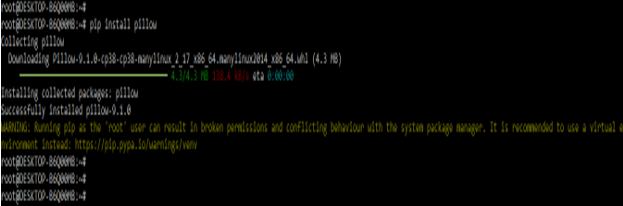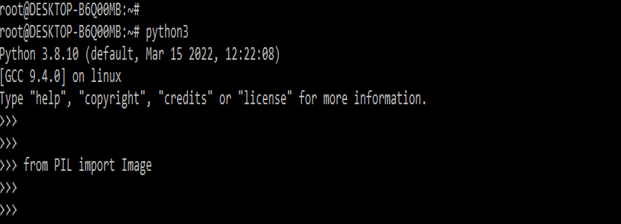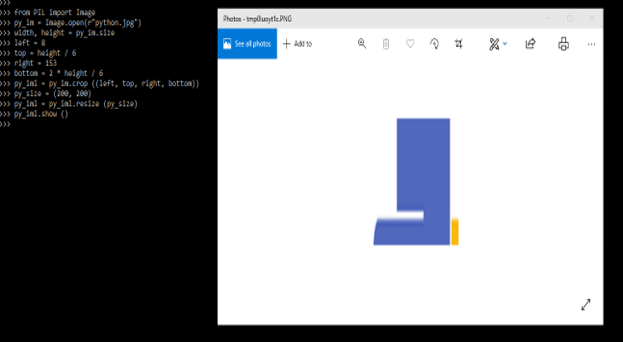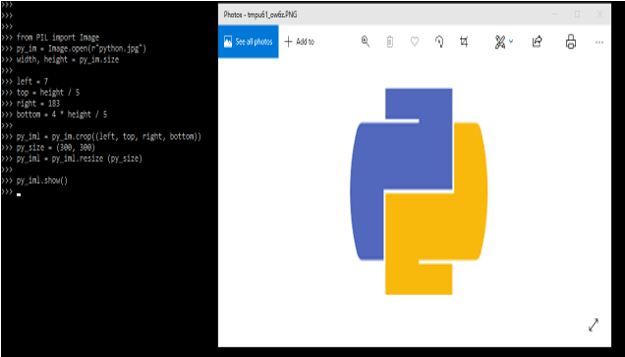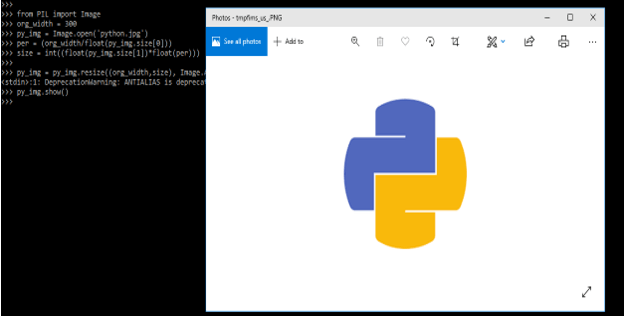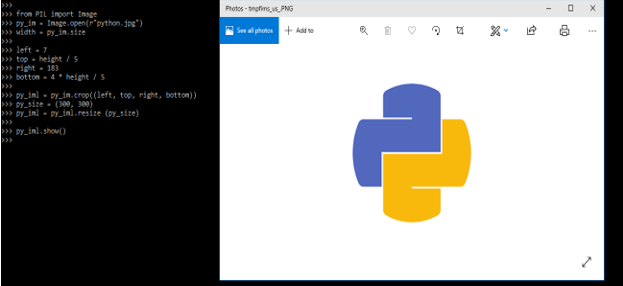Updated March 29, 2023
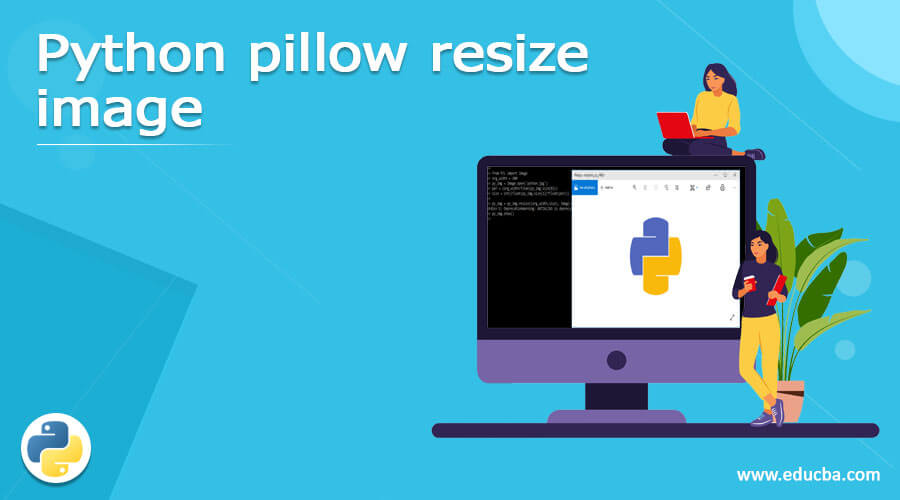
Definition of python pillow resize image
Python pillow resize image method is used to change the size of an image in python. PIL stands for Python Imaging Library, and it provides image editing capabilities to the Python interpreter. The Image module includes a class which represents PIL image. The module also includes functions, such as those for loading images from files and creating new images. Python pillow resize image is very useful and important in python.
Overview of python pillow resize image
- The majority of digital images are two-dimensional planes of pixels with width and height. Size is an attribute of the Image module in the pillow library.
- Like its elements, this tuple contains the image’s width and height. To resize an image, use of resize in pillow’s image class, passing width and height as parameters.
- Below is the syntax of python pillow resize image are as follows.
Syntax:
Image.resize (size, resample=0)- The Image module includes a class of the same name that is used as PIL. The module also includes several factory functions, such as those for loading images from files and creating new images.
- To resize an image, the resize method is used in python. The function does not alter the original image instead it returns the dimensions of image.
- Size is an attribute of pillow class. As its elements, this tuple contains the image’s width and height.
- Using Pillow’s Image class resize method, we can resize an image to a specific width and height. Resampling is performed on all pixels that may have an impact on the outcome.
- Pillow will be providing two methods for resizing images i.e. resize and thumbnail. We can use this method by providing specific dimensions, we can upscale and downscale an image.
- Even if the aspect ratio does not match the original image, resize it. If suppose we want to resize an image in percentage in its original size. This can be accomplished by calculating the tuple size with a custom function.
- The first argument of python-resize-image is a PIL. The size argument tuple of two integers is followed by the image.
- Before resizing, python-image-resize checks to see if the operation is possible. If a resize does not necessitate increasing one of the dimensions, it is considered valid. Add validate=False as an argument to avoid the test.
- We can also create a two-step process of validation followed by processing by attaching a validate function to the resized function.
- Every resize function, such as resize cover.validate, has a validate option that can be accessed by using the dot operator.
How to use python pillow resize image?
- As we know that python pillow module or PIL is not coming by default at the time of installing the python package in our system. To use python pillow resize image we need to install pillow module by using pip command. The below steps show how to use python pillow resize image are as follows.
- In the first step, we are installing the pillow module by using the pip command. We can install pillow module in any operating system on which python is installed. In below example we are installing pillow module on UNIX like systems.
pip install pillow- After installing all the modules, we are opening the python shell by using the python3 command.
python3- After login into the python shell in this step, we are checking pillow package is installed in our system.
from PIL import Image- In the below example first, we have imported the Image module from the PIL package, then we have opened the original image by using Image.open method. Then we are defining the width and height of the image. After defining width and height then we are defining the left, top, right and bottom parameter of the image. Then we are defining the new size of the image as (200, 200).
Code:
from PIL import Image
py_im = Image.open(r"python.jpg")
width, height = py_im.size
left = 8
top = height / 6
right = 153
bottom = 2 * height / 6
py_iml = py_im.crop ((left, top, right, bottom))
py_size = (200, 200)
py_iml = py_iml.resize (py_size)
py_iml.show ()- The below example shows how to use the different new size values by using the python pillow resize the image as follows. In the below example, we have defined the left image parameter as 7, the top image parameter as height/5, and the right we have defined as 183, also the new size of the image is defined as (300, 300).
Code:
from PIL import Image
py_im = Image.open(r"python.jpg")
width, height = py_im.size
left = 7
top = height / 5
right = 183
bottom = 4 * height / 5
py_iml = py_im.crop((left, top, right, bottom))
py_size = (300, 300)
py_iml = py_iml.resize (py_size)
py_iml.show()Python pillow resize image scaling by width
- It is nothing but the scale of the image by its width. The below example shows python pillow resize image scaling by width are as follows.
- In below example we can see that we have declare original size of image as 300, after declaring the size we are opening the image by using Image.open method. Then we are defining the width size as per percentage. After defining all the parameters, we are opening the resized image.
Code:
from PIL import Image
org_width = 300
py_img = Image.open ('python.jpg')
per = (org_width/float(py_img.size[0]))
size = int((float(py_img.size[1])*float(per)))
py_img = py_img.resize ((org_width,size), Image.ANTIALIAS)
py_img.show()- In below example we are only using width parameter to resize the image are as follows.
Code:
from PIL import Image
py_im = Image.open (r"python.jpg")
width = py_im.size
left = 7
top = height / 5
right = 183
bottom = 4 * height / 5
py_iml = py_im.crop ((left, top, right, bottom))
py_size = (300, 300)
py_iml = py_iml.resize (py_size)
py_iml.show()Conclusion
To resize an image, resize method is used in python. The function does not alter the original image instead it will be returning a dimensions of image. PIL stands for Python Imaging Library, and it provides image editing capabilities to the Python interpreter.
Recommended Article
This is a guide to Python pillow resize image. Here we discuss the definition, overview, How to use python pillow resize image, and examples along with code implementation and output. You may also have a look at the following articles to learn more –