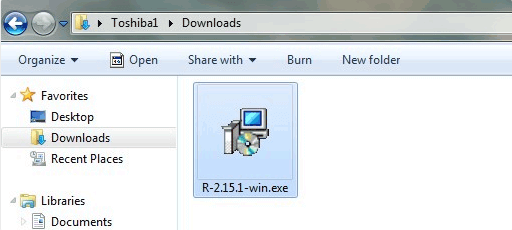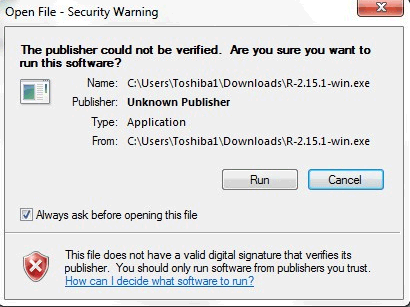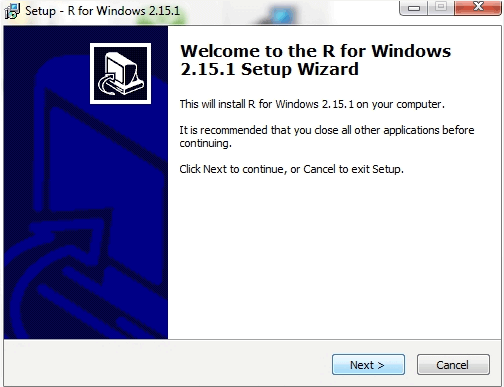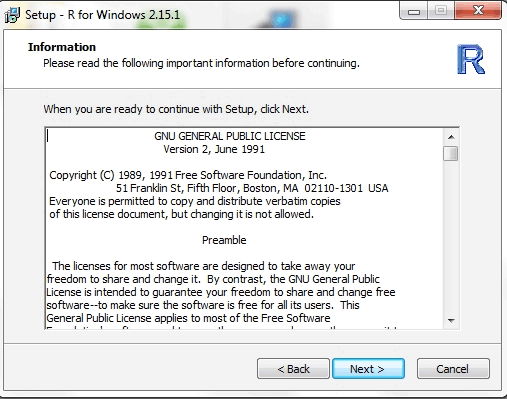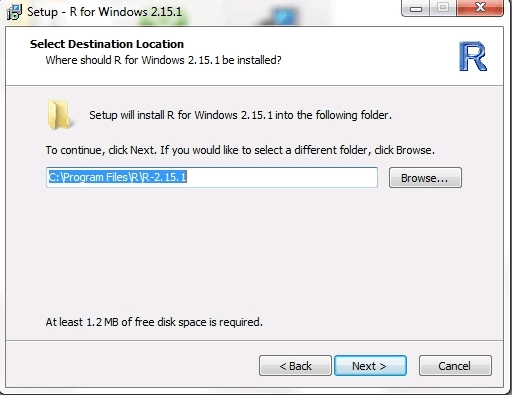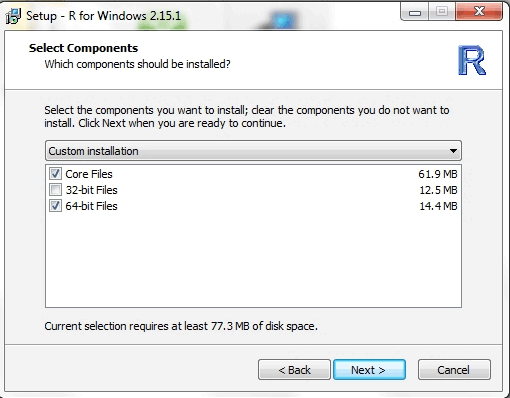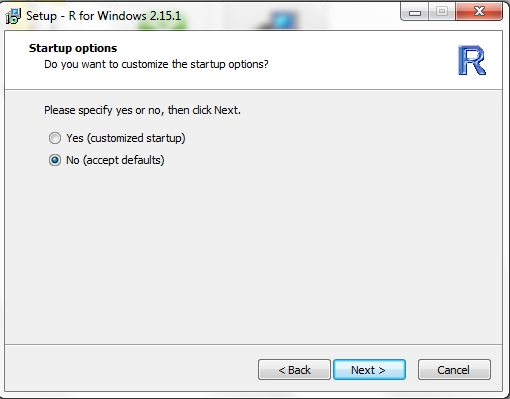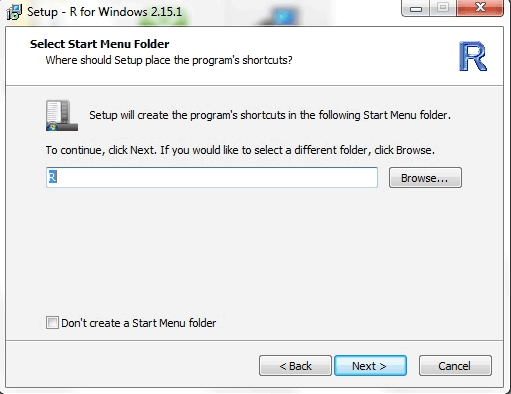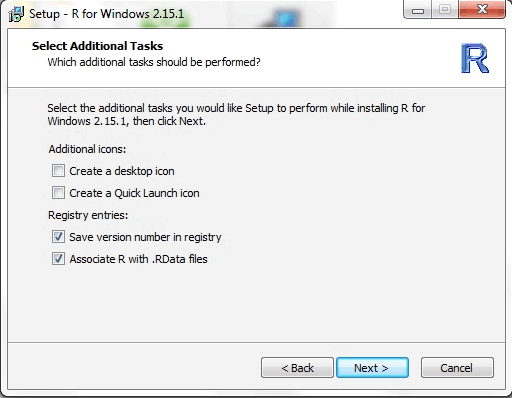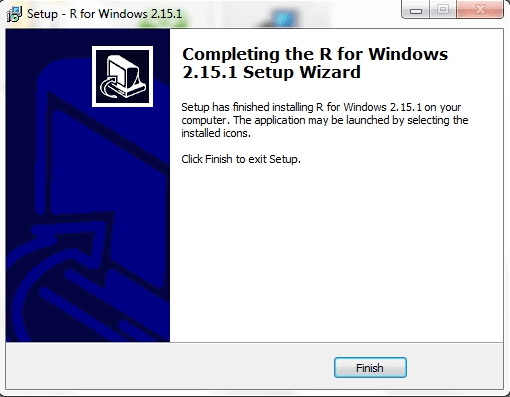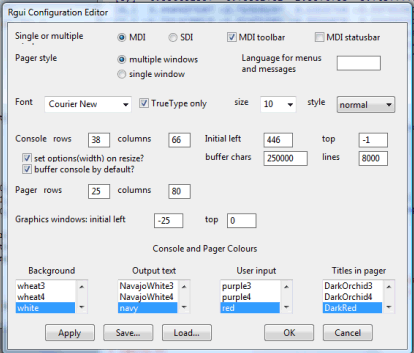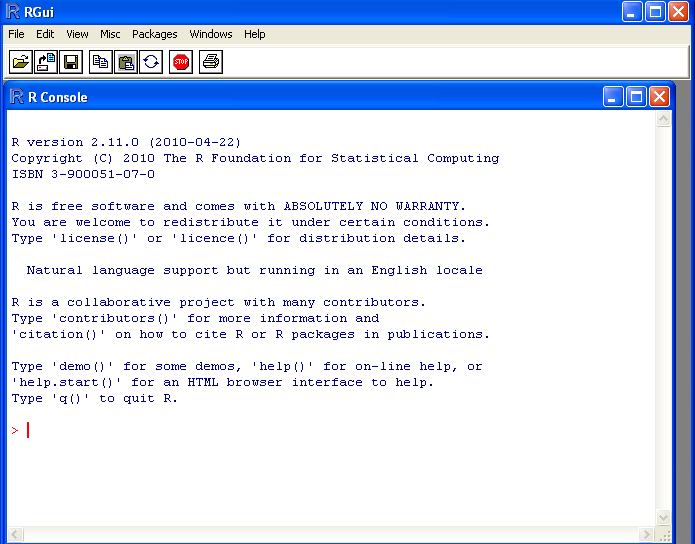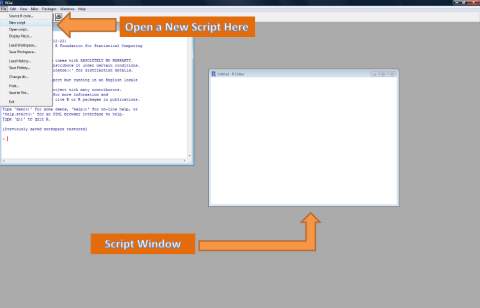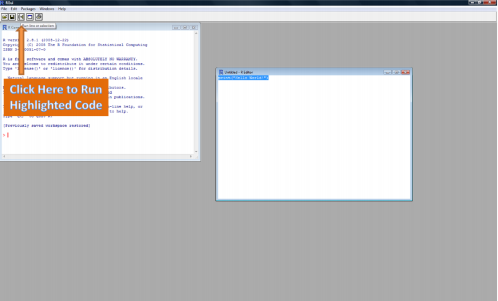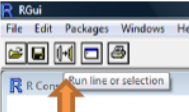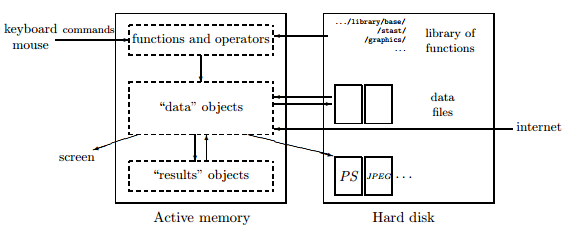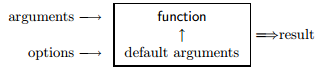Updated June 14, 2023
Introduction to R Programming Language
A business needs to understand a large amount of data today. There are better options than using spreadsheets for business these days. Here we will discuss more about the R Programming language. R is an open-source programming language and a software environment used for statistical analysis, graphical representation, and reporting. Ross Ihaka and Robert Gentleman created it. It makes it easy to analyze the data more effectively and efficiently.
It works in several operating systems like Unix, Linux, Windows, and Mac. The files needed to install R from the pre-compiled binary versions are distributed from the Comprehensive R Archive Network (CRAN). R programming language has many functions for statistical analysis and graphical representations.
Benefits
Below are some of the benefits given.
- R is free and is the first significant advantage.
- You can install R on as many computers as you want
- R is easy to collaborate with and learn.
- Anyone can write an add-on package for R.
- Provides the most advanced analysis
- R has the capacity for reproducible research. As a result, this project can be repeated easily when any new data is available.
How to Install the R Programming Language?
Follow these simple steps to install R on your computer.
- Download the R from the net and open the R file in the Downloads folder.
- Double-click the file to open it. This will take you to a security warning window.
- Click Run. Again, this will take you to a window asking whether you want to allow the following program from an unknown publisher to make changes to this computer window. Click Yes.
- The next window will allow you to select the language. Select the language and click Ok.
- This opens the Setup Wizard window.
- Click Next. After this, you will get the GNU General Public Licence. Read it and click Next.
- In the next window, select the destination location. The default location is Program Files. Select and Click Next.
- The next window will allow you to select the components to install. Always tick the core files checkbox and select between 32-bit files or 64-bit files as per your system. Click Next
- The next window will ask if you want to customize the startup options. Select No and click Next.
- The next window will help you to select a Start Menu Folder.
- Click Next. The next window allows you to select Additional tasks and lets you create a desktop icon or a Quick launch icon. Select both the checkboxes of Register entries. Select Next.
- R will get installed. Select the Finish button to complete the installation.
Starting with R
After R is successfully installed, you can open R using
Start Menu to All Programs to R
or
You can also double-click on the R shortcut icon on the desktop
The R console will pop up, as shown in the picture below. RGui is the short form of R Graphical User Interface. It is the easiest way to interact with the R language. You can configure some aspects of the RGui. The RGui configuration Editor dialogue box is shown in the picture below
The R Console is the place where you can input commands. Sometimes you must write the command in a script and then run the commands. A script is a separate window where you can type your commands. The below picture shows you how to open a script
To run the commands in the script, you can either copy-paste the commands into the command window or select the commands you want to run and click the Run line or Selection button.
While typing commands in the Console, you can also use previously used commands using the Up arrow or Down arrow.
How R works?
The below picture will explain to you the workflow of R
Whenever R is running, the variables, functions, and others are stored in the memory of the computer in the form of objects with a name. The user can perform various operations on these objects using operators and Functions. An R function can be represented as shown in the picture below
The arguments can be objects which are defined by default or specified by the user. The functions are executed through commands entered by the user. The results are then displayed on the screen and stored as an object in computer memory.
Basics of R Programming Language
Here are the basics of the R programming language that you need to know to work with R.
1. Commands, Objects, and Functions
Whenever you want to interact with R, you can type a command in the console dialogue box and press enter. If you have entered any wrong command, then you will get an error message. You can make simple calculations easily using R. You can use all the arithmetic operators in the same way as used in the other computer application without the need, not to type equals sign. Just press enter, and you will get the output.
Example
7+3
[1] 103^3
[1] 2710* (10+2)
[1] 120(2* (17.2+5))/56
[1] 0.7929In the above examples, you can find [1] in front of all the answers. This denoted that there is only one number in the answer. When there is more than one number in the answer, it will help you find out the answer within the groups. And if a bracket is added, then those calculations are done first. If more than one bracket is added, you can group your brackets using Ad Infinitum.
2. Objects
If you want to perform any further calculations using the output of a calculation, then you must give it a name and order R to store it as an object. An example is given below
answer <- 4+4
In this example, <- is called the allocation symbol or the assigned symbol. This symbol asks R to make the object on the left into the output of the command on the right. You can also save the results of a calculation made with objects as another object. You can remove an object using the rm() function and confirm it using the ls() function.
3. Functions
R has a large code that will help you do mathematical calculations, draw a graph, and do statistical analysis. These codes are called functions. Each function name ends in a pair of brackets, and you can also straight away type the name of the function and the name of the object to carry out the operation you need.
Examples
sqrt (100)
[1] 10You can also add an object name to perform the calculation
sin (15+ answer)
The value of the object “answer” is taken here for the calculation.
Vectors, Matrices, and Data Frames
R is the best solution to handle objects that are a group of numbers or groups of characters. Groups of a number that are organized as sequences are called Vectors. Groups that are organized as two-dimensional tables are called Matrices. Tables that contain a number in some columns and some other data in other columns are called Data Frames.
Vectors
Let’s look at an example to understand a vector and its use in R.
Example
A <- seq(10,20)
In this example, you created a new object called A, which contains the sequence of numbers from 10 to 20. You can check this by simply typing A and getting the output.
A
[1] 10 11 12 13 14 15 16 17 18 19 20One of the most important functions in Vector is c(). It means ‘concatenate’.
B <- c(2, 4,6,8,10,12,14,16,18,20,22)
B (Press enter)
[1] 2 4 6 8 10 12 14 16 18 20 22You can also perform arithmetic operations in a vector.
A + B
[1] 12 15 18 21 24 27 30 33 36 39 42Matrices
When you have data that can be arranged in two dimensions, then that is called Matrix. Matrix is denoted by the matrix() function.
Example
mat2<- matrix(data = seq (1,12), nrows = 3, ncols = 4, dimnames = list (c(“Row 1”, “Row 2”, “Row 3”), c(“Col 1”, “Col 2”, “Col 3”, “Col 4”)
The above example is explained in detail below
mat2<- sets up an object called mat2
matrix (data = seq(1, 12) here the object is the matrix, and data in the matrix is a sequence of numbers from 1 to 12
nrows =3, ncols = 4 means that the number of rows is 3 and the number of columns is 4
dimnames = list (c(“Row 1”, “Row 2”, “Row 3”), c(“Col 1”, “Col 2”, “Col 3”, “Col 4”) provides the names for the rows and columns.
The output is as follows
| mat1 | Col1 | Col2 | Col3 | Col4 |
| Row 1 | 1 | 4 | 7 | 10 |
| Row 2 | 2 | 5 | 8 | 11 |
| Row 3 | 3 | 6 | 9 | 12 |
Data Types and Data Frames
Data are always recorded as numbers or quantitative data. Numeric objects can further be divided into real numbers, complex numbers or integers, and so on. If you want to find out whether the vector you use is in the numeric form, you can use the function mode(), and know the type of numeric; you can use the function class().
Subscripts
You can find the individual number or groups within the data structure using subscripts. It will be very much useful.
Example
X <- rnorm (10, 2, 0.1)
In this example, a vector is created in the name X, which comprises 10 random numbers derived from a normal distribution with the mean value being 2 and a standard deviation of 0.1.
Subscripts do not necessarily have to be single numbers. It can be an object or even a function. Logical expressions can also be included in the subscript.
Subsets
A subset is a function that is used to derive part of a matrix or data frame. It has three main sections – first, the name of the subset; second, a logical expression; third which informs R about which columns to choose.
Example
Counts <- read.csv (“Counts.csv”, header = T)
From the below table, you can create a subset
| Sex | Temp | Weight | Weight |
| M | Hot | 75 | 292 |
| F | Hot | 65 | 180 |
| M | Cold | 69.03 | 161 |
| F | Cold | 73.25 | 323 |
Counts 2 <- subset (Counts, weight >=70)
This will give you the output of those whose weight is less than 70.
R Programming Language Packages
R installation comes with all the basic sets of packages. There are a lot of other packages that will help you to load new functions and objects. You can also create a new package in R.
- lattice
- MASS
- nlme
- cluster
- survival
You can use the installed. packages() function to know more about the installed packages.
Statistical Methods
R comes with various statistical methods that are in-built. They are
- Mean
- Median
- Mode
- Distributions
- Covariance
- Regression
- Non-Linear Mixed effects
- GLM
- GAM and a lot of methods
R also has various statistical procedures like the following
- Classic parametric tests
- Non-parametric tests
- Linear Modelling
- Non-linear regression modeling
- Clustering
- Smoothing
Conclusion
The bottom line is that the R programming language helps researchers and business people perform effective data analysis. R packages make it easy for businesses to do the analysis. They do not require computer programmers nor extensive programming to use R. R Programming language helps to create graphics more appealingly.
Recommended Articles
We hope that this EDUCBA information on “R Programming Language” was beneficial to you. You can view EDUCBA’s recommended articles for more information.