Updated May 8, 2023
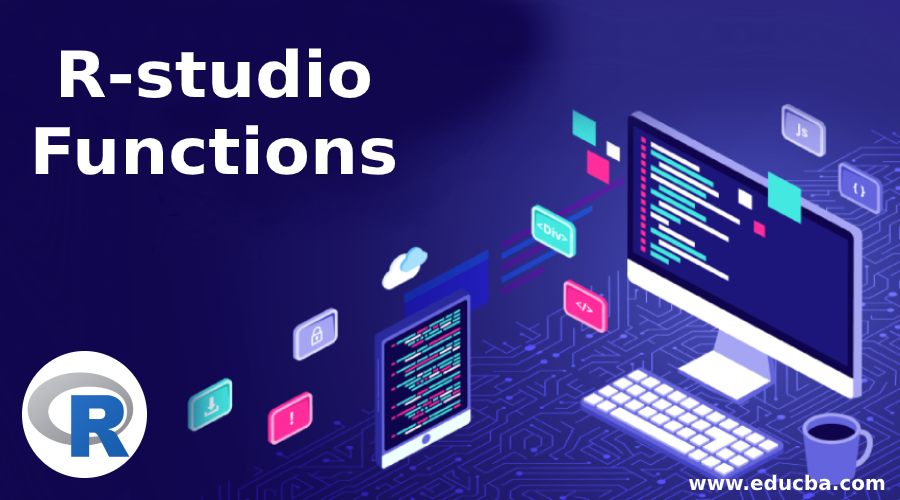
What is R-studio Function?
If you want to know what R-studio Function is, you first need to understand what R is.
- R is a programming language or software environment installed on your computer for scientific computing and graphics.
- R-Studio is an Integrated Development Environment (IDE) that integrates with R to perform other functions of R.
- Let’s learn about R-studio Function in detail.
- R-Studio is a set of integrated tools designed to help you to use R more productively. It was founded in the year 2008.
- R-studio Function is a code editor with very good features that will make code development easy in R. R-Studio lets R to run in a more user-friendly environment.
- R-Studio has a help desk that supports R in a very practical way.
- R-Studio is free of charge to download on Linux, Windows, and Apple iOS devices.
- One can use R without R-studio software with any other editor to write the scripts. But R-studio software cannot be used more effectively without R.
Objectives of R-studio Function
- Help users to be more productive with R programming.
- Provides a statistical computing environment for the open-source software R.
- It makes the user analyze the data with R more easily.
How to Install the R-studio Function?
Follow these simple steps to install R on your computer.
- Download the R installer at http://cran.stat.ucla.edu.
- Install R by opening the installer.
- Now it is all set to run R from your local computer.
How to Download the R-Studio Function?
The r-Studio download is easy.
Follow the below steps:
- Go to R-studio software download.
- Click the download R-studio software desktop button.
- Select the installation file for your computer.
- Run the installation file.
Features of R-studio Function
R-studio is available in open source and commercial editions on the Windows, Mac, and Linux desktop or in a browser connected to the R-studio server or R-studio software server Pro.
The important features of R-Studio are listed below:
- Code highlighting option that highlights keywords and variables in different colors.
- Automatic bracket matching.
- Code completion – you don’t have to type all the commands in full.
- Smart indentation.
- Execute R code directly from the source editor.
- Integrates the tools with R into a single environment.
- Quick access to functions and parameters of functions.
- Enables easy navigation to files and functions.
- Integrated R help and documentation.
- Integrated support for Git and subversions.
- Supports HTML, PDF, Word documents, and slideshows.
- Manages multiple working directories.
- Workspace browser and data viewer.
- Supports interactive graphics with Shiny and gives.
- Interactive debugging function to fix errors and issues quickly.
- Easy exploration of variables and values.
- Package development tools.
Configuring R-studio Function
If your R-Studio does not recognize the R installed on your computer, you can select which R version to use.
Tools to Options to Options Pane to Change
You can change between the 32-bit R installation and 64 bit R installation. The default is 32-bit. You can also choose any specific R version by choosing the browse option.
In the Options pane, you can also modify the behavior of R in R-Studio.
The default options for R in R-Studio are explained below:
- Initial working directory – You can set the default working directory, which R will use as a startup.
- Save Option – R-Studio asks whether you want to save the workspace when you quit. You will be provided with options like Ask, Never, or Always.
- Restore option – You can select this check box if you want R-Studio to restore your workspace at the startup automatically.
- History – Select this option if you want R-Studio to save the history when you exit. You can also save the history in a single global file.
- Duplicate entries – If you select this option, r-studio automatically removes duplicate entries from your history.
- Comprehensive R Archive Network (CRAN) mirror – Select this option to set the CRAN mirror site that R-Studio uses to install new packages.
R-studio Function Screen
Once R-Studio starts, select
File à New à R Script
You have four main areas:
1. R Scripts and Data view
R Script is where you keep a record of the file.
To start with R Script, select File à New à R Script
or
Press Ctrl + Shift + N
The top left corner of the screen has a text editor, which allows you to work with source script files. You can enter multiple lines of code and do other tasks on your script.
This code editor works like every other code editor. It is an intelligent code editor which highlights various elements of your code.
2. Console
You will find the console option in the screen’s bottom left corner. The console in R-Studio is similar to the console in RGui. This is the place where R-Studio interacts with R. Here, you can type commands and see the output.
3. Workspace tab
The workspace tab is in the R-Studio screen’s top right corner. The workspace tab stores any object, value, function, or anything you create using R. You can also inspect the variables you made in an R session.
4. History tab
This tab maintains a record of all the previous commands, which will be helpful to you while testing and running processes. You can select the whole list or a particular command and send it to R Script to keep track of your work.
Working Directory
Every time you open R-Studio, it reaches a default directory. You can change the default to a folder using the Tools à Options menu.
The other options are as follows:
1. Files
The files option will help you search your system’s files and folders.
2. Plots
The plots tab will display the charts and graphs. If there is more than one graph to be displayed, then it will display all the graphs as icons. In order to extract the graph, click on the Export option, where you can save the file as an image or in PDF format. This option will be useful to you when you want to share the graph or use it in any other document. You can copy the graph to the clipboard and then paste it directly into your destination document.
This tab also lets you display 3D graphs. You cannot save such graphs, but you can take a screenshot of the graph and paste it into your document.
3. Packages tab
This tab lists all the Add-ons installed in the R-studio Function. Package means the self-contained set of codes that defines functionality to R. You can also add new Add-ons by clicking on the ‘Install Packages’ icon, then write the name on the add-on in the pop-up menu and click the Install button.
4. Help tab
This tab will let you browse the built-in help system of R.
R-studio Desktop Open Source
The features of the R-studio programming desktop in the Open Source edition are listed below.
- It is free to download and use.
- The license required is AGPL v3.
- Easy Access to RStudio locally.
- Syntax highlighting.
- Code completion.
- Smart indentation.
- Execute R code directly from the source editor.
- Manages multiple working directories.
- Integrated R help and documentation.
- Special package development tools.
- It offers support community forums only.
R-studio Desktop Commercial Edition
The features of the R-studio Function Desktop commercial license include all the features of R-Studio Desktop plus the below-mentioned features.
- Offers a commercial license for organizations that cannot use AGPL software.
- Gives access to priority support.
- Supports email.
- 8 hours response during the working hours of business.
- R-Studio has a separate RStudio License Agreement.
- It is not free of cost. It is available for an annual subscription.
R-studio Server Open Source
The r-studio programming Server has the following characteristics.
- It is accessed through a web browser and is free of cost.
- Move computation close to the data.
- Scale, compute, and RAM centrally.
- Supports Community forums only.
- AGPL v3 is the license required.
R-studio Server Commercial License
It contains all the features of open source plus the following:
- Administrative tools.
- Enhanced security and Authentication.
- Metrics and Monitoring.
- Enhanced resource management.
- It is available for a yearly subscription.
When R-studio programming Commercial version is compared with R-Studio open source, it has a lot of additional features and advantages.
The administrative tools of the R-Studio Server commercial edition include the following activities.
- Manage active sessions and resource utilization.
- Assume control and terminate sessions.
- Set user limits on system resources.
Enhanced Security and authentication include the following:
- LDAP, Active Directory, Google accounts.
- Supports Pluggable authentication modules and Kerberos through PAM.
- Custom authentication through proxied HTTP header.
- Encrypt traffic using SSL.
Metrics and monitoring include the following:
- Historical statistics.
- Audit of server performance and resource utilization.
- Checks with configurable output.
- Sends metrics to external systems with Graphite plain-text protocol.
Advanced Resource Management:
- Limit resources for users and groups.
- Tailor the version of R.
- Reserve CPU.
- Prioritize scheduling.
- Provision accounts and Mount home directories dynamically.
- Execute per-user profile scripts for the database automatically.
R-studio Server Pro
RStudio Server Pro provides security, resource management, metrics, and commercial data support services to R.
R-studio programming helps you to do the following activities
- Manage the R resources – This lets multiple users share the resources. Users can effectively install and configure the R environment.
- Access R code securely – RStudio Server Pro lets the users access the R workspace from any system and any location.
- Increase R productivity – RStudio Server Pro helps the team to be more productive with R. It helps to prioritize the resources according to the individuals or groups. Allows the admin to help the individual users when they are in need of any help.
- Connect the current systems – RStudio Server Pro helps to integrate with IT reports and data management products.
Developing Packages with R-studio
R-studio programming has a variety of tools that supply codes to many R packages with ease and creates innovative work in many fields.
A few of the packages of R are listed below for reference:
- R Markdown – This lets you insert R code into a markdown document. It helps in automated reporting.
- Shiny – Easily makes interactive web apps with R.
- knit – It is a report-generating package that combines R with Tex, Markdown, or HTML.
- ggplot2 – This famous R package helps you make beautiful graphics.
- tidy – These are tools to change the layout of your data sets. Tidy data is data that is easy to work with in R.
- read – It makes it easy to read the data in the table format.
- lubricate – This package makes it easier to work with dates and times.
- dev tools – Contains tools that could convert your code into an R package.
- Magritte – Offers a process for chaining commands with a new forward pipe operator
- packrat – It is a management tool that makes your project more transferable and reproducible.
- string – This package offers tools for learning about regular expressions and character strings.
- dplyr – It offers quick data manipulation and provides shortcuts for sub-setting, summarizing, and joining data sets.
- haven – Allows you to load foreign data formats into R.
- Leaflet – It is a famous JavaScript library for interactive maps.
- DT – It provides an R interface to the javascript library Data Tables, where data is displayed as tables in HTML pages with all the major features of the tables.
- roxygen2 – Documentation is an essential part of good code; this offers a quick and easy way to document your R packages. It converts inline code comments into documentation pages.
- test that – Offers an easy way to write unit tests for your code projects. It makes the testing activity more interesting.
- HTML widgets – Offers a fast way to build JavaScript-based visualizations with R.
Recommended Articles
This has been a guide to R-studio Functions. We have discussed objectives, features, and how to install and develop packages with R studio. You may also look at the following articles to learn more –
