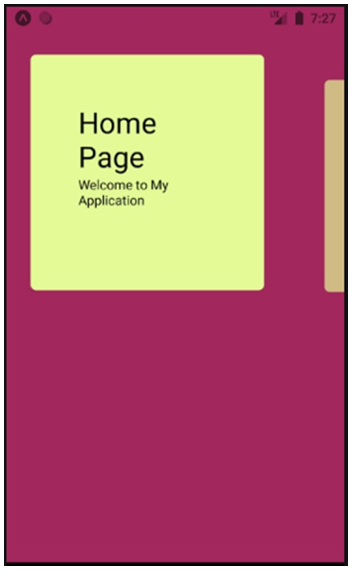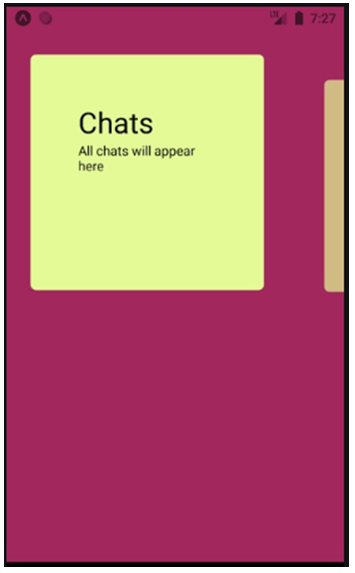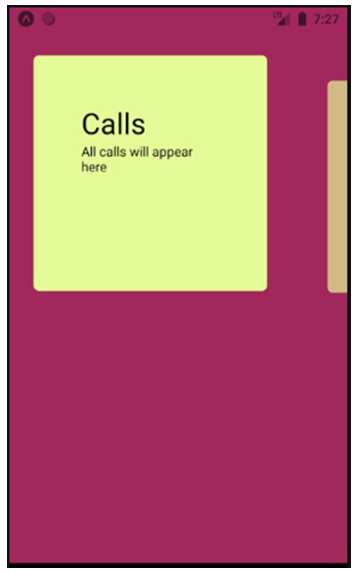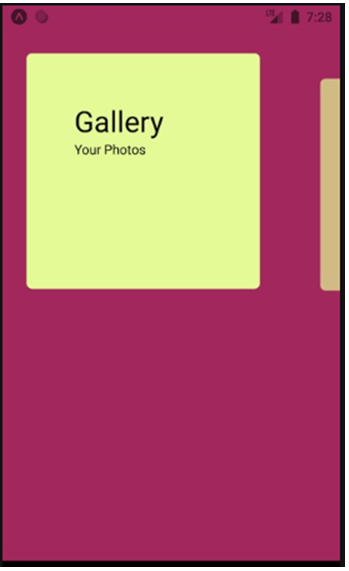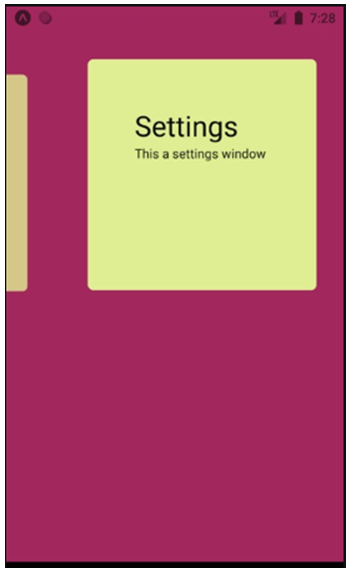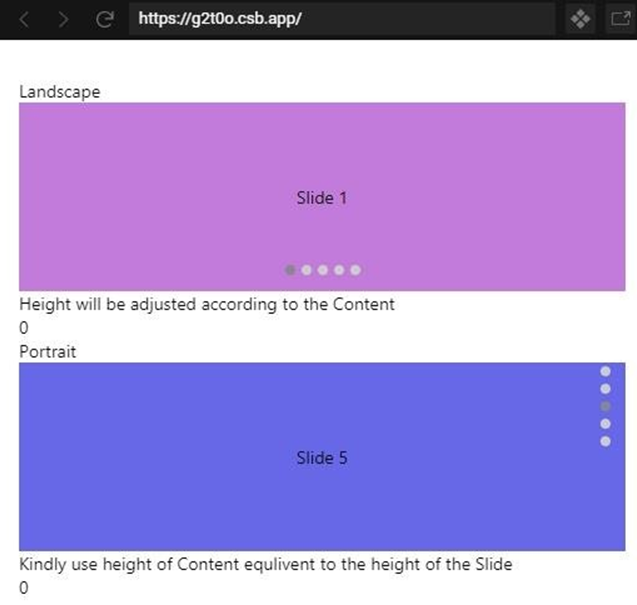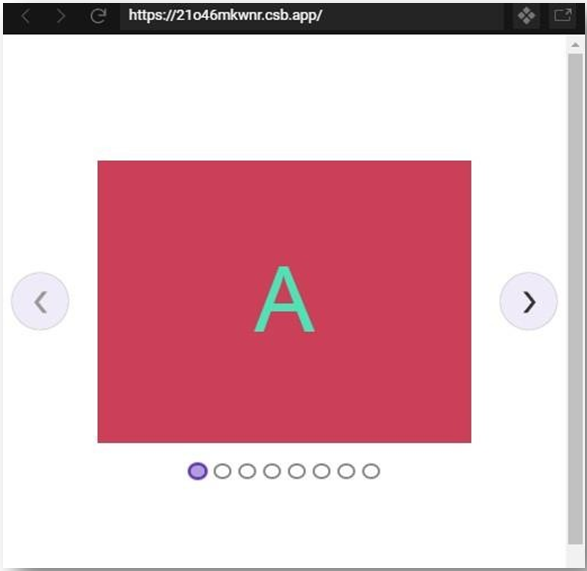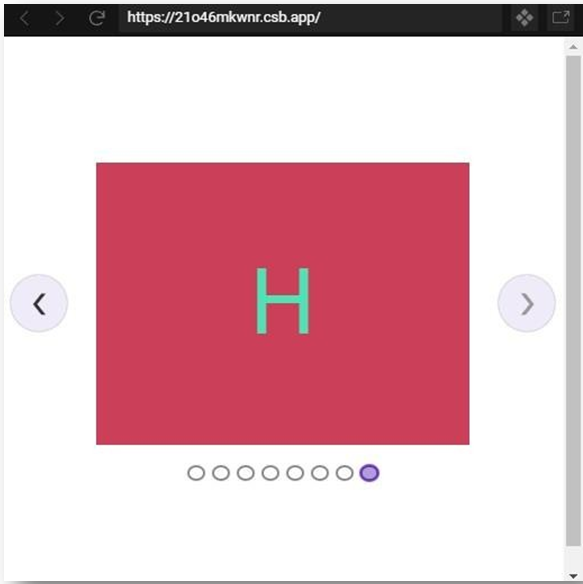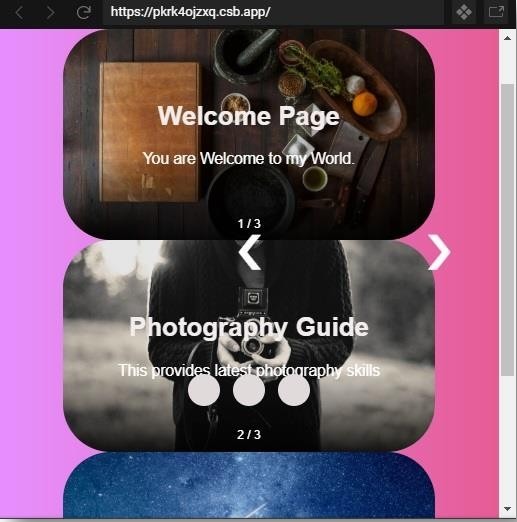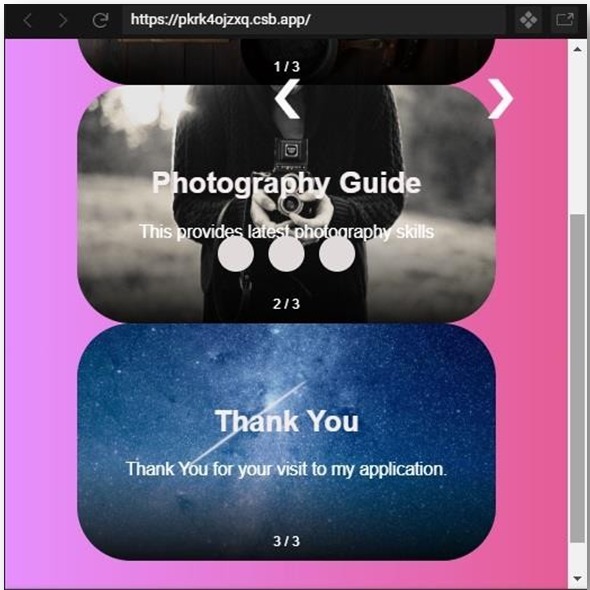Updated June 8, 2023

Introduction to React Native Carousel
This is an outline of React Native Carousel. As we all know, Native Carousel is a set of images or banners on our Homepage that changes after an equal interval of time or by action. Carousels have become one of the important parts of the applications as well. It makes the application look more beautiful and easy to directly reach the required sections of the app directly, increasing the interaction between the app and the user. It supports creating a Carousel for applications. In this article, we are covering multiple examples of how to work on Carousel. The examples will provide you with a better understanding of Carousels.
Syntax:
import Carousel from 'react-native-snap-carousel'; export class MyCarousel extends Component {
_renderItem = ({item, index}) =>{ return (
<View style={styles.slide}>
<Text style={styles.title}>{ item.title }</Text>
</View>
);
}
render () {
return (
<Carousel
ref={(c) =>{ this._carousel = c; }} data={this.state.entries} renderItem={this._renderItem} sliderWidth={sliderWidth} itemWidth={itemWidth}
/>
);
}}Functions of React Native Carousel with Examples
Following are the examples given below:
1. Basic Native Carousel
Components inside the src folder:
- App.js
APP.js
import * as React from 'react'; import {
Text, View,
SafeAreaView } from 'react-native';
import Carousel from 'react-native-snap-carousel';
export default class App extends React.Component {
constructor(props){ super(props); this.state = {
activeIndex:0, carouselItems: [
{
title:"Home Page",
text: "Welcome to My Application",
},
{
title:"Chats",
text: "All chats will appear here",
},
{
title:"Calls",
text: "All calls will appear here",
},
{
title:"Gallery", text: "Your Photos",
},
{
title:"Settings",
text: "This a settings window",
},
]
}
}
_renderItem({item,index}){ return (
<View style={{ backgroundColor:'#e4fa96', borderRadius: 6,
height: 251,
padding: 51,
marginLeft: 26,
marginRight: 26, }}>
<Text style={{fontSize: 31}}>{item.title}</Text>
<Text>{item.text}</Text>
</View>
)
}
render() {
return (
<SafeAreaView style={{flex: 1, backgroundColor:'#a1285e', paddingTop: 51, }}>
<View style={
{ flex: 1, flexDirection:'row', justifyContent: 'center', }
}>
<Carousel layout={"default"}
ref={ref => this.carousel = ref} data={this.state.carouselItems} sliderWidth={301} itemWidth={301} renderItem={this._renderItem}
onSnapToItem = { index => this.setState({activeIndex:index}) } />
</View>
</SafeAreaView>
);
}
}Output:
2. Horizontal and VerticalSlides
Components inside the src folder:
- App.js
- index.js
App.js
import React from 'react';
import { StyleSheet, Text, View } from 'react-native'; import { Carousel } from '@ant-design/react-native';
export default class BasicCarouselExample extends React.Component{ constructor(){
super(); this.state={selectedIndex:0};
}
componentDidMount(){
setInterval(() => { this.setState({selectedIndex:(this.state.selectedIndex+1)%5})
}, 1000);
}
onHorizontalSelectedIndexChange(index) {
console.log('horizontal change to', index);
}
onVerticalSelectedIndexChange(index) {
console.log('vertical change to', index);
}
render() { console.log(this.state.selectedIndex); return (
<View style={{ marginTop: 31 }}>
<View style={{ paddingHorizontal: 16 }}>
<Text>Landscape</Text>
<Carousel style={styles.wrapper}
selectedIndex={this.state.selectedIndex} autoplay
infinite afterChange={this.onHorizontalSelectedIndexChange}
>
<View
style={[styles.containerHorizontal, { backgroundColor:
'#c37bdb' }]}
>
<Text>Slide 1</Text>
</View>
<View
style={[styles.containerHorizontal, { backgroundColor:
'#cbed80' }]}
>
<Text>Slide 2</Text>
</View>
<View
style={[ styles.containerHorizontal,
{ backgroundColor: '#7ac4f5' },
]}
>
<Text>Slide 3</Text>
</View>
<View
style={[styles.containerHorizontal, { backgroundColor:
'#fff985' }]}
>
<Text>Slide 4</Text>
</View>
<View
style={[ styles.containerHorizontal,
{ backgroundColor: '#7cf796' },
]}
>
<Text>Slide 5</Text>
</View>
</Carousel>
<Text>Height will be adjusted according to the Content</Text>
<Text>{React.Children.count(this.props.children)}</Text>
</View>
<View style={{ paddingHorizontal: 16 }}>
<Text>Portrait</Text>
<Carousel style={styles.wrapper} selectedIndex={2} autoplay
infinite afterChange={this.onVerticalSelectedIndexChange} vertical
>
<View
style={[styles.containerVertical, { backgroundColor:
'#f2ca6d' }]}
>
<Text>Slide 1</Text>
</View>
<View
style={[styles.containerVertical, { backgroundColor:
'#f76fdc' }]}
>
<Text>Slide 2</Text>
</View>
<View
style={[styles.containerVertical, { backgroundColor:
'#ff4f58' }]}
>
<Text>Slide 3</Text>
</View>
<View
style={[styles.containerVertical, { backgroundColor:
'#95ff4f' }]}
>
<Text>Slide 4</Text>
</View>
<View
style={[styles.containerVertical, { backgroundColor:
'#6668e8' }]}
>
<Text>Slide 5</Text>
</View>
</Carousel>
<Text>
Kindly use height of Content equlivent to the height of the
Slide
</Text>
<Text>{React.Children.count(this.props.children)}</Text>
</View>
</View>
);
}
}
const styles = StyleSheet.create({ wrapper: {
backgroundColor: '#faf5f5',
},
containerHorizontal: { flexGrow: 2, alignItems: 'center',
justifyContent: 'center', height: 151,
},
containerVertical: { flexGrow: 1, alignItems: 'center',
justifyContent: 'center', height: 151,
},
text: {
color: '#faf5f5', fontSize: 37,
},
});index.js
import { AppRegistry } from "react-native"; import App from "./App";
AppRegistry.registerComponent("App", () => App);
AppRegistry.runApplication("App", { rootTag: document.getElementById("root")
});Output:
3. Native Elastic Carousel
Components inside the src folder:
- Item.js
- index.js
- styles.css
Item.js
import styled from "styled-components";
export default styled.div` display: flex;
justify-content: center;
align-items: center; height: 251px; width:101%;
background-color:#cc3f59; color:#4de3b6;
margin: 0 16px; font-size:5em;
`;index.js
import React from "react";
import ReactDOM from "react-dom";
import Carousel from "react-elastic-carousel"; import Item from "./Item";
import "./styles.css";
constbreakPoints = [
{ width: 1, itemsToShow: 1 },
{ width: 551, itemsToShow: 2},
{ width: 769, itemsToShow: 3},
{ width: 1201, itemsToShow: 4}
];
function App() { return (
<div className="App">
<Carousel breakPoints={breakPoints}>
<Item>A</Item>
<Item>B</Item>
<Item>C</Item>
<Item>D</Item>
<Item>E</Item>
<Item>F</Item>
<Item>G</Item>
<Item>H</Item>
</Carousel>
</div>
);
}
constrootElement = document.getElementById("root"); ReactDOM.render(<App />, rootElement); styles.css
.App {
font-family: sans-serif; display:flex;
align-items: center; justify-content:center; height:101vh;
}Output:
4. Native Carousel with Images
Components inside src folder:
- carousel.js
- index.js
- styles.css
carousel.js
import React from "react";
export default class Carousel extends React.Component{ constructor(props) {
super(props);
this.state = {
isVisible: "none"
};
}
render() { return (
<div className="demo-wrapper">
<div className="slideshow-wrapper">
<div className="slideshow-container">
<div className="mySlides fade">
<div className="carouselcaption">
<div className="numbertext">1 / 3</div>
<h2 className="text">Welcome Page</h2>
<p className="featuredtext"> You are Welcome to my World.
</p>
</div>
<img
className="carouselimage" src="https://picsum.photos/1280/720/?gravity=east" alt="carouselitem01"
/>
</div>
<div className="mySlides fade">
<div className="carouselcaption">
<div className="numbertext">2 / 3</div>
<h2 className="text"> Photography Guide
</h2>
<p className="featuredtext">
This provides latest photography skills
</p>
</div>
<img
className="carouselimage" src="https://picsum.photos/1280/720/?gravity=south"
alt="carouselitem02"
/>
</div>
<div className="mySlides fade">
<div className="carouselcaption">
<div className="numbertext">3 / 3</div>
<h2 className="text">Thank You</h2>
<p className="featuredtext">
Thank You for your visit to my application.
</p>
</div>
<img
className="carouselimage" src="https://picsum.photos/1280/720/?gravity=north" alt="carouselitem03"
/>
</div>
</div>
</div>
<a className="carouselprevprev" onclick="plusSlides(-1)">
❮
</a>
<a className="carouselnext next" onclick="plusSlides(1)">❯
</a>
<div className="carouseldots">
<span className="dot" onclick="currentSlide(1)"/>
<span className="dot" onclick="currentSlide(2)"/>
<span className="dot" onclick="currentSlide(3)"/>
</div>
</div>
);
}
}index.js
import React from "react";
import ReactDOM from "react-dom"; import Carousel from "./carousel";
import "normalize.css"; import "./styles.css";
function App() { return (
<div className="App">
<Carousel />
</div>
);
}
constrootElement = document.getElementById("root");
ReactDOM.render(<App />, rootElement);styles.css
.App {
font-family: sans-serif; text-align: center; padding: 1;
margin: 1;
}
.demo-wrapper { display: flex;
justify-content: center; align-items: center; flex-wrap: wrap;
margin: 0; padding: 4rem;
background-color: #595656;
min-height: calc(101vh - 9rem);
background-image: linear-gradient(to right, #e78fff 0%, #e65c95 100%);
}
.slideshow-wrapper { overflow: hidden; position: relative; height: auto; margin: 0 auto;
padding: 0;
width: 100%;
}
.mySlides { overflow: hidden;
position: relative;
margin: 0;
padding: 0;
text-align: center; border-radius: 3rem;
}
.carouselcaption { position: absolute; top: 0;
left: 0;
right: 0;
bottom: 0;
padding: 0;
margin: 0;
z-index: 11;
background: linear-gradient(to top, rgba(0, 0, 0, 0.9), rgba(0, 0, 0,
0.1) 40%);
display: flex;
justify-content: center; align-items: center; flex-wrap: wrap;
flex-direction: column;
}
.carouselimage { margin: 0 auto; vertical-align: middle; width:101%;
}
.slideshow-container {
margin: 0;
padding: 0;
}
.prev,
.next {
cursor: pointer; position: absolute; z-index:13;
top: calc(51% - 21px); width:auto;
padding: 2rem 3rem; color: #fcfafa; font-weight: bold; font-size: 3rem;
transition: 0.7s ease; border-radius: 0 4px 4px 0; user-select: none;
}
.next { right: 0;
border-radius: 4px 0 0 4px;
}
.prev:hover,
.next:hover {
background-color: rgba(0, 0, 0, 0.9);
}
.text {
color: #f2eded; text-align: center; font-size: 5vw; padding: 0;
margin: 0.6rem;
}
.featuredtext { color: #ffffff; font-size: 3vw; padding: 0;
margin: 0.6rem auto;
}
.numbertext { color: #ffffff;
font-size: 0.76rem; position: absolute; top: auto;
left: 0;
right: 0; bottom: 0.6rem;
}
.carouseldots { position: absolute; z-index: 13;
top: auto;
left: 0;
right: 0; bottom: 3rem; margin: 0 auto;
padding: 0; display: flex;
justify-content: center; align-items: center; flex-direction: row;
}
.dot {
cursor: pointer; height: 2rem; width: 2rem; margin: 0 0.4rem;
background-color: #e0dada; border-radius: 51%; display: inline-block;
transition: background-color 0.4s ease;
}
.active,
.dot:hover {
background-color: #ffffff;
}
.fade {
-webkit-animation-name: fade;
-webkit-animation-duration: 1.4s;
animation-name: fade; animation-duration: 1.4s;
}
@-webkit-keyframes fade { from {
opacity: 0.3;
}
to {
opacity: 1;
}
}
@keyframes fade { from {
opacity: 0.3;
}
to {
opacity: 1;
}
}
@media only screen and (max-width: 301px) {
}Output:
Conclusion
Based on the above examples, we understood how to make a simple Carousel with basic slides. Then we did an example of using multiple carousels on a single page, and then at the end, we made a Carousel with pictures imported into it. I hope these examples would have given you a better understanding of Carousels and how to use it from basic to advanced.
Recommended Articles
This is a guide to React Native Carousel. Here we discuss the introduction and functions of React Native Carousel with examples. You may also have a look at the following articles to learn more –