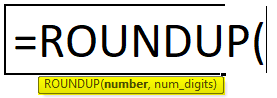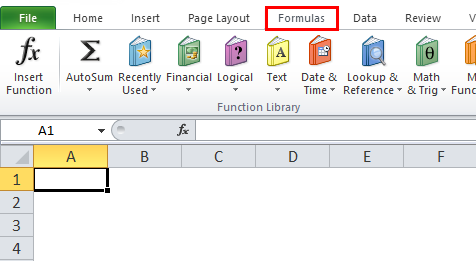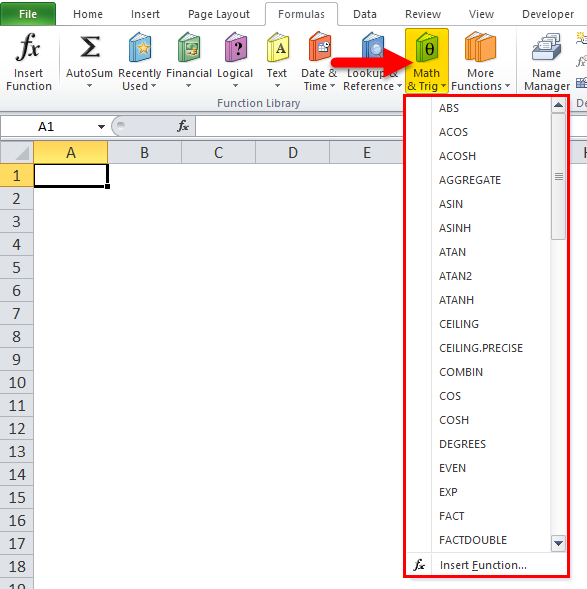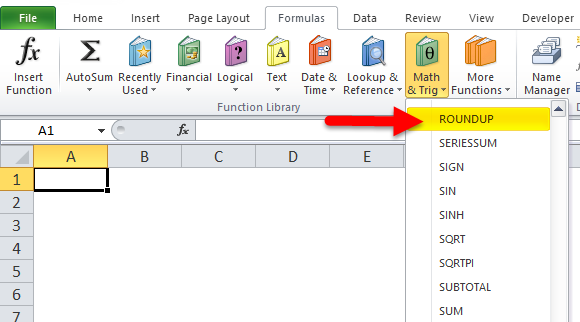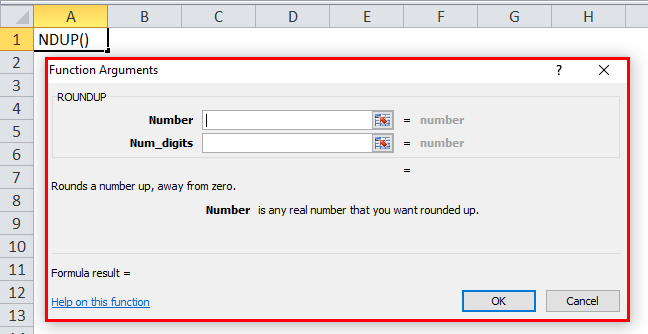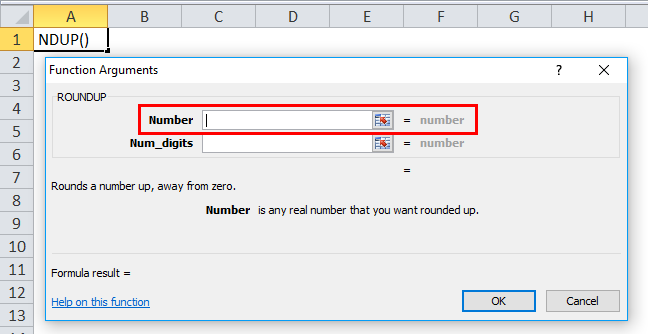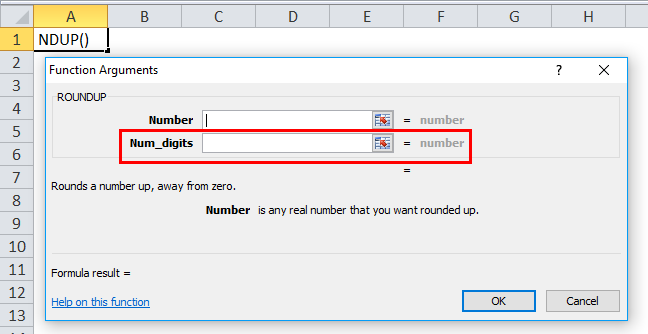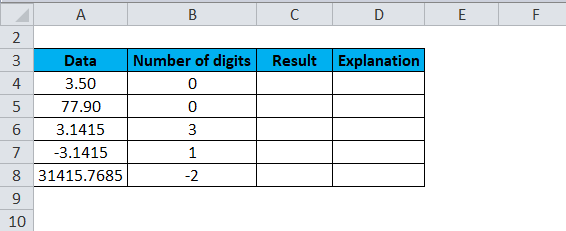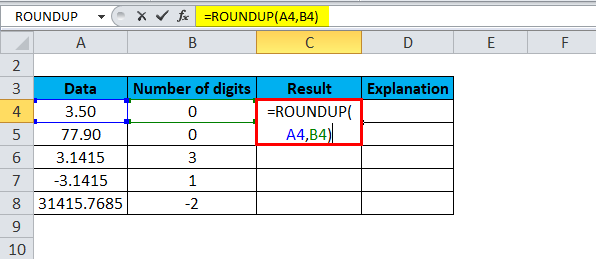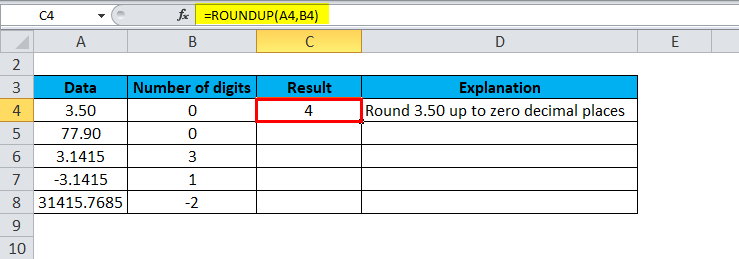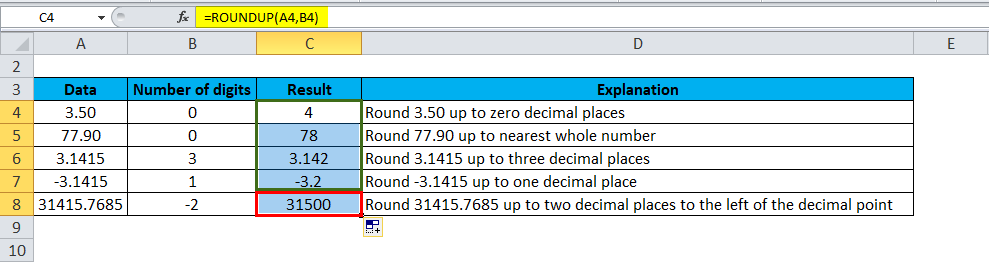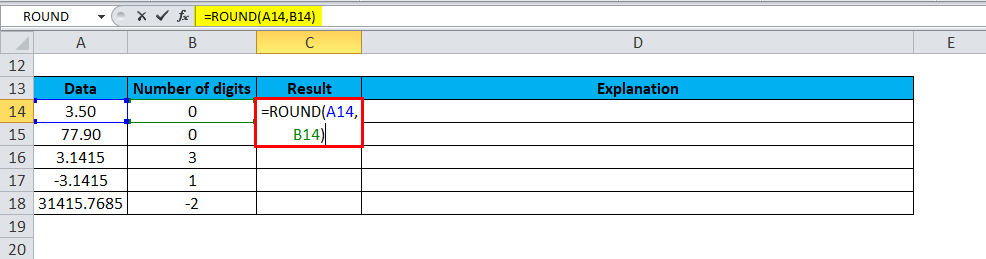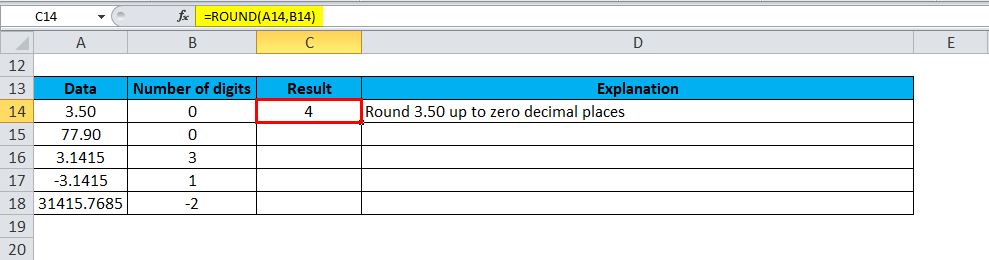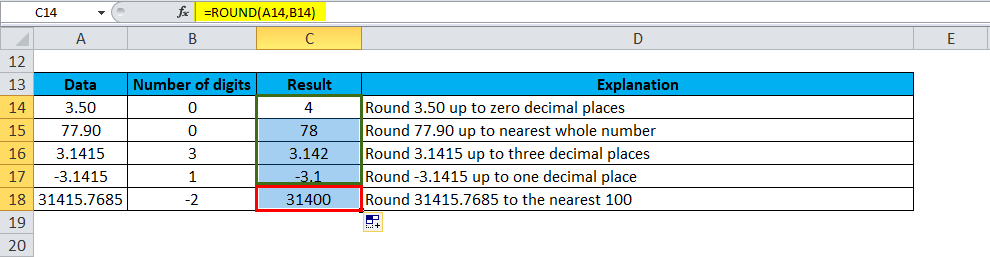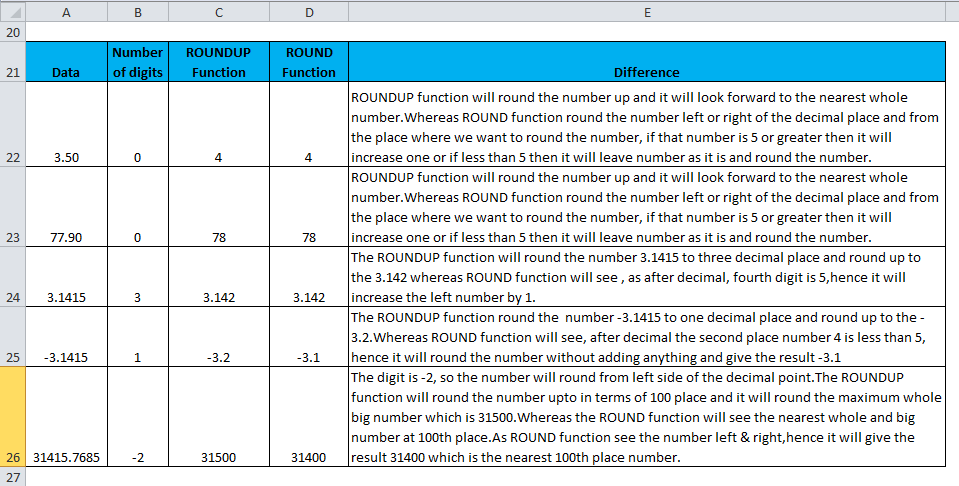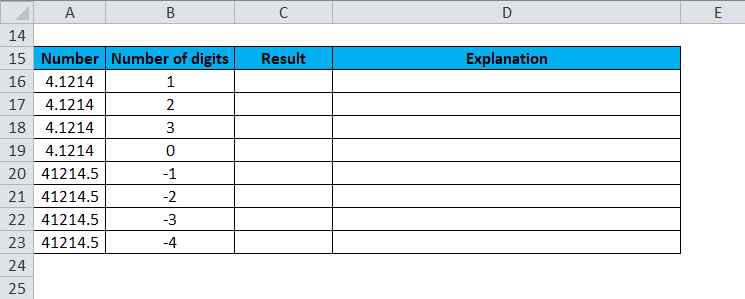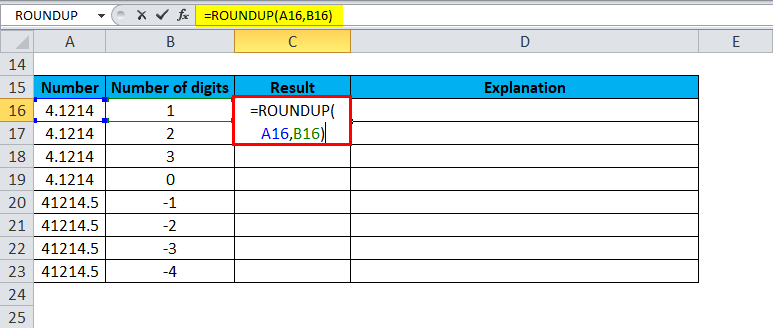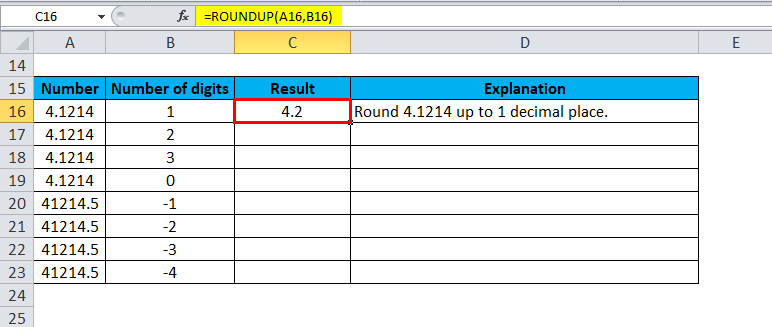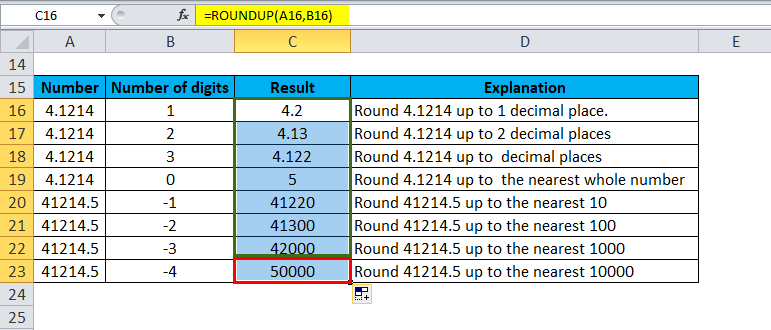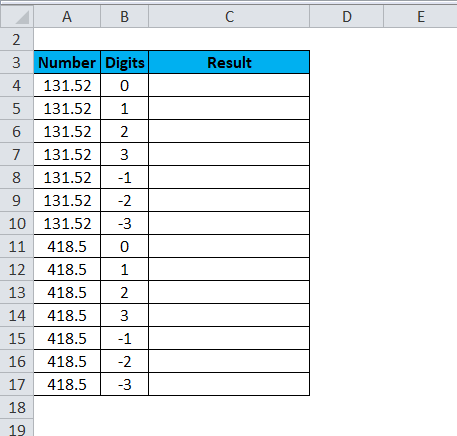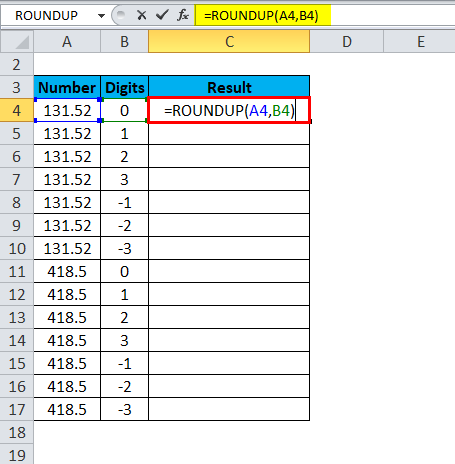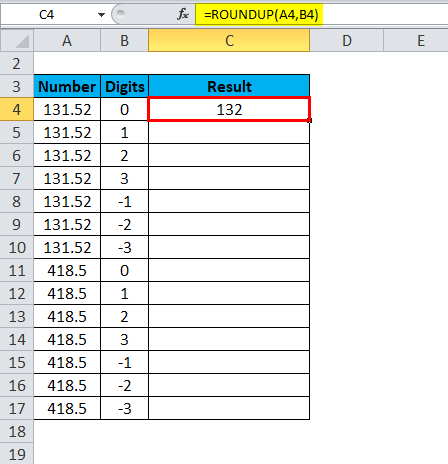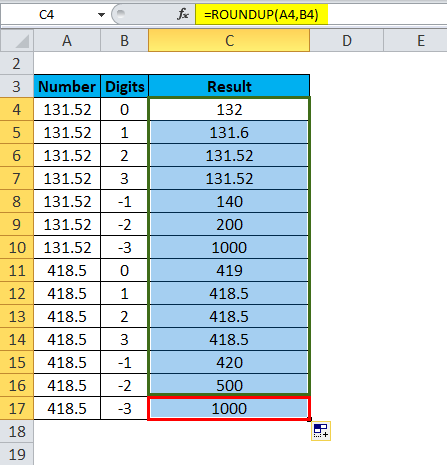Updated May 3, 2023
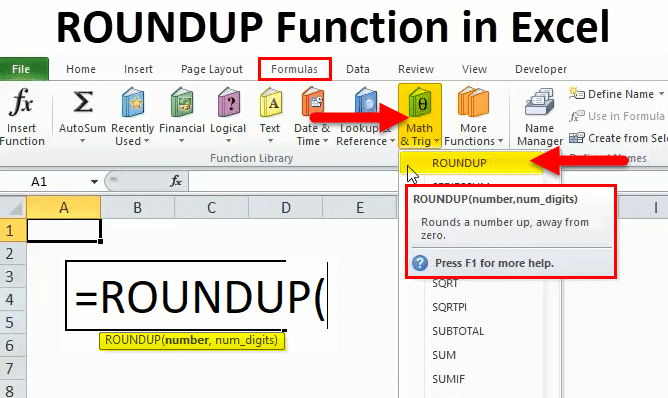
ROUNDUP in Excel
Like any other function, the roundup in excel function is used for rounding up the number after the decimal. Still, the important thing about this function is it also allows users to choose how many digits numbers could be rounded up. We can either retain any number of digits after the decimal or completely round off the selected numbers. We can use positive or negative signs with num_digit to decimal and move the right or left side.
Uses of ROUNDUP Function
The ROUNDUP Function rounds a number up to a given number of decimal places. This function rounds a number up, away from zero. You might confuse the ROUND Function and ROUNDUP Function. Both functions round the number, but there is a slight difference between them.
The ROUND function can round to the right or left of the decimal point. Whereas the ROUNDUP function always rounds numbers 1-9 up. We will understand this in more detail in the Examples section.
ROUNDUP Function is a built-in function in Excel that falls under the Math & Trig category function. This function is also known as a Worksheet function in Excel. As a worksheet function, this function can be entered as part of a formula in a cell.
ROUNDUP Formula in Excel:
Below is the ROUNDUP Formula:
Where the supplied arguments are:
- Number – The number that needs to be rounded up.
- Num_digits – The number of digits that should be rounded up.
As a worksheet function, the ROUNDUP function can be entered as a part of the formula in Excel.
Where is ROUNDUP Function Listed in Excel?
The ROUNDUP function is a built-in function in Excel; thus, it can be found under the FORMULAS tab. Please follow the below steps:
- Click on the FORMULAS tab.
- Select the MATH & Trig options. It will open a drop-down list of functions.
- Select the ROUNDUP Function from the drop-down list.
- It will open a dialog box for Function arguments.
- Enter the value in the Number field that you want to round up.
- Enter the value in Num_digits, the number of digits you want to round.
How to Use the ROUNDUP Function in Excel?
This ROUNDUP Function is very easy to use. Let us now see how to use the ROUNDUP function in Excel with the help of some examples.
Example #1
We have given the dataset below and need to round the numbers.
Here, we will apply the ROUND Function and ROUNDUP function to the above data to understand the difference in the workings of both functions.
Apply the ROUNDUP Formula for the above values:
The result is:
Drag & drop this formula for the rest values, and the final result is shown below:
Below, we have applied the ROUND function to the same data
The Result is:
Drag & drop this formula for the rest values, and the final result is shown below:
Now below is the comparison between the ROUNDUP function and ROUND function results:
Now it will be much clear the difference between the ROUNDUP and ROUND functions.
Example #2
Let’s take the below numbers to round:
Apply the ROUNDUP function to the above data.
The result is:
Drag & drop this formula for the rest data, and the final result is shown below:
Example #3
Let’s consider another example.
Apply the ROUNDUP function on the above data like the below screenshot:
The result is:
The final result is shown below:
Things to Remember
- The ROUNDUP function rounds the numbers 1-9 up.
- This function can round to the decimal point’s left or right.
- If num_digits = 0, a number is rounded to the nearest whole number.
- If num_digits greater than 0, a number is rounded to the right of the decimal point.
- If num_digits less than 0, a number is rounded to the left of the decimal point.
Recommended Articles
This has been a guide to ROUNDUP in Excel. Here we discuss the ROUNDUP Formula and how to use the ROUNDUP function, along with practical examples and downloadable Excel templates. You can also go through our other suggested articles –