Updated June 1, 2023
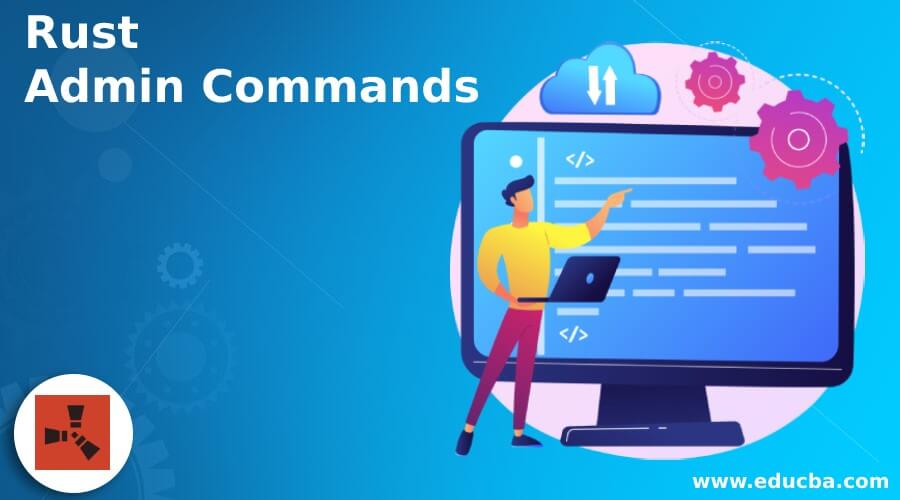
Introduction to Rust Admin Commands
Rust is a programming language comprising admin commands that RUST server admins and moderators use to enhance any gaming console in and out thoroughly. Rust admin commands are mainly used in gaming, where many actions involve crucial decision making, such as stopping a player, throwing balls, and many more as required. The administrator takes care of these decisions and allocates the necessary server commands according to the users’ needs. Server commands are another name for the Rust admin command, which the administrator can allocate from any desired location.
List of Rust Admin Commands
Rust admin commands are primarily categorized based on gaming constraints and console into the following:
- Player Controls
- Informational Constraints
- Servers Settings or Server Controls
- Player Administration Controls
- Development or Debugging Aspects
- Oxide Settings with Specific Controls
- Miscellaneous
1. Player Controls
- Spectate: Administrators issue this command to check from the spectator’s point of view whether the player is walking, running, jumping, etc.
- Sleep: The player utilizes the “sleep” command to transition back into action from the sleeping mode, allowing the gameplay to continue.
- Wakeup: It provokes the player or character to wake up.
- Quit: This command is mainly used to provide a neat and clean exit to the program in execution.
- Say: Chat. say, the command is used for providing the value as true or false in the respective chat windows.
- Add: This command adds an ability to add and create crafts items within the gaming console as per requirement.
- Canceltask: This task cancels the current task or item from getting crafted.
- Cancel: This command cancels the crafting task of the mentioned element within the console.
- Respawn: This command does not allow the player or character to modify and change the character within the game rather helps in relocating the player as per requirement.
- Kill: Sometimes, in Rust games that are critical and challenging to play, players may need to start from scratch or restart the game. In such cases, they can use the “kill” command to terminate the game process, allowing for a fresh start or game restart.
- Endloot: This command does exist but closes the bottom right looting UI, not the entire console.
- Givebp: This command is used to further give the command for inventory to the gaming console.
- Find <name or . for all>: Find all the names and related folders or files and provide that to the console.
- Give: This command adds the required number of items into the inventory for the player.
- Giveid: This command provided a specific if to the number of items in the players’ inventory.
- Respawn_sleepingbag: The “respawn_sleepingbag” command transitions the character from sleeping mode to active mode, taking into account specific constraints.
2. Informational Constraints
- Status: This command provides the informational status of the player present in the gaming console.
- Players: This command shows all the information about the player current connected to the client.
- Users: This command also shows all the information about the currently connected users to the console.
3. Servers Settings or Server Controls
- Writecfg: To write and save the server configuration, the command “writecfg” is employed.
- Globalchat <true/false (default true?)>: This command is used to give all playerstion as true for broadcasting reasons toevel “map name”: This command helps in serving and setting the server maps.
- Port: Players use the “port” command to configure and address port-related issues in the server configuration.
- Save: This command forces the server to save the map and data for the player.
- Secure: Administrators utilize the “secure” command to kick banned players and ensure the security of unregistered users upon registration.
- Stability true/false: This command establishes the stability for enabling the server.
- Seed <number (default 123456)>: This command sets the servers to map generation seeds.
- Saveinterval <number (default 60)>: This command sets the servers auto-save interval.
- Maxplayers <number (default 500)>: This command sets up the number for a maximum number of players.
- Hostname “server name”: This command sets the server name.
- Identity “identity”: This command provides the server with some identity.
- Serverlog <true/false (default true)>: This command is used for proving the chat by logging in to the server with some true or false default values.
- Stop “reason”: This command provides some specified reason and stops the server.
- Worldsize <number (default 4000)>: This command sets the size and world location for the map with some number.
- Tickrate <number (default 30)>: This command sets the server’s tick rate for application execution.
- Start: This command helps in starting the server and when it is already running.
- Time: Keeps updating the timing for the environment, although it is not much recommended command.
- Find <name or . for all>: This command searches a command.
- Say “message”: This command broadcasts the message and its status to everyone.
- Echo “text”: This command prints the text to the server console.
- Quit: This command saves everything and then finally saves the server.
- Call: In the gaming console, players use the “call” command for airlifting purposes.
- Drop: During air dropping, players employ the “drop” command.
4. Player Administration Controls
- Unban <steamid64: This command unbans the player by steam ID.
- Noclip: The “noclip” command allows the administrator to enable a flying mode, granting the ability to move through objects and terrain.
- Removeowner <steamid64>: This command removes the player as owner.
- Banlistex: This command enlists the banned users with reasons and usernames.
- Ownerid <steamid64> “player name” “reason”: This command gives the player the authentication with level 2 from the server.
- Kickall <invalid parameter, just put””> “reason”: This command performs the action of kicking by the player with all reasons.
- Kick <steamid64> “player name” “reason”: This command kicks the player with some optional reason.
- Banlist: This command provides a list of banned players.
- Removemoderator <steamid64>: This command helps in removing the player as moderator.
- Ban “player name” “reason”: This command helps provide the reason for the outage with the player name.
- Banid <steamid64> “player name” “reason”: This command helps in providing the banned player name with steam id and proper reason as well.
- Listid <steamid64>: Enlists the player as banned with steam ID.
- Moderatorid <steamid64> “player_name” “reason”: Sets player as server moderator with auth level 1.
5. Development or Debugging Aspects
- Textures: This command lists the loaded textures in the game console.
- Perf: This command prints the performance data.
- Queue: This command shows the status of the queues for stability and surroundings.
- Collect: This command collects all garbage collection-related unused memory and unloads unused assets.
- Culling: The “culling” command enables the player to perform culling actions during the game.
- Physics_steps ??: This command issues the amount of physics steps on per second basis.
- Hidelayer: The “hidelayer” command serves the purpose of debugging, particularly hiding specific layers.
- Physics_iterations <number (default: 7)>: The default iteration solver must be count permitted for any bodies must be positive enough.
- Sampling: The “sampling” command serves the purpose of debugging specific aspects.
- Report: The “report” command generates a report of the spawned entities in the root directory and samples them simultaneously.
- Nudge.
- Objects.
These commands are primarily utilized for debugging various aspects.
- showlayer
- sphere
- arrow
- text
- colliders
- togglelayer
- debug_toggle
- line
6. Oxide Settings with Specific Controls
- Version: Displays the network protocol and oxide version in the console.
- Reload “file name”: Plugin helps reload with the name given.
- Load “file name”: This command helps in loading of the plugin with the given file name.
- Unload “file name”: This command helps unload the plugin with the given file name.
7. Miscellaneous
- Error: This command helps in providing an error to the given gaming console.
- Give “item name” <amount>: This command helps the inventory to give the elements name for some amount.
- Init: This command helps in the initialization of rust gaming console.
Conclusion
Admins and users utilize many Rust admin commands to perform various actions during the execution of the dedicated server. These commands cannot be run anywhere; they require proper network connectivity and authentication. It also needs some administration check and look.
Recommended Articles
We hope that this EDUCBA information on “Rust Admin Commands” was beneficial to you. You can view EDUCBA’s recommended articles for more information.

