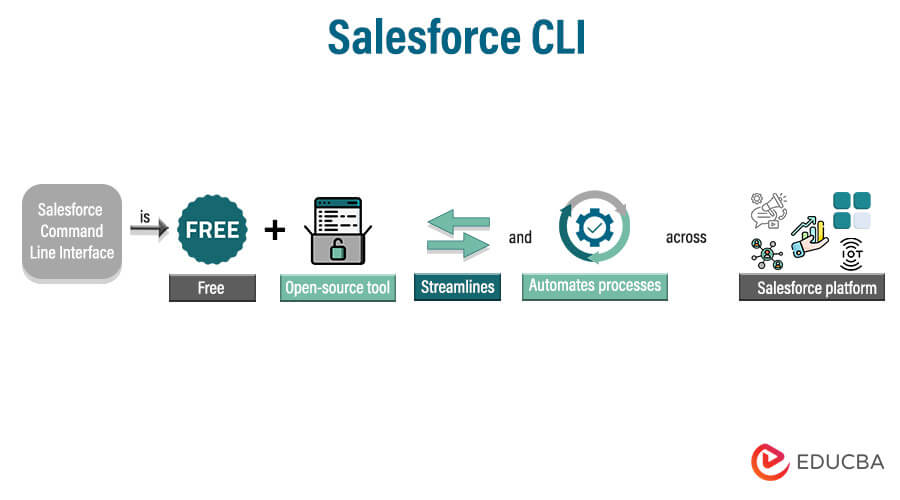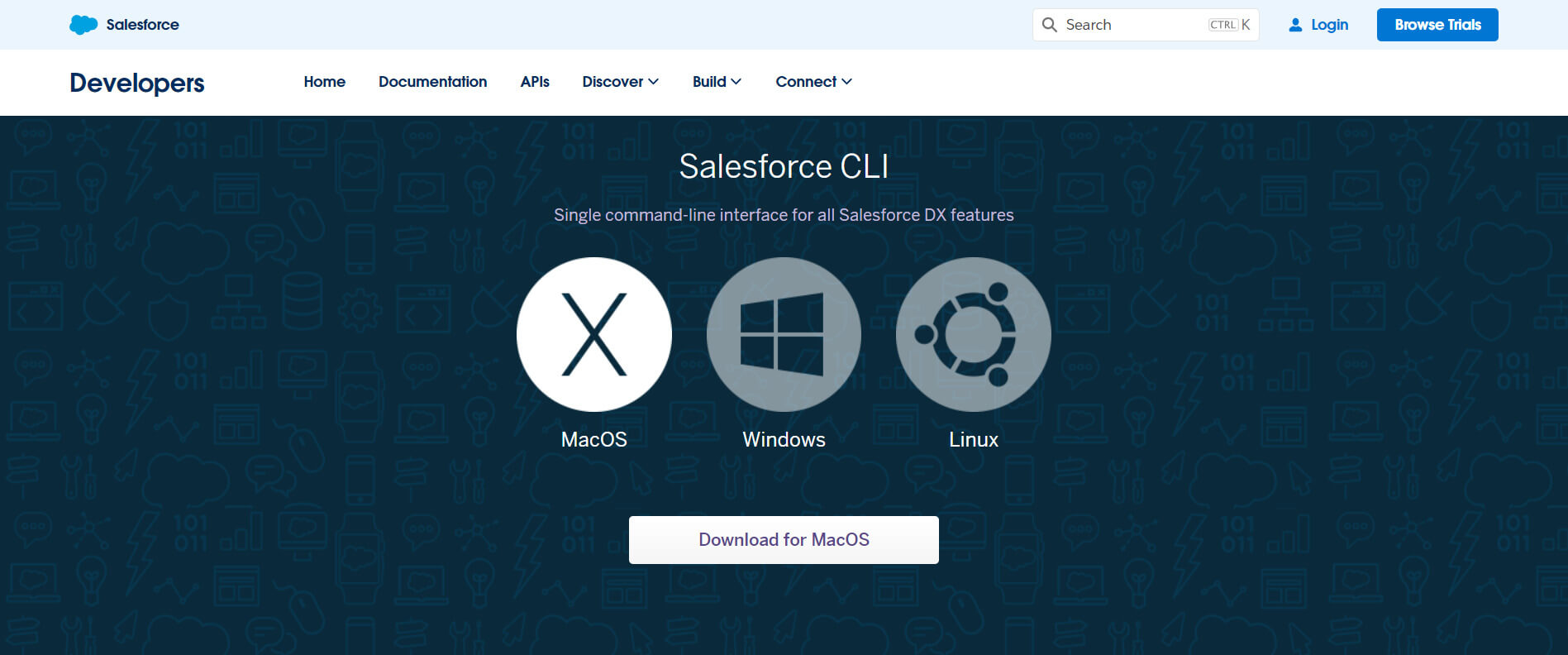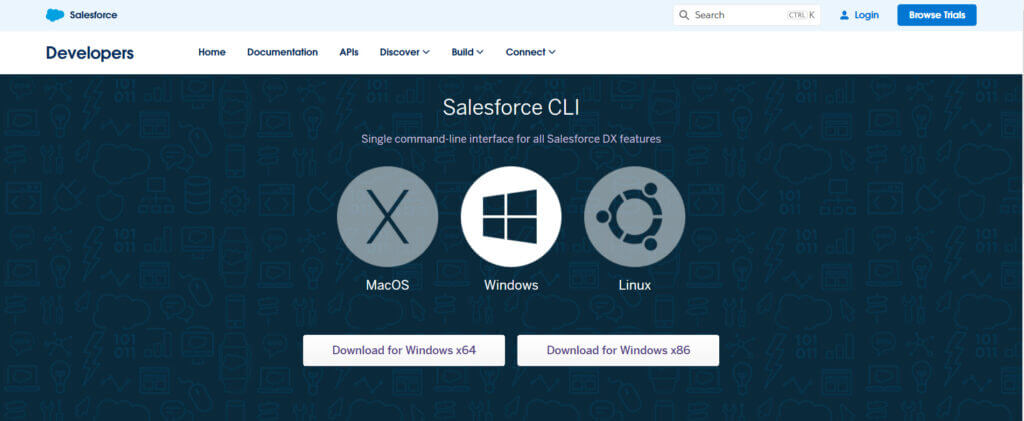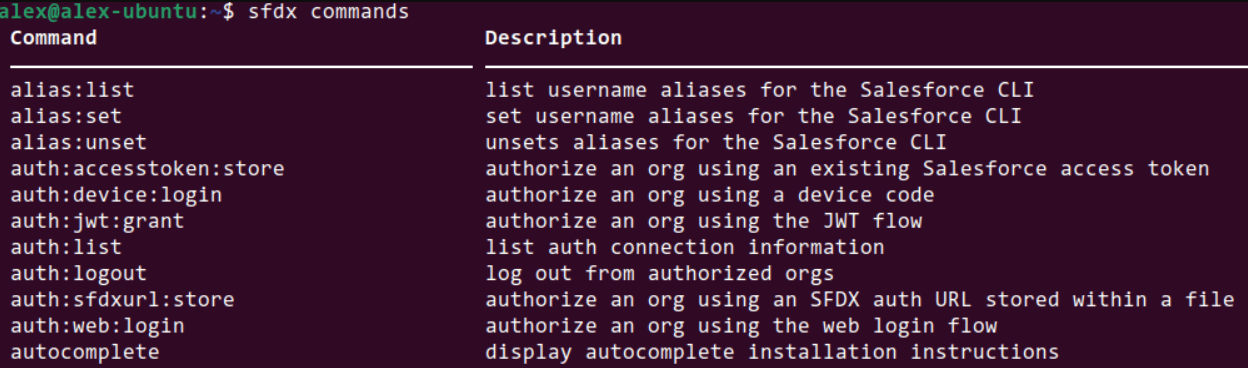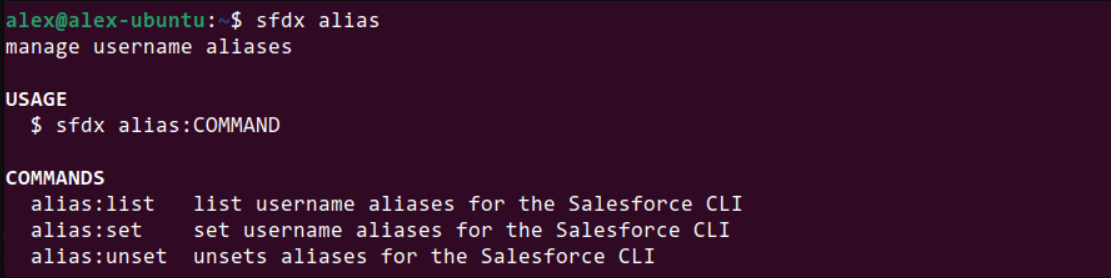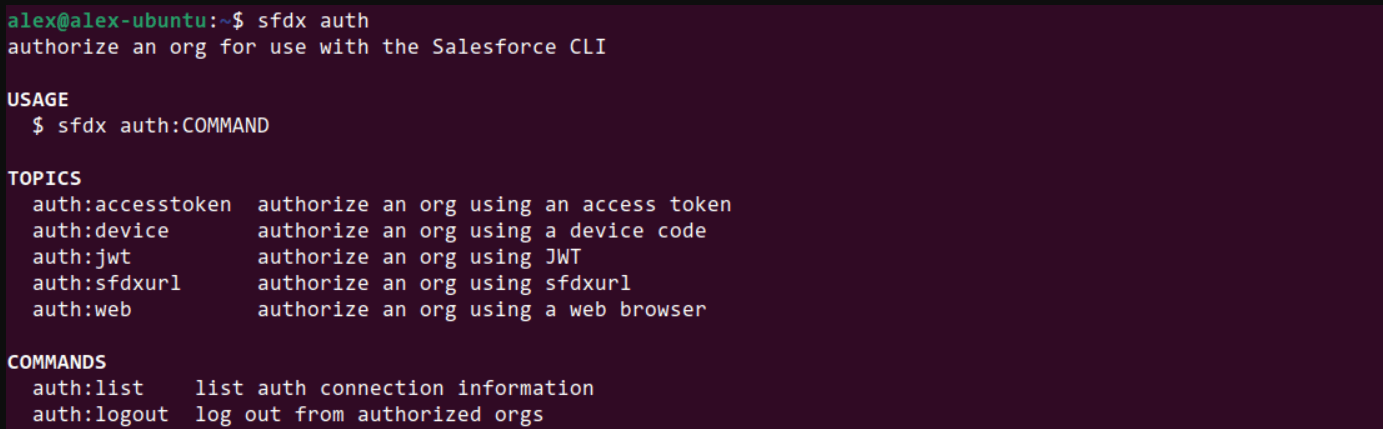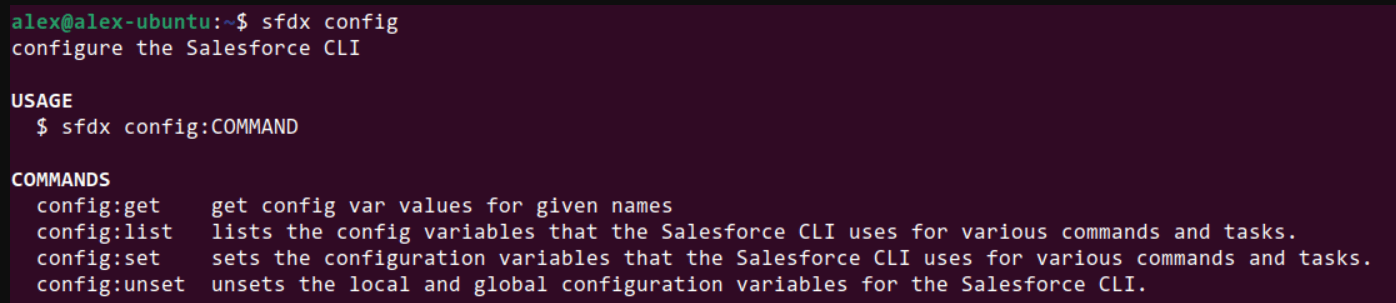What is Salesforce CLI?
A Salesforce Command Line Interface (CLI) is a free and open-source tool that streamlines and automates processes across the Salesforce platform.
Ultimately, Salesforce CLI accelerates and simplifies the development process for developers and administrators. Within a Salesforce organization, It makes build automation and development simpler. It gathers numerous Salesforce APIs.
It can be programmed and run through the terminal, which facilitates automation. Users can use the Salesforce CLI to manage tokens and transfer source data salesforce metadata across numerous environments.
Key Takeaways
- Salesforce CLI simplifies the automation of Salesforce development and builds processes.
- It manages and creates orgs, synchronizes sources to and from orgs, and installs packages.
- It can gather every tool required for development and issue orders to a Salesforce organization.
- The Salesforce Developer Experience, or SFDX, is primarily linked to the Salesforce CLI.
How to Install Salesforce CLI on Mac & Windows?
1. Setup the CLI on Mac OS
A.pkg file is to install Salesforce CLI on macOS.
- Download the .pkg file.
(Image Credit: Salesforce)
- Please respond to all the prompts when running the .pkg file, such as by double-clicking it in Finder.
- Restart your Terminal windows or IDEs once the installation is complete to ensure that the Salesforce CLI executables are accessible.
2. Setup the CLI on Windows
A .exe file is to set up Salesforce CLI on Windows.
- Download the .exe file.
- Run the.exe file by double-clicking it in Windows Explorer and following the on-screen instructions.
- Make the Salesforce CLI executables accessible by restarting your command prompts, PowerShell windows, or IDEs when the installation is complete.
How to Use Salesforce CLI?
It’s time to start using the Salesforce CLI, so install it first. The simplest method uses a command that details the CLI’s actions.
Try executing the following command:
sfdx commands
(Image Credit: SalesforceBEN)
All of the commands that the CLI supports are output by this command. One of the four words alias, config, auth, or force starts each of these commands. These logical collections of our orders are “namespaces,” each performing a particular set of functions.
1. Alias
This property controls the login aliases. Use these login credentials with the CLI. Choose a user-friendly name, such as “UAT” or “Prod.”
sfdx alias:list
2. Auth
Allow Salesforce orgs to use the CLI. This namespace has multiple subcategories based on how the org needs to be authorized, from using a JSON Web Token to signing in via our web browsers.
sfdx auth:web:login -a DeveloperSandbox
3. Config
You can set the configuration variables here for other programs. Several factors may be involved, ranging from the API version to the command’s default username.
sfdx config:get defaultusername
4. Force
It is the biggest and most used namespace since it is where most CLI magic occurs. It includes (but is not limited to) the following instructions for communicating with an organization.
- Deployment and metadata retrieval.
- Creating orgs or sandboxes from scratch.
- Constructing both first- and second-generation packages.
- Running secretly to the top.
- Transferring and importing data
sfdx force:source: deploy -m CustomObjects
If someone tries to run one of the commands that the output of the sfdx command, they will likely be left scratching their heads and unsure what to accomplish. Do you have any plans?
How would one deploy this Apex class, for instance? To accomplish this, each command has parameters provided to demonstrate the intent. A single hyphen precedes the shorter parameter name after the command name (-w or -wait, for example) or a double hyphen (-) when using the full parameter name.
Specify a boolean value using these arguments alone or combined with other parameters to specify what those parameters should return.
For instance, one can deploy an Apex class by name using the- metadata parameter flag.
sfdx force:source: deploy -m ApexClass: MyApexClass
Data Loader CLI
A client application for large data imports or exports is called Data Loader. One can use it to import, edit, remove, or export Salesforce records. Data Loader reads, extracts, and loads data when importing it from comma-separated values (CSV) files or a database connection. It produces CSV files for exporting data.
Data Loader in two different ways:
1. User Interface
- The user interface allows one to specify configuration parameters and CSV files for import and export.
- The field mappings that correspond in your import file to the field names in Salesforce interactively.
2. Command Line (Only Available for Windows)
- When using the command line, one specifies the files’ settings, data sources, mappings, and actions.
- One can configure a Data Loader for automated processing using this.
Final Thoughts
Working with your Salesforce org is easier with the Salesforce CLI, a command-line interface. You can use CLI to develop and manage orgs, synchronize sources to and from orgs, design and install packages, and more. It is beneficial because Salesforce CLI is simple to use and doesn’t require extensive training before use. Commands for the Salesforce CLI are typically related to SFDX.
Frequently Asked Questions(FAQs)
Given below are the FAQs mentioned:
Q1. What does CLI stand for?
Answer: A command line interface (CLI) program executes operating system operations by taking text input. It was the only way to interface with computers in the 1960s at computer terminals. PC systems like MS-DOS, Apple DOS, and Unix systems in the 1970s and 1980s used command line input.
Q2. Does Salesforce CLI require Java?
Answer: Installation of JDK version 17 (recommended), JDK version 11, or JDK version 8 is necessary. Installing one of the recommended versions is essential, even if another version of Java is already present. As instructed in our Salesforce Extensions instructions, install Java.
Q3. Is VS code compatible with Salesforce CLI?
Answer: The Salesforce CLI deals with local source files and runs commands against Salesforce org. Even if one doesn’t want to use the Salesforce CLI directly, install it on the computer because Salesforce Extensions for VS Code uses it in the background.
Q4. How does CLI work?
Answer: Users interact with an application or system through the CLI by providing text (commands). The command is entered on a specified line after the computer displays a visual prompt. After the system reads the text, the user can type on the following command line that appears.
Q5. What does the Salesforce SFDX CLI do?
Answer: Essentially a command line tool, The Salesforce Developer Experience Command Line Interface (SFDX CLI) makes developing it much simpler and more enjoyable for the Salesforce Platform.
Recommended Articles
We hope this EDUCBA guide on “Salesforce CLI” was helpful. For further information on Salesforce-related topics, EDUCBA recommends these articles –