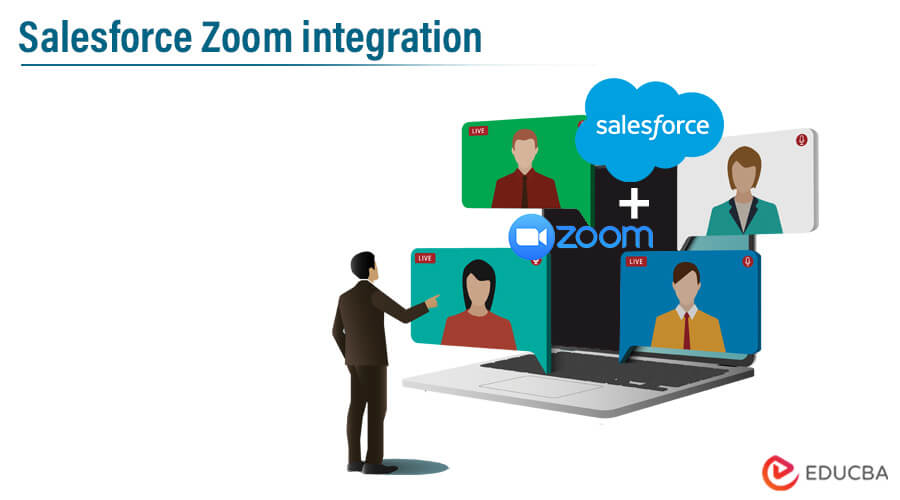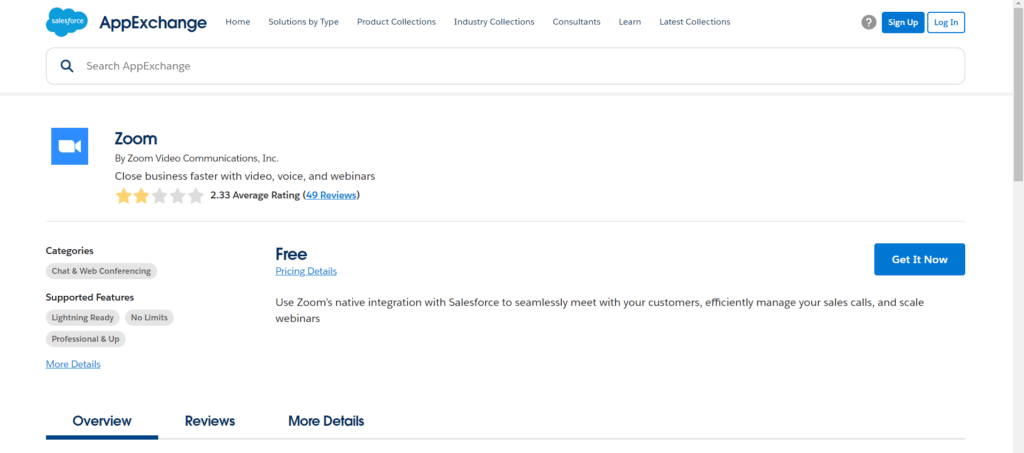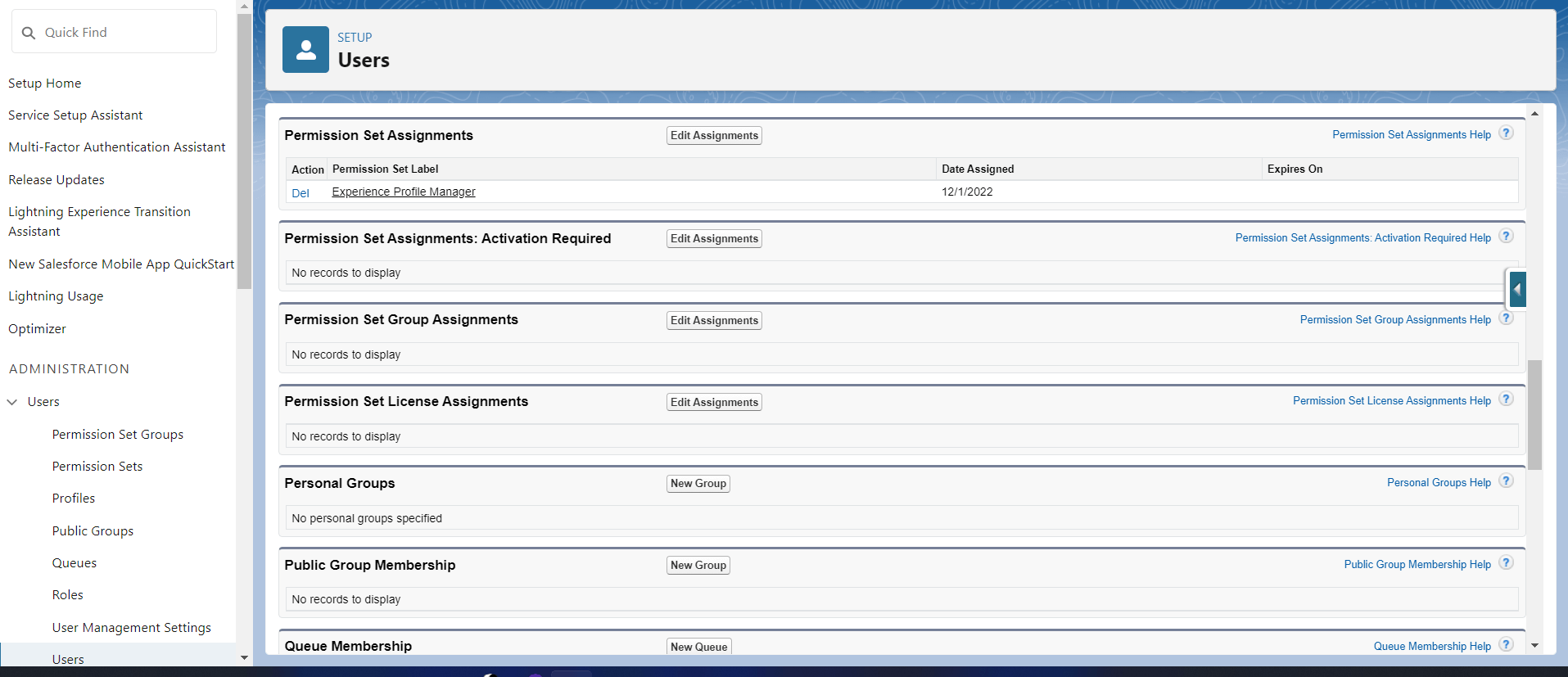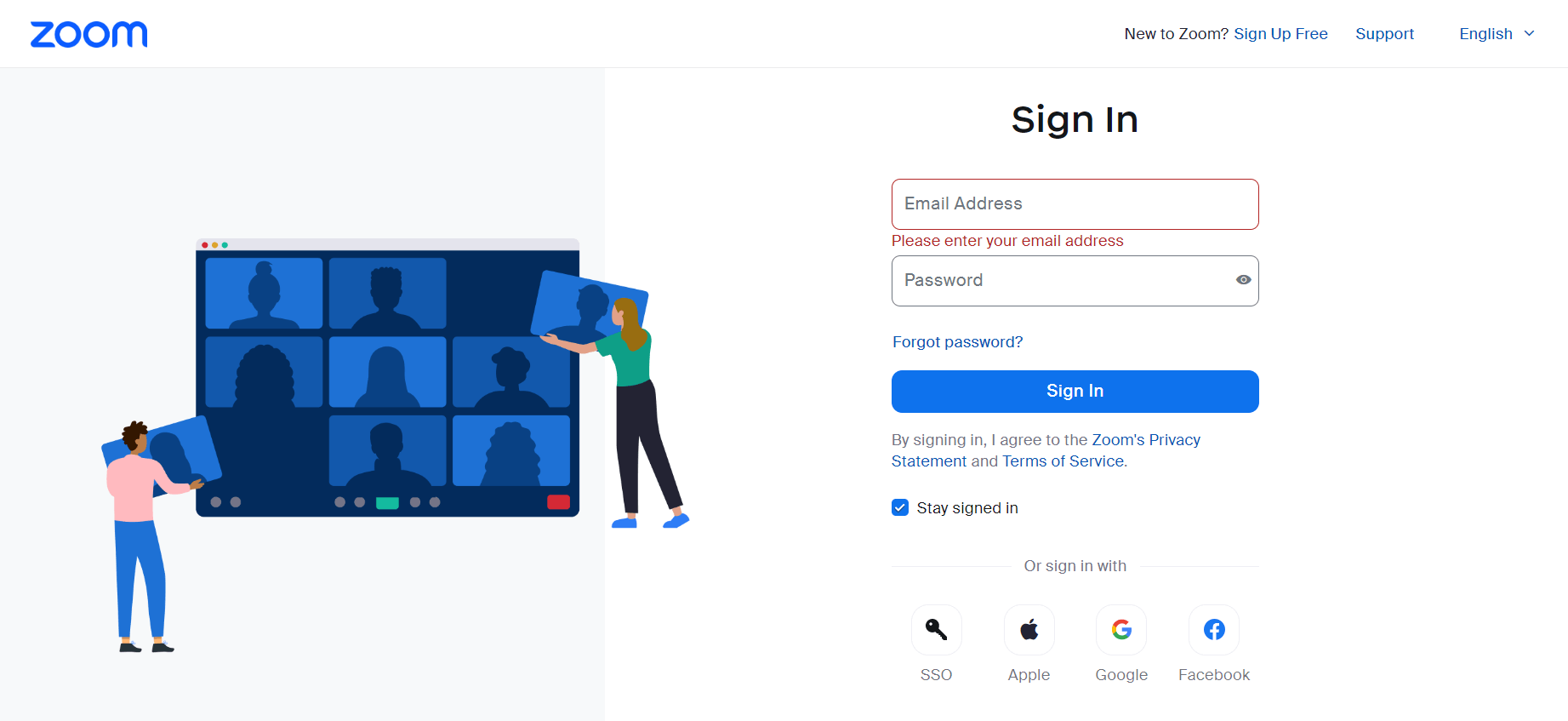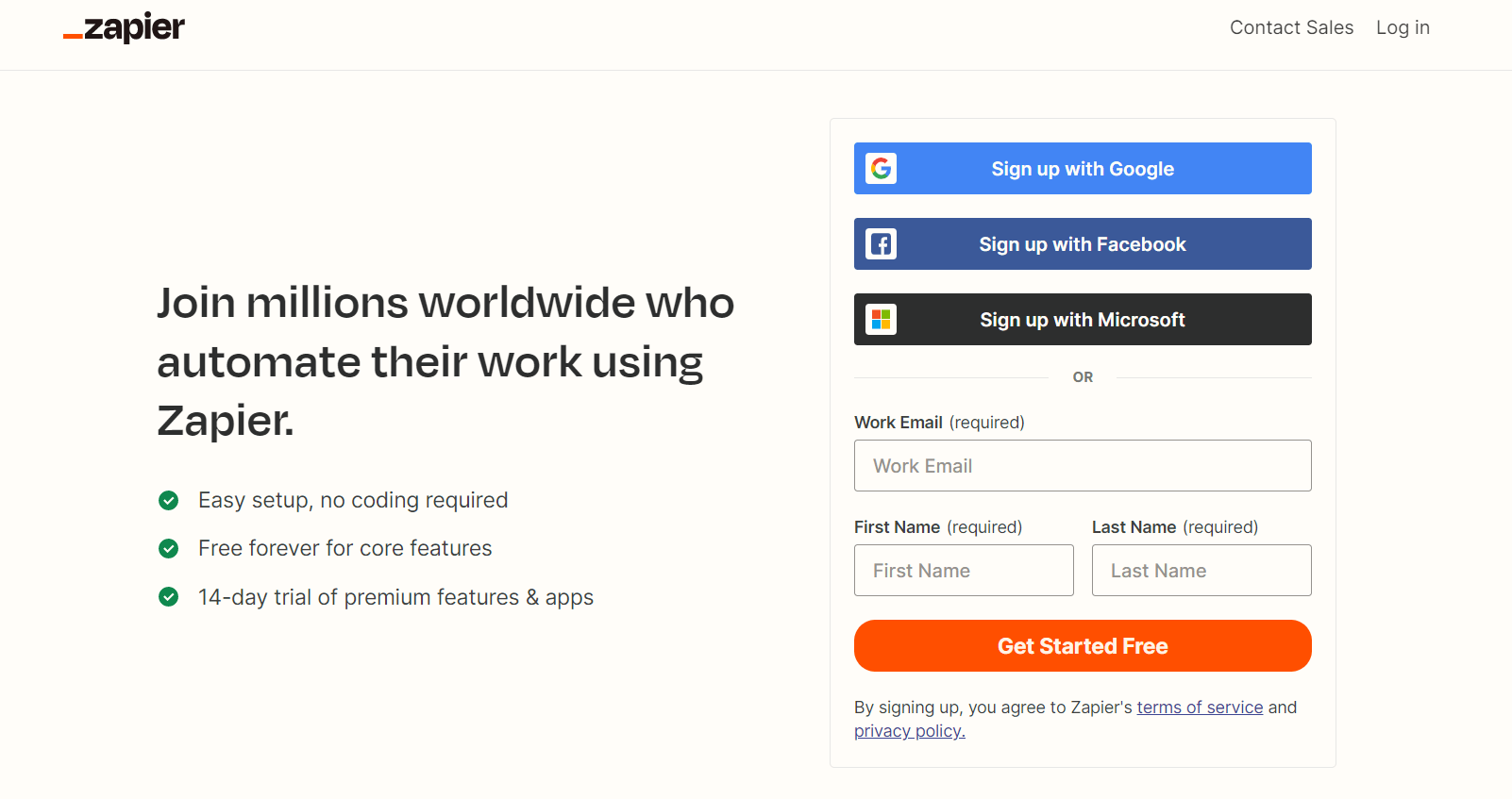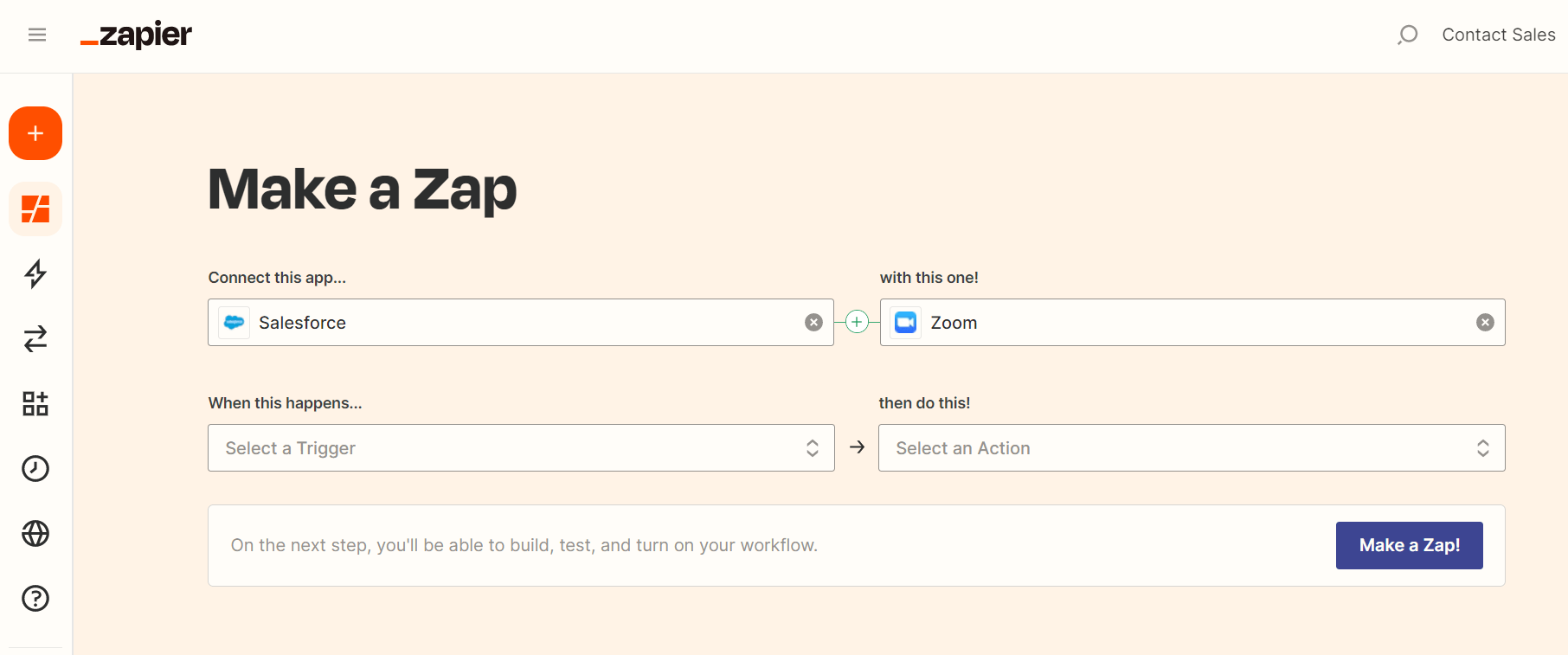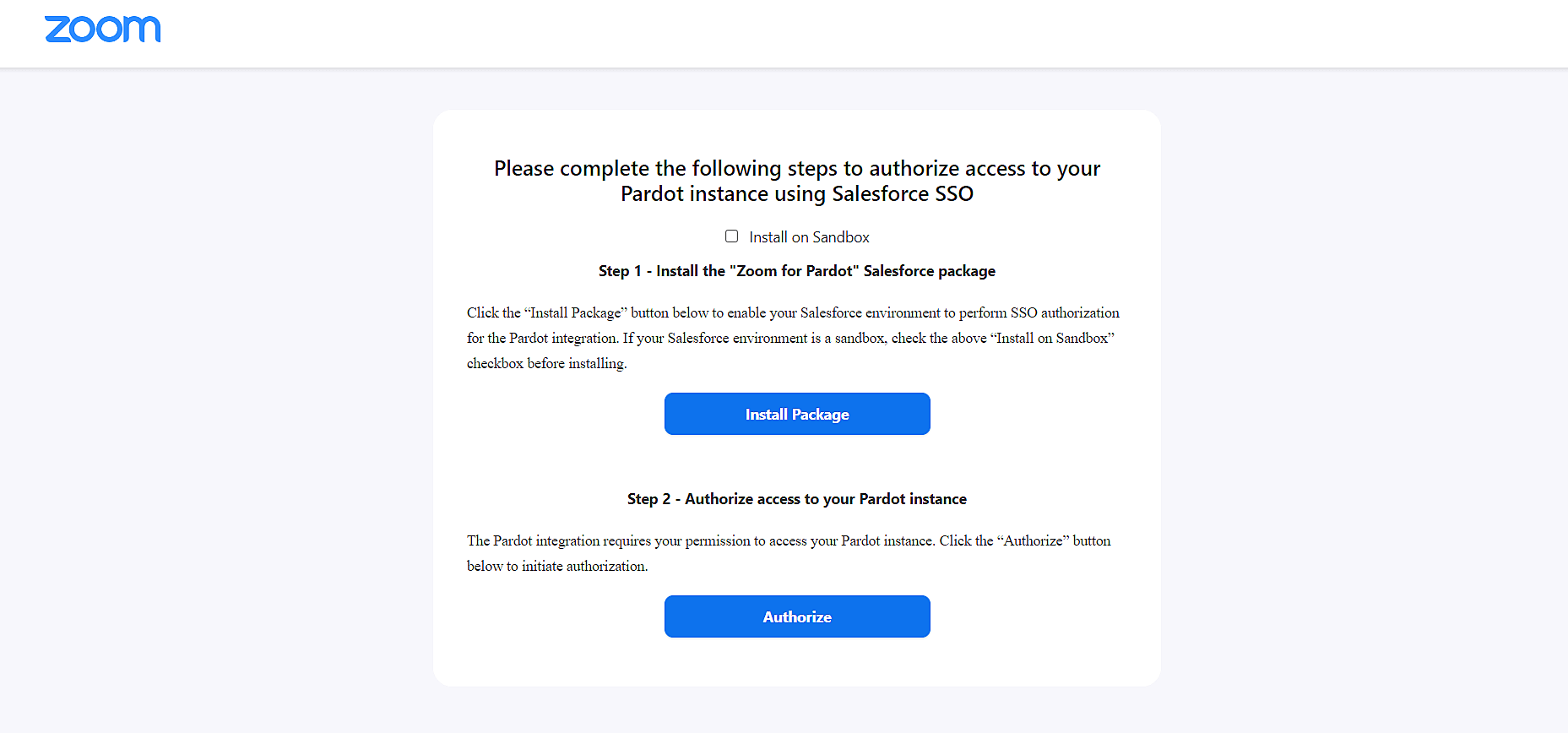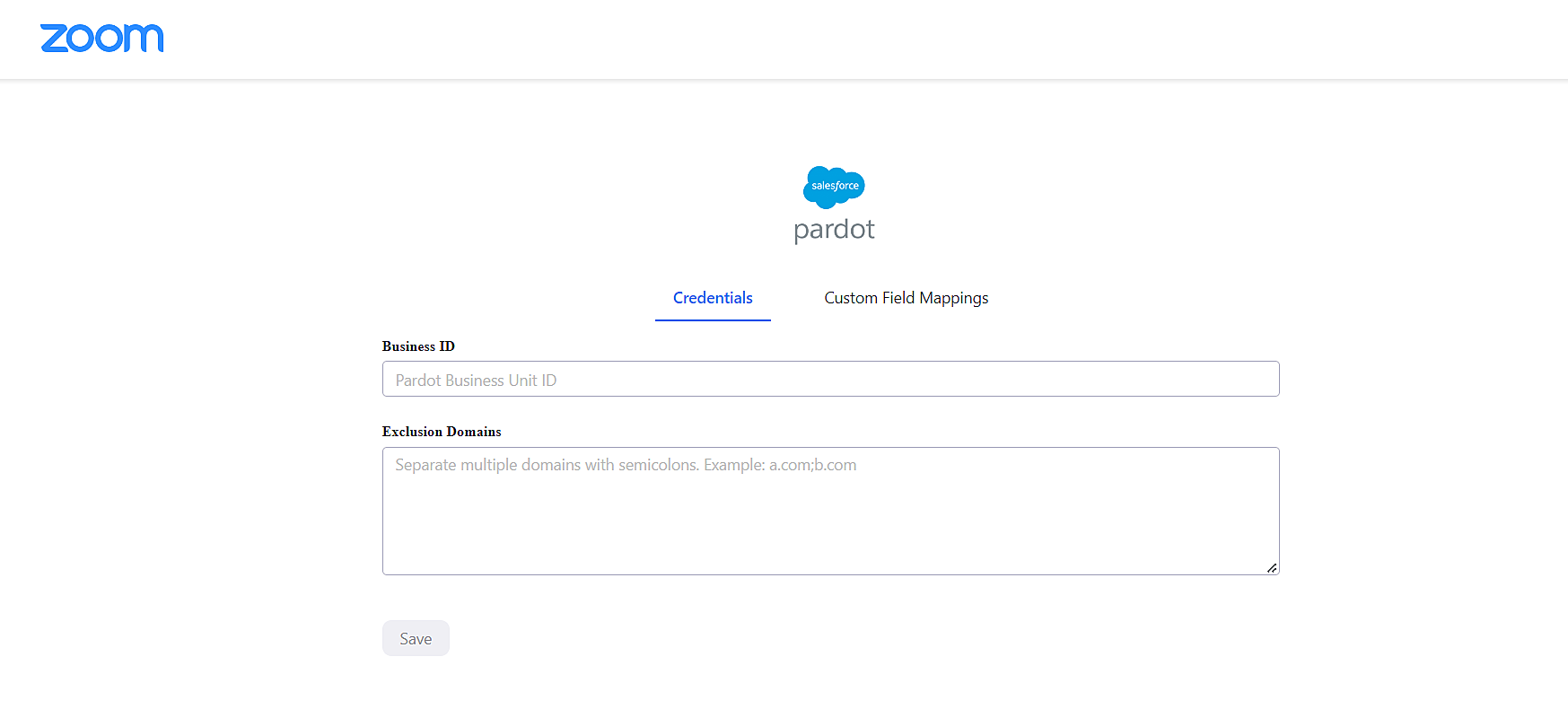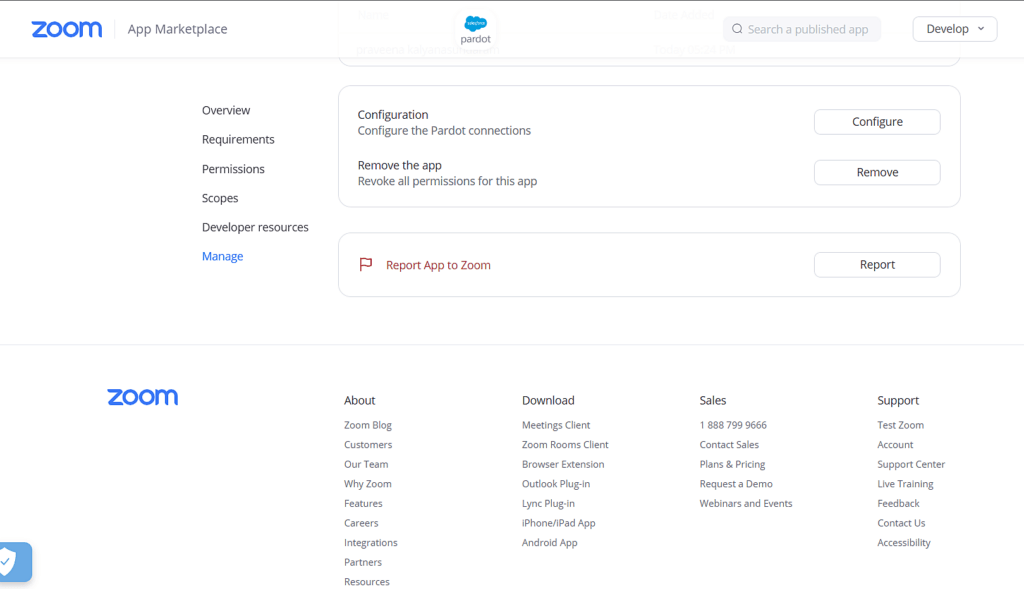Updated March 17, 2023
What is Salesforce Zoom integration?
Salesforce Zoom integration helps you to get the combined benefits of Salesforce and Zoom at the same time.
Integrating Salesforce with Zoom allows you to schedule your Zoom meetings from Salesforce. Since Salesforce is a customer relationship management (CRM) tool, integrating Salesforce with Zoom helps you conduct video meetings, webinars, and calls with your clients, teams, and prospective leads to improve your business. This Integration provides an overview of your leads and opportunities.
Key Highlights
- Salesforce Zoom Integration helps you to get the combined benefits of both Salesforce and Zoom. This Integration enables you to schedule your video conferences, calls, and webinars with prospective leads, clients, and teams.
- Integrating Zoom with Salesforce allows you to keep track of the lead details and details on the meeting attendees. Integration happens in several ways, such as manual Integration, Salesforce AppExchange integration, and Third-party integrations.
- Third-party applications may be Workato, Zapier, Pardot, and Predictive Zfusion. Zapier is a simple and easy-to-access third-party application for integrating Salesforce with Zoom.
- Salesforce Zoom Integration provides details on the number of registered members, and it also provides details on the members who attended the meeting and who did not attend the meeting.
- Salesforce Zoom Integration provides a detailed report on the Zoom Webinars conducted. It helps you to identify your prospective leads and allows you to improve your business.
Types of Integration
Zoom and Salesforce Integration help you to keep your data in one location. It enables you to analyze, gives you deeper insights into your audience, and helps you engage your clients.
1. Manual Import of Data
- Data loaders play a significant role in exporting data from Zoom to Salesforce. It helps to import data in bulk rather than importing them one by one.
- The data loaders are easy and free to use. A manual recheck of the data is necessary to avoid duplication of data. It requires a merge control for importing large numbers of files.
- The data loaders take data from a database connection or a CSV file.
- Importing big data takes more time; hence, data loaders are more efficient at importing small or fewer data.
2. Integration through Salesforce Native AppExchange
- Zoom can be integrated with Salesforce using Salesforce AppExchange. This Integration enables you to establish calls and meetings with your leads swiftly.
- It helps you to maintain your call logs and keep track of your attendees’ details. This Integration also allows you to use the Zoom phone dialer.
- The Zoom phone dialer manages Zoom Phone Salesforce Integration calls and directly inserts your contacts. It also automatically logs your call activity.
3. Integration through Third-party Services
- Third-party applications like Workato, Pardot, and Zapier play a vital role in integrating Zoom and Salesforce. Applications like Workato and Zapier help you set up workflows and manage members.
- Zapier is very easy compared to other third-party applications and helps with fundamental-level integrations. Even though Zapier is free, you need to pay for customized integration features.
- Salesforce Zoom Integration with Pardot allows you to make lists of registered attendees. These lists help you to get details of attendees who attended the meetings and those who did not. It automatically uploads the list of attendees once a client registers.
- Predictive Zfusion is a simple way to establish Salesforce Zoom integration. Zfusion installation procedure takes more time, but its duplicate management feature and real-time analytics dashboard help you get details of registered users and the number of attendees who attended the meeting. It also provides details on the timings of the attendees’ stay.
Zoom Integration through Salesforce AppExchange
Customers with access to Zoom and Salesforce accounts and the Zoom Rest API, Pro, Business, or API Partner plans can only integrate zoom with Salesforce.
1. Go to Salesforce AppExchange and search for Zoom in the search tab. Click on “Get it Now” and install the App by following the procedures.
Image Source: Salesforce
2. Now log in to your Zoom account as an administrator.
3. After logging in, click on Create Application which generates “API Key” and “API Secret”.
4. Now assign the necessary permissions for each user to access Zoom.
Image Source: Salesforce
5. Enter the details for Custom settings, Zoom Settings, and Google calendar API settings.
6. Integration of Zoom with Salesforce is successful. Now you can create an event for your contact and leads through Salesforce.
Zapier Salesforce Zoom Integration
1. Create a zoom account using your email id or sign in with your Google account.
Source: Zoom
2. Create your Zapier account or sign up with your Google account.
Source: Zapier
3. Now, you can connect your Salesforce to Zoom by simply clicking on the dashboard option and selecting the respective apps.
Source: Zapier
4. You can also integrate Zoom webinars with Salesforce using prebuilt integrations.
Pardot Integration with Zoom
- Pardot is a marketing automation tool of Salesforce. It helps organizations send automated and targeted email campaigns and track their leads and customers’ trends.
- Pardot integration with Zoom and Zoom webinars helps you to capture real-time activity. It tracks the attendance of the members and establishes communication between your leads. It provides details on the attendees and absentees in the Pardot lists. Pardot Integration makes data sharing easy.
- Since Pardot can’t use the scoring model, it can’t grade prospects automatically based on registration.
- You should report on a campaign-by-campaign basis, and the reporting is also limited.
Pardot integration process
1. Go to Zoom App Marketplace and search for the Pardot in the search bar and add it to the added apps.
Source: Zoom
2. Install the Pardot App and Authorize the Pardot access on the Salesforce SSO Setup page. Include allowed users on OAuth policies.
Source: Zoom
3. Provide your Business ID and Domains to be excluded and Click on Save.
Source: Zoom
4. Configure the Pardot Connections.
Source: Zoom
Now your Pardot is integrated with Zoom and ready to use.
Final Thoughts
Since many organisations can do Salesforce Zoom Integration in several ways, the integration methods differ based on the organizations’ requirements. Organizations conducting many events with a minimum number of attendees go for manual Integration, whereas third-party applications help for a one-time setup to increase your market strength. Salesforce Zoom Integration gathers all your lead details from zoom webinars in real-time, which in turn helps you to find your prospective leads and improve your business.
Frequently Asked Questions (FAQs)
Given below are the FAQs mentioned:
Q1. How to have salesforce zoom integration?
Answer: By integrating zoom into your Salesforce, you can have quick meetings with your leads. You can have the Salesforce Integration through the Salesforce AppExchange and the Zoom Marketplace. Install the zoom app using any one of these websites. After that, log in with your credentials. Then click on “Create Application”, where you get the API key and API secret. Now your zoom app is ready, and you can provide access to your users.
Q2. What are the benefits of salesforce zoom integration?
Answer: Salesforce Zoom integration allows you to access your database in ZoomInfo through Salesforce CRM. It will enable you to send invitation emails to the contacts or leads to attend the meetings. You can synchronize your Google calendar to schedule your meetings. Salesforce Zoom Integration automatically updates your call logs and meeting schedules. You can make appointments for meetings in a short period. You can configure your custom options for every virtual meeting.
Q3. How can you manage Zoom data?
Answer: Salesforce Zoom integration can store the meeting recordings in zoom, with audio and video. You can still access the previously recorded meetings even if zoom integration is turned off. Use the video calls home page to remove the integration access permanently. In setup, find Delete Video calls and select it to delete the recorded videos permanently. Finally, you can permanently delete the access by uninstalling the salesforce integration in zoom.
Q4. How to integrate Salesforce with third-party applications?
Answer: You can integrate Salesforce with dedicated applications, where you integrate the data between these two platforms to modify it as a new platform. Zapier, Pardot, and Zfusion are the most suggested applications. To use these third-party applications, you must set up and manage your account.
Recommended Articles
In this article, you have learned Salesforce Zoom Integration. To know more about the integrations, you can refer to these articles –