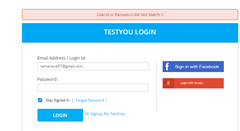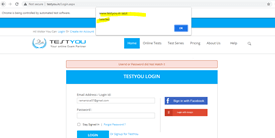Updated April 3, 2023

Introduction to selenium javascriptexecutor
The javascriptexecutor is one of the selenium interfaces that can be used for to allow and run the script, which need to understand for how to use the javascriptexecutor in the selenium; it’s considered as a normal priority for to install the web driver in communication purpose with some html components using the browser it already has the javascript implementation, and it can understand the javascript commands and the result will need to know for the selenium script with a variety of tasks for performing quickly and elegantly also it is easy to use for execute the javascript code in the application.
What is selenium javascriptexecutor?
It is an interface that allows for to run the javascript by using the selenium drivers, and it has some default methods for running the code context of the selected UI frames, windows, panels, etc. The main part is “execute script and executeAsyncScript” it shows separately and comes under the WebDriver classes. It uses ExecuteScript. These scripts are to find the element using the Xpath and the selenium commands widely used to run end-to-end test scenarios. It has enabled various set of operations to work efficiently with the java languages.
How to use selenium javascriptexecutor?
The selenium web driver cannot conduct the specific tasks or interact with the web components for its own instance that are required for to ensure that the operations are carrying correctly and better appreciate with its significance. The tester has to build an automation script and click the UI components like buttons, labels the script is failing, and it utilizes the JavascriptExecutor to address the problem. Generally, we know about the types of methods like executeAsyncScript and executeScript and the locators used in the selenium web drivers like ID, Class, Xpath, etc for to perform the user acceptance testing on the web page. Based on the dependency, these web drivers are used sometimes; it’s not working so that the javascriptexecutor operates on the specified web pages. One of the advantages from the executor is there is no need to install the addon and plugins; it enables the web driver for to interact with the html dom within any of the browsers. We must to import the org.openqa.selenium.JavascriptExecutor by using the Selenium script
Components
The components may be of any type like executeScript, and executeAsyncScript and any of these methods will need to execute and operate the elements like click(), button, etc. These UI tag elements will be performed for executing the script in the application with the help of javascriptexecutor methods.
executeScript
executeAsyncScript
The above two method types will act as the component as well as the method of the javascriptexecutor. Generally, the selenium webdriver uses the click() method with the class like element. We will see the type of methods in below.
JavaScriptExecutor Methods
Generally, we know the types, and it has been classified into two types of the javascriptexecutor in the selenium. So like that, executeScript and executeAsyncScript are the two methods and components of the selenium.
executeScript:
It is one of the methods that can execute the test cases using scripts in the context language and selected components like windows or frames. This script and method will run only on the anonymous function, and it will return the statements with selected values containing the html element, then it acts as and returns the WebElement. If suppose it will return the decimal value, it will return as a long type value; otherwise, the non-decimal value returns the same long type of values. The boolean return value initializes using the boolean type; otherwise, the other formats will return only the String type of values.
executeAsyncScript:
This is another method that returns the asynchronous javascript code pieces that will be considered the UI window and frames. But still, the asynchronous script needs to be executed with the rest of the web page still; the data is parsing, and it will be enhanced using application responsiveness and performance.
Example #1
Code:
import org.openqa.selenium.By;
import org.openqa.selenium.JavascriptExecutor;
import org.openqa.selenium.WebDriver;
import org.openqa.selenium.chrome.ChromeDriver;
public class New {
public static void main(String[] args) {
System.setProperty("webdriver.chrome.driver", "C:\\Users\\Kripya-PC\\Downloads\\chromedriver_win32 (1)\\chromedriver.exe");
WebDriver dr = new ChromeDriver();
dr.manage().window().maximize();
dr.get("http://www.testyou.in/Login.aspx");
dr.findElement(By.id("ctl00_CPHContainer_txtUserLogin")).sendKeys("ramansiva57@gmail.com");
dr.findElement(By.id("ctl00_CPHContainer_txtPassword")).sendKeys("ramansiva57@gmail.com");
JavascriptExecutor j= (JavascriptExecutor)dr;
j.executeScript("document.getElementById('ctl00_CPHContainer_chkRememberMe').click()");
dr.findElement(By.xpath("//input[@id='ctl00_CPHContainer_btnLoginn']")).click();
}
}Output:
In the above example, we used to login to the application here we did not signup for the application. So that it shows an error, first we need to sign up for the application, then we will be able to login into the application. Here we already set the chrome driver for the selenium framework using the setProperty() method, and then WebDriver will be used to create the instance of the chromeDriver() and assign it to the separate variable. Then we will call the default methods of the web drivers like manage(). Window() and maximize() for performing the application. Then get() method to get the application url; after that, we will fetch the user and pass id from the application and call it by using the findElement() method. The javascriptExecutor class will box and execute the element script using the executeScript() method.
Example #2
Code:
import org.openqa.selenium.By;
import org.openqa.selenium.JavascriptExecutor;
import org.openqa.selenium.WebDriver;
import org.openqa.selenium.chrome.ChromeDriver;
public class New {
public static void main(String[] args) {
System.setProperty("webdriver.chrome.driver", "C:\\Users\\Kripya-PC\\Downloads\\chromedriver_win32 (1)\\chromedriver.exe");
WebDriver dr = new ChromeDriver();
dr.manage().window().maximize();
dr.get("http://www.testyou.in/Login.aspx");
dr.findElement(By.id("ctl00_CPHContainer_txtUserLogin")).sendKeys("ramansiva57@gmail.com");
dr.findElement(By.id("ctl00_CPHContainer_txtPassword")).sendKeys("12345");
dr.findElement(By.xpath("//input[@id='ctl00_CPHContainer_btnLoginn']")).click();
JavascriptExecutor j= (JavascriptExecutor)dr;
j.executeAsyncScript("window.setTimeout(function(){alert('Selected');},1000);alert('Please select Stay Signed In box');");
}
}Output:
In the second example, we used the same web application but here, I used the executeAsyncScript() method and the command, which used only the asynchronous type of javascript code. Basically, time is the most important constraint for the Asynchronous type of javascript code like that here; the user login page will be validated according to the top of the javascript alert() method.
Conclusion
In javascript it has many dependent and non-dependent variables, methods, and other functions for to perform the web-based application. Among that selenium automation testing framework, it will be taken javascript language to perform and execute the user acceptance testing via automation using javascriptexecution interface with its methods.
Recommended Articles
We hope that this EDUCBA information on “selenium javascriptexecutor” was beneficial to you. You can view EDUCBA’s recommended articles for more information.