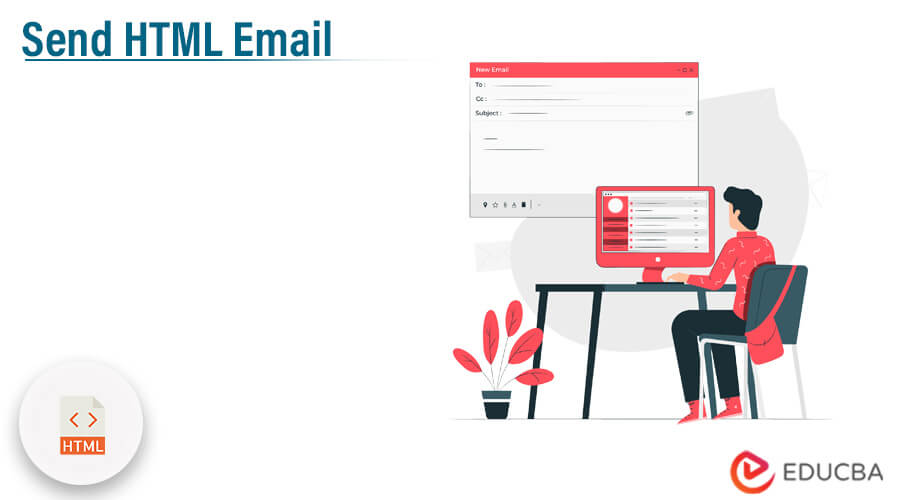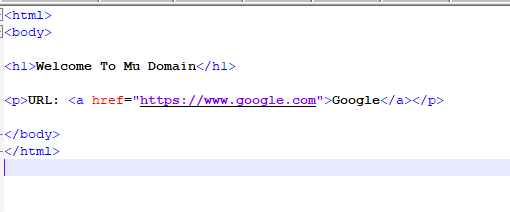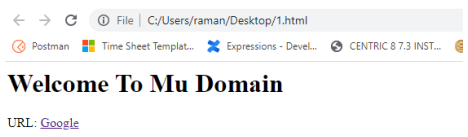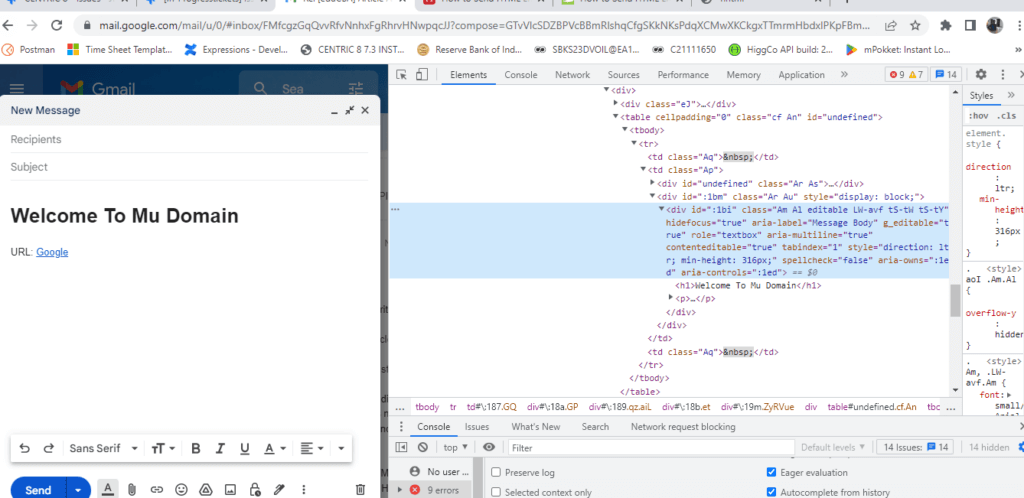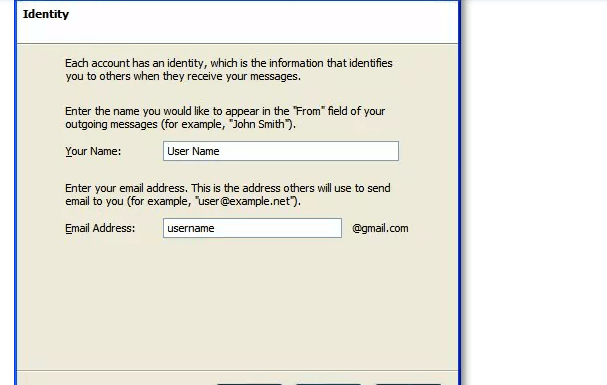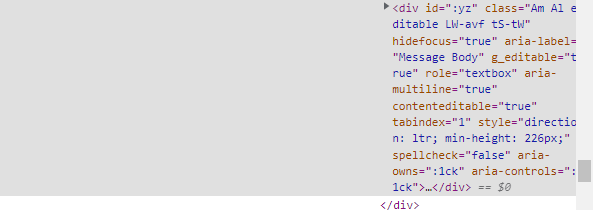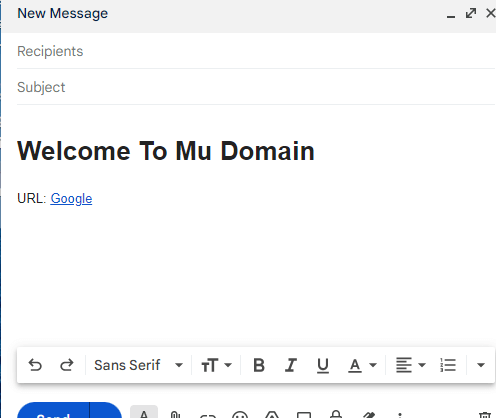Introduction to Send HTML Email
The Send HTML Email is a tool for creating and sending emails with rich HTML text and images online that can include an HTML email link on the website. But doing so may result in unneeded spam issues for the email account, and the ability to create a form that sends an email after submission is not available in HTML the submitter’s mail client by the form action element.
What is Send HTML Email?
The ability to create a form that sends an email after submission is not available in HTML for the submitter’s mail client by the form action element. The Send HTML Email is a tool for creating and sending emails with rich HTML text and images online. However, doing so may result in unnecessary spam issues for the email account. The ability to create a form that sends an email after submission is not available in HTML. However, we can set a mailto: address by using the form action element, which will cause the submitter’s mail client to open.
How to Send HTML Emails?
Gmail and the Mail application on Windows or other operating systems do not have an inside HTML email editor. The HTML code generated in another application can, however, be copied and then pasted through either of these two clients to send an HTML message.
Some of the steps to take when sending HTML data from sender to receiver are:
Use an HTML editor to write the email. Then use complete paths, including URLs to any external files, if possible.
Once the HTML file is finished, then save it somewhere on the hard drive.
To Launch a web browser and open the HTML file. Use Ctrl+A on a Windows computer or Cmd+A on Mac operating system to select the full page if everything seems as we would expect it to (including images displayed, CSS styles accurate, etc.).
To copy the entirety of the web page, press CMD+C on a Mac or CTRL+C on a Windows computer.
Create a new message in Mac Mail or Gmail app; we use Ctrl+V or Cmd+V to paste the contents of the page that were copied above into the message body.
Sending HTML Email Links
HTML email links, also known as mailto links, will enable users to draft emails to the sender or receiver team directly from their email clients. We used HTML email links to provide the ability to create draughts that already include the subject line and body of the email pre-written.
We can create an email link in HTML and fix email link issues by following a few simple steps:
- Choose where to place the email link in the HTML document after opening it.
- To display a link in the HTML code, type “a href=” after the “” sign.
- To send the link to an email address, put the “mailto:” tag after the “=”. The text in the link should be closed with the sign “>.” This can be written in the HTML script as “recipient@email.com”>;
- Put a comma to separate each email address if we want the email to be sent to more than one address. This can be written as “recipient@email.com,recipient2@email.com” in the HTML script.
- Add the text we want to appear next to the included link and add a “/a”.
Copy/Pasting Send HTML
To view the web page’s source code, choose View Page Source. By selecting all or just a portion of the code, press Ctrl+C or Command+C on your keyboard to copy it completely, and then paste it into a text or document file. The formatting we worked so hard to create will not be preserved when we copy and paste a document’s content between programs. This happens as a result of the software’s formatting styles not being compatible. Older software frequently lacks HTML formatting, although web-based solutions frequently do.
The most common way to repair this is to update the program being used. However, there are many alternatives for people who don’t want to make that kind of change.
HTML Gmail Tag
The <a> tag in Gmail’s HTML language gives users the ability to enter an email address when sending a message. You will utilize the mailto: email address together with the href attribute when utilizing the a> tag as an email tag. The syntax for utilizing mailto rather than http is listed below. The link, which we can use to send emails, will be generated by the code.
HTML Gmail in Thunderbird
This is simple advice for anyone who wishes to send a few HTML emails from their desktop but does not have access to a service that sends HTML emails, such as MailChimp or something comparable. This program is called Thunderbird, and it was created by the same users who created the top-notch web browser, Firefox (which, by the way, we are using).
This is not a good choice and disadvantages for sending out hundreds of emails because your email host will probably not be very pleased with it. However, this can work for you if you only need to send 50 email invitations to users.
Open Thunderbird.
Tools-> Account Settings.
Add Account.
Select Gmail and click Next the form is shown below.
Fill in the required details and finish.
Sending HTML for Data
The form data is provided by the method attribute (the form data is sent to the page specified in the action attribute). Both URL variables (with method=”get”) and HTTP post transactions (with method=”post”) may be used to send the form data. Notes on GET: Name/value pairs of form data are appended to the URL. The post value indicates that the data is transmitted to a database or email, while the get value guarantees that the data will be encoded into a URL by the browser. This implies that we will typically use the most value in the same way that form submissions do.
Sending the data to the required email is the simplest way to manage it. Simply add the method attribute and the action attribute to the form element. When handling the content of your form, the browser is instructed by the action attribute and the method attribute.
Example of Send HTML Email
Given below is the example mentioned:
Code:
<html>
<body>
<h1>Welcome To Mu Domain</h1>
<p>URL: <a href="https://www.google.com">Google</a></p>
</body>
</html>Paste the above code in the Body of the Gmail html tags like below:
Output:
Conclusion
Everything else is built on the ability to construct HTML documents that are both structured and functional, even if they are unattractive. The other 90 or so HTML tags that we have discussed above are simple, and it has more sets of information based on the user requirement for performing this UI operation.
Recommended Articles
This is a guide to Send HTML Email. Here we discuss the introduction, how to send HTML to emails, HTML Gmail tags, and examples. You may also have a look at the following articles to learn more –