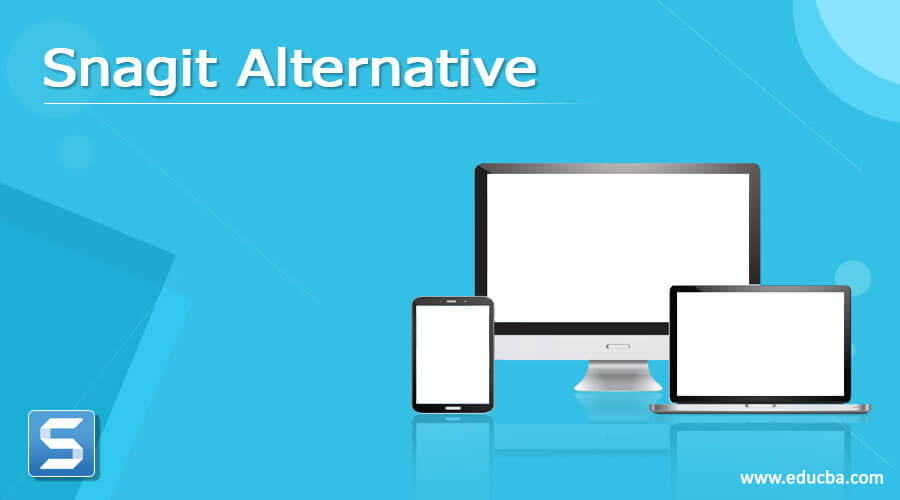
Introduction to Snagit
The following article provides an outline for Snagit Alternatives. The Snagit is a useful tool for screen shooting. You can annotate/capture/share videos and images. However, the biggest disadvantage is that the tool has no video editor and is also a costly program. A list of top tools that can easily replace Snagit is curated here. This list contains public and open-source tools for capturing its most popular and recent features. Snagit is a handy screenshot tool. However, because it costs a huge $49.99, most people cannot access it and don’t deserve the money.
List of Snagit Alternatives
Given below is the list of Snagit Alternatives:
1. Greenshot
Greenshot only works with Windows, which is unfortunate; it’s free, so we can’t judge. Greenshot is an easy program that provides you with everything you need to capture screenshots. It is light and prevents you from going up a steep learning curve. We’re lazy. Give us, in five minutes, something we can comprehend. Greenshot does this and makes us happy. That’s it. The greenshot interface is lightweight and simple.
2. Lightshot
Another free software such as Snagit is Lightshot. Lightshot, a web-based browser extension that can be ready for you and upload it on the server and build a short link similar to Screenrec, is available in the Google Chrome Web Store. You can also look up images like the one you have captured with Lightshot. But it’s cool; nonetheless, we’re not sure precisely what the point is. Lightshot is still a free alternatives to Snagit that Chrome users need to download. So you’re in the right place if you’re looking for better and cheaper solutions.
3. Ashampoo Snap
A powerful tool for screenshots and video creation is Ashampoo Snap. The tool can also create a 3D fullscreen screenshot. It also captures every visible desktop window as an object immediately. In Ashampoo Snap, they will provide every piece of information in a single image.
4. Gadwin PrintScreen
The easy-to-use and most convenient screen capture tool is Gadwin PrintScreen. One of Snag’s best solutions allows a hotkey to be placed on the keyboard, and the screen can be captured using various modes. Like a complete screen in the areas chosen.
5. PicPick
We will keep it as straightforward as the app itself. PicPick is a simple screen capture tool that can extensively edit the image you captured. Hundreds of ways to edit and design anything on the screen with cool graphics accessories such as a color picker, pixel ruler, and color palette. You are excluded from automatic updates and technology, but Snagit for Windows is not the wrong alternative. You won’t be unpleasant; certainly, You are on your own, then yes, unless you end up needing support.
6. Shutter
Hey, users of Ubuntu and Linux. We got an application for you. To help you capture your computer screen, the shutter swings in. You might want to have a simple tool for a Linux screenshot. There is no video capture, but they compensate for this defect with decent editing functionality and cool effects plugins. It’s worth a shot for loyalists from Ubuntu who need not record videos on a screen.
7. Scribe
Scribe is an AI-powered tool that documents any process for you. Snagit only allows you to capture individual screenshots or videos. With Scribe, you must switch to the browser extension or desktop app and record your screen. The tool will capture your mouse clicks and keystrokes to create a how-to guide with text, links, and annotated screenshots. Once the capture is complete, you can easily edit, store, and share your Scribes with teammates.
And unlike Snagit, Scribe tells you how each guide is performing. You can track the total views and see how many viewers completed the guide. It’ll also tell you when the guide was created and last modified.
8. ShareX
It’s not just a window-only screen tool, it’s also the direct competitor of the Windows Snipping tool, and it looks good. Share X is an active little application that appears to jam tonnes of features into one desktop application. There are dozens of editing features, such as annotation and blurry effects, including a color pickup, image divisor, and image combiner. It even takes you over a dozen sites to download your screen records. There are only so many features and options; is anyone else fatigued to make decisions?
9. Steam
You don’t need an app that is best suited to companies for gamers out there. A not-so-little Steam app is for you. For you. Steam is a screen recorder, live streaming application, and screenshot tool that is easy to use. You can click F12 on Windows or Option+fn+F12 on Mac to capture an in-game screenshot during gameplay. Then, you can edit it using basic annotation features and upload it to Steam or share it on Facebook after the screenshot is automatically saved into the Steam cloud.
10. SnapDraw
Talk in a free app about professional features! Not the only one is ScreenRec. While SnapDraw cannot record video, it offers excellent edition features for screenshots. Yeah, your fullscreen and screen regions can be captured. Yes, the webcam can be captured. But with your captures, it is what you can do to make SnapDraw a better free Snagit alternative. Every image can be converted to 3D. It can also capture transparency. Screenshots, background colors, or images can be arranged and manipulated if that isn’t enough.
Conclusion – Snagit Alternatives
In this article, we have seen various Snagit alternatives. You can choose any of them based on your requirements.
Recommended Articles
This is a guide to Snagit Alternatives. Here we discuss the introduction and the list of Snagit alternatives for better understanding. You may also have a look at the following articles to learn more –
