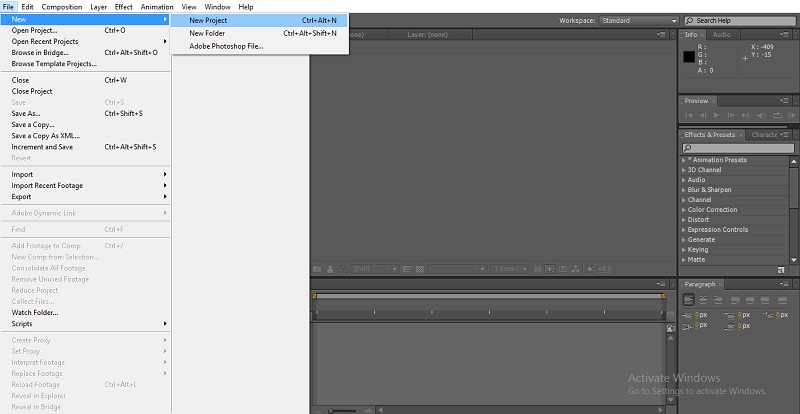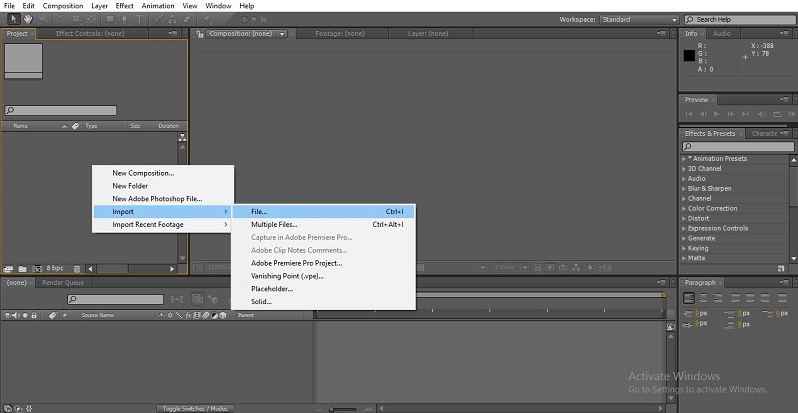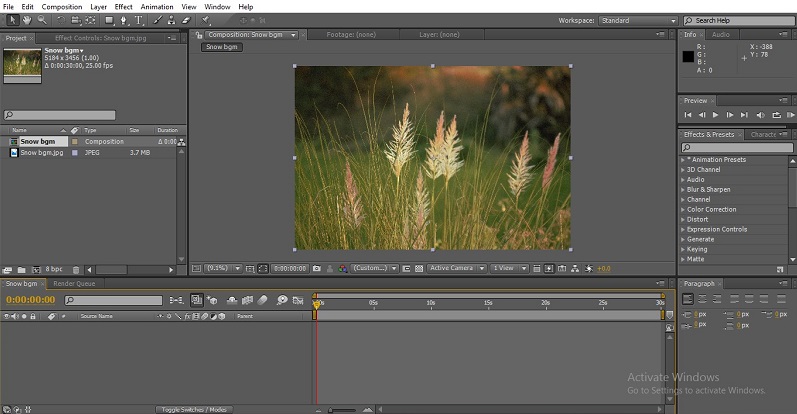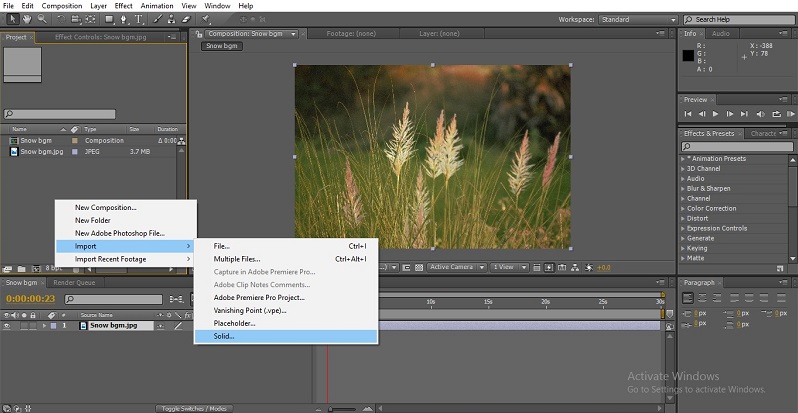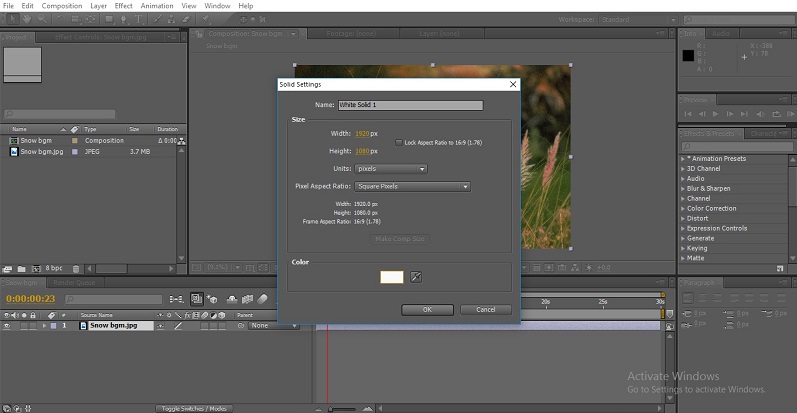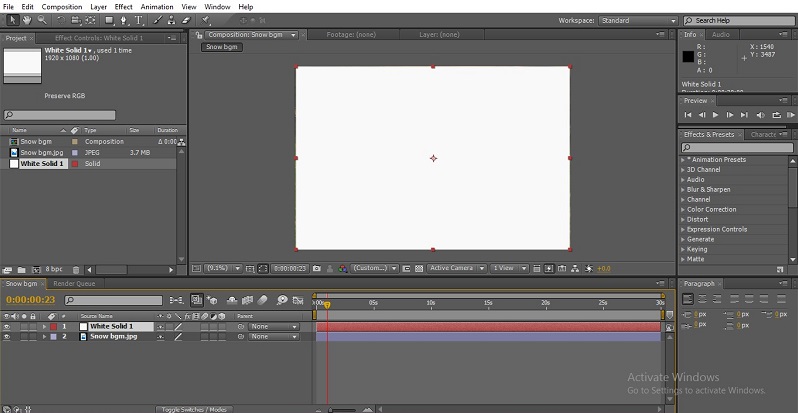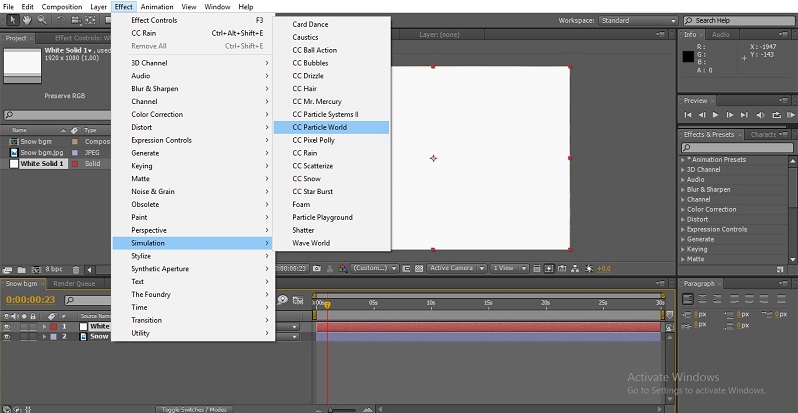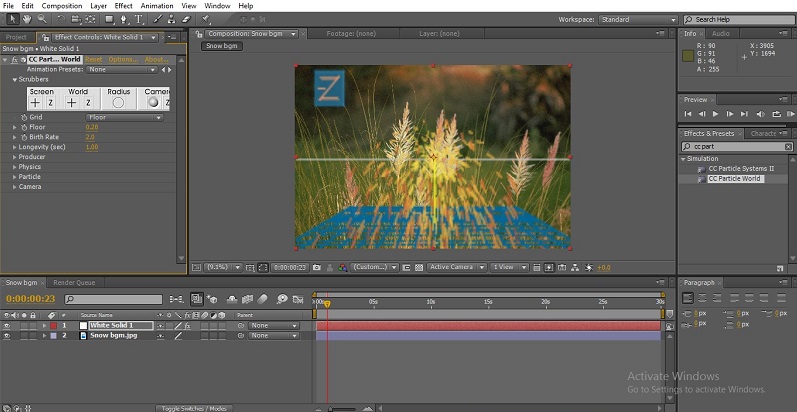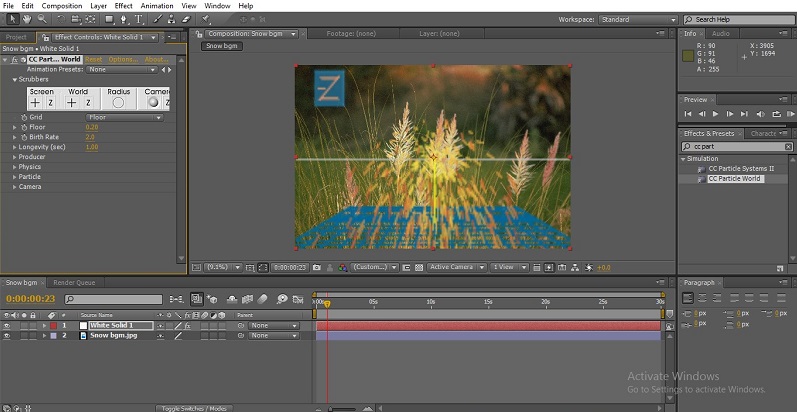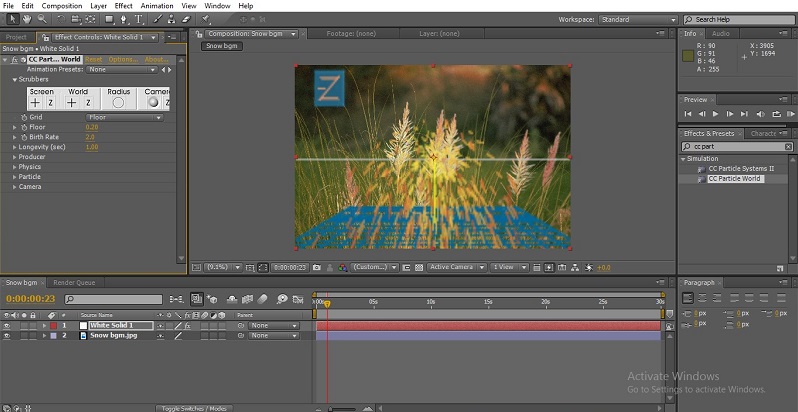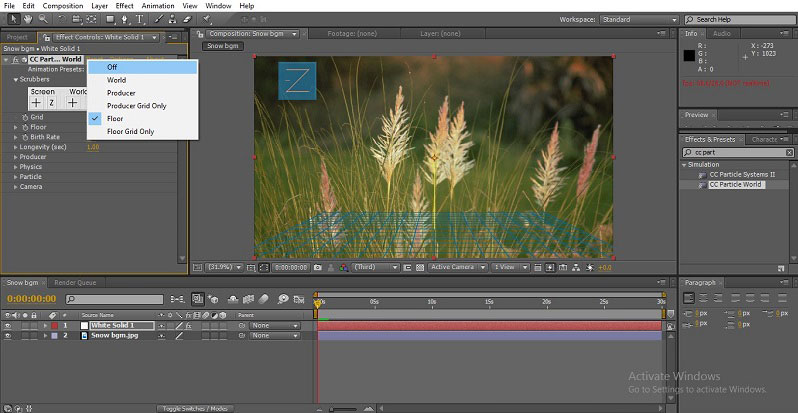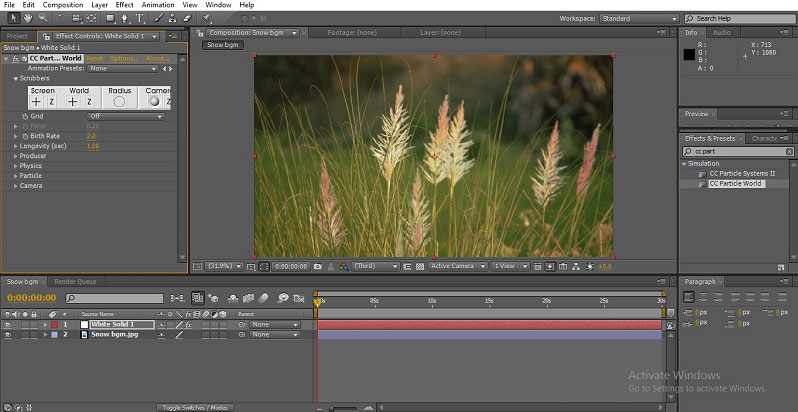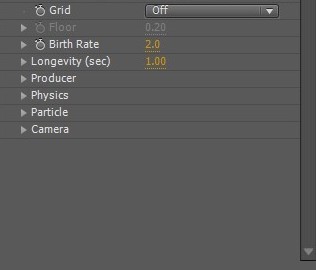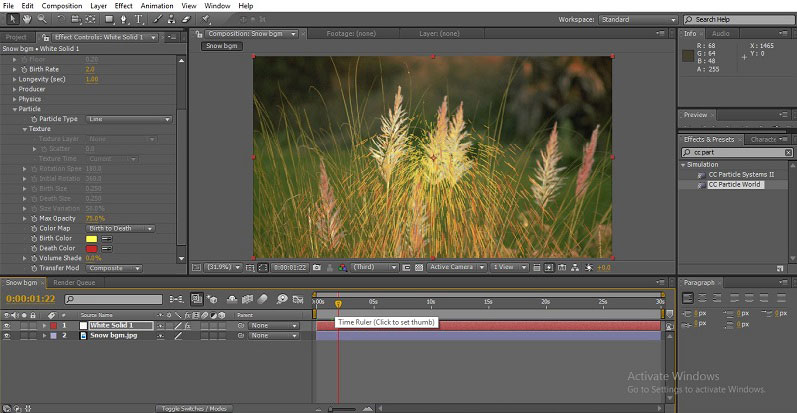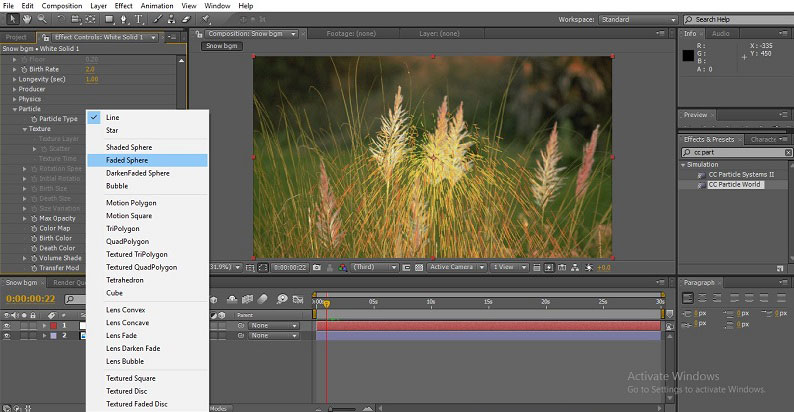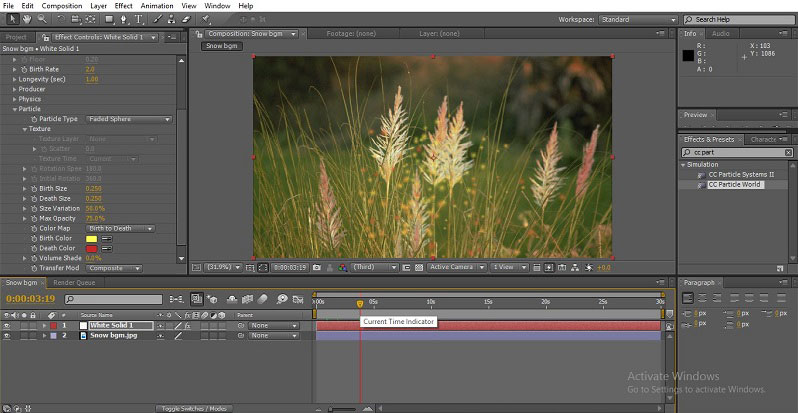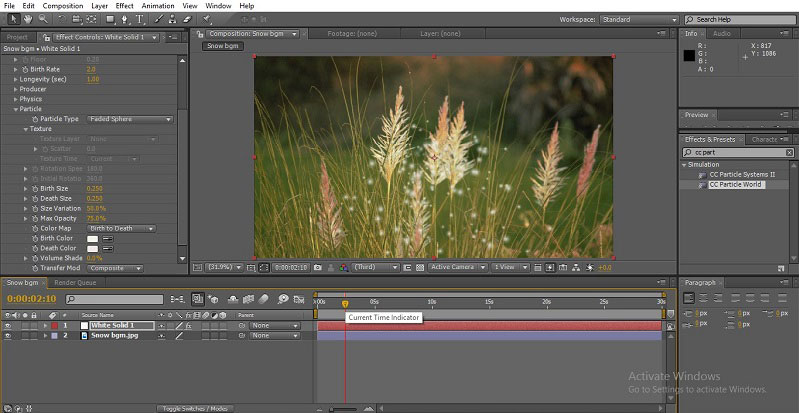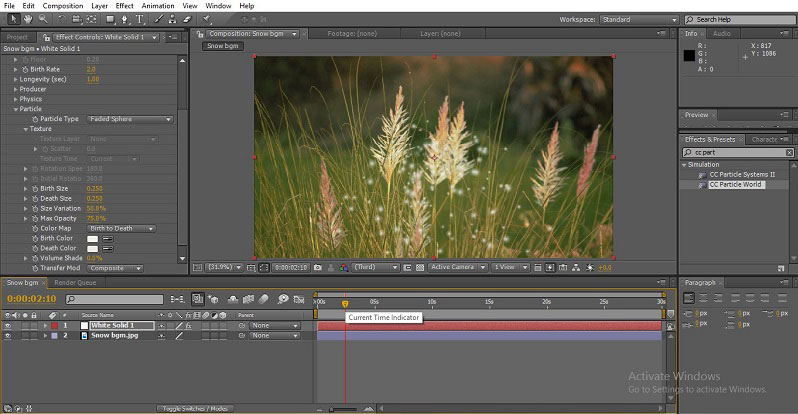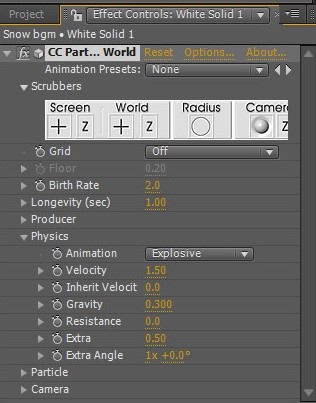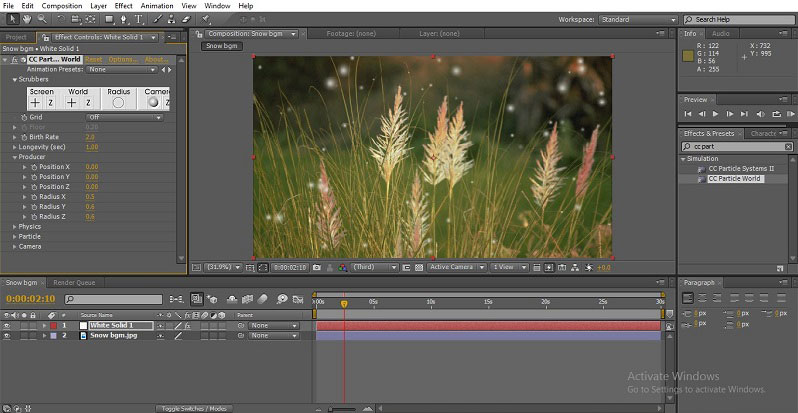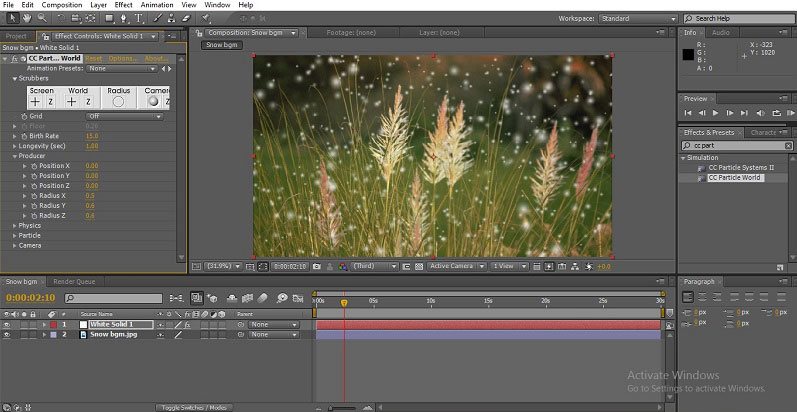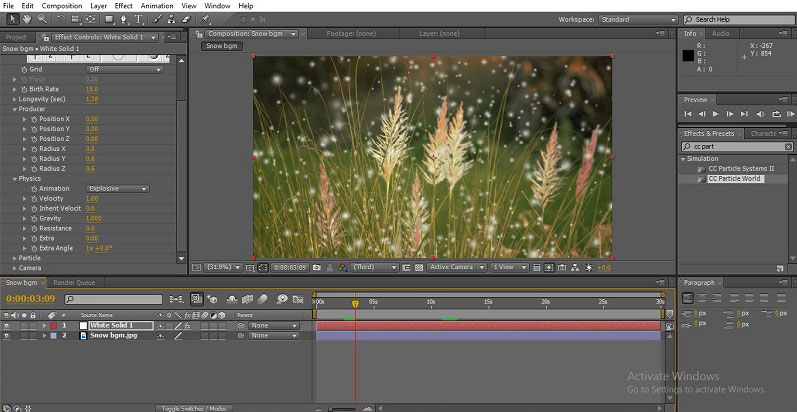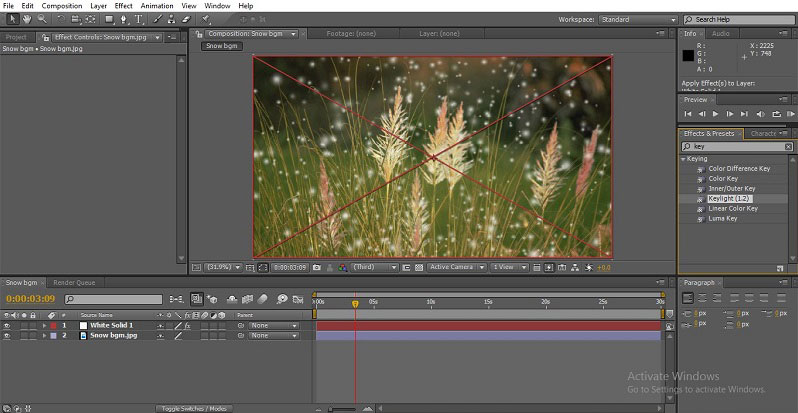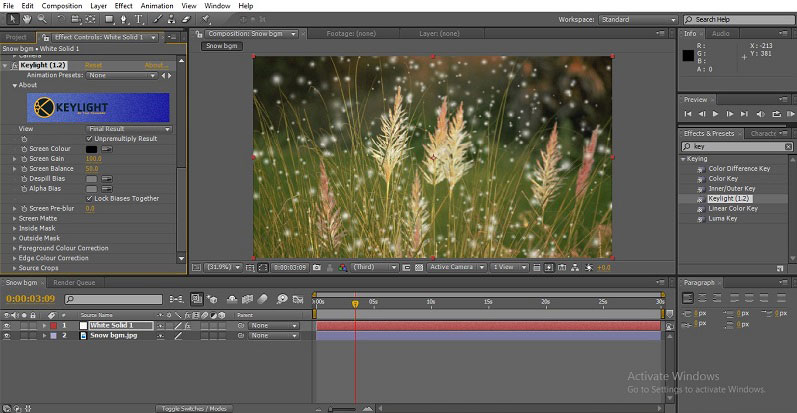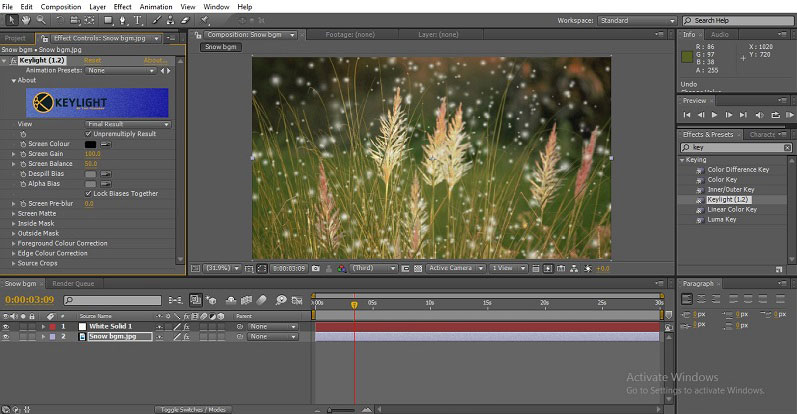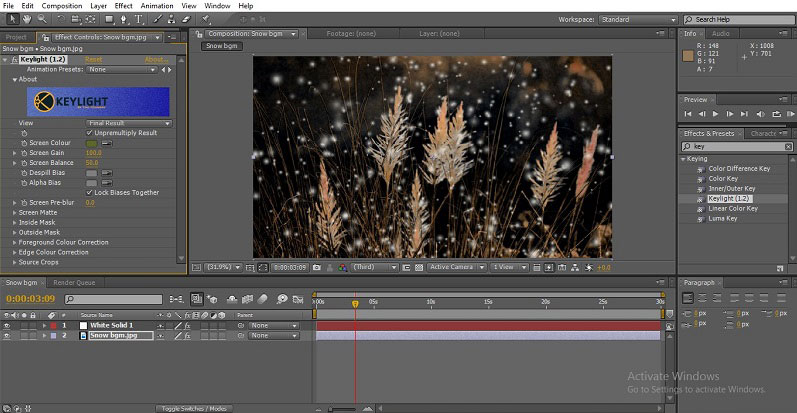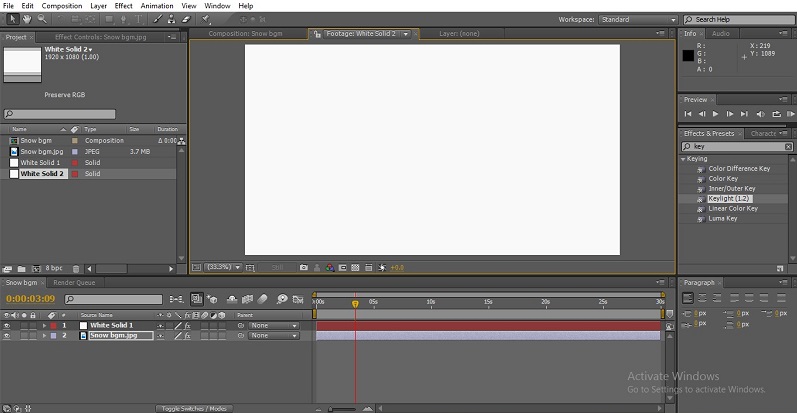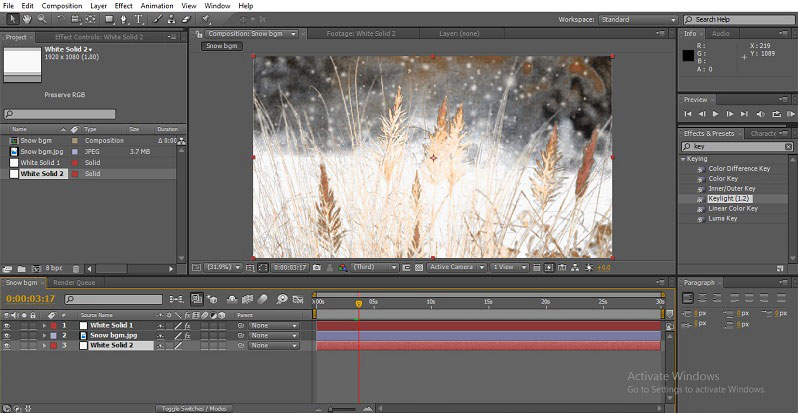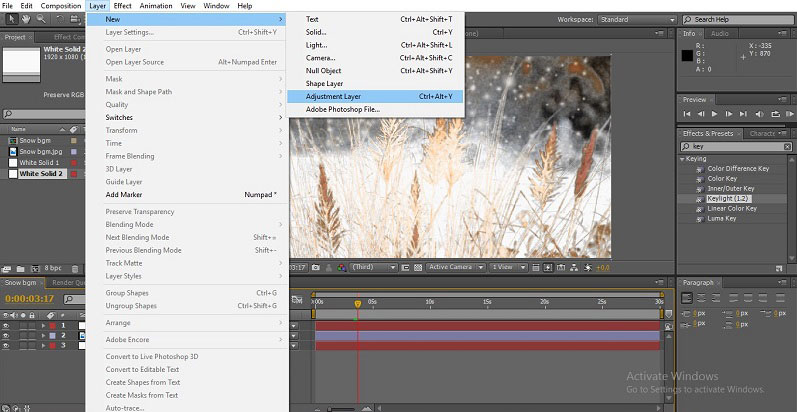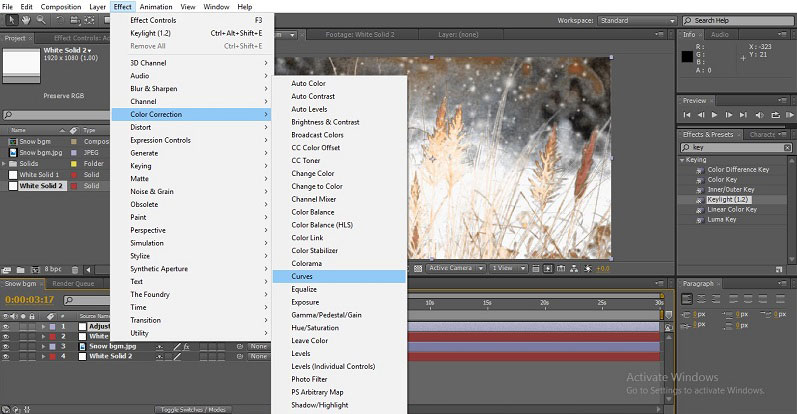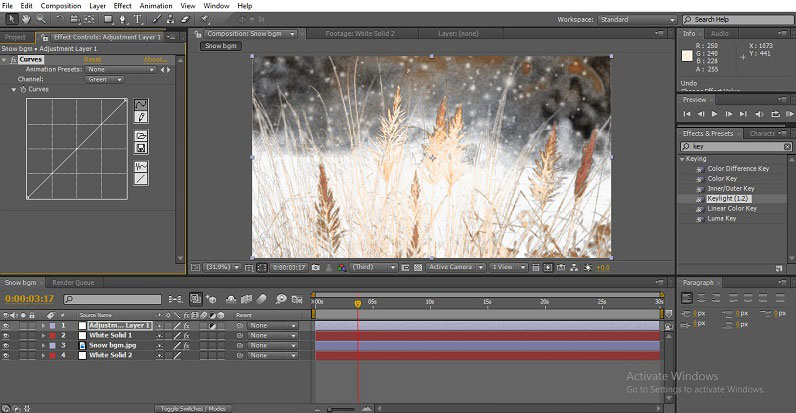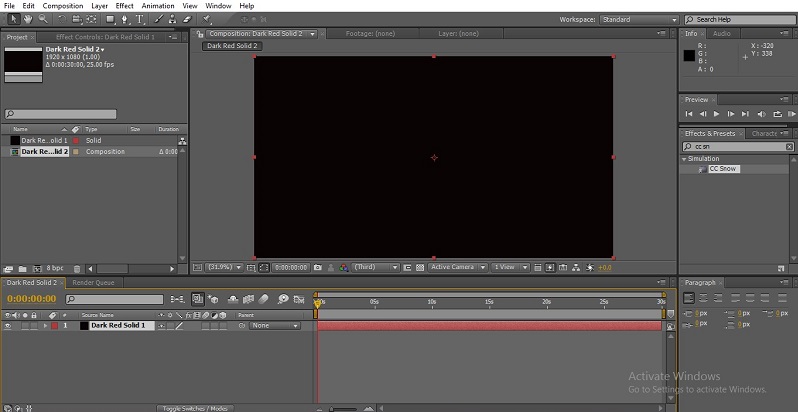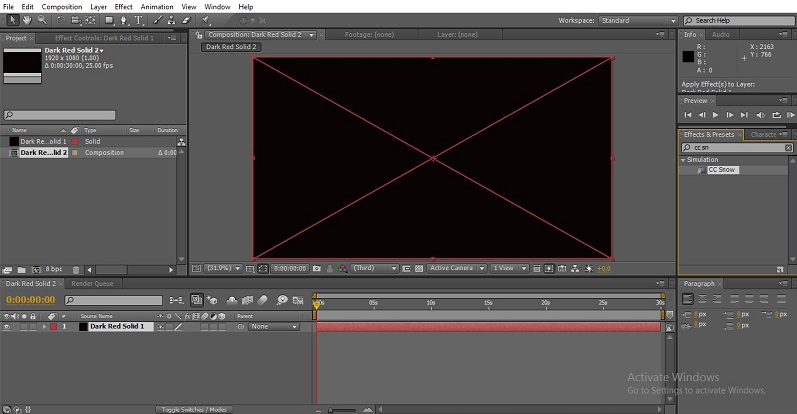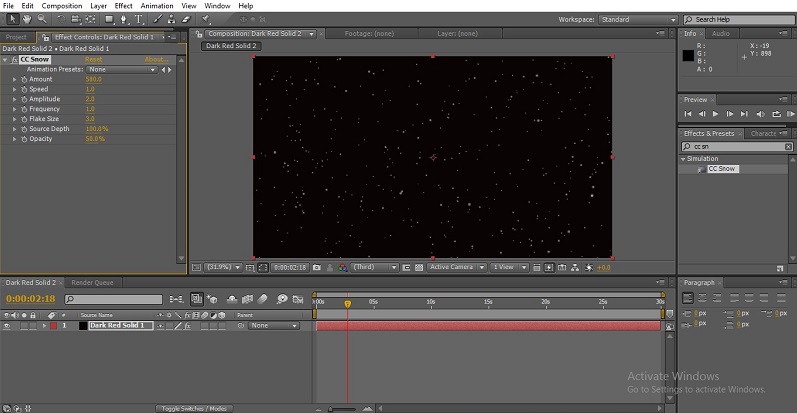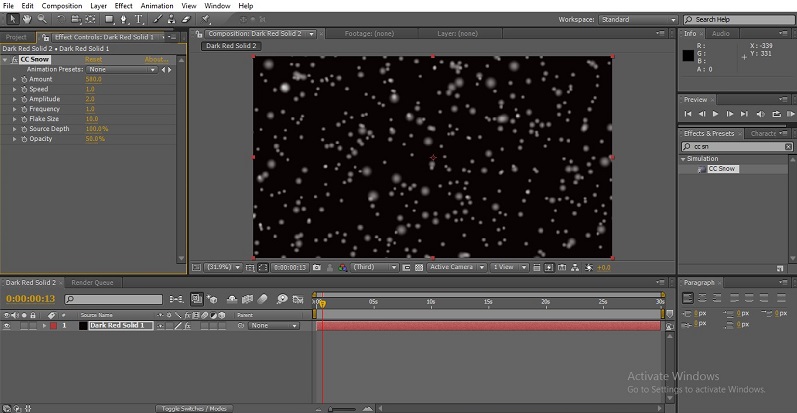Updated August 28, 2023

Introduction to Snowfall in After Effects
Now a day’s people have started to create natural things like Rain, snow, etc. In graphics, graphics software development is a good advantage for the production houses because some of the impossible things will be created through the graphics, and some of the risky things will be done in graphics.
After-effects is one of the best applications for visual graphics; most of the production houses use this application to create graphics. Creating snow in after effects are easy; it is just the same as creating rain. With the help of particles, we can create snowfall in after effects, and also, we have default snow effect in after effects.
Let’s try two methods to create snow.
Methods to Create Snowfall Effect
Below are the methods and the essential steps to create a snowfall effect in Adobe software.
Method #1 – Snow with Particles
Step 1: We will create snow with the particles; open a new project.
Step 2: Import a file.
We can import an image or a video according to our requirements. Here I am importing an image file.
Step 3: Import a solid layer.
Make changes to the solid settings as shown in the window below, and click on the OK button.
Select a white fill color.
Step 4: We need to apply some particle effect to the layer, which means that we are going to change the solid layer to snow because we need to apply the CC particle world to the Solid layer. Go to effects and simulation, then select CC Particle world.
We also have a different option to get the effect. Go to the effects and presets window and search for the effect.
Step 5: Once we apply the effect, the layer changes completely to the particles.
We can’t see anything on the screen; if we want to see the effect, just move the cursor then we can see the particles.
Step 6: Now, we are going to change the particles into the snow, go to the configure window and uncheck the grid.
Once the grid lines are unchecked and the axis is disabled in the visual window, the output will also be shown.
Step 7: In this configure window, we will mostly use producer, physics, and particles. If we expand this option well, we will have the perfect snow effect.
Step 8: Let’s start with particles; as we see the particle type in a line, that’s why it looks like a spark, so that we need to make the particles looks like snowfall.
Step 9: Now we need to change the Particles type; how to change the type? How does snow look like? A small drop like a sphere. Change the particle type to a faded sphere.
Once we change the particle type, we can find that the particles shape changes like a circle and blurred looks soft like snow.
Step 10: Now we need to change the color of those particles so, we need to change the birth and death color.
The performance will also appear in the window below.
We give birth and death colors like white because birth color means it’s the beginning and the death color means that the snow has to be white at the beginning and end, so we give white.
Step 11: Let’s expand the physics values. Physics is the most important option to change the gravity and velocity, etc.; by changing the gravity only, we can make the snowfall. Change the gravity to 0.300, velocity to 1.50
Step 12: Now, let’s expand the producer option. In the producer option, we can find Radius X, Radius Y, and Radius Z. Just click on the radius and drag to the right till u get the perfect length and height. Do it for all three XYZ radiuses.
After expanding the radius values, the snow height and width changed. X Radius indicates width; if we increase X Radius, the particles expand horizontally. Y Radius Indicates Height; if we increase Y Radius, the particles expand vertically. By expanding the Z Radius, we can push the partials front and back.
Step 13: Here, the particles are sprinkling and low amount; to increase the number of particles, we need to increase the birth rate.
After increasing the birth rate, we can see the amounts of particles are increase; now we can feel it like snow.
Step 14: With the simple methods, we created snow falling; now, if we render, we can feel that the snow is falling down.
Step 15: We created snowfall, and around the snowfall, we need to create an atmosphere of snow effects. We have an option to do the work easily. Go to effects and presets and search for key light then we can find key light 1.2
Step 16: Apply the effect to the background image or video, whatever we use.
Step 17: We can get a configuration menu like this. Key light works like keying.
Step 18: Select the screen color and click on the image’s background colour or wherever we like to have a snow feel. I am clicking on the green color.
Once we click on the color, then the color which we select will be disabled, now the snow looks natural, and we need to add some background to make this more effective.
Step 19: Create a new solid layer with white color.
Step 20: Arrange the solid layer behind the background image.
Once we apply this, we can feel that background filled with snow to make this more effectively adjust the color correcting of the solid layer.
Step 21: If we like to adjust the color, we need to create an adjustment layer. Go to layers and select the adjustment layer.
Step 22: Go to effects, expand color correction and select curves to adjust the colors of the background.
Step 23: By adjusting the curves, we can make good output after the project is rendered.
Method #2 – Applying Black Solid Layer
We have another default and easy methods to create snow; let’s see.
Step 1: Import a black solid layer to the new project. We only need to take a dark solid layer because snow will be white.
Step 2: Go to effects and presets we can found CC Snow, apply that effect to the solid layer.
Once we apply, we can see the snow on the default screen.
Step 3: Here, we can find snow; if we want to expand the size, speed, etc., we can find options in the configuration window. I can have the flake size of 10 to maintain the snow size a little bigger.
Now we can render the file.
Conclusion
In this process, we saw how to create the snow using the CC particles world; we import a solid layer and created snow with that. What did we learn? We learned how to create snow. How to use key light, how to use default snow effect and how to extend the values.
Recommended Articles
This is a guide to Snowfall in After Effects. Here we discuss the two methods to create snowfall in after effects, i.e. snow with particles and applying a black solid layer. You may also look at the following articles to learn more –