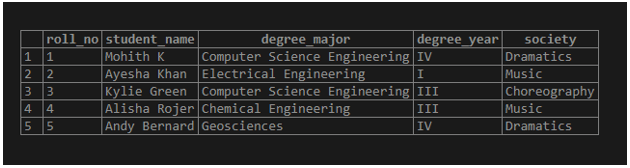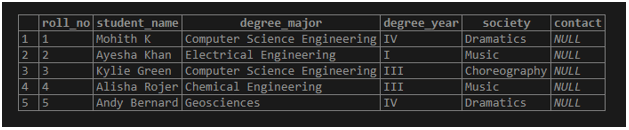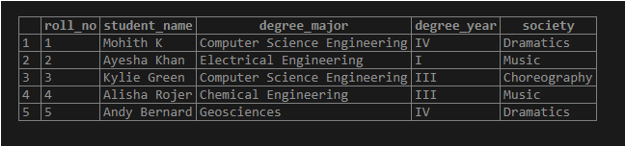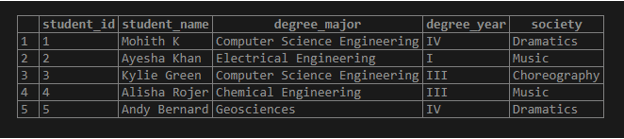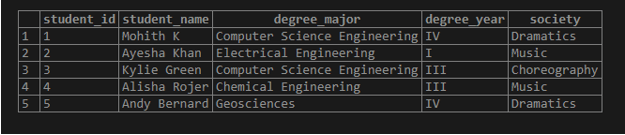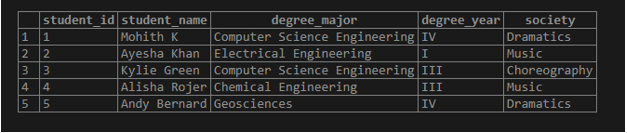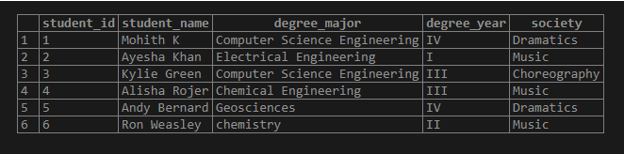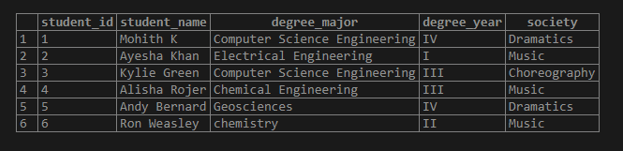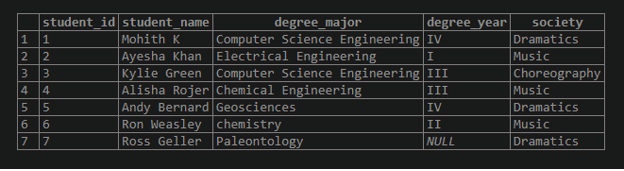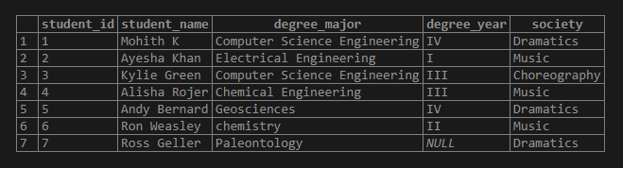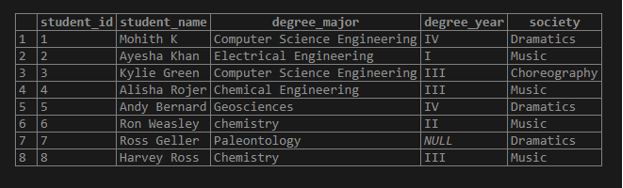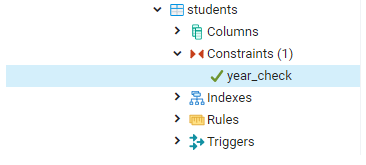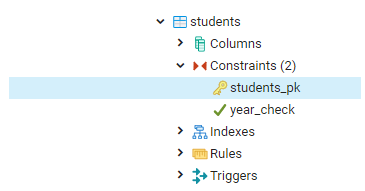Updated May 31, 2023
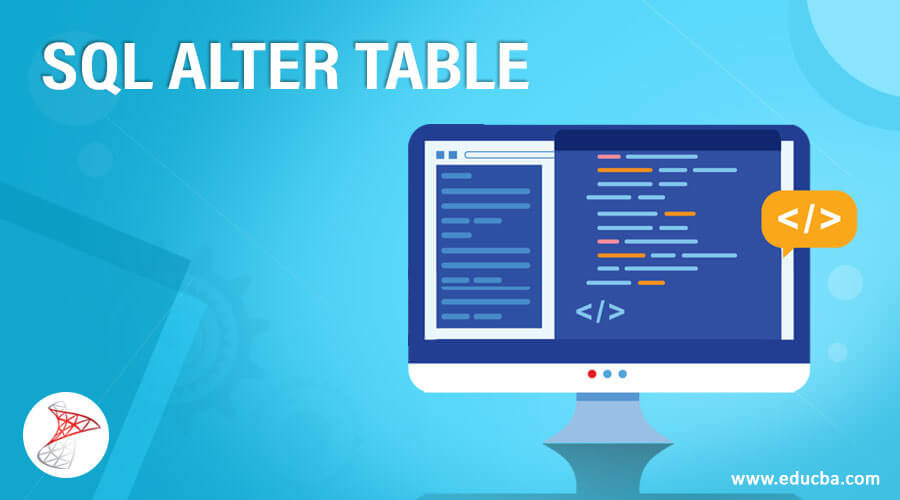
Introduction to SQL ALTER TABLE
ALTER TABLE command in standard query language (SQL) is used to add, delete, or modify columns by renaming them or changing their data types in an existing data table. It is also used to add or remove constraints such as UNIQUE, NOT NULL, PRIMARY KEY, CHECK, etc., on the existing columns. ALTER is a Data Definition Language (DDL) command that has nothing to do with the records inside the data table. It is concerned only with the modification of the table structure.
To begin with, let us learn the syntax used for writing ALTER TABLE statements in SQL.
Syntax and Parameters
Here are a few simplified versions of the syntaxes used for writing ALTER TABLE command :
(i) Adding a new column
ALTER TABLE table_name ADD column_name datatype;(ii) Dropping an existing column
ALTER TABLE table_name DROP column_name;(iii) Renaming an existing column
ALTER TABLE table_name RENAME column_name_old TO column_name_new;(iv) Changing the data type of an existing column
ALTER TABLE table_name ALTER COLUMN column_name TYPE new_data_type;(v) Adding a constraint on an existing column
ALTER TABLE table_name ADD CONSTRAINT constraint_name constraint_condition;(v) Dropping an existing constraint
ALTER TABLE table_name DROP CONSTRAINT constraint_name ;The parameters used in the above-mentioned syntaxes are as follows :
table_name: Table on which the ALTER statement is being executed
column_name: Column which is being added, deleted, or modified
constraint_name: Name of the constraint that has to be added or dropped
constraint_condition: Description of constraint which is being created
Examples of SQL ALTER TABLE
To illustrate working with ALTER TABLE statements in SQL, let us create a dummy table called “students.” Then, we can use the following code snippet to perform the said task.
CREATE TABLE students (
roll_no int NOT NULL PRIMARY KEY,
student_name VARCHAR(255),
degree_major VARCHAR(255) NOT NULL,
degree_year VARCHAR(255),
society VARCHAR(255)
);Having created the student’s table, let us insert a few records in the table.
INSERT INTO students(
roll_no, student_name, degree_major, degree_year, society)
VALUES (1,'Mohith K','Computer Science Engineering','IV','Dramatics'),
(2,'Ayesha Khan','Electrical Engineering','I','Music'),
(3,'Kylie Green','Computer Science Engineering','III','Choreography'),
(4,'Alisha Rojer','Chemical Engineering','III','Music'),
(5,'Andy Bernard','Geosciences','IV','Dramatics');
select * from students;Now we are all set to try a few examples based on the ALTER statements with the help of the student’s table.
Example #1 – Adding a new column to an existing table
Add a new column “contact” of VARCHAR(255) datatype to the student’s table.
ALTER TABLE students
ADD COLUMN contact VARCHAR(255);The command got executed successfully. Let’s check if the changes have been made in the table with the help of a SELECT statement.
SELECT * FROM students;The highlighted column in the image above is the newly added “contact” column.
Example 2 – Dropping an existing column
Drop the “contact” column from the student’s table.
Suppose the newly created column “contact” is no longer required in the student’s table. Then, we can delete it using the ALTER command.
ALTER TABLE students
DROP COLUMN contact;Let’s see if the contacts column has been dropped or not.
SELECT * FROM students;It can be observed that the said column has been dropped successfully.
Example 3 – Renaming an existing column
Rename the “roll_no” column to “student_id” in the student’s table.
ALTER TABLE students
RENAME COLUMN roll_no to student_id;
SELECT * FROM students;The “roll_no” column in the student’s table has been successfully renamed to “student_id.”
Example #4 – Changing the data type of an existing column
Change the data type of the “student_id” column from INT to VARCHAR(50).
ALTER TABLE students
ALTER COLUMN student_id TYPE VARCHAR(50);The data type of the student_id column has been successfully changed to VARCHAR or character varying. It can be observed from the image given below.
SELECT * FROM students;Example #5 – Adding NOT NULL Constraint on an existing column
Add a NOT NULL constraint on the “degree_year” column in the student’s table.
ALTER TABLE students
ALTER COLUMN degree_year SET NOT NULL;
select * from students;The NOT NULL constraint has been successfully added to the “degree_year” column. Here are a few INSERT statements to illustrate it further.
INSERT INTO students(
student_id, student_name, degree_major, degree_year, society)
VALUES (6,'Ron Weasley','chemistry',NULL,'Music');In this insert query, we tried to insert a NULL value in the degree_year column. It gave an error. Read the error message carefully. Now let’s try another query without any NULL values.INSERT INTO students(
student_id, student_name, degree_major, degree_year, society)
VALUES (6,'Ron Weasley','chemistry','II','Music');See, this one got executed successfully. The new row in the student’s table can be seen with the help of a SELECT statement.
SELECT * FROM students;Example #6 – Removing NOT NULL Constraint on an existing column
Remove NOT NULL constraint on the “degree_year” column in the student’s table.
ALTER TABLE students
ALTER COLUMN degree_year DROP NOT NULL;
select * from students;The query returned successfully and shows the output as below.
Let us INSERT a new row with a NULL value for the “degree_year” column.
INSERT INTO students(
student_id, student_name, degree_major, degree_year, society)
VALUES (7,'Ross Geller','Paleontology',NULL,'Dramatics');Unlike the previous example, the INSERT query was completed without any errors.
SELECT * FROM students;Look at row no. 7; the degree_year value is NULL.
Example #7 – Adding CHECK Constraint on an existing column
ADD a CHECK constraint on the “degree_year” column in the student’s table such that it can hold values only in (I, II, III, IV, V).
ALTER TABLE students
ADD CONSTRAINT year_check CHECK(degree_year IN ('I','II','III','IV','V'));
select * from students;The constraint has been successfully added. Let us write an INSERT query with degree_year, which does not satisfy the CHECK constraint.
INSERT INTO students(
student_id, student_name, degree_major, degree_year, society)
VALUES (8,'Harvey Ross','Chemistry','VI','Music');As predicted, the server threw an error. Read the error carefully.
Now try another INSERT query with degree_year from within the said set.
INSERT INTO students(
student_id, student_name, degree_major, degree_year, society)
VALUES (8,'Harvey Ross','Chemistry','III','Music');This one got executed successfully; ergo, the check constraint has been successfully applied.
Example #8 – Removing PRIMARY KEY Constraint on an existing column
Remove PRIMARY KEY constraint on the “student_id” column in the student’s table.
ALTER TABLE students
DROP CONSTRAINT students_pkey;The students_pkey constraint was created during the CREATE TABLE statement. Now it has been successfully dropped. It is no longer mentioned under the constraints of the student’s table.
Example #9 – Adding PRIMARY KEY Constraint on existing columns
ADD PRIMARY KEY constraint on the “student_id” and “student_name” columns in the student’s table.
ALTER TABLE students
ADD CONSTRAINT students_pk PRIMARY KEY(student_id, student_name);The query returned successfully. The newly created constraint “students_pk” can be observed under the constraints head.
Conclusion
The ALTER TABLE command in SQL is used to add, delete, rename, and modify existing tables and their columns. It becomes very useful in scenarios when we want to change the structure of an existing table without having to create a new table.
Recommended Articles
We hope that this EDUCBA information on “SQL ALTER TABLE” was beneficial to you. You can view EDUCBA’s recommended articles for more information.