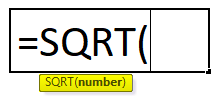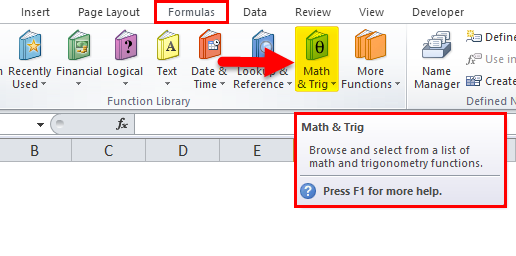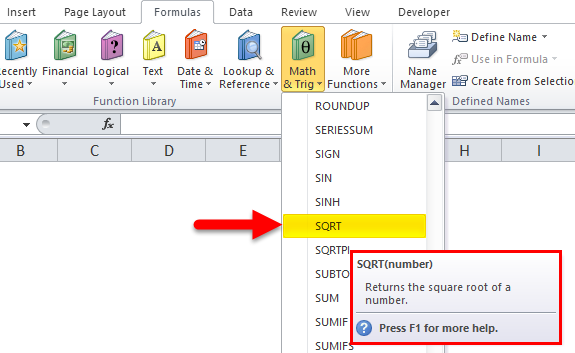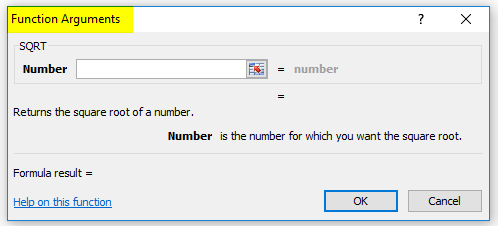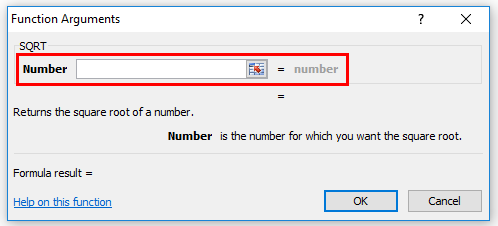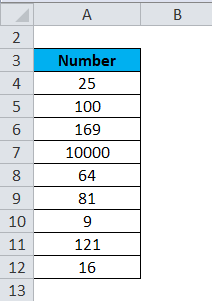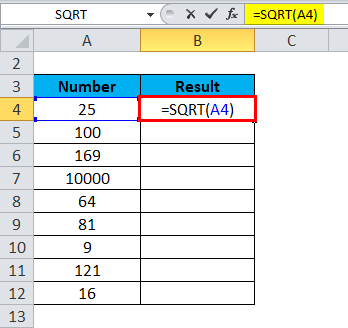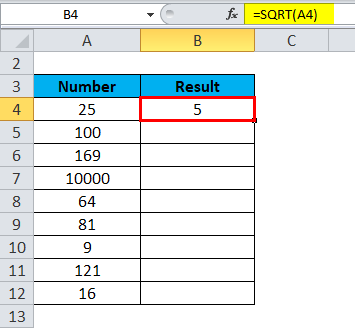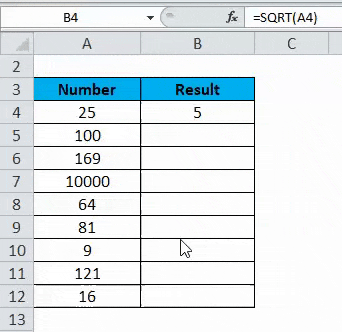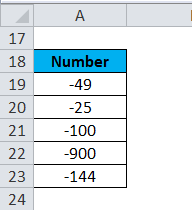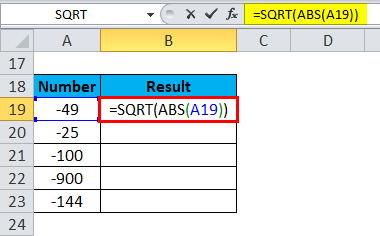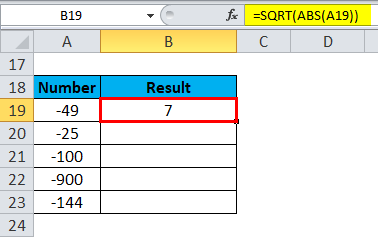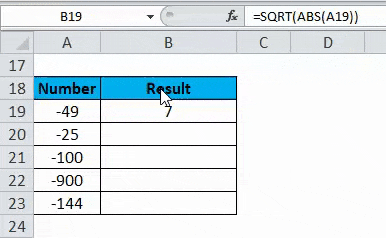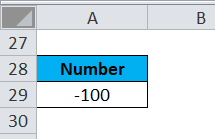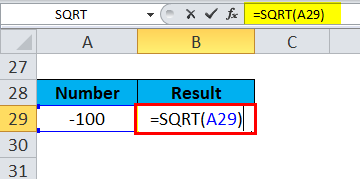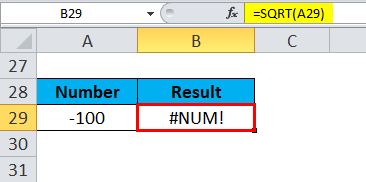Updated May 8, 2023
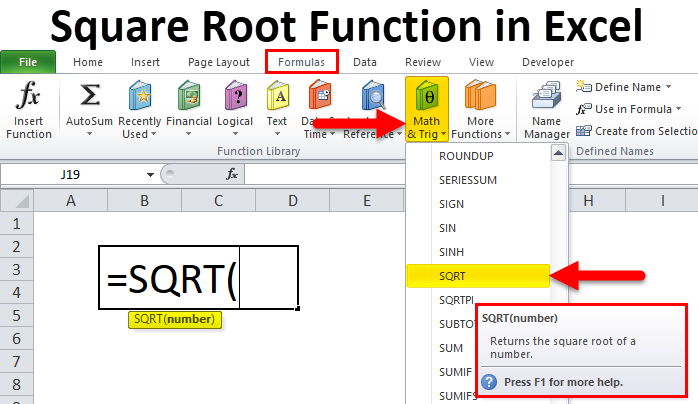
Introduction to Square Root in Excel
There are multiple ways to calculate the square root of any number in Excel. The first way we find it is by using the SQRT function in Excel, which is available in Math and Trig category in the Insert Function option. Get the SQRT function from a relevant category, then select the number we want to find the square root. In another way, please select the number we want to find square root and give it the power of ½ or 0.5. By this also, we can find the square root of any number. If we have any negative number, then the SQRT function with the ABS function will give the absolute value.
Below is the Square Root Formula:
The Square Root formula has one argument:
- Number: It is the number for which you want to calculate the square root. This number should be a positive number.
Where is the Square Root function found in Excel?
As we discussed in the above section, this function falls under the Math & Trig functions category; thus, for this function, follow the below steps:
- Click on the Formulas tab.
- Click on Math & Trig option under the Function Library section. Refer to the below screenshot.
- It will open a drop-down list of functions, and we have to select the SQRT Function, as shown in the below screenshot.
- After clicking on this, it will open a Function Arguments dialog box, as shown in the below screenshot.
- Enter the value to calculate the square root under the Number field.
How to Use the Square Root Function in Excel?
It is very simple and easy to use. Let’s understand the working of the Square Root function by some Square Root Formula examples.
Example #1
We have given the below list of numbers.
Now apply the formula for the above-given number as below:
The result will be as below:
Drag this formula for the rest values, and the result is shown below:
Example #2
The supplied number in the function should be positive. If the given number is negative, the SQRT function returns an error #NUM! Value.
Still, if you want to calculate the square root of a negative number, then first you need to convert that given number to a positive value, then you can apply the formula.
Suppose the below-given list of numbers:
We will first use the ABS function, which returns the absolute number of a number and converts the negative number to a positive value. The ABS function ignores the sign of the given number.
Now apply the function below:
The result will be as below:
Drag & drop this function for the rest values, and the result is shown below:
Example #3
If we apply the SQRT function to a negative number, it shows an error value.
Suppose we have to calculate the square root of the number -100.
We will apply the function here as follows:
The result is shown below:
Things to Remember Here
- #NUM! – This error occurs when the supplied argument of the SQRT function is a negative value.
- Depending on your desired result, the SQRT function can be used with multiple functions like ABS, ROUND, etc.
- There is no way to square a number, and the result is a negative number; hence the square root of a negative number doesn’t exist.
Recommended Articles
This has been a guide to Square Root in Excel. Here we discuss How to use the Square Root Function in Excel, practical examples, and a downloadable Excel template. You can also go through our other suggested articles –