Updated March 29, 2023
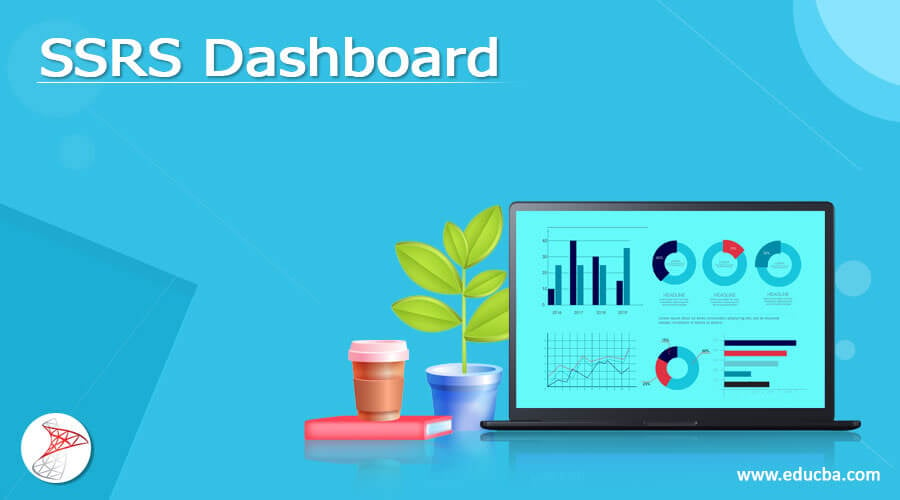
Definition of SSRS Dashboard
SSRS is an excellent tool for providing dynamic reporting to the users without the need to exchange database files or Excel spreadsheets back and forth. To generate reports, individuals do not need any specific abilities; all they need to do is enter the parameters we specify. A dashboard can be made up of many sub-reports or it can be composed of different elements, such as various types of lists, charts, gauges, matrix, Tablix, and indicators, depending on the user’s needs.
What is SSRS dashboard?
SSRS Dashboards provide a clear picture of a variety of data and can be connected to more thorough reports, keeping top management informed about the business’s performance. Customizing dashboards expressly for the target audience is recommended practice. SSRS also provides a powerful expression language for calculations and enables for greater fine-grained management of colors and style. We can now pin graphics from existing on-prem SSRS reports to a Power BI dashboard with SQL Server 2016’s new edition. To custom color in the chart Select Chart Properties from the drop-down menu then CustomPalettecolors. Based on the number of rows/Region data, choose any color we wish.
SSRS dashboard Reports
Because a dashboard isn’t one’s dashboard, we should first identify its subject and audience by collaborating with high-level managers to establish its Key Performance Indicators. It’s a dashboard for the business. As a result, have to discover a high-level business person who will help to build it. Data Sources, KPIs, Scorecards, Reports, Filters, and Dashboards may all be designed with the dashboard designer tool. Below is a screenshot of the tool — To make the dashboard, we used four different charts. -To display the performance of sales vs. taxes, use a column chart. -To display the highest-earning performer, use a bar chart. -Pie charts are used to display the contribution of revenue by product category. To represent the sales vs. taxes by product class, use an area chart. Next move on to Workspace Browser, which shows two connections namely data and performance point connections. We shall prefer analysis services for the below scenario.SQL service Report are created using Chart reports respectively. Publish the reports to our report server once we’ve completed both reports. Right-click the project in Solution Explorer and select Properties to deploy the reports. Choose the Stacked column type of column chart from the toolbox and drag it to the report area. Let’s generate the report in the following manner — 1. Server Mode — There are two ways to set up reporting services: – Native Mode is the default setting. – Mode of SharePoint Integration Select the proper operating mode. In my instance, I’m going to go with ‘Report Center.’ 2. Server Name – use the same path that we used when deploying the report to the report server. It’s ‘http://localhost/reportserver’ in my instance. 3. Report – now select the ‘Browse’ button to navigate the report. In a dialogue box, it will display all of the reports that have been published to the report server. Select the chart report from the options below — Here is the screenshot showing all the sales reports for all the employees on Monthly Report. Next, we shall preview a report by opting a button to show the Yearly rate for the product. If a report has parameters, the default values for the parameters must be provided. We would not display a report preview if the default settings are not shown. It’s a typical blunder made by developers. ‘Tax Tablix Report’ should be the new name of the report. Both reports should be saved. Let’s make a dashboard now. I chose to recreate this dashboard in SSRS because it was such a wonderful example. The following is the outcome:
SSRS Dashboard Services
In recent years, dashboards have gained popularity as especially strong tools for delivering critical data in one place. Dashboards have a great deal of promise, but they have rarely used them to their full potential. When it comes to presenting data to users, a well-designed standard report can be highly useful. Adding phrases and parameters to those reports can considerably improve their utility. However, a chart, graph, or other visual element is frequently the ideal method to communicate some types of data. The other options I utilized have been in the web part’s Design section. We may need to change the settings web page height and width setting. And also change the “Chrome Type” to None. When the SSRS reports are first installed, each database’s collected data is also installed. The report is extremely beneficial for showcasing information to senior business operators or providing a rapid overview of the highlight on a dashboard. If the firm uses paginated reports on the grounds, SSRS will be a more outlay solution.
SSRS Dashboard Tips & Tricks
1. The dashboard concentrates on the three primary KPIs, but it also includes an executive summary on the right side. Visual Studio enables us to review and deploy reports to the report server. If we develop with Visual Studio, we will feel completely at home with this choice, and there would be no learning experience. 2. The KPI boxes on the left side of the page provide excellent visuals. Each box contains a current value that differs from the previous period, a sparkline at the bottom, and conditional formatting to indicate if the KPI is above or below the target. One of my favorite features of Report Builder is the drag-and-drop chart wizard, which makes it simple to generate new KPIs for your firm. 3. A different background for the sparkline-chart section. This is accomplished by picking eye-catching items. Advanced controls for SSRS are now available from Dundas Software. Advanced chart visualizations, as well as more chart kinds and statistical algorithms, are included in the Dundas Chart for Reporting Services.
Conclusion
The SSRS dashboard has so much flexibility that it is a fantastic tool to use and even learn to customize. SSRS is intended to help users create and deliver reports rapidly and easily, and the more product skills and understanding we have, the more value we can provide to the consumers.
Recommended Articles
This is a guide to SSRS Dashboard. Here we discuss the Definition, What is SSRS dashboard is, tips, and tricks, examples with implementation. You may also have a look at the following articles to learn more –
