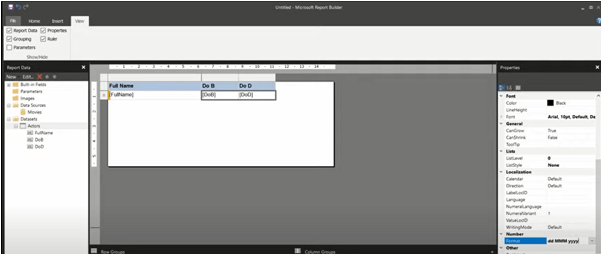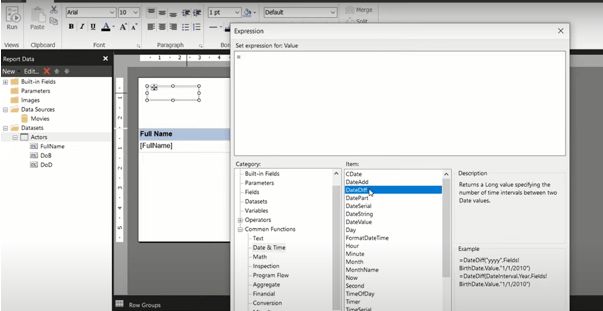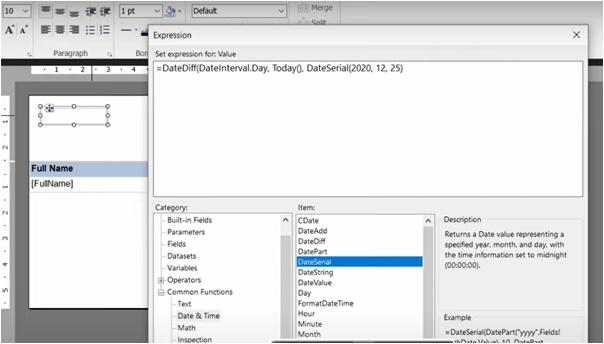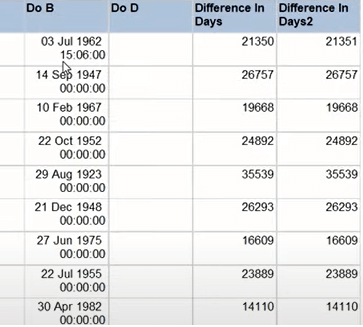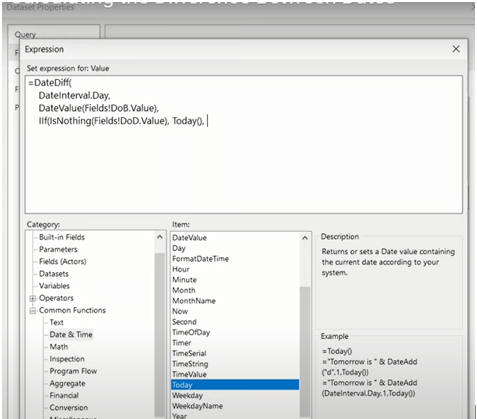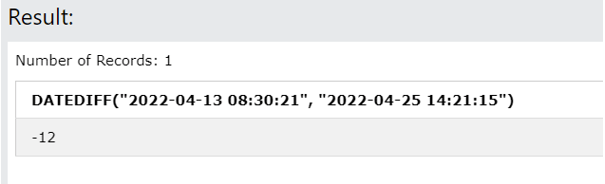Updated April 3, 2023

Definition of SSRS DateDiff
The SSRS DateDiff function is used to determine the distinction between different dates and generate results in a selected date part or increment including such days, hours, or minutes. The SQL Server function DATEDIFF() is used to perform date computation.
What is SSRS DateDiff?
In SSRS, DateDiff is being used to determine the difference between two date fields. This will show the values in various formats depending on the Date Interval passed as the first argument.
As an example,
DateDiff(DateIn.Minute, Fields!Date1.Value, Fields!Date2.Value)
DateDiff(DateIn.Hour, Fields!Date1.Value, Fields!Date2.Value)
DateDiff(DateIn.Year, Fields!)Finally, Date1 and Date2, the second and third parameters, should be in Date Time or time format. An integer is the return type.
The present date is returned by the Today() method. =Today() can be used in a text area to examine the current date on the case, or in a parameter to filter data depending on the present date. This method returns a date in the format M/d/yyyy 12:00:00 AM.
How SSRS DateDiff works?
In SSRS reports, calculate the number of days for just a case that is produced for a specific problem type/case subtype that is less than or equal to four. We have to count the -total number of instances created for a specific Issue category in fewer than four days.
We would try like this
=IIF(DateDiff("d",Fields!createdon.Value,Today())<4, "True", "False")Next to calculate a month of services in a company by a user we would use ‘m’ to calculate the difference value. The expression is given to calculate the month’s difference between two dates, use the date diff expression as shown below. We’re calculating months of service in this example. DateDiff(“m”, Fields! starting date. Value, Globals! execution time) To compute date diff for a working day we could write a code like this Implementing them: Friday to Saturday changes to Thursday to Friday, resulting in a difference of 0 weeks (before 0 weeks) Saturday-Sunday is renamed Friday-Saturday: 0 weeks difference (before 1 week) Saturday to Sunday changes from Sunday to Monday: 1 week’s difference (before 0 weeks) Next case, we shall see to highlight a date column using Colors. Return “yellow” if the AdmitDate field is more than a week old, and “green” if it is less than a week old. The Color property of a text box in a report item can be given with this expression:
IIF(DateDiff("d",Fields!AdmitDate.Value, Now())>7,"Green","yellow")Let’s see an example to show how date diff works in a Report builder.
Step 1: Here we have created a dataset for Actors which holds fields like full name, DOB, and DOD which is shown below. Next, go to properties-> format and type the structure in dd mm yy.
Step 2: To calculate the difference in date between the current day …
Create a text box and right-click on them and navigate to an expression that shows the common functions-> datediff
To compute today’s date we need to lookup for the today() function by scrolling down an item. And clicking a date value to return date information. And now an expression is given as:
Step 3: Calculate a Difference between two dates. To do so add two more columns as the difference in days and days2 respectively and right-click on the field. navigate to properties and type as hh:mm: ss in the format and go-to design and execute the format and now the output looks like this:
Then changing a Query type to text and edit the following Query
Select Actr.Name ,ActrDOB,ActrDOD,DATEDIFF(DAY,Actor.DOB ,ISNULL()) AS differenceInDays2 FROM Actr
DateDiff In SSRS Problem
To create a report in SSRS and compute the number of days between both the re-admission of a student and the original admission date.
Here’s how the expression goes.
FORMAT (DateDiff("DAY", Fields!RedateDate.Value, Fields!OriginalDate.Value) >= 30)Let’s say we have a tablix in an SSRS report that contains a computed field. There’s a date field (from a data set) and a computed field that shows the difference between the given date and the current date, for instance:
| Date | Difference |
| 9/20/2021 | 2 |
| 10/3/2021 | -11 |
| 7/4/2021 | 80 |
The following expression is used to calculate the Diff field:
=DateDiff("d", Fields!Current date.Value, Today)Now we’ll add a column that displays the sum of the differences. First, use Insert Row > Outside Group – Below to add a new row below the Details group (i.e., the row containing individual dates).
To put the Total diff statement into practice. =SUM(Fields!SomeField.Value) is a method for summarising values in a dataset field. But we’re not limited to fields; nearly any phrase can be used there. As a result, we simply use the SUM function to calculate the date difference:
=SUM(DateDiff("d", Fields!ScheduledDate.Value, Today))Finally, the consolidated difference total is calculated as
| Date | Difference |
| 9/20/2021 | 2 |
| 10/3/2021 | -11 |
| 7/4/2021 | 80 |
| Total | 71 |
SQL DATEDIFF() function
DATEDIFF( date part, date1, date2)Date part, date1, and date2 are the three inputs of the DATEDIFF () method.
The date part is the portion of a date that you wish to compare between dates 1 and 2, and it could be a month, a year, a day, or something else entirely. To determine the differences between two date values, use the DATEDIFF () function.
The DATEDIFF() function is used in this type to compute the number of days, years, or other numbers among two DATE values. The starting and finishing dates of the inquiry are shown below. The dates to be examined are date1 and date2, which could be any form of Date-Time, date, or time. This always deducts a date1 from a date2, with the date part of a Date passed to argument 2 being subtracted from the date part of a Date passed to argument 3.
If any of the parameters are empty, DATEDIFF produces a null result. A date expression must be transformed to one of the date data types explicitly. When a date is invalid, the date or time unit is not a string, the start date is not a date, or the end date is not a date, an error has occurred.
The function returns a negative number if the end date is sooner than the start date. The function will return zero if the start and finish dates are equal or lie within the same interval.
Time from DateTime:
If we want to delete the date part from a DateTime object, convert it to DT DB TIME. Optionally, we can cast it to a string.
(DT_STR,8,1252)(DT_DBTIME)@[User::datetimeVar]
(DT_STR,8,1252)(DT_DBTIME)[datetimeCol]
(DT_STR,8,1252)(DT_DBTIME)GETDATE()If suppose both the dates are the same then the difference would be zero.
For example, let’s say,
SQL Statement
SELECT DATEDIFF("2022-04-13 08:30:21", "2022-04-25 14:21:15");Conclusion
To sum up, these functions are some of the first to become familiar with for professionals new to Reporting Service. So, perhaps, this post will contain something for everyone on date diff, regardless of ability level.
Recommended Articles
We hope that this EDUCBA information on “SSRS DateDiff” was beneficial to you. You can view EDUCBA’s recommended articles for more information.