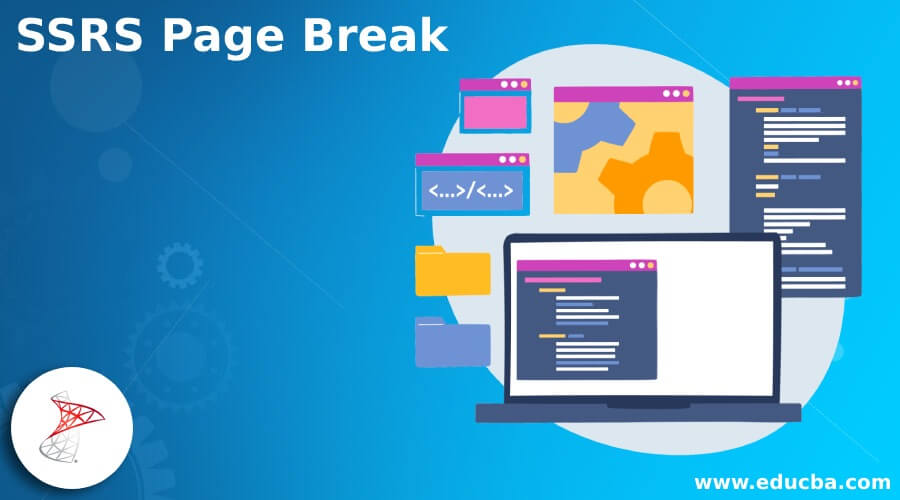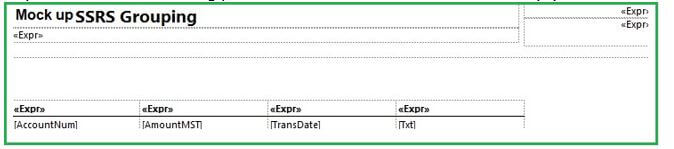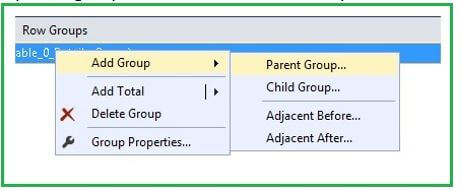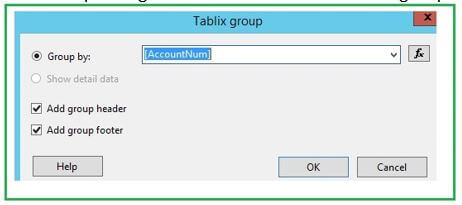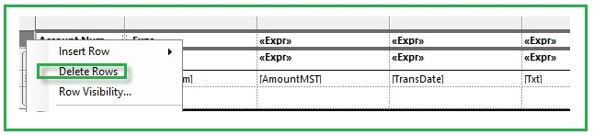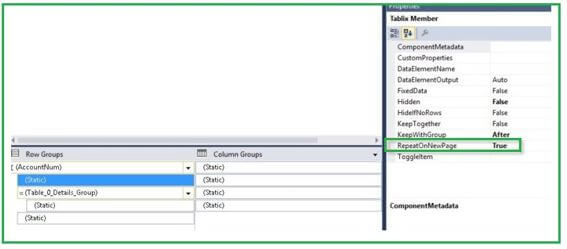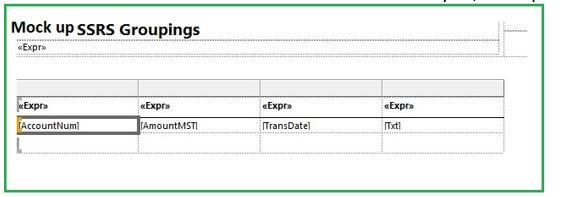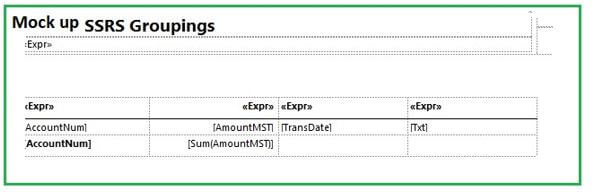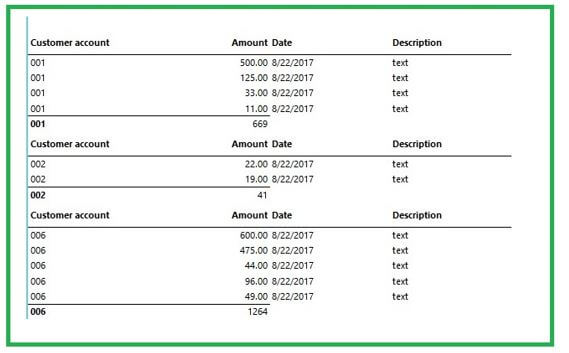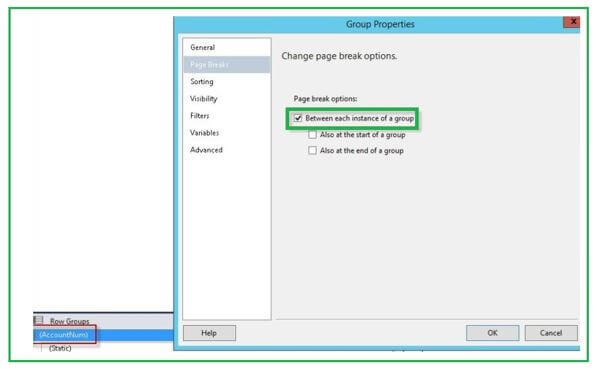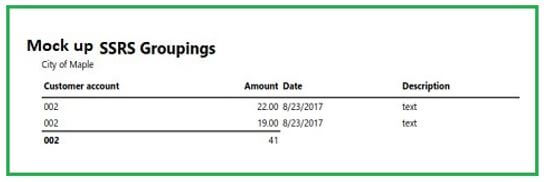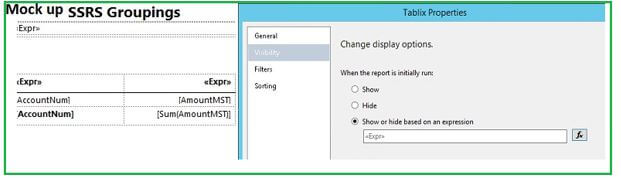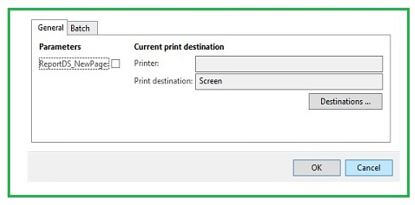Updated February 17, 2023
Introduction to SSRS Page Break
The following article provides an outline for SSRS Page Break. Typically, a page break defines as an indicator that conveys to the document interpreter that the content that follows in an electronic document is a section of a new page. This page break technique is a cause for the form feed being received by the printer during the spooling process of the document to the printer. Hence, it is considered one of the features which adds to the pagination.
SSRS (SQL Server Reporting Services) delivers services and on-premises tools that make, install, and control mobile and paginated reports. The concluding information generated for SQL Server Reporting Services will report several reliant on the procedure of result, so we will learn the controlling and setting of pages along with the page breaks performed applicably in SSRS.
SSRS Page Break Report
It may be challenging for any report developer working anytime with SQL Server Reporting Services to coordinate and even navigate the page numbering, and page breaks techniques. This appears to be like Newton’s third law, which defines that “For every action, there is an equal and opposite reaction,” as it implements in SSRS during the page breaks and page sizes. Therefore, SSRS Page Break is applied to handle many page and page break settings to gain the preeminent visual output for the report users.
SSRS Page Breaks and Page Setting: The page breaks at the utmost level are verbalized using the render format implemented for presenting the report.
In actuality, the exact formats are divided into two forms:
1. SSRS Soft Page Break Renderers
This soft page break category generally comprises outputs displayed on a screen, including HTML & MHTML and SSRS preview formats. The format operates a scroll bar but not a vertical type page break inserted, which is suitable for screen-based or display. The vertical and horizontal page breaks are not estimated and are not precise positions. Even the Word and Excel render formats fall inside this soft render form of page breaks amazingly.
Below is the list of a few traits included in the soft page break format:
- Forced, explicit, or inserted type page breaks format is honored.
- Margins may not be used.
- The report sizes may contain orphaned plus oversized items in a report.
2. SSRS Hard Page Break Renderers
This hard page break category comprises formats that tend to be further centered on outputs of physical pages printed commonly and contain image, print, and pdf formats. The format operates to add hard page breaks positioned at particular horizontal and vertical points of the report.
Below is the list of a few traits included in hard page break format:
- Forced, explicit, or inserted type page breaks format is honored.
- Pages will move firstly left to right and after that top to bottom.
- Due to a lack of spaces prevailing, items may be shifted to be next page which is kept together.
These soft and hard page breaks render formats are determined with the help of two report properties present in the Page Category division of report properties. First, the soft page break size renders the InteractiveSize Width and Height control formats. When hard page break format renderers present an item, the properties Margins and PageSize are applied at that point.
How to Add Page SSRS Page Break?
Suppose we have a table containing Groupings having a mock-up SSRS Report involved, the configuration of the table is described as follows:
Implemented as a starting point where a table control is used.
First, a parent group should be added to the report table.
In this illustration, a header and footer will be included to show the group headings and print a subtotal in the table for the group.
You can view the report table control below:
Replicate the first column headings from the table to the new row. Also, remove the first row.
To allow for printing the groupings determined for every new page, we need to choose the advanced mode.
Now, setting the groupings for printing on every new page is required. When the number of transactions is printed across many pages, the group heading is often printed.
You can remove the left column, which is not necessary, so the report seems like this:
The report is enhanced with formatting for adding a grouping footer total required for the amount column in the table.
Run the report, after which groupings and totals can be seen.
The mock-up data in the report can be increased; thus, the data in the first group has been printed across many pages.
Go to the AccountNumGroup option to strengthen new grouping, allowing you to print on a new page, then click on the right choice the Group Properties for setting the option of Page Break as follows:
Here, every new group prints on a new page, but we have initially introduced a parameter added to the report contract to check this and control it. However, as we know that Microsoft Dynamics AX 2012 SSRS reports are not able to permit expressions that are applied to indicate whether there happens a page break in a group or not, so for this, we need to make two tables after that, hiding the tables which are dependent on the new page parameter.
To hide the Tablix, you need to click right on the Tablix properties and then set the hidden type properties.
Finally, it’s done! Now, you can check the report running with and without the option of a new page checkbox.
Conclusion
The report’s effectiveness can be sunk even after we have planned a splendid report if the page breaks are positioned improperly. Thus, we need to exercise lots of carefulness and tests while scheming any report to make the proper setting for a page break so that this care results in the intended definitive concentrate format required for the report.
Recommended Articles
This is a guide to SSRS Page Break. Here we discuss the introduction, page break report, and how to add page SSRS page break. You may also have a look at the following articles to learn more –