Updated April 18, 2023
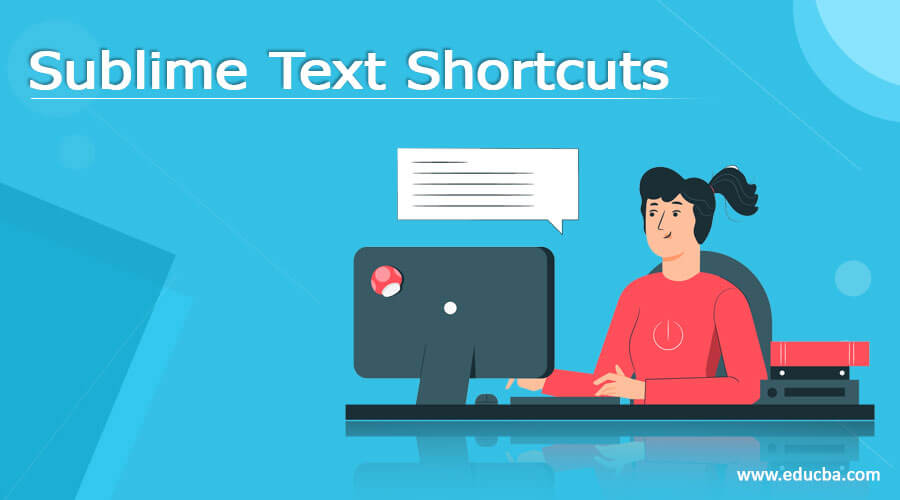
Introduction to Sublime Text Shortcuts
Sublime Text is a shareware cross-platform source code editor with Python API. It supports various programming languages, markup languages, and functions that can be added by the user with plugins. Sublime is written in C++ and python. It supports operating systems like Windows, Linux, and macOS. Sublime text also supports keywords shortcuts which enable users to carry out their task easily and saves user’s time.
For example, if you want to save your file, then first you need to click on the file menu, then click on the Save button. This is the manual process you need to follow in order to save the file. But if you are in hurry, you can use the shortcut keys like Ctrl + S. Just like save options, there are some other shortcut keys that are there, which we will discuss in this article.
List of Sublime Text Shortcut Keys
Below is the list of sublime shortcut keys:
- Ctrl + L: It is used to select the line.
- Ctrl + X: It is used to cut the line.
- Ctrl + D: It is used to select the word.
- Ctrl + M: It is used to go to the matching parenthesis.
- Ctrl + Enter: It is used to insert the line after.
- Shift + Ctrl + Enter: It is used to insert the line before.
- Shift + Ctrl + M: This shortcut key is used to select all the content of the current parenthesis.
- Shift + Ctrl + UP: It is used to move the line or selection in the up direction.
- Shift + Ctrl + Down: It is used to move the line or selection in down.
- Alt + F2: It is used to select all bookmarks.
- F2: It is used to select the next bookmark.
- Shift +F2: It is used to select the previous bookmark.
- Ctrl + F2: It is used to toggle the bookmark.
- Ctrl + U: It is used to undo the previously performed action.
- Ctrl + Y: It is used to redo the previously performed action.
- Ctrl + J: It is used to join the line below to the end of the current line.
- Ctrl + /: It is used to add or remove the comment on the current line.
- Ctrl + ]: It is used to add indent on the current line.
- Ctrl + [: It is used to remove indent on the current line.
- Shift + Ctrl + V: It is used to paste and indent correctly.
- Shift + Ctrl + /: It is used to block the comments on the current selection.
- Shift + Ctrl + D: It is used to create duplicate lines.
- Ctrl + Space: It is used to select the next autocomplete suggestions.
- Ctrl + G: It is used to go to the line in the current file.
- Ctrl + ;: It is used to goto word in the current file.
- Ctrl + R: It is used to go to a symbol.
- Ctrl + P: This shortcut key enables users to open the file by name quickly.
- Ctrl + F: It is used to find the word.
- Shift + Ctrl + F: It is used to find the word in the files.
- Shift + F3: It is used to find the previous.
- F3: It is used to find the next.
- Ctrl + H: It is used to replace the selected word with a specified word.
- Shift + Alt + 1: It is used to revert the view to a single column.
- Shift + Alt + 2: It is used to split the view into two columns.
- Shift + Alt + 5: It is used to set the view to the grid.
- Shift + Ctrl +2: It is used to move files to group 2.
- Ctrl + 2: It is used to jump to group 2.
- Ctrl + Backspace: It is used to delete the word in the backward direction.
- Ctrl + Del: It is used to delete the word in the forwarding direction.
- Shift + Ctrl + K: It is used to delete the entire line.
- Ctrl + KCtrl + U: It is used to convert the selected word or line in uppercase format.
- Ctrl + KCtrl + L: It is used to convert the selected word or line the lowercase format.
- Ctrl + KCtrl + Space: It is used to set the mark.
- Ctrl + KCtrl + G: It is used to clear the applied mark.
- Ctrl + KCtrl + A: It is used to select to mark.
- Ctrl + KCtrl + X: It is used to switch the location with a mark.
- Shift + Ctrl + [: It is used to fold the code.
- Shift + Ctrl + ]: It is used to unfold the code.
- Ctrl + KCtrl + J: It is used to unfold all.
- Shift + Ctrl + L: It is used to split the selection into lines.
- Ctrl + KCtrl + D: It is used to skip the selection.
- Alt + Ctrl + UP: It is used to add a new line above with cursor.
- Alt + Ctrl + Down: It is used to add a new line below with the cursor.
Conclusion
Here in this article, we have discussed the shortcuts keys of sublime text. This shortcut keys will help you to carry your task easily and save valuable time.
Recommended Articles
This is a guide to Sublime Text Shortcuts. Here we discuss the introduction and list of sublime shortcut keys respectively. You may also have a look at the following articles to learn more –

