Updated April 26, 2023
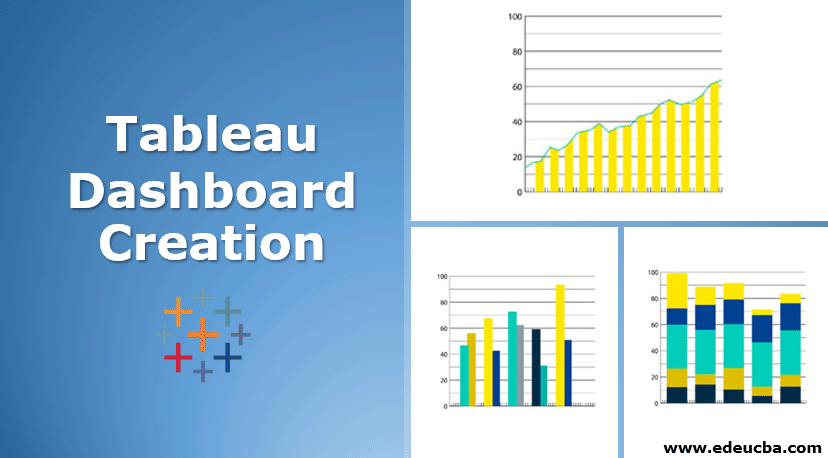
Overview of Tableau Dashboard Creation
Tableau is a data visualization software popular for easy to use functionality and hundreds of built-in templates and visualization functionality. It is a business intelligence tool where users can create and share interactive and engaging dashboards to measure their business performance, track KPI’s and take actions based on obtained insights. Tableau is very popular, although costly. It has been positioned at number one among many other data visualization platforms many times by different surveys and groups. Therefore, in today’s article, we shall focus on Tableau dashboard creation’s essential functionality, providing examples of how to create a tableau dashboard and the advantages of using Tableau.
This article will be most important to new and upcoming tableau professionals who want to learn tableau to create an amazing tableau dashboard or wants to get hired as tableau experts.
Main Concepts of Tableau Dashboard Creation
Tableau has many unique features, which makes it the market leader in data visualization. Its drag and drop interface is probably the best feature to do data visualization, views exploration and even combining multiple databases. There is no need for complex scripting in Tableau. Sharing the results after analysis with others can be done via Tableau publishing to Tableau Server.
Some unique features which make Tableau handle diverse business use cases are presented below: –
- Speed of Analysis – Tableau does not require a high level of programming expertise, and hence even business users can do the analysis themselves.
- Self-Reliant − Tableau does not require a complex and lengthy setup process. The desktop version which is most commonly used is easy to install (it comes as a .exe or .zip file) and contains all required features.
- Visual Discovery − The user can explore and analyze the data by using visual tools such as colors, charts, trend lines, bars, and graphs.
- Blend Diverse Data Sets − Tableau allows blending different relational, structured, semi-structured and any other data sources in real-time.
- Architecture Agnostic − Tableau works in all sorts of devices Desktop, Mobile, Tablets, etc. There is no specific hardware or software that is required to use it.
- Real-Time Collaboration – It can filter, sort, change templates, and discuss data on the fly, thus giving a feel for a live dashboard in portals such as SharePoint or Salesforce.
- Centralized Data − Tableau also provides a central server which is a centralized location to manage and store all of the organization’s published data. It is easy to schedule extract refreshes in this central server and manage them. Administrators can do incremental and full refreshes as well.
There are three basic steps to do Tableau data analysis, and these are mentioned below: –
- Connecting to a data source – first, we connect to a data source such as-as an excel sheet, database table, or another such source to read the data.
- Choosing dimensions and measures – Then, we select the required columns from the source data on which analysis needs to be done.
- Applying visualization technique – Now, we apply required visualization methods, be it a specific chart or graph, to the data that needs to be analyzed. Everything is done through a few mouse clicks and drag and drops.
Tableau Dashboard
It is a consolidated display of several worksheets and other related information in a single place. Dashboards are used for comparing and monitoring a variety of data, all at once. While creating a dashboard, views from any worksheet can be added in the workbook along with many other supporting objects, be it text areas, web pages, and images.
Each view that is added to the dashboard is connected in the back to its corresponding worksheet. So, when a worksheet is modified, the dashboard is updated too, and similarly, when the view in the dashboard is modified, the worksheet is updated.
Examples
We shall determine on Tableau dashboard creation showing the sales and profits for each segment and its Sub-Category of products for a hypothetical company across all the states in which it functions. You are requested to open the trial version of Tableau after downloading from the Internet and follow the steps mentioned below.
We can do the following steps to get this done: –
- Step 1 – First, we shall create a blank worksheet by using the add worksheet icon that is located at the bottom of the workbook. After that, drag the dimension Segment to the columns area and the dimension Sub-Category to the Rows area. Similarly, Drag and drop the measure Sales to the Color area and the measure Profit to the Size area. This will plot a chart, and let’s call this sheet as sales-profits.
- Step 2 – As a next step, create another sheet to analyze details of the Sales across the various States. To get this done, drag the dimension State to the Rows area and the measure Sales to the Columns area. After that, A filter to the State field can be applied to arrange the Sales in an ascending or descending order. We shall call this worksheet as a sales state.
- Step 3 – As a third step, we shall create a blank dashboard now by clicking the create new dashboard link, which is at the bottom of the workbook.
- Step 4 – Now, drag the two worksheets that were created in step-1 and step-2 above to the dashboard. Once done, you can see three small icons near the top borderline of the sales profit worksheet. Clicking the middle icon will show the prompt use as Filter when mouse hovering is done over it.
- Step 5 − Now, as the last step, click the box that represents sub-category machines and segment consumers in the dashboard. This is done to show only the states where the sales happened for this amount/criterion of profit are filtered out in the right pane. This shows that the sheets are linked.
Conclusion
In the above article, we created a basic tableau dashboard. That data is collected from the web, and users can practice the same using any data-set or create a data-set themselves. The idea was to bring forth essential working of Tableau, and it is expected that the users got the hang of it by now.
Recommended Articles
This has been a guide to Tableau dashboard creation. Here we have discuss the concept of the tableau dashboard creation and steps for the tableau dashboard creation, with example. You may also look at the following article to learn more –
