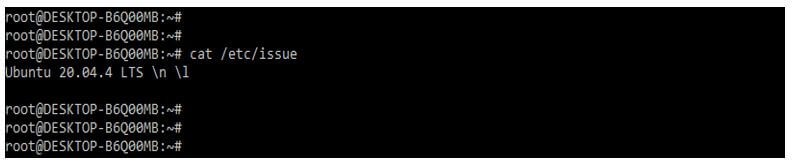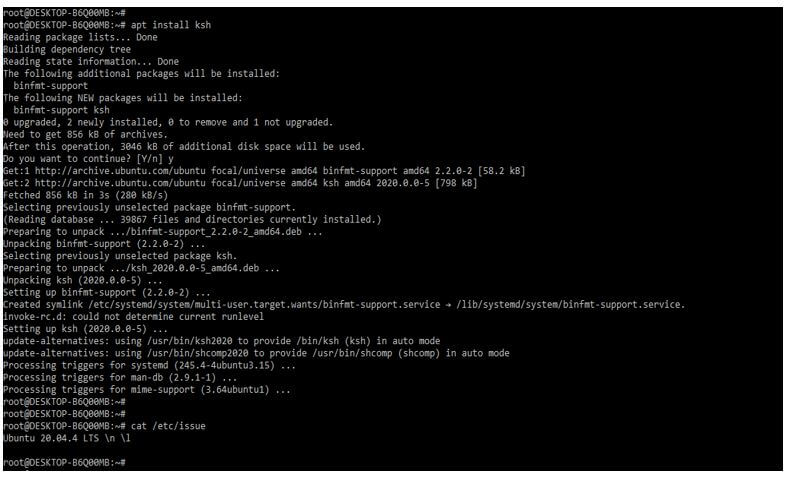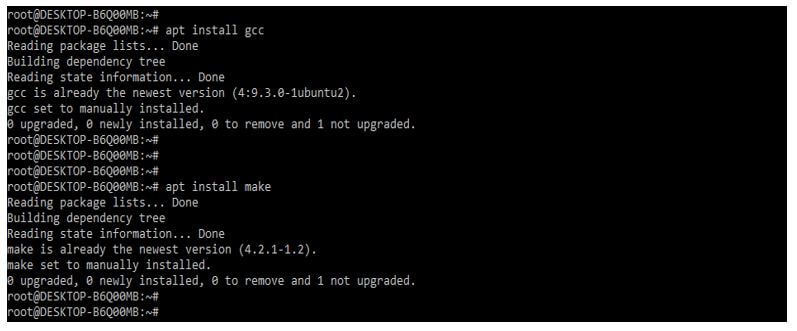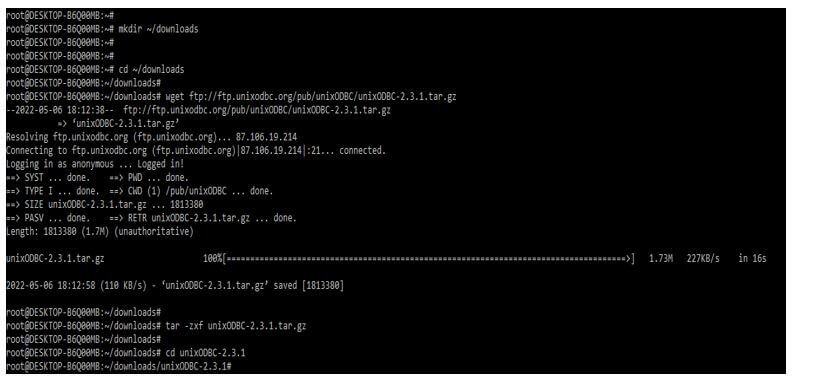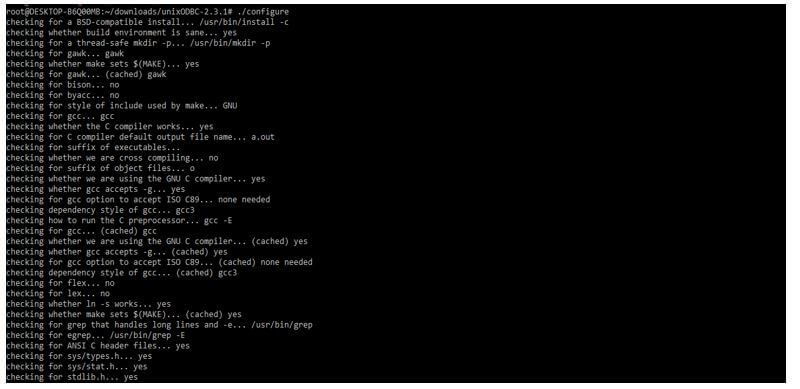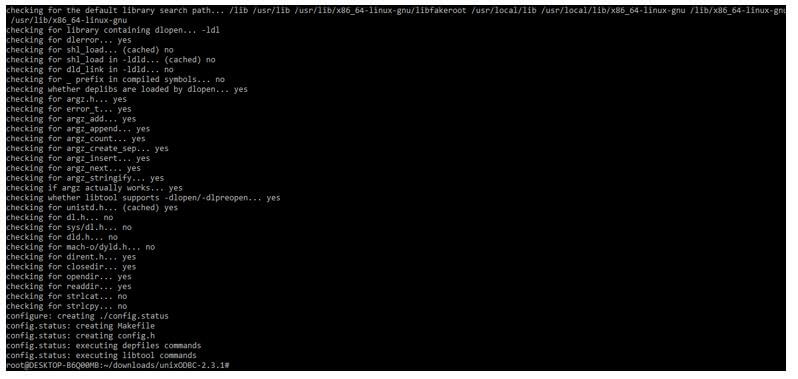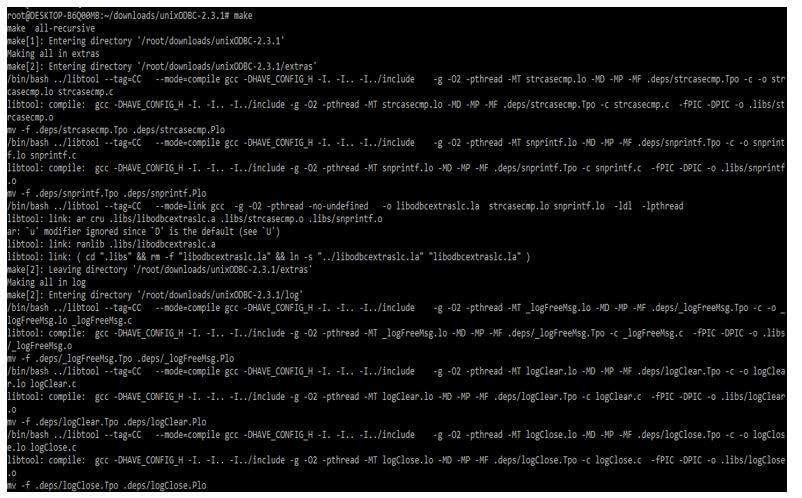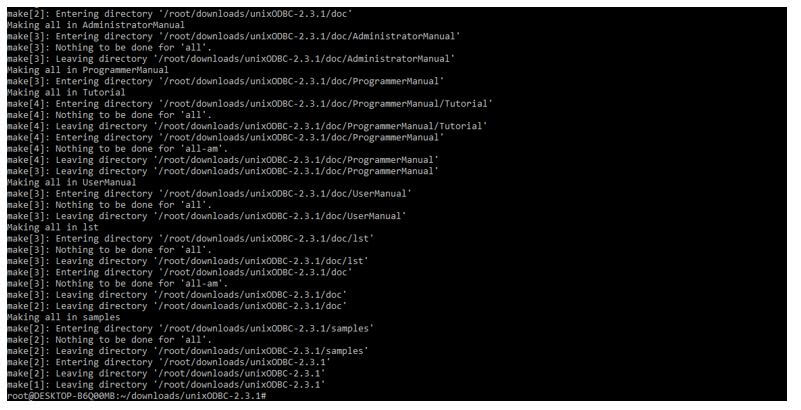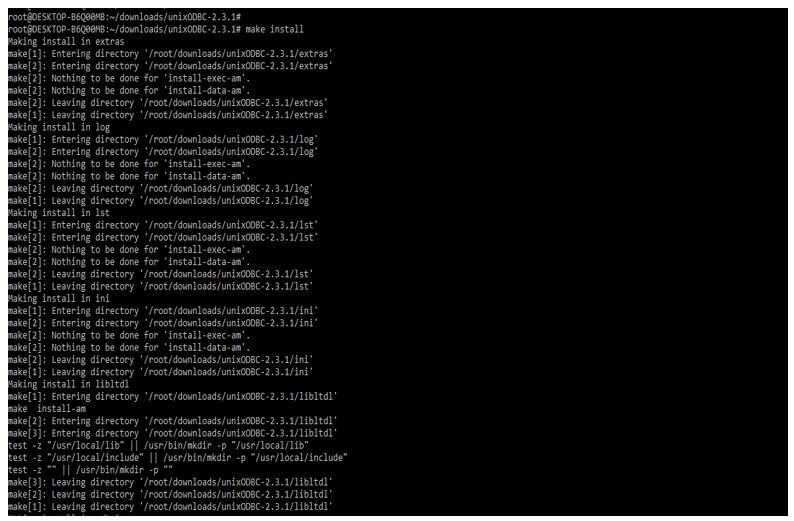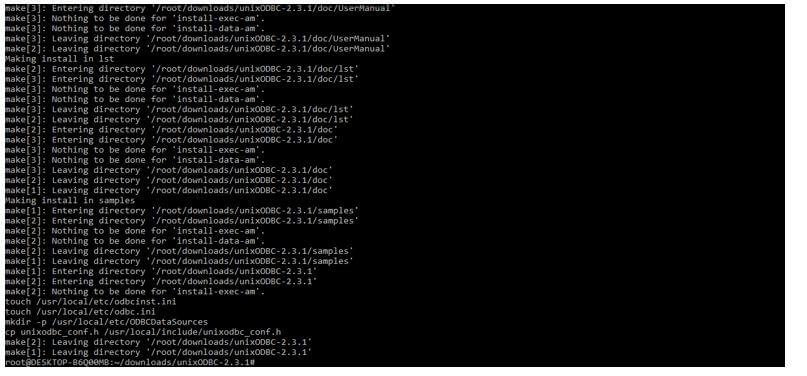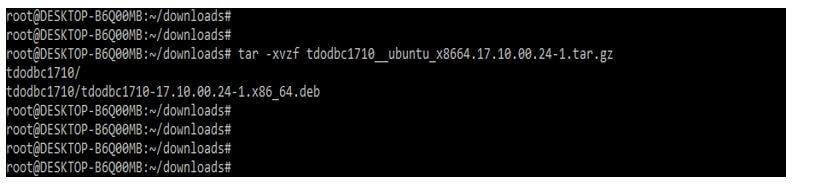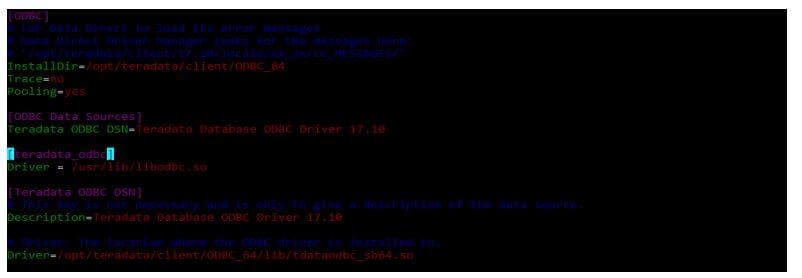Updated March 16, 2023

Introduction to Teradata ODBC Driver
Teradata ODBC driver is installed on Windows, MacOS, UNIX, and Linux operating systems. The same information is applied to all operating systems when installing Teradata. ODBC drivers allow applications to communicate with databases. Teradata Database interacts with the ODBC Driver for Teradata. The SQL-Access Group (SAG) is a vendor consortium that includes Teradata protocols to make data communication easier between client and server.
Overview of Teradata ODBC Driver
The applications of ODBC DataDirect’s ODBC Driver for Teradata provide a high-performance, secure, and reliable connectivity solution. Our ODBC driver works with all SQL versions and runs on all platforms, including Windows, AIX, Unix, Linux, AIX, Solaris, and HP-UX. In addition, with OBIEE and other popular tools, we may get real-time analytics, reporting, and business intelligence (BI) capabilities.
The new version contains many features:
- In the new version of Teradata ODBC, driver new parser is developed to replace the sequences.
- It is supporting for the leap seconds.
- It parses SQL data from memory instead of using the temporary file of operating systems.
- It supports the date round trip.
- It will support the functionality of TD columnar.
- It improves the performance when we need to fetch a large result set.
- It accepts the connection string and keywords from ODBC.ini parameters files.
- It is helpful in compiler optimization for performance on Linux-like systems.
- It is supported for RHEL 7.
- It is supported for windows server 2012 R2.
- It will support a new token of pass thoughts for another language like MongoDB.
- It supports the scalar function of ODBC.
- It supports the security of trusted sessions.
- It supports the security mechanism of TDNEGO.
- It will support the SQL interface of commands like snow where.
- It will support the mapping of XLST-based and XML shredding.
- It supports column partitioning by using primary and AMP index of primary.
- It supports features of secure zones.
- It supports for metadata feature of SAS.
- It supports the feature of load isolation.
- It supports the enhancement of SQL-H.
Performance bottlenecks can mean doom for programs when using traditional remote access methods. Slow performance can quickly lead to project failure, whether an application is designed for internal usage, a commercial project, the web, or a mobile application. These issues might arise when data is accessed from any remote location.
How to Step Teradata ODBC Driver?
In the below example, we set up the Teradata ODBC driver on ubuntu systems:
1. To set up the Teradata ODBC driver, we use the Ubuntu operating system version as “Ubuntu 20.04.4”. Therefore, we retrieve the version information from the “/etc/issue” file.
Code:
Cat /etc/issueOutput:
2. After checking the operating system, we need to ensure that the unixODBC package is not installed in our system. We can check the same by using the following command.
Code:
rpm –qa | grep –i unixODBCOutput:
In the above example, we can see that the empty result will come after executing the command. So we can say that it is already removed from our system.
3. After checking the operating system version in this step, we install the package of ksh using the apt command. We can also install this package by using the rpm command. The below example shows that after executing this command, ksh and its supported packages will be installed in our system.
Code:
apt install kshOutput:
4. After installing the ksh package, we need to install gcc and make packages as follows.
Code:
apt install gcc
apt install makeOutput:
5. After installing the prerequisites packages in this step, we download the unixODBC Teradata driver. For downloading the same, we are creating a folder name as a download. After downloading, we extract the files. We are downloading the file using the wget command and extracting the file using the tar command.
Code:
mkdir ~/downloads
cd ~/downloads
wget ftp://ftp.unixODBC.org/pub/unixODBC/unixODBC-2.3.1.tar.gz
tar -zxf unixODBC-2.3.1.tar.gzOutput:
6. After downloading the package, we should set up the installation by using configure command as follows.
Code:
./configure
+++++++++++Output:
7. After configuring the package, we need to run the make and make install command to run the installation.
Code:
make
make installOutput:
Code:
make installOutput:
Configuring Teradata ODBC Driver
Below steps shows how to configure the Teradata ODBC driver as follows:
First, we need to install the Teradata ODBC driver in our system.
1. We need to download the package from the website. After downloading the package, we need to extract it from our system using the tar command.
Code:
tar -xvzf tdODBC1710__ubuntu_x8664.17.10.00.24-1.tar.gzOutput:
2. We are using the Ubuntu operating system, so we are installing this package using the dpkg command. The dpkg command is used to install the packages in the ubuntu system.
Code:
dpkg -i tdODBC1710-17.10.00.24-1.x86_64.debOutput:
3. After installing the driver now, we are adding the data source into the configuration file as follows.
Code:
[teradata_ODBC]
Driver = /usr/lib/libODBC.soOutput:
4. After adding the data source into the ODBC configuration file in this step, we are adding the data source into the vendor’s configuration file.
Code:
[teradata_ODBC]
Driver=/opt/teradata/client/17.10ODBC_64/lib/tdataODBC_sb64.so
DBCName=192.168.92.161
Username=teradata
Password=Terdata@123
Database=teradata_testOutput:
Conclusion
The applications of ODBC DataDirect’s ODBC Driver for Teradata provide a high-performance, secure, and reliable connectivity solution. It is installed on Windows, MacOS, UNIX, and Linux operating systems. The same information is applied to all operating systems when installing it.
Recommended Articles
We hope that this EDUCBA information on “Teradata ODBC Driver” was beneficial to you. You can view EDUCBA’s recommended articles for more information.